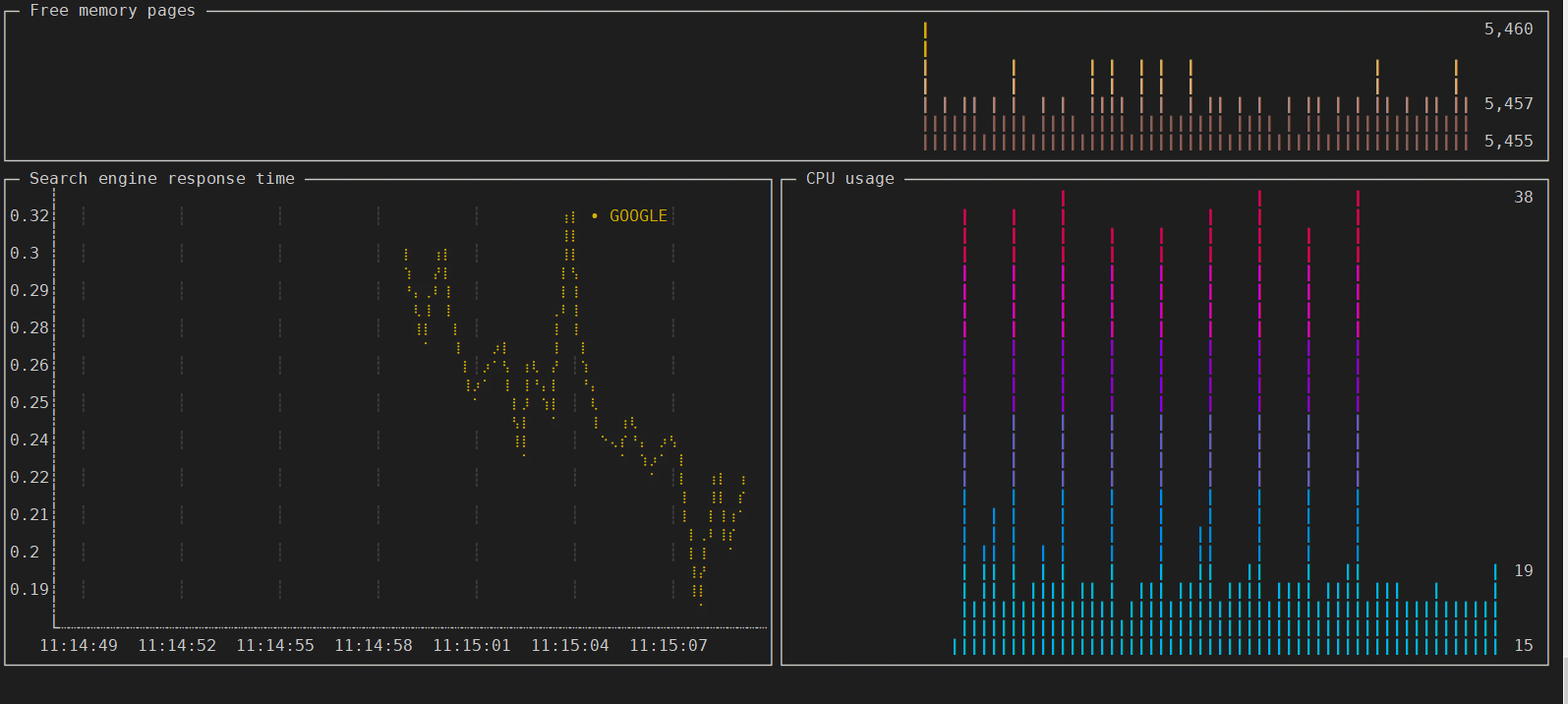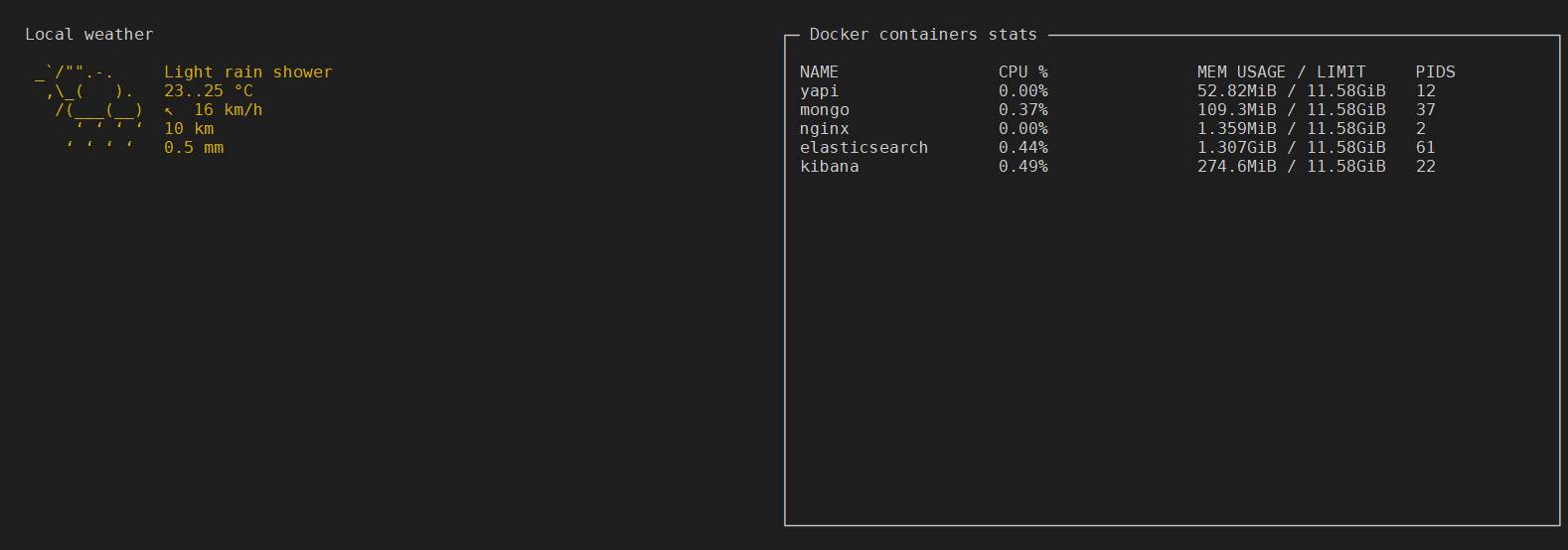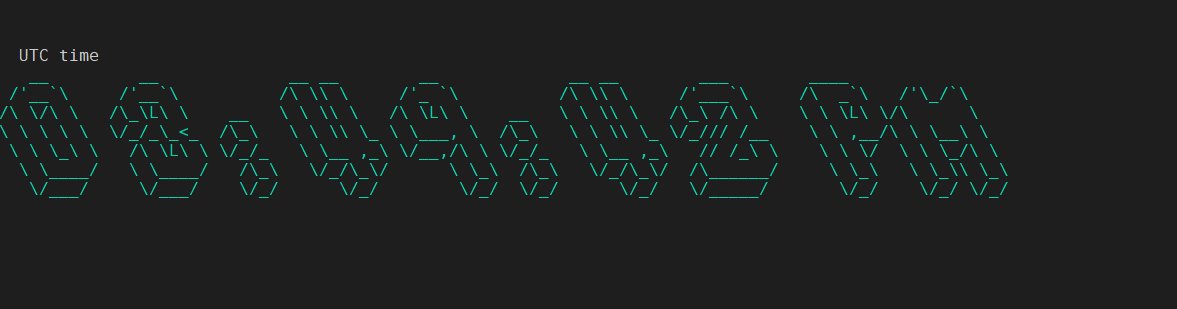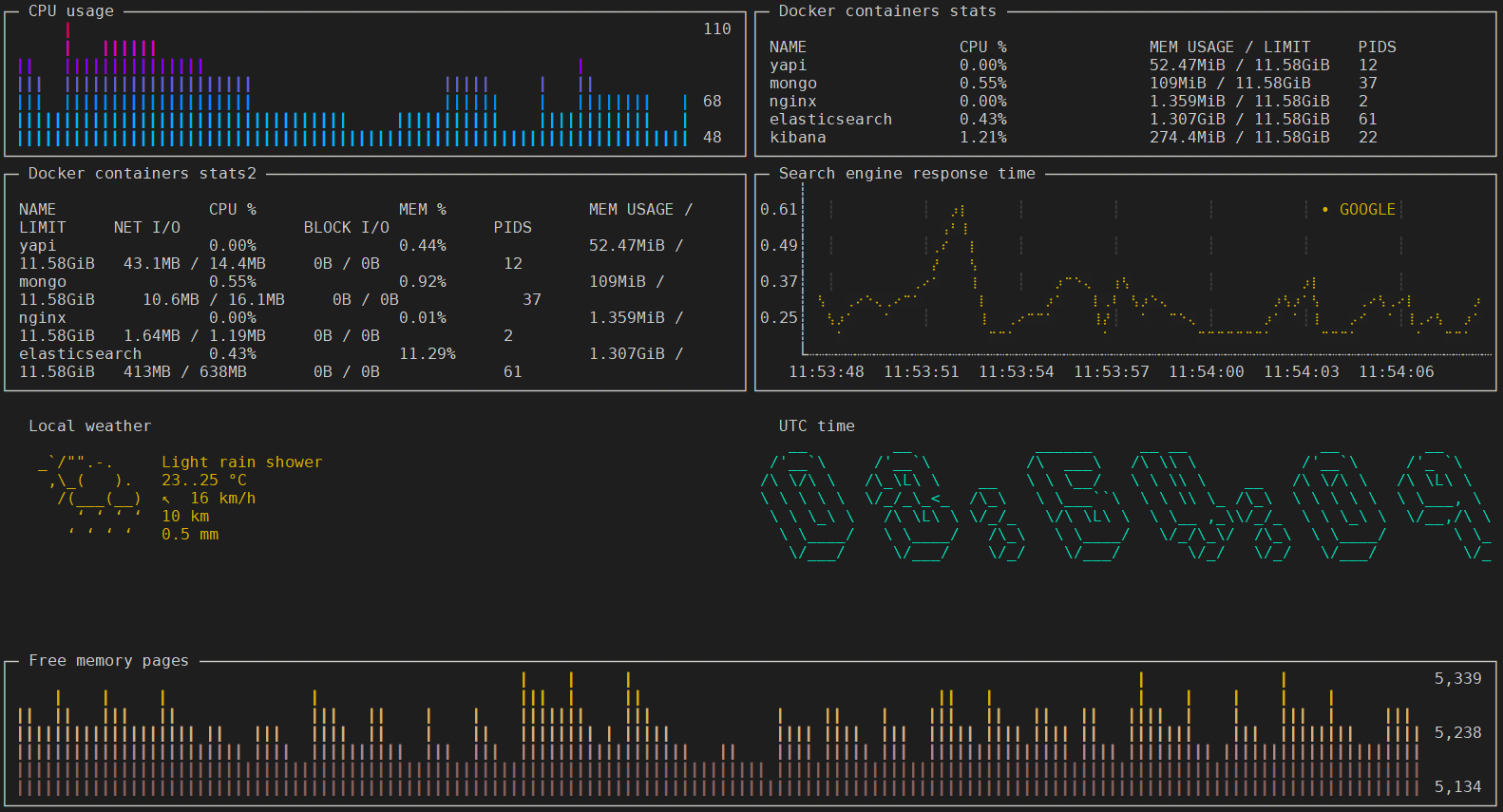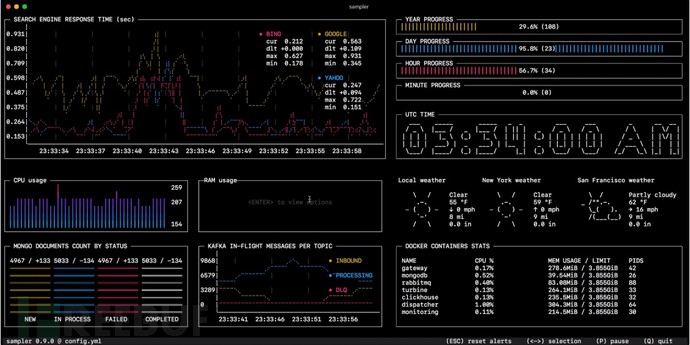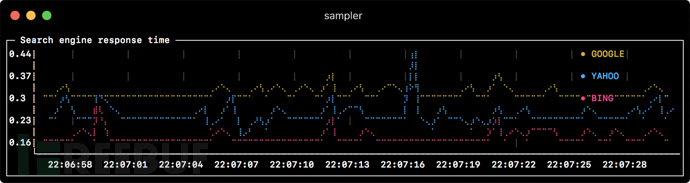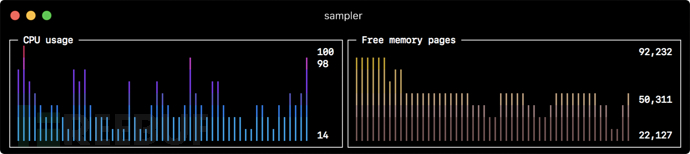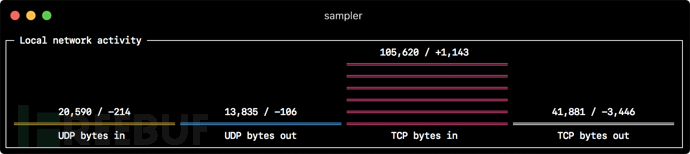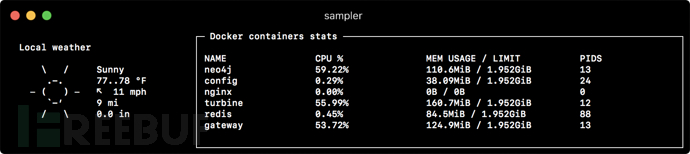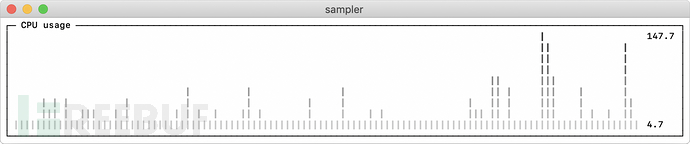Sampler是一个用于shell命令执行,可视化和告警的工具。其配置使用的是一个简单的YAML文件。
Linux
sudo wget https://github.com/sqshq/sampler/releases/download/v1.0.3/sampler-1.0.3-linux-amd64 -O /usr/local/bin/sampler sudo chmod +x /usr/local/bin/sampler
注意:需要为Sampler安装libasound2-dev系统库用以播放触发器声音。通常库已安装在相应位置,但如果没有 – 你可以使用你习惯的包管理器进行安装,例如apt install libasound2-dev
使用
指定shell命令,Sampler会相应的速率执行这些命令。输出用于可视化。
使用Sampler基本上的三步过程:
在YAML配置文件中定义shell命令
运行sampler -c config.yml
在UI上调整组件大小和位置
市面早已有许多监控系统
Sampler绝不是监控系统的替代品,而是易于设置的开发工具。
如果spinning up和使用Grafana配置Prometheus是完全多余的任务,那么Sampler可能是正确的解决方案。没有服务器,没有数据库,不需要部署 – 你指定了shell命令,它就可以工作了。
我监控的每台服务器上都需要安装吗?
不,你可以在本地运行Sampler,但仍然可以从多台远程计算机上收集遥测数据。任何可视化都可能具有init命令,你可以在其中ssh到远程服务器。请参阅SSH example
下面的信息来自于github:https://github.com/sqshq/sampler#contents
Runchart
runcharts:
- title: Search engine response time
rate-ms: 500 # sampling rate, default = 1000
scale: 2 # number of digits after sample decimal point, default = 1
legend:
enabled: true # enables item labels, default = true
details: false # enables item statistics: cur/min/max/dlt values, default = true
items:
- label: GOOGLE
sample: curl -o /dev/null -s -w '%{time_total}' https://www.google.com
color: 178 # 8-bit color number, default one is chosen from a pre-defined palette
- label: YAHOO
sample: curl -o /dev/null -s -w '%{time_total}' https://search.yahoo.com
- label: BING
sample: curl -o /dev/null -s -w '%{time_total}' https://www.bing.com
Sparkline
sparklines: - title: CPU usage rate-ms: 200 scale: 0 sample: ps -A -o %cpu | awk '{s+=$1} END {print s}' - title: Free memory pages rate-ms: 200 scale: 0 sample: memory_pressure | grep 'Pages free' | awk '{print $3}'
Barchart
barcharts: - title: Local network activity rate-ms: 500 # sampling rate, default = 1000 scale: 0 # number of digits after sample decimal point, default = 1 items: - label: UDP bytes in sample: nettop -J bytes_in -l 1 -m udp | awk '{sum += $4} END {print sum}' - label: UDP bytes out sample: nettop -J bytes_out -l 1 -m udp | awk '{sum += $4} END {print sum}' - label: TCP bytes in sample: nettop -J bytes_in -l 1 -m tcp | awk '{sum += $4} END {print sum}' - label: TCP bytes out sample: nettop -J bytes_out -l 1 -m tcp | awk '{sum += $4} END {print sum}'
Gauge
gauges: - title: Minute progress rate-ms: 500 # sampling rate, default = 1000 scale: 2 # number of digits after sample decimal point, default = 1 percent-only: false # toggle display of the current value, default = false color: 178 # 8-bit color number, default one is chosen from a pre-defined palette cur: sample: date +%S # sample script for current value max: sample: echo 60 # sample script for max value min: sample: echo 0 # sample script for min value - title: Year progress cur: sample: date +%j max: sample: echo 365 min: sample: echo 0
Textbox
textboxes: - title: Local weather rate-ms: 10000 # sampling rate, default = 1000 sample: curl wttr.in?0ATQF border: false # border around the item, default = true color: 178 # 8-bit color number, default is white - title: Docker containers stats rate-ms: 500 sample: docker stats --no-stream --format "table {{.Name}} {{.CPUPerc}} {{.MemUsage}} {{.PIDs}}"
Asciibox
asciiboxes: - title: UTC time rate-ms: 500 # sampling rate, default = 1000 font: 3d # font type, default = 2d border: false # border around the item, default = true color: 43 # 8-bit color number, default is white sample: env TZ=UTC date +%r
额外功能
Triggers
触发器允许执行条件操作,如视觉/声音告警或任意shell命令。以下示例说明了此概念。
Clock gauge,从开始的每分钟显示时间进度和当前时间
gauges: - title: MINUTE PROGRESS position: [[0, 18], [80, 0]] cur: sample: date +%S max: sample: echo 60 min: sample: echo 0 triggers: - title: CLOCK BELL EVERY MINUTE condition: '[ $label == "cur" ] && [ $cur -eq 0 ] && echo 1 || echo 0' # expects "1" as TRUE indicator actions: terminal-bell: true # standard terminal bell, default = false sound: true # NASA quindar tone, default = false visual: false # notification with current value on top of the component area, default = false script: say -v samantha `date +%I:%M%p` # an arbitrary script, which can use $cur, $prev and $label variables
搜索引擎延迟图表,在延迟超过阈值时向用户发出告警
runcharts: - title: SEARCH ENGINE RESPONSE TIME (sec) rate-ms: 200 items: - label: GOOGLE sample: curl -o /dev/null -s -w '%{time_total}' https://www.google.com - label: YAHOO sample: curl -o /dev/null -s -w '%{time_total}' https://search.yahoo.com triggers: - title: Latency threshold exceeded condition: echo "$prev < 0.3 && $cur > 0.3" |bc -l # expects "1" as TRUE indicator actions: terminal-bell: true # standard terminal bell, default = false sound: true # NASA quindar tone, default = false visual: true # visual notification on top of the component area, default = false script: 'say alert: ${label} latency exceeded ${cur} second' # an arbitrary script, which can use $cur, $prev and $label variables
交互式 shell 支持
除了sample命令之外,还可以指定init命令(在采样前仅执行一次)和transform命令(后处理采样命令输出)。这包括交互式shell用例,例如仅建立与数据库的连接一次,然后在交互式shell会话中执行轮询。
Basic mode
textboxes: - title: MongoDB polling rate-ms: 500 init: mongo --quiet --host=localhost test # executes only once to start the interactive session sample: Date.now(); # executes with a required rate, in scope of the interactive session transform: echo result = $sample # executes in scope of local session, $sample variable is available for transformation
PTY mode
在某些情况下,交互式shell将无法工作,因为它的stdin不是终端。这种情况下我们可以使用PTY模式:
textboxes:
- title: Neo4j polling
pty: true # enables pseudo-terminal mode, default = false
init: cypher-shell -u neo4j -p pwd --format plain
sample: RETURN rand();
transform: echo "$sample" | tail -n 1
- title: Top on a remote server
pty: true # enables pseudo-terminal mode, default = false
init: ssh -i ~/user.pem ec2-user@1.2.3.4
sample: top
init 命令逐步执行
在开始采样之前,还可以逐个执行多个init命令。
textboxes: - title: Java application uptime multistep-init: - java -jar jmxterm-1.0.0-uber.jar - open host:port # or local PID - bean java.lang:type=Runtime sample: get Uptime
变量
如果配置文件包含重复的模式,则可以将它们提取到变量部分。此外,还可以在启动时使用-v/–variable标志指定变量,并且任意的系统环境变量也可以在脚本中使用。
variables: mongoconnection: mongo --quiet --host=localhost test barcharts: - title: MongoDB documents by status items: - label: IN_PROGRESS init: $mongoconnection sample: db.getCollection('events').find({status:'IN_PROGRESS'}).count() - label: SUCCESS init: $mongoconnection sample: db.getCollection('events').find({status:'SUCCESS'}).count() - label: FAIL init: $mongoconnection sample: db.getCollection('events').find({status:'FAIL'}).count()
颜色主题
theme: light # default = dark sparklines: - title: CPU usage sample: ps -A -o %cpu | awk '{s+=$1} END {print s}'
真实场景
数据库
以下是不同的数据库连接示例。建议使用交互式shell(init脚本)仅建立一次连接,然后在采样期间重用即可。
MySQL
# prerequisite: installed mysql shell variables: mysql_connection: mysql -u root -s --database mysql --skip-column-names sparklines: - title: MySQL (random number example) pty: true init: $mysql_connection sample: select rand();
PostgreSQL
# prerequisite: installed psql shell variables: PGPASSWORD: pwd postgres_connection: psql -h localhost -U postgres --no-align --tuples-only sparklines: - title: PostgreSQL (random number example) init: $postgres_connection sample: select random();
MongoDB
# prerequisite: installed mongo shell variables: mongo_connection: mongo --quiet --host=localhost test sparklines: - title: MongoDB (random number example) init: $mongo_connection sample: Math.random();
Neo4j
# prerequisite: installed cypher shell variables: neo4j_connection: cypher-shell -u neo4j -p pwd --format plain sparklines: - title: Neo4j (random number example) pty: true init: $neo4j_connection sample: RETURN rand(); transform: echo "$sample" | tail -n 1
Kafka
检查kafka lag值,计算每个队列lag值的和,高于阈值报警,多consumergroup,多topic。
variables: kafka_connection: $KAFKA_HOME/bin/kafka-consumer-groups --bootstrap-server localhost:9092 runcharts: - title: Kafka lag per consumer group rate-ms: 5000 scale: 0 items: - label: A->B sample: $kafka_connection --group group_a --describe | awk 'NR>1 {sum += $5} END {print sum}' - label: B->C sample: $kafka_connection --group group_b --describe | awk 'NR>1 {sum += $5} END {print sum}' - label: C->D sample: $kafka_connection --group group_c --describe | awk 'NR>1 {sum += $5} END {print sum}'
Docker
Docker容器统计信息(CPU,MEM,O/I)
textboxes: - title: Docker containers stats sample: docker stats --no-stream --format "table {{.Name}} {{.CPUPerc}} {{.MemPerc}} {{.MemUsage}} {{.NetIO}} {{.BlockIO}} {{.PIDs}}"
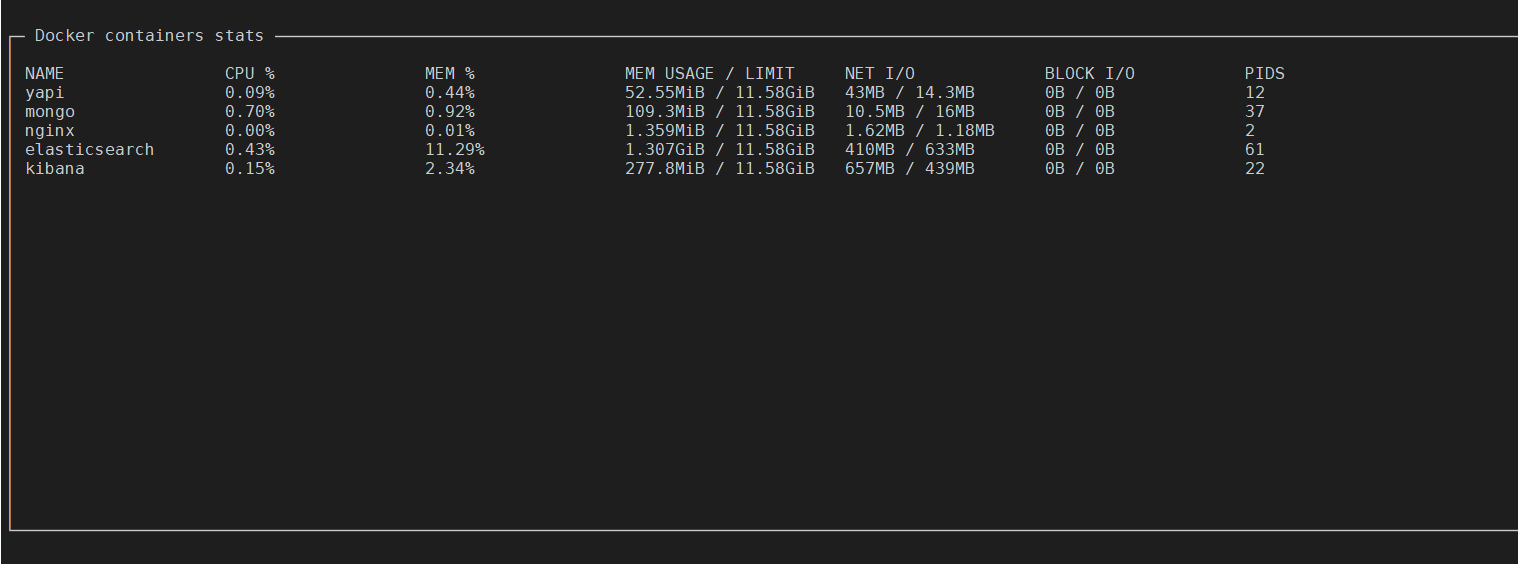
SSH
远程服务器上的TOP命令
variables: sshconnection: ssh -i ~/my-key-pair.pem ec2-user@1.2.3.4 textboxes: - title: SSH pty: true init: $sshconnection sample: top
JMX
Java应用程序的正常运行示例
# prerequisite: download [jmxterm jar file](https://docs.cyclopsgroup.org/jmxterm) textboxes: - title: Java application uptime multistep-init: - java -jar jmxterm-1.0.0-uber.jar - open host:port # or local PID - bean java.lang:type=Runtime sample: get Uptime transform: echo $sample | tr -dc '0-9' | awk '{printf "%.1f min", $1/1000/60}'
下面是自己玩的几个实列