最近需要对网页进行整体截图
找了很多方法
1,打印另存为pdf
2,调整界面大小截图
测试下来,打印另存pdf可以,但是排版有点不太一样,而且配置比较麻烦,还需要用到pywin32对弹出得保存框进行确认
调整界面大小截图,这个无法实现,高度调不了太大
找了一下,发现chrome提供这个长截图:Capture full size screenshot
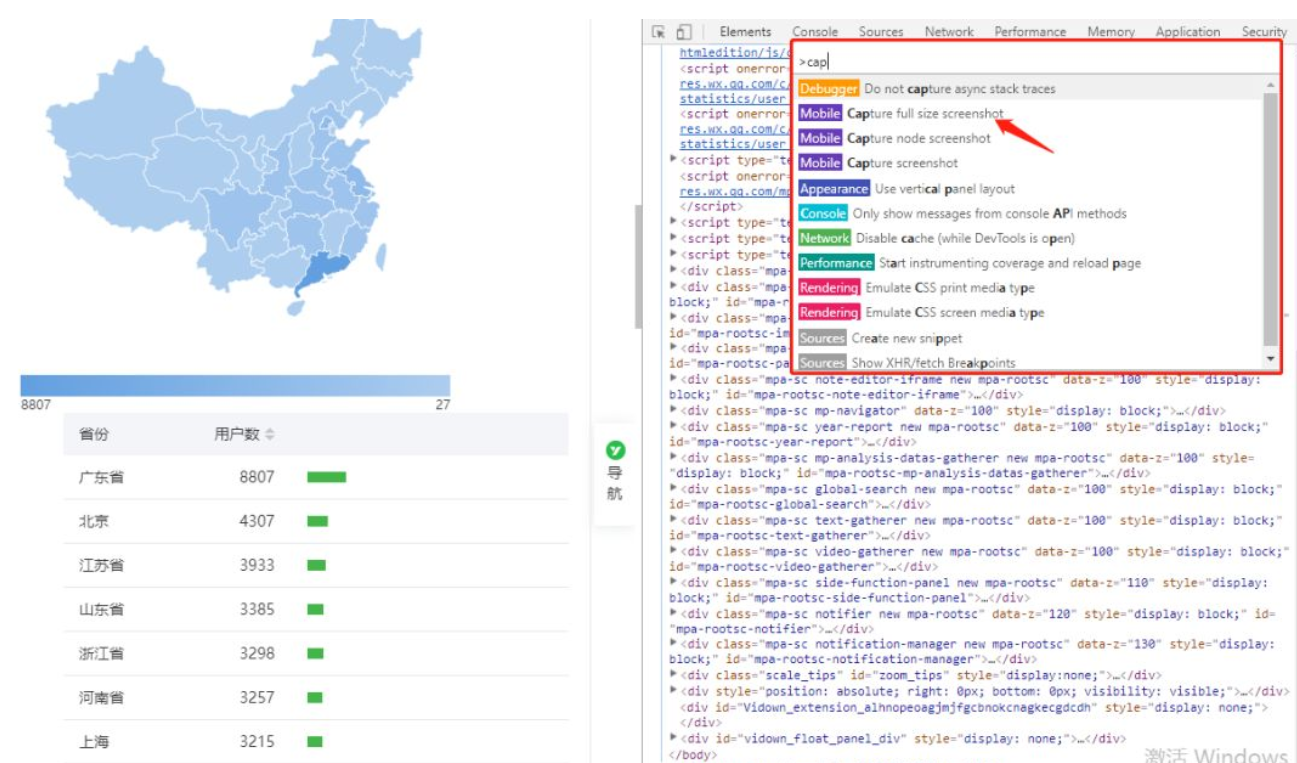
找了一下有人提供了方法,进行一些封装后就能直接使用了
def save_full_screen(file_name):
# 取出页面的宽度和高度
page_width = driver.execute_script("return document.body.scrollWidth")
page_height = driver.execute_script("return document.body.scrollHeight")
# 直接开启设备模拟,不要再手动开devtools了,否则截图截的是devtools的界面!
driver.execute_cdp_cmd('Emulation.setDeviceMetricsOverride', {'mobile':False, 'width':page_width, 'height':page_height, 'deviceScaleFactor': 1})
# 执行截图
res = driver.execute_cdp_cmd('Page.captureScreenshot', { 'fromSurface': True})
time.sleep(0.5)
# 返回的base64内容写入PNG文件
with open(file_name, 'wb') as f:
img = base64.b64decode(res['data'])
f.write(img)
# 关闭设备模拟
driver.execute_cdp_cmd('Emulation.clearDeviceMetricsOverride', {})
原文链接:https://blog.csdn.net/qq_35977139/article/details/111552903
这种方法比较方便,直接截图完成