概述
详细
本文github地址:colorful-color。
体验 demo。
一、目录结构
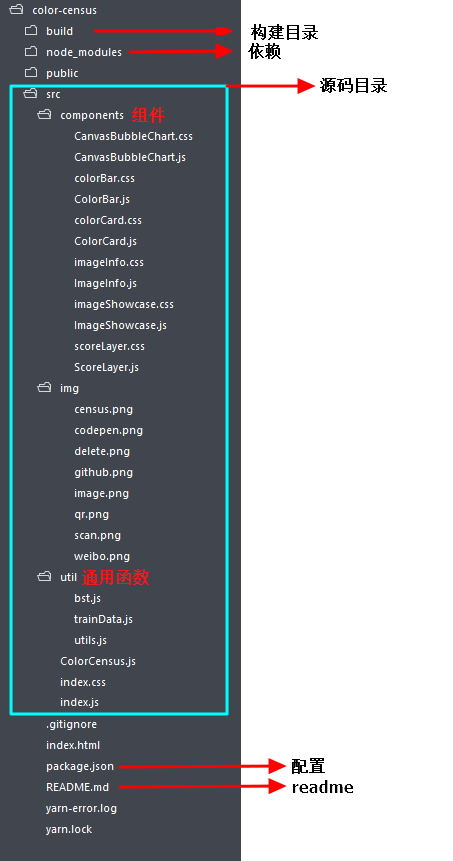
本项目是基于React编写的,build目录下有编译好的版本,编译源码前执行以下指令以安装依赖(需要安装好了node和npm):
npm install
二、组件介绍
components目录下包含6个组件:
1. CanvasBubbleChart.js:一个基于canvas,用于颜色可视化的组件,使用方式:
<CanvasBubbleChart colors={this.state.colorsInfo}></CanvasBubbleChart>
colors 是输入的颜色信息,是一个数组,数组中的对象格式如下:
{
fre: "表示颜色的权重,也就是出现次数",
h: "HSL中的色相",
s: "HSL中的饱和度"
l: "HSL中的明度"
}
2. ColorBar.js:显示三个颜色,使用方式如下:
<ColorBar label="main color" ></ColorBar>
组件包含的如下state:
this.state = {
colorStart: '',
colorMiddle: '',
colorEnd: ''
};
3. ColorCard.js:以卡片形式显示一系列颜色,使用方式如下:
<ColorCard colors={}></ColorCard>
colors 属性是数组,包含要显示的颜色:
colors = ["red", "blue", "#333"];
4. ImageInfo.js:显示提取结果的相关信息:
<ImageInfo processInfo={this.state.processInfo}></ImageInfo>
colors 属性是数组,包含要显示的颜色:
processInfo = {
colors: 0,
censusTime: 0,
kmeansIteration:0,
kmeansTime:0,
top5Count: 0,
showQr:false
},
5. ImageShowcase.js:用于显示用户选取的图像,最终的调色盘也会绘制在此组件的canvas中:
<ImageShowcase setScoreLayer={this.setScoreLayer} censusColors={this.censusColors} resetApp={this.resetApp}></ImageShowcase>
setScoreLayer 函数用于唤起评分结果页,censusColors 函数是颜色提取和评分的入口函数,resetApp 函数用于重置整个app,组件包含的状态如下:
this.state = {
bgC: "",
K: 6,
isMounted: false,
clusterColors:[],
showSave:false
};
6. ScoreLayer.js:用于显示用户选取的图像,最终的调色盘也会绘制在此组件的canvas中:
<ScoreLayer loopColors={this.state.loopColors} score={this.state.score} setScoreLayer={this.setScoreLayer} showScoreLayer = {this.state.showScoreLayer}></ScoreLayer>
loopColors 属性用于唤起评分结果页,score 表示得分,showScoreLayer 用于控制全屏显示组件与否。
三、关键函数
3.1 读取图像
读取图像的逻辑在 ImageShowcase 类中,入口是 readFile 函数,核心在于对尺寸比例的控制,因为要使得移动端显示清晰,所以确定尺寸要考虑 window.devicePixelRatio ,代码如下:
let pixelRatio = this.pixelRatio; let c_w = canvas.width; let c_h = canvas.height; let img_w = img.width > (c_w-_w)/pixelRatio ? (c_w-_w)/pixelRatio : img.width; let img_h = img.height > (c_h-_h)/pixelRatio ? (c_h-_h)/pixelRatio : img.height; let scale = (img_w / img.width < img_h / img.height) ? (img_w / img.width) : (img_h / img.height); img_w = img.width * scale; img_h = img.height * scale; canvas.style.width = img_w + _w/pixelRatio + "px"; canvas.style.height = img_h + _h/pixelRatio + "px"; canvas.width = (img_w*pixelRatio + _w); canvas.height = (img_h*pixelRatio + _h); ctx.drawImage(img, 0, 0, img.width, img.height, 0, 0, img_w*pixelRatio, img_h*pixelRatio);
3.2 render
Demo的根组件是 ColorCensus.js ,里面包含了一个叫做 ColorCensus 的类,所谓关键函数就是 ColorCensus 类的各个成员函数。首先是render函数,也就是Demo的JSX部分咯,看代码:
render() {
let mcProps = this.colorToProps(this.state.mainColor);
let acProps = this.colorToProps(this.state.averageColor);
let footWrapClass = this.state.showQr ? 'show-qr' : '';
footWrapClass += " foot-wrap";
return (
<div className="App">
// 顶部的组件,用于显示图像和提取的主要颜色
<ImageShowcase setScoreLayer={this.setScoreLayer} censusColors={this.censusColors} resetApp={this.resetApp}></ImageShowcase>
// 评分结果组件
<ScoreLayer loopColors={this.state.loopColors} score={this.state.score} setScoreLayer={this.setScoreLayer} showScoreLayer = {this.state.showScoreLayer}></ScoreLayer>
// 显示主要颜色与平均颜色
<ColorBar label="main color" {...mcProps}></ColorBar>
<ColorBar label="average color" {...acProps}></ColorBar>
// 显示聚类后的主要颜色
<ColorCard colors={this.state.clusterColors}></ColorCard>
// 显示提取的信息
<ImageInfo processInfo={this.state.processInfo}></ImageInfo>
// 颜色可视化--color bubble
<CanvasBubbleChart colors={this.state.colorsInfo}></CanvasBubbleChart>
<div className={footWrapClass}>
// 页面底部内容,不重要所以忽略
</div>
);
}
3.3 censusColors
颜色提取与评分的入口函数,首先来看形参:
/**
* [censusColors description]
* @param {Object} ctx context of canvas
* @param {number} K K for K-Means
* @param {number} c_w width of canvas
* @param {number} c_h height of canvas
* @param {Boolean} isHorizontal direction of image
* @param {function} callBack callback when census done
*/
censusColors(ctx, K, c_w, c_h, isHorizontal, callBack) {}
颜色提取的第一步是统计图片的颜色信息,所以需要获取canvas中的图像数据,把颜色转换到 HSL 空间,降采样后编码得到不同颜色的 key ,看代码:
// 从canvas中获取图像数据
let w = c_w;
let h = c_h;
let imageDate;
let pixelRatio = window.devicePixelRatio || 1;
if(isHorizontal){
imageDate = ctx.getImageData(0, 0, w, h-100*pixelRatio);
}else{
imageDate = ctx.getImageData(0, 0, w-100*pixelRatio, h);
}
// 遍历图像以统计颜色信息
let rows = imageDate.height;
let cols = imageDate.width;
let keys = [];
let colors_info = [];
let pixel_step = (rows * cols < 600 * 600) ? 1 : 2; // 降采样步长
// 遍历
for (let row = 1; row < rows - 1;) {
for (let col = 1; col < cols - 1;) {
r = imageDate.data[row * cols * 4 + col * 4];
g = imageDate.data[row * cols * 4 + col * 4 + 1];
b = imageDate.data[row * cols * 4 + col * 4 + 2];
hsl = rgbToHsl(r,g,b);
// 过滤太亮或太暗的颜色
if("太亮或太暗的条件"){
continue;
}
// 编码得到key
h_key = Math.floor(hsl[0] / 10) * 10000;
s_key = Math.floor(hsl[1] / 5) * 100;
l_key = Math.floor(hsl[2] / 5);
key = h_key + s_key + l_key;
let index = keys.indexOf(key);
if (index < 0) {
// 没找到该颜色,将key加入到keys序列中
} else {
// 找到了key,更新颜色的fre(出现次数)值
}
col += pixel_step;
}
row += pixel_step;
}
接下来是对颜色信息进行排序和过滤:
// 按照出现次数从高到低排序
colors_info.sort(function(pre, next) {
return next.fre - pre.fre;
});
// 过滤掉孤立的颜色
colors_info = colors_info.filter((color) => {
// isolated color
let flag = (color.fre < 5 - pixel_step) && (len > 400);
return !flag;
});
之后便是进行聚类和评分了,后续会展开讲。
3.4 chooseSeedColors
因为K均值聚类对初始种子点比较敏感,为了尽快收敛和聚类的精确性,专门写了一个函数用于筛选种子点,核心代码如下:
// 从出现次数最高的颜色开始遍历
for (let i = 0; i < len; i++) {
// 比较和已有种子点的差异
for (; j < l; j++) {
let h_diff = Math.abs(init_seed[j].h - color.h);
let s_diff = Math.abs(init_seed[j].s - color.s);
let l_diff = Math.abs(init_seed[j].l - color.l);
if (h_diff + s_diff + l_diff < 45) {
// 差异太小则跳过该颜色
break;
}
}
// 差异比较大则加入种子点数组
if (j === l) {
init_seed.push({
h:color.h,
s:color.s,
l:color.l,
category: color.category,
fre: color.fre
});
}
// 如果已经满足指定选取的种子点数量,则停止遍历
if (init_seed.length >= num) {
break;
}
}
3.5 K均值聚类
kMC函数是K均值聚类的实现,形参:
/**
* [kMC description]
* @param {Array} colors colors of image
* @param {Array} seeds init seeds
* @param {number} max_step max iteration of KMeans
* @return {Array} results of KMeans
*/
kMC(colors, seeds, max_step) {}
核心流程:
kMC(colors, seeds, max_step) {
let iteration_count = 0;
// 迭代
while (iteration_count++ < max_step) {
// filter seeds
seeds = seeds.filter((seed) => {
return seed;
});
// divide colors into different categories with duff's device
let len = colors.length;
let count = (len / 8) ^ 0;
let start = len % 8;
while (start--) {
this.classifyColor(colors[start], seeds);
}
while (count--) {
this.classifyColor(colors[--len], seeds);
this.classifyColor(colors[--len], seeds);
this.classifyColor(colors[--len], seeds);
this.classifyColor(colors[--len], seeds);
this.classifyColor(colors[--len], seeds);
this.classifyColor(colors[--len], seeds);
this.classifyColor(colors[--len], seeds);
this.classifyColor(colors[--len], seeds);
}
// compute center of category
len = colors.length;
let hsl_count = [];
let category;
while (len--) {
category = colors[len].category;
if (!hsl_count[category]) {
hsl_count[category] = {};
hsl_count[category].h = 0;
hsl_count[category].s = 0;
hsl_count[category].l = 0;
hsl_count[category].fre_count = colors[len].fre;
} else {
hsl_count[category].fre_count += colors[len].fre;
}
}
len = colors.length;
while (len--) {
category = colors[len].category;
hsl_count[category].h += colors[len].h*colors[len].fre/hsl_count[category].fre_count;
hsl_count[category].s += colors[len].s*colors[len].fre/hsl_count[category].fre_count;
hsl_count[category].l += colors[len].l*colors[len].fre/hsl_count[category].fre_count;
}
// 判断是否满足退出条件
let flag = hsl_count.every((ele, index) => {
return Math.abs(ele.h - seeds[index].h)<0.5 && Math.abs(ele.s - seeds[index].s)<0.5 && Math.abs(ele.l - seeds[index].l)<0.5;
});
// 新的聚类中心
seeds = hsl_count.map((ele, index) => {
return {
h: ele.h,
s: ele.s,
l: ele.l,
category: index,
fre: ele.fre_count
};
});
if (flag) {
break;
}
}
return [seeds,iteration_count];
}
其中的 classifyColor 函数用于对颜色分类,比较好懂,具体实现参见源码。
3.6 评分
评分部分的实现在 imageScore 函数中,提取的评价指标比较好运算,所以这里只讲一下相关指标的含义:
let info = {
colorCount: (Math.log10(colorInfo.length)), // 总的颜色数量
average:0, // 平均出现次数
variance: 0, // 标准差
top50Count: 0, // 前50种颜色占比(出现次数)
top50Average: 0, // 前50种颜色的平均出现次数
top50Variance: 0, // 前50种颜色出现次数的标准差
top20Count: 0, // 同上
top20Average: 0,
top20Variance: 0,
top10Count: 0, // 同上
top10Average: 0,
top10Variance: 0,
top5Count: 0, // 同上
top5Average: 0,
top5Variance: 0
};
需要注意的是:
-
有些指标的数量级太大需要使用 Math.log10() 减少量级;
-
所有指标需要归一化到0~1之间,为了保留尽可能多的信息采用除最大值的归一化方法
神经网络评分:
this.net.run(info)
神经网络采用的是 brain ,离线网络存储在util文件夹下的 trainData.js 中,训练数据也在其中,为了提高精确性我用了两个网络评分,最后加权值算了个综合的结果。训练的图片选自图虫网热门图片,因为很难找到相关的带评分的图像数据集,且评分往往是综合的(包含内容,构图,人物等)考量结果,很难从评分中分离出只和颜色相关的部分,所以我按照自己的主观想法对图片进行了打分,训练结果会强烈的偏向我个人的喜好。你也可以按照自己的喜好重新训练,训练方式参见brain的说明文档。
四、SVG和动画
svg动画在 ScoreLayer.js 中,如下:
<svg className="circle" viewBox="0,0,120,120">
<defs>
<linearGradient key="basic0" id="basic0" x1="0" y1="70%" x2="100%" y2="30%">
<stop offset="0%" style={{stopColor:this.props.loopColors.bc0[0],stopOpacity:1}}></stop>
<stop offset="100%" style={{stopColor:this.props.loopColors.bc0[1],stopOpacity:1}}></stop>
</linearGradient>
<linearGradient key="basic1" id="basic1" x1="0" y1="0%" x2="100%" y2="100%">
<stop offset="0%" style={{stopColor:this.props.loopColors.bc1[0],stopOpacity:1}} />
<stop offset="100%" style={{stopColor:this.props.loopColors.bc1[1],stopOpacity:1}}/>
</linearGradient>
<linearGradient key="basic2" id="basic2" x1="0" y1="0%" x2="100%" y2="100%">
<stop offset="0%" style={{stopColor:this.props.loopColors.bc2[0],stopOpacity:1}} />
<stop offset="100%" style={{stopColor:this.props.loopColors.bc2[1],stopOpacity:1}} />
</linearGradient>
<linearGradient key="basic3" id="basic3" x1="0" y1="0%" x2="100%" y2="100%">
<stop offset="0%" style={{stopColor:this.props.loopColors.bc3[0],stopOpacity:0.9}} />
<stop offset="100%" style={{stopColor:this.props.loopColors.bc3[1],stopOpacity:0.9}} />
</linearGradient>
</defs>
<g>
<path className="c1" d="m 40 25.35 q 20 -25.35 40 0 q 31.96 4.65 20 34.64 q 11.96 30 -20 34.64 q -20 25.35 -40 0 q -31.96 -4.65 -20 -34.64 q -11.96 -30 20 -34.64"/>
<animateTransform attributeName="transform" begin="0s" dur="17s" type="rotate" values="0 60 60;-180 59 59;-360 60 60" repeatCount="indefinite"/>
</g>
<g>
<path className="c2" d="m 40 25.35 q 20 -25.35 40 0 q 31.96 4.65 20 34.64 q 11.96 30 -20 34.64 q -20 25.35 -40 0 q -31.96 -4.65 -20 -34.64 q -11.96 -30 20 -34.64"/>
<animateTransform attributeName="transform" begin="0s" dur="13s" type="rotate" values="0 60 60;180 61 59;360 60 60" repeatCount="indefinite"/>
</g>
<g>
<path className="c3" d="m 40 25.35 q 20 -25.35 40 0 q 31.96 4.65 20 34.64 q 11.96 30 -20 34.64 q -20 25.35 -40 0 q -31.96 -4.65 -20 -34.64 q -11.96 -30 20 -34.64"/>
<animateTransform attributeName="transform" begin="0s" dur="11s" type="rotate" values="0 60 60;-180 59 61;-360 60 60" repeatCount="indefinite"/>
</g>
<g>
<circle cx="60" cy="60" r="45" className="c0">
<animate attributeName="r" values="45;40;45" dur="11s" repeatCount="indefinite" />
</circle>
</g>
<text className="scores" x="50%" y="50%" textAnchor="middle" dominantBaseline="middle">{this.props.score ? this.props.score.toFixed(1) : 'score...'}</text>
</svg>
SVG部分可参考我的codepen,canvas动画本身也不简单,代码也都是我自己实现的,详细的可参考这个codepen。
五、运行结果
操作:
我已经把编译好的代码打包到 colorful-color 目录下的 index.html 中了,直接在浏览器中就可以打开运行。如果你修改了源代码,需要你重新编译(npm run build)。
先选取图片,然后点击紫色button执行demo。
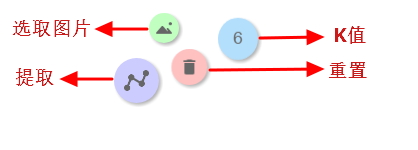
结果:
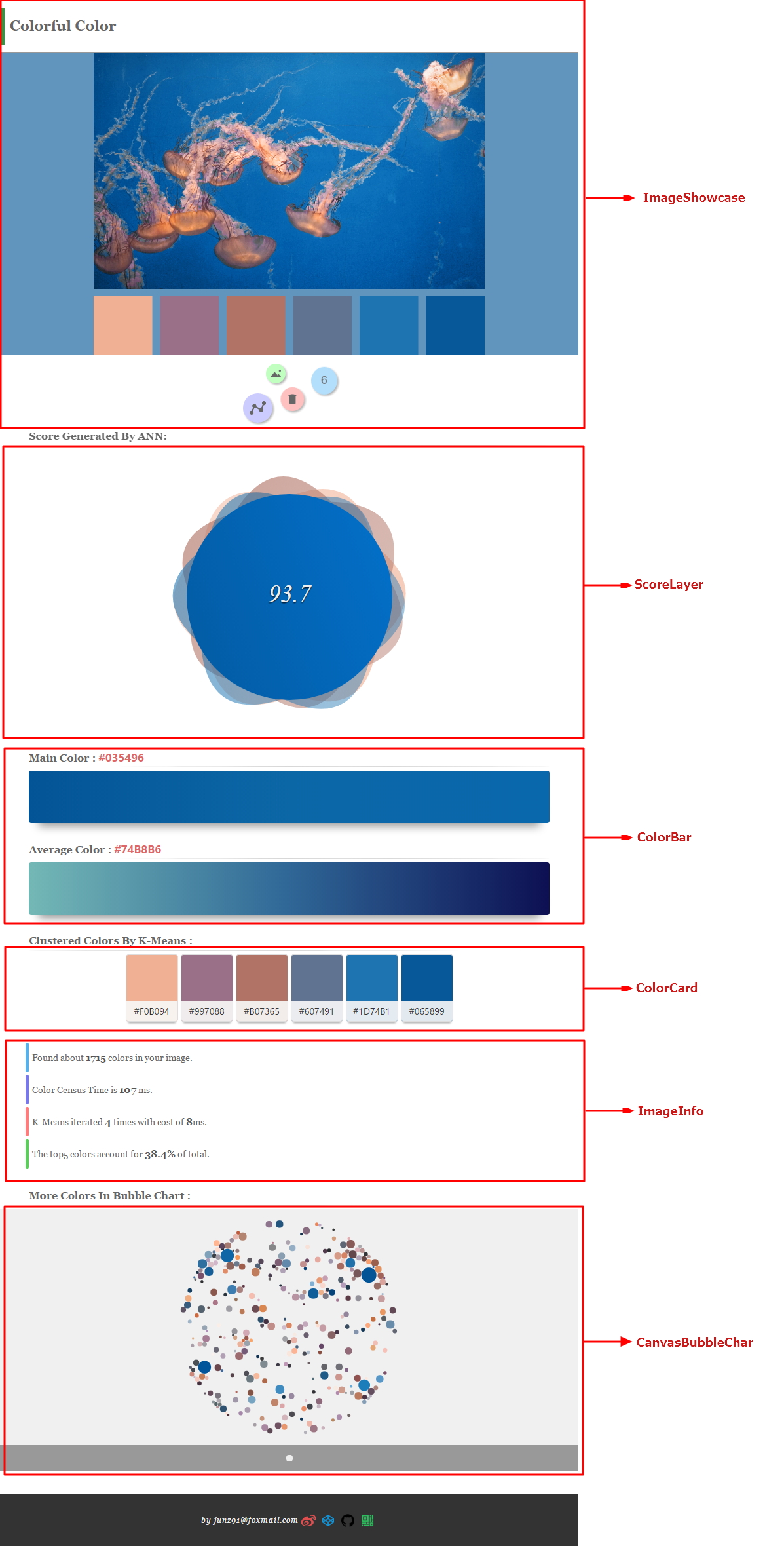
有任何问题可以到github提issue。