# -*- coding: utf-8 -*-
"""
Created on Tue Aug 28 22:19:26 2018
@author: Dev
"""
import numpy as np
import pandas as pd
import sys
import csv
import xlrd, xlwt
import json
读取csv格式文件
ex1.csv的文件内容:
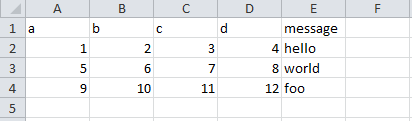
path = 'D:LearningProgramPython Data Analyze' # 设置文件路径
df = pd.read_csv(path + '\data\ex1.csv') # 自动识别csv文件的分隔符
df1 = pd.read_table(path + '\data\ex1.csv', sep=',') # 需手动指定分隔符
#执行结果(df和df1相同):
a b c d message
0 1 2 3 4 hello
1 5 6 7 8 world
2 9 10 11 12 foo
ex2.csv内容:
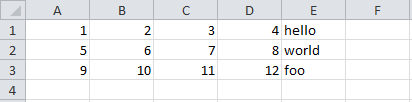
df2 = pd.read_csv(path + '\data\ex2.csv', header=None) # 指定文件中没有column,会自动根据列的数量指定
#执行结果:
0 1 2 3 4
0 1 2 3 4 hello
1 5 6 7 8 world
2 9 10 11 12 foo
# 设置列名,并将message列设置为索引列
names = ['a', 'b', 'c', 'd', 'message']
df3 = pd.read_csv(path + '\data\ex2.csv', names=names, index_col='message')
print(df3.index)
print(df3)
#执行结果:
Index(['hello', 'world', 'foo'], dtype='object', name='message')
a b c d
message
hello 1 2 3 4
world 5 6 7 8
foo 9 10 11 12
csv_mindex.csv内容:
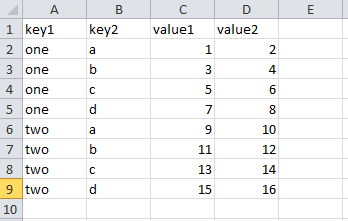
# 将两列设置为索引
parsed = pd.read_csv(path + '\data\csv_mindex.csv', index_col=['key1', 'key2'])
print(parsed)
#执行结果:
value1 value2
key1 key2
one a 1 2
b 3 4
c 5 6
d 7 8
two a 9 10
b 11 12
c 13 14
d 15 16
# ex3.txt中有多种空格类型(空格 TAB等)
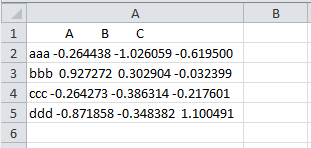
# 将txt文件转为列表格式(转换后格式较乱,不易使用)
list_a = list(open(path + '\data\ex3.txt'))
print(list_a)
--执行结果:
[' A B C
',
'aaa -0.264438 -1.026059 -0.619500
',
'bbb 0.927272 0.302904 -0.032399
',
'ccc -0.264273 -0.386314 -0.217601
',
'ddd -0.871858 -0.348382 1.100491
']
# 在分隔符中使用正则表达式对数据进行分割(s 表示多种不可见字符, +表示存在多个)
result = pd.read_table(path + '\data\ex3.txt', sep='s+')
print(result)
# 执行结果:
A B C
aaa -0.264438 -1.026059 -0.619500
bbb 0.927272 0.302904 -0.032399
ccc -0.264273 -0.386314 -0.217601
ddd -0.871858 -0.348382 1.100491
ex4.csv内容:
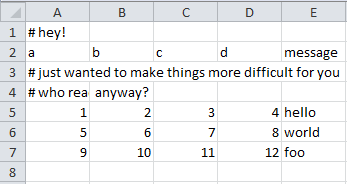
# 跳过指定行
df4 = pd.read_csv(path + '\data\ex4.csv', skiprows=[0, 2, 3])
print(df4)
#执行结果:
a b c d message
0 1 2 3 4 hello
1 5 6 7 8 world
2 9 10 11 12 foo
ex5.csv内容:
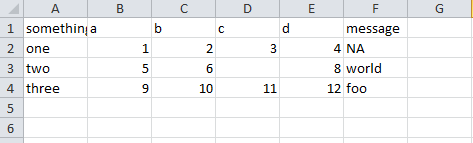
df5 = pd.read_csv(path + '\data\ex5.csv')
print(df5)
print(pd.isnull(df5)) # 判断是否有为空的值
#执行结果:
something a b c d message
0 one 1 2 3.0 4 NaN
1 two 5 6 NaN 8 world
2 three 9 10 11.0 12 foo
something a b c d message
0 False False False False False True
1 False False False True False False
2 False False False False False False
# 将指定的值设置为空值
df5 = pd.read_csv(path + '\data\ex5.csv', na_values=['NULL'])
print(df5)
#执行结果:
something a b c d message
0 one 1 2 3.0 4 NaN
1 two 5 6 NaN 8 world
2 three 9 10 11.0 12 foo
# 设置多个na_values值
sentinels = {'message': ['foo', 'NA'], 'something': ['two']}
df5 = pd.read_csv(path + '\data\ex5.csv', na_values=sentinels)
print(df5)
#执行结果:
something a b c d message
0 one 1 2 3.0 4 NaN
1 NaN 5 6 NaN 8 world
2 three 9 10 11.0 12 NaN
ex6.csv内容:

一共9999行数据,后面省略。。。
# 逐行读取
result = pd.read_csv(path + '\data\ex6.csv')
print(result) # 行数过多时,一次读取所有行会显得多余
# 执行结果:
one two three four key
0 0.467976 -0.038649 -0.295344 -1.824726 L
1 -0.358893 1.404453 0.704965 -0.200638 B
2 -0.501840 0.659254 -0.421691 -0.057688 G
3 0.204886 1.074134 1.388361 -0.982404 R
4 0.354628 -0.133116 0.283763 -0.837063 Q
5 1.817480 0.742273 0.419395 -2.251035 Q
6 -0.776764 0.935518 -0.332872 -1.875641 U
... ... ... ... ..
9995 2.311896 -0.417070 -1.409599 -0.515821 L
9996 -0.479893 -0.650419 0.745152 -0.646038 E
9997 0.523331 0.787112 0.486066 1.093156 K
9998 -0.362559 0.598894 -1.843201 0.887292 G
9999 -0.096376 -1.012999 -0.657431 -0.573315 0
df = pd.read_csv(path + '\data\ex6.csv', nrows=5) # 只读取前5行
# 执行结果:
one two three four key
0 0.467976 -0.038649 -0.295344 -1.824726 L
1 -0.358893 1.404453 0.704965 -0.200638 B
2 -0.501840 0.659254 -0.421691 -0.057688 G
3 0.204886 1.074134 1.388361 -0.982404 R
4 0.354628 -0.133116 0.283763 -0.837063 Q
# 将1000行数据存储到chunker中
chunker = pd.read_csv(path + '\data\ex6.csv', chunksize=1000)
print(chunker)
# 执行结果:
<pandas.io.parsers.TextFileReader object at 0x000000000BCC4F98>
# 再统计key值的取值次数
total = pd.Series([])
for piece in chunker:
total = total.add(piece['key'].value_counts(), fill_value=0) # fill_value 使用0填充空值
print(total[:10])
# 执行结果:
0 151.0
1 146.0
2 152.0
3 162.0
4 171.0
5 157.0
6 166.0
7 164.0
8 162.0
9 150.0
dtype: float64
注:df.column.values 和 df.column.value_counts()的区别:
values以列表形式返回指定column的所有取值
value_counts()返回指定column的不同取值次数
value_counts(1)返回指定column的不同取值频率
文件写出
data = pd.read_csv(path + '\data\ex5.csv')
print(data)
# 执行结果
something a b c d message
0 one 1 2 3.0 4 NaN
1 two 5 6 NaN 8 world
2 three 9 10 11.0 12 foo
data.to_csv(path + '\data\ex5_2.csv') # 写出文件到指定目录(windows下,后面要输出的文件名开头必须有个表示路径的'\',不然不会生成文件,也不报错,很诡异。。。)
输出的ex5_2.csv的内容:

data.to_csv(sys.stdout, sep='|') # 以竖线分隔 # 执行结果: |something|a|b|c|d|message 0|one|1|2|3.0|4| 1|two|5|6||8|world 2|three|9|10|11.0|12|foo
data.to_csv(sys.stdout, na_rep='NULL') # 以NULL填充na值 # 执行结果 ,something,a,b,c,d,message 0,one,1,2,3.0,4,NULL 1,two,5,6,NULL,8,world 2,three,9,10,11.0,12,foo
data.to_csv(sys.stdout, index=False, header=False) # 不选取索引名和列名 # 执行结果: one,1,2,3.0,4, two,5,6,,8,world three,9,10,11.0,12,foo
data.to_csv(sys.stdout, index=False, columns=['a', 'b', 'c']) # 重新设置列名 # 执行结果: a,b,c 1,2,3.0 5,6, 9,10,11.0
# 将Series写入csv文件:
# pd.date_range() 用于生成一个固定频率的时间索引 dates = pd.date_range('1/1/2000', periods=7, freq='H') # start 起始值, end 结束值, freq频率, periods周期 ts = pd.Series(np.arange(7), index=dates) # 使用生成的时间索引指定 ts.to_csv(path + '\data\tseries.csv') print(ts.index) # 执行结果: DatetimeIndex(['2000-01-01 00:00:00', '2000-01-01 01:00:00', '2000-01-01 02:00:00', '2000-01-01 03:00:00', '2000-01-01 04:00:00', '2000-01-01 05:00:00', '2000-01-01 06:00:00'], dtype='datetime64[ns]', freq='H')
生成的tseries.csv的内容:

# parse_dates 指定某些列是否被解析为日期,布尔值或列表 data2 = pd.read_csv(path + '\data\tseries.csv', header=None, parse_dates=True) print(data2) # 执行结果: 0 1 0 2000-01-01 00:00:00 0 1 2000-01-01 01:00:00 1 2 2000-01-01 02:00:00 2 3 2000-01-01 03:00:00 3 4 2000-01-01 04:00:00 4 5 2000-01-01 05:00:00 5 6 2000-01-01 06:00:00 6
Tips: 如果IDE包含IPython(我用的是Spyder),在IPython界面输入 cd $path命令即可进入path变量所指定的目录下,就不用每次读取和写出时都带path了。
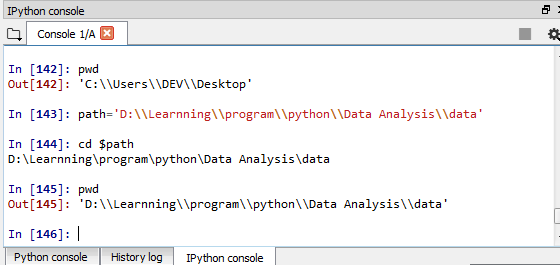
ex7.csv内容:

f = open('ex7.csv') # 打开csv文件 reader = csv.reader(f) # 使用csv.reader()读取 for line in reader: # 逐行打印 print(line) # 执行结果: ['a', 'b', 'c'] ['1', '2', '3'] ['1', '2', '3', '4'] # 转换成列表 lines = list(csv.reader(open('ex7.csv'))) header, values = lines[0], lines[1:] # 取第一行作为header,其余行作为values # 先将values解压为元组,再与header合并,组成字典 data_dict = {h: v for h,v in zip(header, zip(*values))} print(data_dict) # 执行结果: {'a': ('1', '1'), 'b': ('2', '2'), 'c': ('3', '3')}
使用csv.Dialect自定义文件格式
# 通常用于数据中包含特殊字符的情况
class my_dialect(csv.Dialect): # 自定义一个继承csv.Dialect的类 lineterminator = ' ' # 每行结束符 delimiter = ';' # 定义分隔符 quotechar = '"' # 定义给包含特殊字符的数据所添加的符号 quoting = csv.QUOTE_MINIMAL # 仅对包含特殊字符的数据加quotechar中定义的符号 csv.register_dialect('mycsv', my_dialect) # 使用自定义名称mycsv 注册上面的类 with open('mydata.csv', 'w') as file_obj: # 使用自定义文件格式写入数据 writer = csv.writer(file_obj, 'mycsv') writer.writerow(('one', 'two', 'three')) writer.writerow(('1', '2', '3')) writer.writerow(('4', '5', '6')) writer.writerow(('7', '8', '9'))
生成的mydata.csv内容:
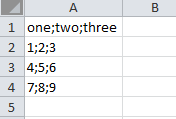
在mydata.csv文件中加入特殊符号(5前面加了单引号):
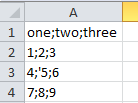
# 不带dialect的读取: with open('mydata.csv', 'r') as file_obj: reader = csv.reader(file_obj) for row in reader: print(row) # 执行结果: ['one;two;three'] ['1;2;3'] ["4;'5;6"] ['7;8;9']
# 带dialect的读取: with open('mydata.csv', 'r') as file_obj: reader = csv.reader(file_obj, dialect='mycsv') for row in reader: print(row) # 执行结果: ['one', 'two', 'three'] ['1', '2', '3'] ['4', "'5", '6'] ['7', '8', '9']
发现在使用了自定义的dialect后,只有带特殊符号的数据被加了双引号("'5")
将数据转储为Excel的xls工作薄(xlwt)
wb = xlwt.Workbook() print(wb) # Workbook类型的对象 # 执行结果: <xlwt.Workbook.Workbook object at 0x000000000BD1DC88>
wb.add_sheet('first_sheet', cell_overwrite_ok=True) # 新增名为first_sheet的sheet页,并且可覆盖写入
wb.get_active_sheet() # 获取当前sheet页序号
ws_1 = wb.get_sheet(0) # 根据获取的序号激活该sheet页
print(ws_1)
wb.add_sheet('first_sheet', cell_overwrite_ok=True) # 新增名为first_sheet的sheet页,并且可覆盖写入 wb.get_active_sheet() # 获取当前sheet页序号 ws_1 = wb.get_sheet(0) # 根据获取的序号激活该sheet页 print(ws_1) # 执行结果: <xlwt.Worksheet.Worksheet object at 0x000000000BD1D748>
ws_2 = wb.add_sheet('second_sheet') # 在wb中再增加一张sheet页ws_2 data = np.arange(1, 65).reshape(8, 8) ws_1.write(0, 0, 100) # 在0行0列的位置写入100 # 将生成的data分别写入wb的两个sheet页中 for row in range(data.shape[0]): for col in range(data.shape[1]): # 需要将数据类型为numpy.int32的数组元素转换为int类型 ws_1.write(row, col, int(data[row, col])) # 先写行,后写列 ws_2.write(row, col, int(data[col, row])) # 先写列, 后写行 wb.save('workbook.xls') # 保存结果到xls文件中
first_sheet:

second_sheet:
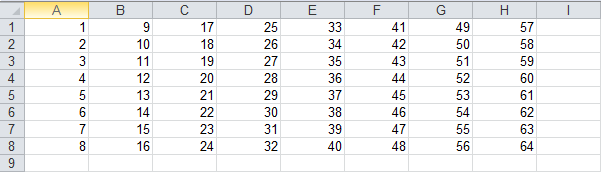
生成xlsx工作簿(xlrd)
book = xlrd.open_workbook('workbook.xls') # 读取刚才生成的工作簿文件 print(book) # Book对象 # 执行结果: <xlrd.book.Book object at 0x000000000BC5B9E8>
常用方法:
print(book.nsheets) # 查看sheet总页数 print(book.sheet_names()) # 查看所有的sheet页名 # 执行结果: 2 ['first_sheet', 'second_sheet']
sheet_1 = book.sheet_by_name('first_sheet') # 通过页名获取sheet页 sheet_2 = book.sheet_by_index(1) # 通过索引获取sheet页 print(sheet_1.name) # sheet页名称 print(sheet_1.nrows) # 总行数 print(sheet_1.ncols) # 总行数 # 执行结果: first_sheet 8 8
c1 = sheet_1.cell(0, 0) # 返回(0, 0)(返回类型为xlrd.sheet.Cell) print(c1) print(c1.value) # 只返回实际值 print(c1.ctype) # 返回c1对应的数据类型(0: None, 1: string, 2: number, 3: date, 4: bool, 5: error) # 执行结果: number:1.0 1.0 2
print(sheet_2.row(1)) # 获取第1行的数据 result = [number.value for number in sheet_2.row(1)]# 通过.value获取实际值 print(result) # 执行结果: [number:2.0, number:10.0, number:18.0, number:26.0, number:34.0, number:42.0, number:50.0, number:58.0] [2.0, 10.0, 18.0, 26.0, 34.0, 42.0, 50.0, 58.0]
print(sheet_2.row_values(1)) # 直接返回包含实际值的列表,省去了上面的转换过程 print(sheet_2.row_types(0)) # 返回第0行的数据类型列表(对应关系同ctype) # 执行结果: [2.0, 10.0, 18.0, 26.0, 34.0, 42.0, 50.0, 58.0] array('B', [2, 2, 2, 2, 2, 2, 2, 2])
print(sheet_2.col(3)) # 获取第4列的数据 print(sheet_2.col_values(3, start_rowx=3, end_rowx=7)) # 获取第四列中第4行到第7行的数据 print(sheet_2.row_values(3, start_colx=3, end_colx=7)) # 获取第四行中第4列到第7列的数据 # 执行结果: [number:25.0, number:26.0, number:27.0, number:28.0, number:29.0, number:30.0, number:31.0, number:32.0] [28.0, 29.0, 30.0, 31.0] [28.0, 36.0, 44.0, 52.0]
# 逐行打印 for row in range(sheet_1.ncols): for col in range(sheet_1.nrows): print(sheet_1.cell(row, col).value) # 执行结果: 1.0 2.0 3.0 4.0 5.0 ... ... 60.0 61.0 62.0 63.0 64.0
其他常用的数据格式
JSON格式
# 定义一个字符串类型的变量 obj = """ {"name": "Wes", "places_lived": ["United States", "Spain", "Germany"], "pet": null, "siblings": [{"name": "Scott", "age": 25, "pet": "Zuko"}, {"name": "Katie", "age": 33, "pet": "Cisco"}] } """ result = json.loads(obj) # 字符串 -> 字典 print(result) asjson = json.dumps(result) # 字典 -> 字符串 print(asjson) siblings = pd.DataFrame(result['siblings'], columns=['name', 'age', 'pet']) # 字典 -> DataFrame print(siblings) # 执行结果: {'name': 'Wes', 'places_lived': ['United States', 'Spain', 'Germany'], 'pet': None, 'siblings': [{'name': 'Scott', 'age': 25, 'pet': 'Zuko'}, {'name': 'Katie', 'age': 33, 'pet': 'Cisco'}]} {"name": "Wes", "places_lived": ["United States", "Spain", "Germany"], "pet": null, "siblings": [{"name": "Scott", "age": 25, "pet": "Zuko"}, {"name": "Katie", "age": 33, "pet": "Cisco"}]} name age pet 0 Scott 25 Zuko 1 Katie 33 Cisco
二进制数据格式
df = pd.read_csv('ex1.csv') df.to_pickle('frame_pickle.bin') # DataFrame -> 二进制格式 pickle = pd.read_pickle('frame_pickle.bin') # 二进制 -> DataFrame print(pickle) # 执行结果: a b c d message 0 1 2 3 4 hello 1 5 6 7 8 world 2 9 10 11 12 foo
查看转换的frame_pickle.bin二进制文件内容:
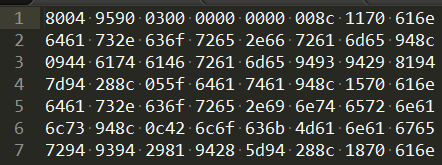
HDF5格式(可压缩格式)
使用高性能HD5格式进行数据存储和访问,格式类似字典,适合存储格式统一的分层(hierarchical)数据
相关链接:
store = pd.HDFStore('mydata.h5') # 生成存储文件 store['obj1'] = df # 将数据保存在指定data_column下 store['obj1_col'] = df['a'] print(store) print(store['obj1']) # 使用data_column访问数据 store.close() # 关闭文件,然后会将store中的数据实际写入本地文件 # 执行结果: <class 'pandas.io.pytables.HDFStore'> File path: mydata.h5 /obj1 frame (shape->[3,5]) /obj1_col series (shape->[3]) a b c d message 0 1 2 3 4 hello 1 5 6 7 8 world 2 9 10 11 12 foo
关闭后在本地查看mydata.h5文件:

HDF5的压缩模式
data = pd.DataFrame(np.random.standard_normal((10000000, 10))) # 使用标准正态分布生成一个较大数据量的DF进行对比 normal_store = pd.HDFStore('normal_store.h5') # 普通方式 normal_store['data'] = data normal_store.close() # complevel指定压缩强度(0->9 数值越大,强度越高,0是不压缩) # complib指定要使用的压缩库。可用的lib: # zlib: 默认lib # lzo: 压缩和解压都快 # bzip2: 压缩率高 # blosc: 压缩和解压都快 # pandas 0.20.2中又细分除了几种压缩lib,这里就不做详细介绍了 compress_store = pd.HDFStore('compress_store.h5', complevel=9, complib='bzip2') # 这里选择压缩率和强度较高的方式进行压缩 compress_store['data'] = data compress_store.close()
对比文件大小:


压缩了约144MB, 好像也不是特别明显,是不是数据量还不够大。。。 ):