之前讲配置文件和权限的时候有很多MySQL8的知识,有同志说安装不太一样,希望发个文,我这边简单演示一下
1.环境安装
下载MySQL提供的CentOS7的yum源
过程中有不太懂的可以看我之前写的这篇文章:<http://www.cnblogs.com/dotnetcrazy/p/9887708.html>
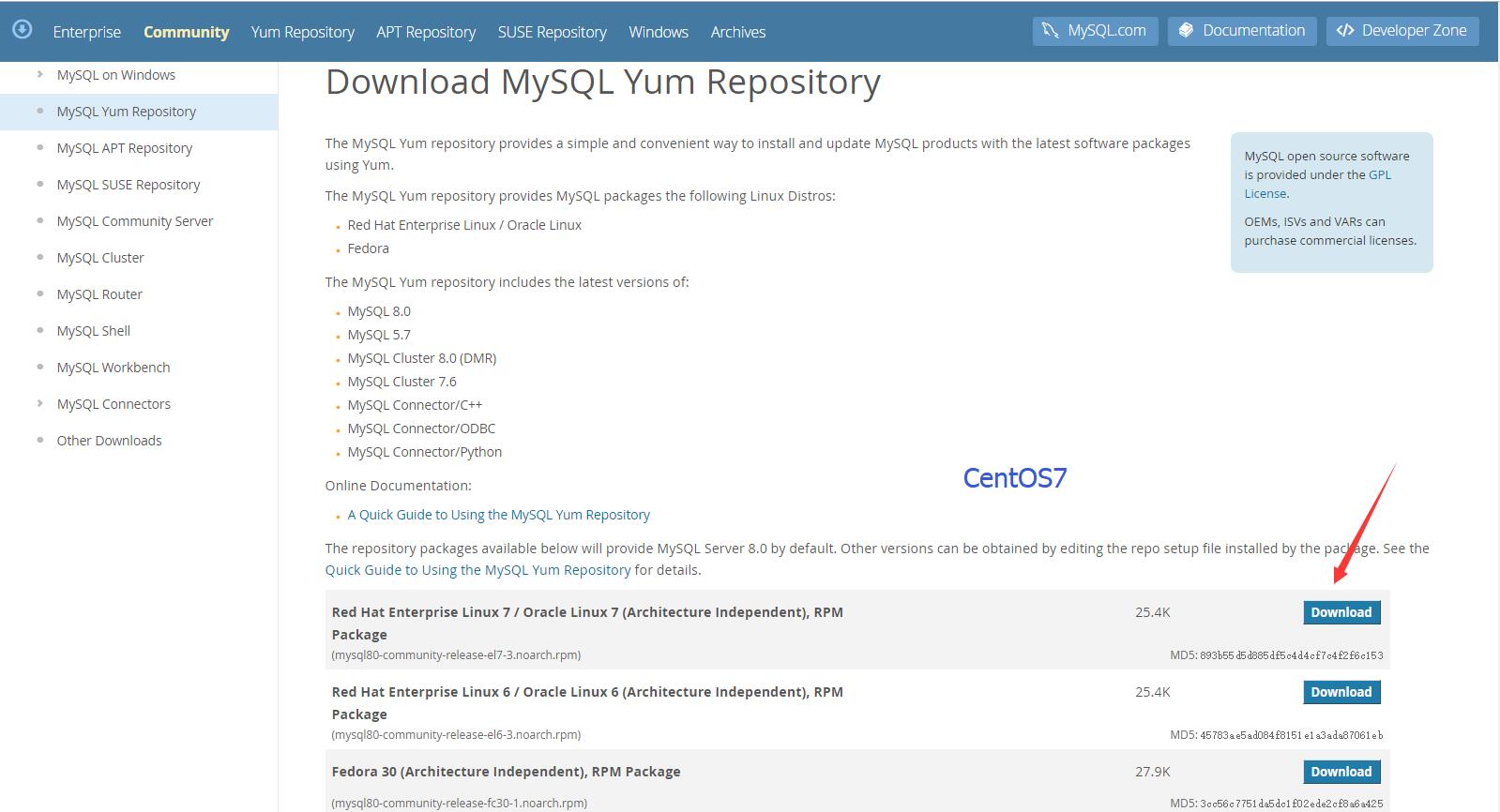
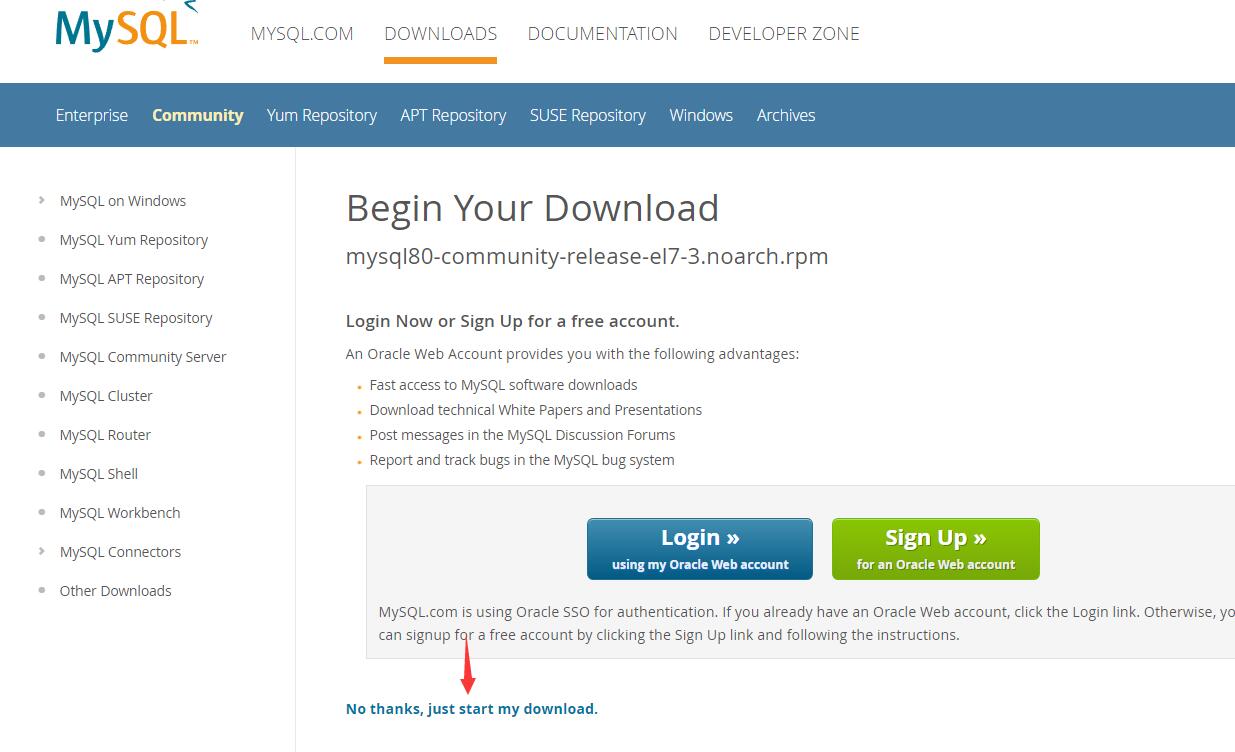
CentOS命令:curl https://repo.mysql.com//mysql80-community-release-el7-3.noarch.rpm > centos7.mysql.rpm 下载yum源(curl是系统自带的)

安装yum源:yum install centos7.mysql.rpm -y
安装MySQL8.0 yum install mysql-community-server -y
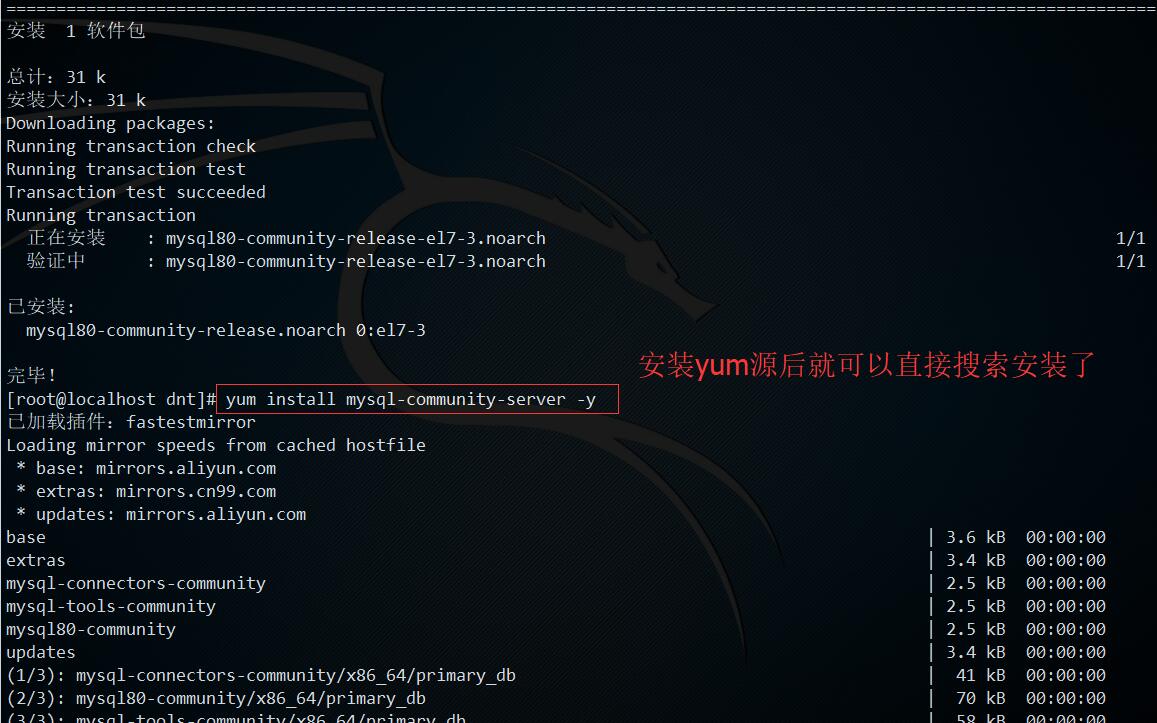
启动mysql systemctl start mysqld
设置开机启动mysql systemctl enable mysqld
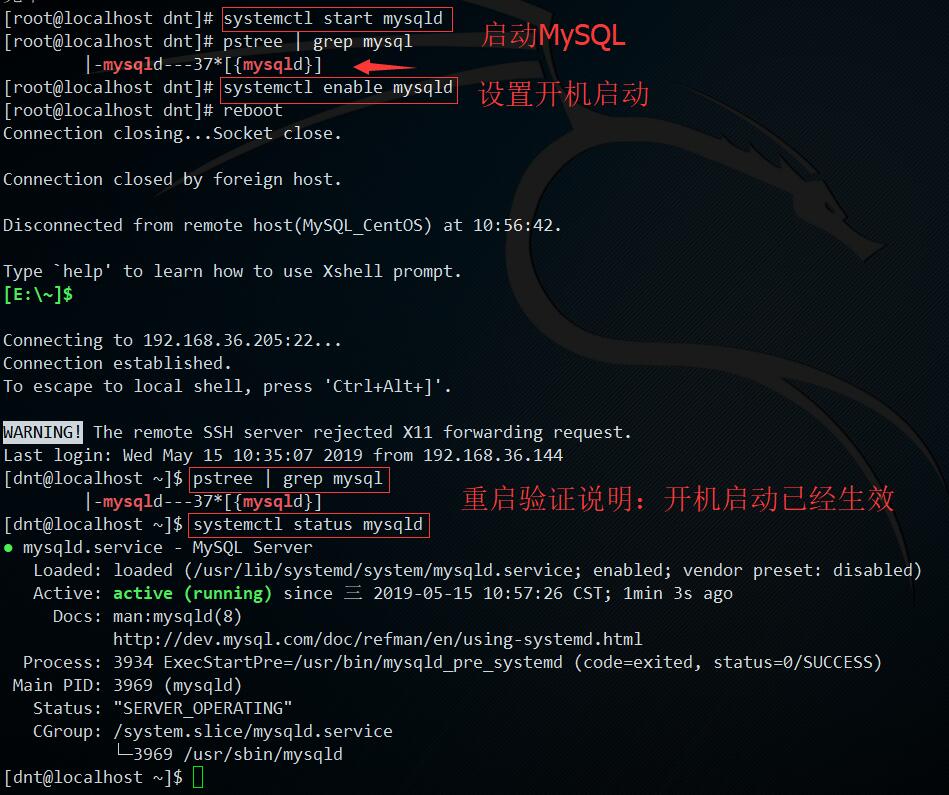
2.初始化配置
查看初始密码 cat /var/log/mysqld.log | grep "password"
安全初始化 mysql_secure_installation
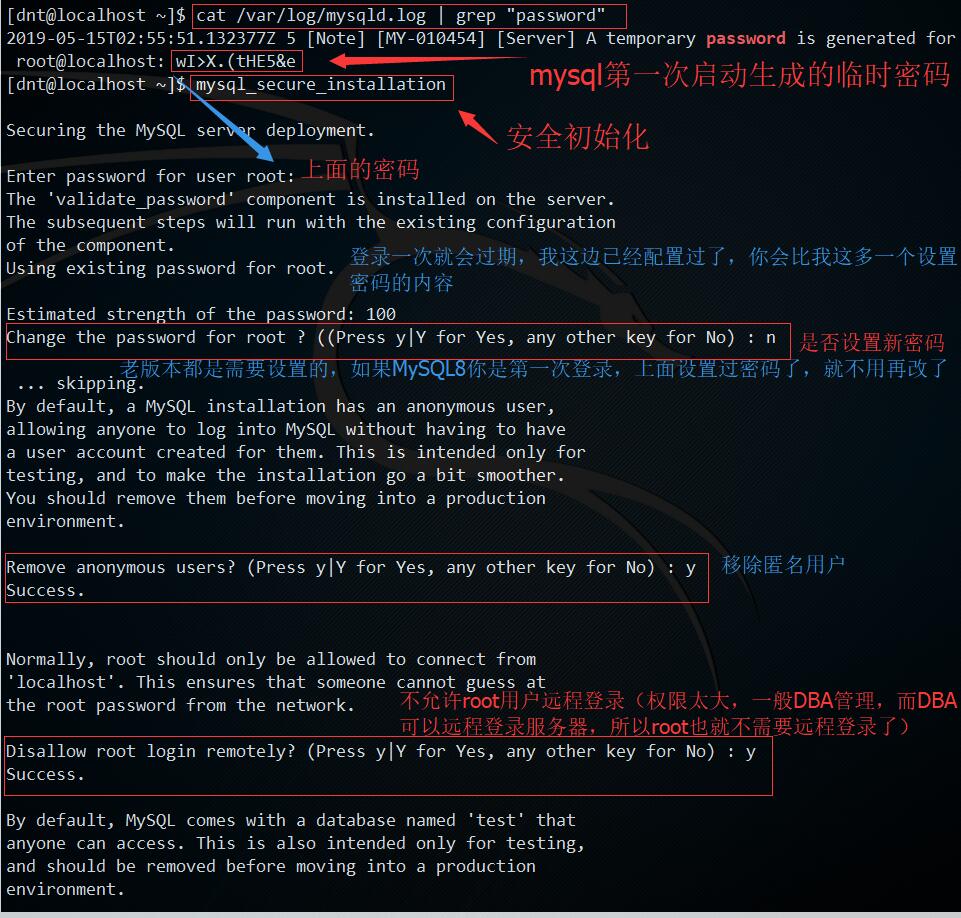
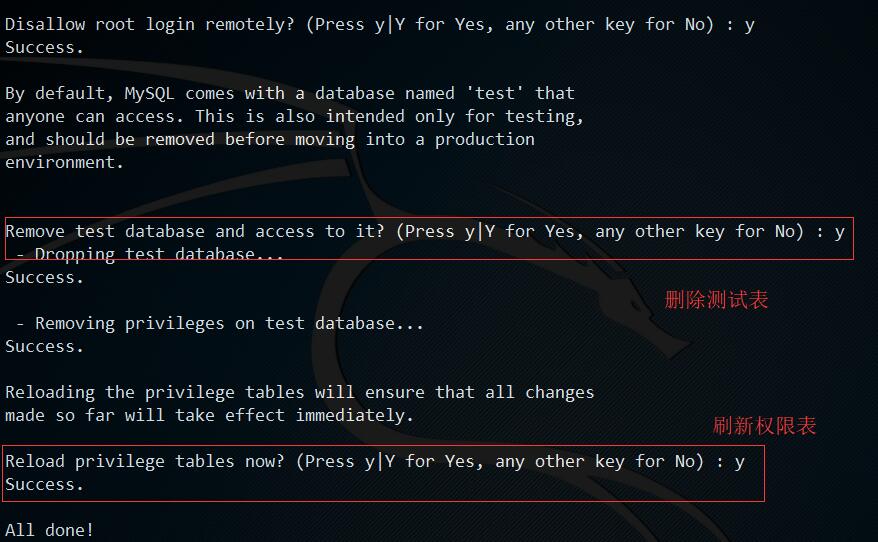
3.权限设置
权限相关详细可以查看上次写的文章:聊聊数据库:SQL运维~存储引擎与权限
用root账号登录 mysql -uroot -p
创建用户dnt create user dnt@'%' identified by '含大小写字母+数字的密码';
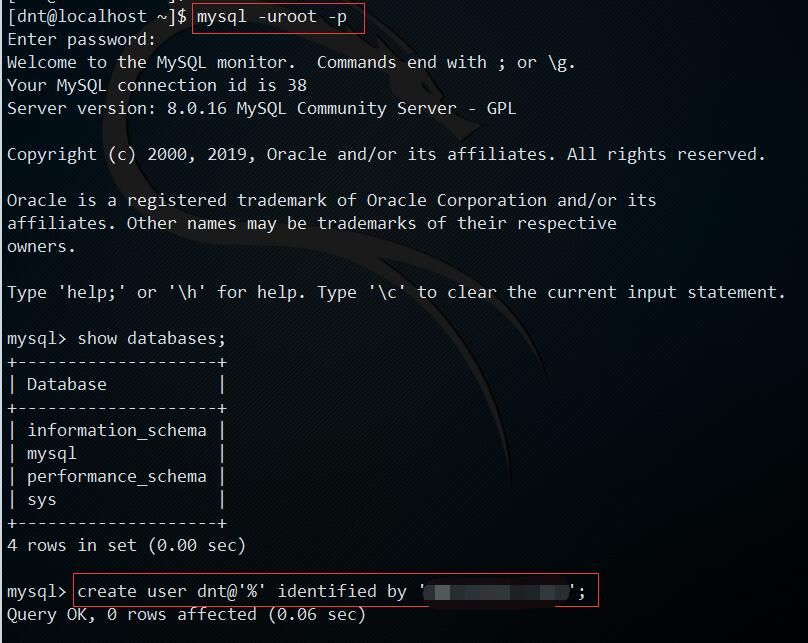
查看当前有哪些用户 select user,authentication_string,host from mysql.user;
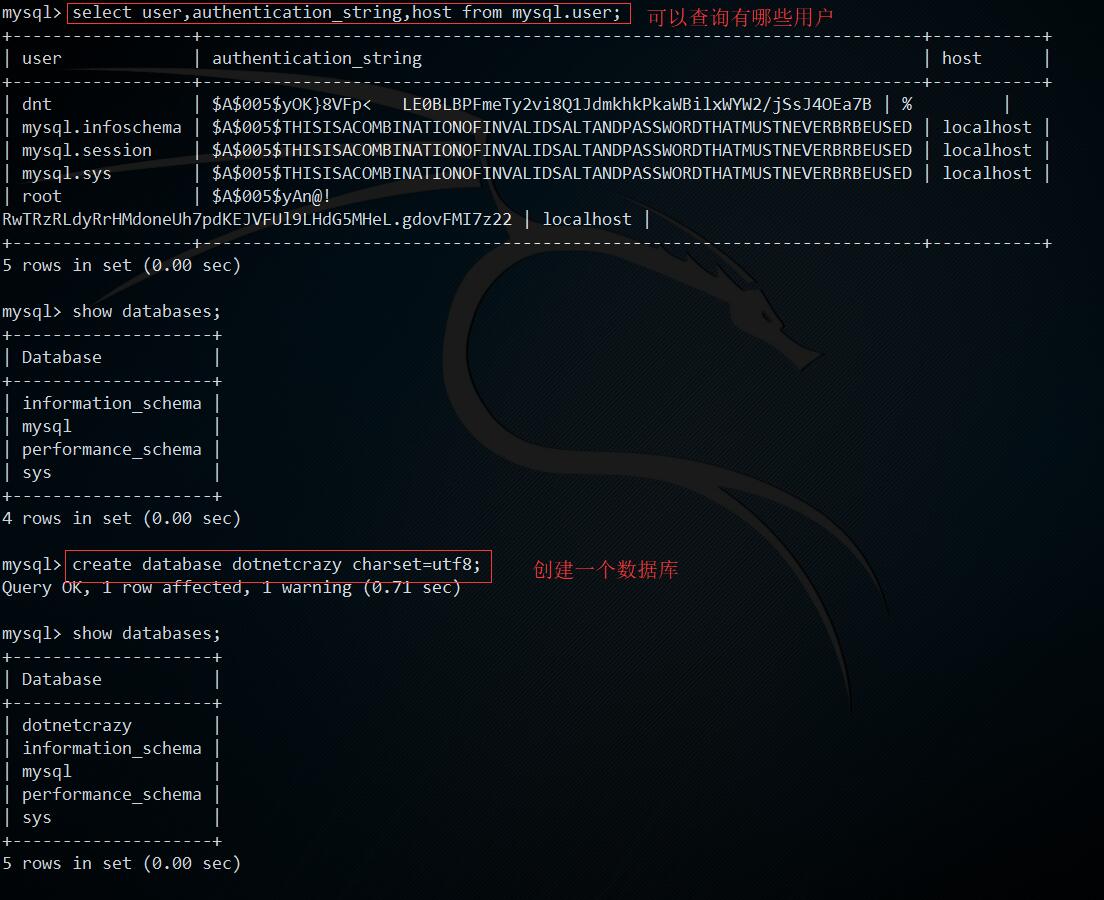
给用户dnt分配数据库dotnetcrazy的所有权限 grant all on dotnetcrazy.* to dnt;
刷新权限 flush privileges;
显示新用户有哪些权限 show grants for dnt;
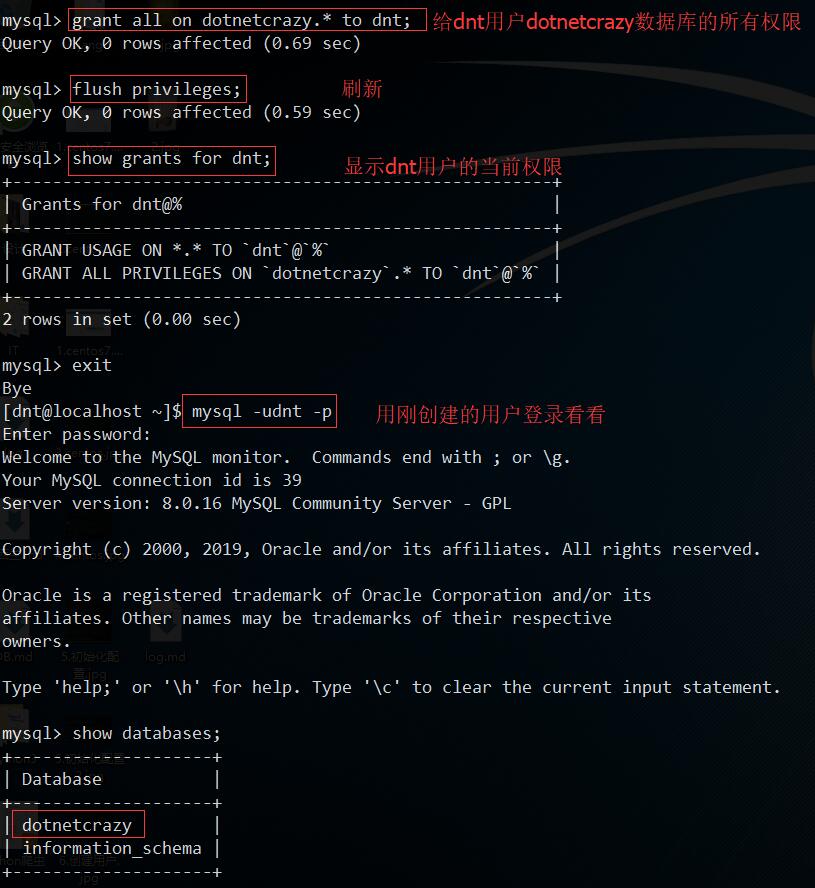
4.配置相关
这块我就说下开远程的配置,其他的可以查看之前写的文章:<https://www.cnblogs.com/dotnetcrazy/p/10810798.html>
root权限去修改 /etc/my.cnf
在[mysqld]选项下新增:bind-address=0.0.0.0

开放3306端口的远程访问权限:firewall-cmd --zone=public --add-port=3306/tcp --permanent
刷新防火墙规则 firewall-cmd --reload
重启MySQL:systemctl restart mysqld

测试
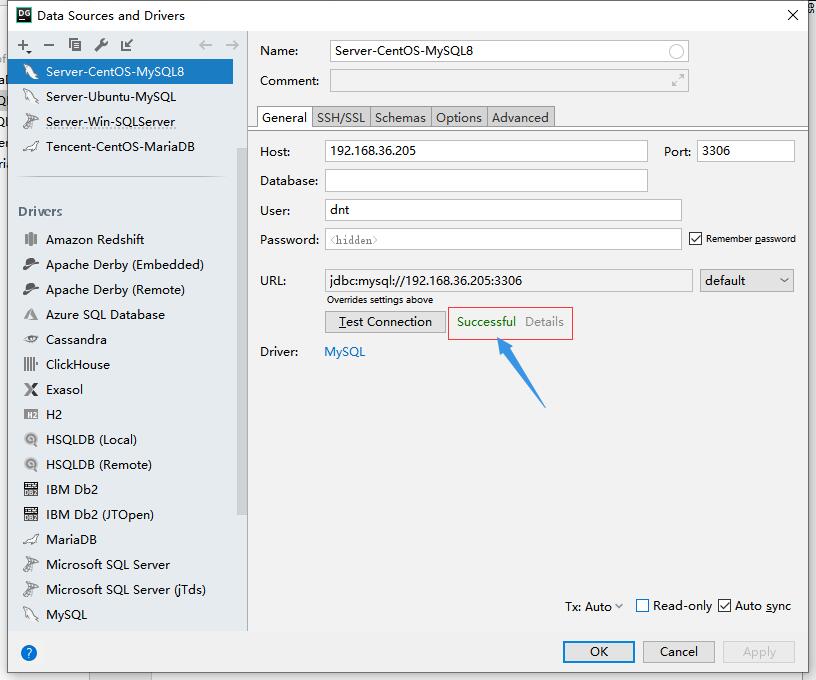
Shell附录
1.安装附录
# 下载yum源(curl是系统自带的)
# curl https://repo.mysql.com//mysql80-community-release-el7-3.noarch.rpm > centos7.mysql.rpm
[root@localhost dnt] curl https://repo.mysql.com//mysql80-community-release-el7-3.noarch.rpm > centos7.mysql.rpm
% Total % Received % Xferd Average Speed Time Time Time Current
Dload Upload Total Spent Left Speed
100 26024 100 26024 0 0 38150 0 --:--:-- --:--:-- --:--:-- 38158
[root@localhost dnt]# ls
centos7.mysql.rpm
# 安装MySQL的yum源
# yum install centos7.mysql.rpm -y
[root@localhost dnt] yum install centos7.mysql.rpm -y
已加载插件:fastestmirror
正在检查 centos7.mysql.rpm: mysql80-community-release-el7-3.noarch
centos7.mysql.rpm 将被安装
正在解决依赖关系
--> 正在检查事务
---> 软件包 mysql80-community-release.noarch.0.el7-3 将被 安装
--> 解决依赖关系完成
依赖关系解决
==========================================================================================================
Package 架构 版本 源 大小
==========================================================================================================
正在安装:
mysql80-community-release noarch el7-3 /centos7.mysql 31 k
事务概要
==========================================================================================================
安装 1 软件包
总计:31 k
安装大小:31 k
Downloading packages:
Running transaction check
Running transaction test
Transaction test succeeded
Running transaction
正在安装 : mysql80-community-release-el7-3.noarch 1/1
验证中 : mysql80-community-release-el7-3.noarch 1/1
已安装:
mysql80-community-release.noarch 0:el7-3
完毕!
# 安装MySQL8.0
# yum install mysql-community-server -y
[root@localhost dnt] yum install mysql-community-server -y
已加载插件:fastestmirror
Loading mirror speeds from cached hostfile
* base: mirrors.aliyun.com
* extras: mirrors.cn99.com
* updates: mirrors.aliyun.com
base | 3.6 kB 00:00:00
extras | 3.4 kB 00:00:00
mysql-connectors-community | 2.5 kB 00:00:00
mysql-tools-community | 2.5 kB 00:00:00
mysql80-community | 2.5 kB 00:00:00
updates | 3.4 kB 00:00:00
(1/3): mysql-connectors-community/x86_64/primary_db | 41 kB 00:00:00
(2/3): mysql80-community/x86_64/primary_db | 70 kB 00:00:00
(3/3): mysql-tools-community/x86_64/primary_db | 58 kB 00:00:00
正在解决依赖关系
--> 正在检查事务
---> 软件包 mysql-community-server.x86_64.0.8.0.16-2.el7 将被 安装
--> 正在处理依赖关系 mysql-community-common(x86-64) = 8.0.16-2.el7,它被软件包 mysql-community-server-8.0.16-2.el7.x86_64 需要
--> 正在处理依赖关系 mysql-community-client(x86-64) >= 8.0.11,它被软件包 mysql-community-server-8.0.16-2.el7.x86_64 需要
--> 正在处理依赖关系 net-tools,它被软件包 mysql-community-server-8.0.16-2.el7.x86_64 需要
--> 正在检查事务
---> 软件包 mysql-community-client.x86_64.0.8.0.16-2.el7 将被 安装
--> 正在处理依赖关系 mysql-community-libs(x86-64) >= 8.0.11,它被软件包 mysql-community-client-8.0.16-2.el7.x86_64 需要
---> 软件包 mysql-community-common.x86_64.0.8.0.16-2.el7 将被 安装
---> 软件包 net-tools.x86_64.0.2.0-0.24.20131004git.el7 将被 安装
--> 正在检查事务
---> 软件包 mariadb-libs.x86_64.1.5.5.60-1.el7_5 将被 取代
--> 正在处理依赖关系 libmysqlclient.so.18()(64bit),它被软件包 2:postfix-2.10.1-7.el7.x86_64 需要
--> 正在处理依赖关系 libmysqlclient.so.18(libmysqlclient_18)(64bit),它被软件包 2:postfix-2.10.1-7.el7.x86_64 需要
---> 软件包 mysql-community-libs.x86_64.0.8.0.16-2.el7 将被 舍弃
--> 正在检查事务
---> 软件包 mysql-community-libs-compat.x86_64.0.8.0.16-2.el7 将被 舍弃
--> 解决依赖关系完成
依赖关系解决
==========================================================================================================
Package 架构 版本 源 大小
==========================================================================================================
正在安装:
mysql-community-libs x86_64 8.0.16-2.el7 mysql80-community 3.0 M
替换 mariadb-libs.x86_64 1:5.5.60-1.el7_5
mysql-community-libs-compat x86_64 8.0.16-2.el7 mysql80-community 2.1 M
替换 mariadb-libs.x86_64 1:5.5.60-1.el7_5
mysql-community-server x86_64 8.0.16-2.el7 mysql80-community 403 M
为依赖而安装:
mysql-community-client x86_64 8.0.16-2.el7 mysql80-community 32 M
mysql-community-common x86_64 8.0.16-2.el7 mysql80-community 575 k
net-tools x86_64 2.0-0.24.20131004git.el7 base 306 k
事务概要
==========================================================================================================
安装 3 软件包 (+3 依赖软件包)
总下载量:441 M
Downloading packages:
警告:/var/cache/yum/x86_64/7/mysql80-community/packages/mysql-community-common-8.0.16-2.el7.x86_64.rpm: 头V3 DSA/SHA1 Signature, 密钥 ID 5072e1f5: NOKEY
mysql-community-common-8.0.16-2.el7.x86_64.rpm 的公钥尚未安装
(1/6): mysql-community-common-8.0.16-2.el7.x86_64.rpm | 575 kB 00:00:00
(2/6): mysql-community-libs-8.0.16-2.el7.x86_64.rpm | 3.0 MB 00:00:00
(3/6): mysql-community-libs-compat-8.0.16-2.el7.x86_64.rpm | 2.1 MB 00:00:00
(4/6): net-tools-2.0-0.24.20131004git.el7.x86_64.rpm | 306 kB 00:00:00
(5/6): mysql-community-client-8.0.16-2.el7.x86_64.rpm | 32 MB 00:00:14
(6/6): mysql-community-server-8.0.16-2.el7.x86_64.rpm | 403 MB 00:01:08
-------------------------------------------------------------------------------------------------------------------
总计 6.2 MB/s | 441 MB 00:01:10
从 file:///etc/pki/rpm-gpg/RPM-GPG-KEY-mysql 检索密钥
导入 GPG key 0x5072E1F5:
用户ID : "MySQL Release Engineering <mysql-build@oss.oracle.com>"
指纹 : a4a9 4068 76fc bd3c 4567 70c8 8c71 8d3b 5072 e1f5
软件包 : mysql80-community-release-el7-3.noarch (installed)
来自 : /etc/pki/rpm-gpg/RPM-GPG-KEY-mysql
Running transaction check
Running transaction test
Transaction test succeeded
Running transaction
正在安装 : mysql-community-common-8.0.16-2.el7.x86_64 1/7
正在安装 : mysql-community-libs-8.0.16-2.el7.x86_64 2/7
正在安装 : mysql-community-client-8.0.16-2.el7.x86_64 3/7
正在安装 : net-tools-2.0-0.24.20131004git.el7.x86_64 4/7
正在安装 : mysql-community-server-8.0.16-2.el7.x86_64 5/7
正在安装 : mysql-community-libs-compat-8.0.16-2.el7.x86_64 6/7
正在删除 : 1:mariadb-libs-5.5.60-1.el7_5.x86_64 7/7
验证中 : mysql-community-libs-8.0.16-2.el7.x86_64 1/7
验证中 : net-tools-2.0-0.24.20131004git.el7.x86_64 2/7
验证中 : mysql-community-libs-compat-8.0.16-2.el7.x86_64 3/7
验证中 : mysql-community-client-8.0.16-2.el7.x86_64 4/7
验证中 : mysql-community-common-8.0.16-2.el7.x86_64 5/7
验证中 : mysql-community-server-8.0.16-2.el7.x86_64 6/7
验证中 : 1:mariadb-libs-5.5.60-1.el7_5.x86_64 7/7
已安装:
mysql-community-libs.x86_64 0:8.0.16-2.el7 mysql-community-libs-compat.x86_64 0:8.0.16-2.el7
mysql-community-server.x86_64 0:8.0.16-2.el7
作为依赖被安装:
mysql-community-client.x86_64 0:8.0.16-2.el7 mysql-community-common.x86_64 0:8.0.16-2.el7
net-tools.x86_64 0:2.0-0.24.20131004git.el7
替代:
mariadb-libs.x86_64 1:5.5.60-1.el7_5
完毕!
# 启动mysql
# systemctl start mysqld
[root@localhost dnt] systemctl start mysqld
[root@localhost dnt] pstree | grep mysql
|-mysqld---37*[{mysqld}]
# 设置开机启动mysql
# systemctl enable mysqld
[root@localhost dnt] systemctl enable mysqld
[root@localhost dnt] reboot
Connection closing...Socket close.
Connection closed by foreign host.
Disconnected from remote host(MySQL_CentOS) at 10:56:42.
Connecting to 192.168.36.205:22...
Connection established.
To escape to local shell, press 'Ctrl+Alt+]'.
WARNING! The remote SSH server rejected X11 forwarding request.
Last login: Wed May 15 10:35:07 2019 from 192.168.36.144
[dnt@localhost ~]$ pstree | grep mysql
|-mysqld---37*[{mysqld}]
# 查看mysql的状态
# systemctl status mysqld
[dnt@localhost ~]$ systemctl status mysqld
● mysqld.service - MySQL Server
Loaded: loaded (/usr/lib/systemd/system/mysqld.service; enabled; vendor preset: disabled)
Active: active (running) since 三 2019-05-15 10:57:26 CST; 1min 3s ago
Docs: man:mysqld(8)
http://dev.mysql.com/doc/refman/en/using-systemd.html
Process: 3934 ExecStartPre=/usr/bin/mysqld_pre_systemd (code=exited, status=0/SUCCESS)
Main PID: 3969 (mysqld)
Status: "SERVER_OPERATING"
CGroup: /system.slice/mysqld.service
└─3969 /usr/sbin/mysqld
2.初始化配置附录
# 查看初始密码 # cat /var/log/mysqld.log | grep "password" [dnt@localhost ~]$ cat /var/log/mysqld.log | grep "password" 2019-05-15T02:55:51.132377Z 5 [Note] [MY-010454] [Server] A temporary password is generated for root@localhost: wI>X.(tHE5&e # 安全初始化 # mysql_secure_installation [dnt@localhost ~]$ mysql_secure_installation Securing the MySQL server deployment. Enter password for user root: The 'validate_password' component is installed on the server. The subsequent steps will run with the existing configuration of the component. Using existing password for root. Estimated strength of the password: 100 Change the password for root ? ((Press y|Y for Yes, any other key for No) : n ... skipping. By default, a MySQL installation has an anonymous user, allowing anyone to log into MySQL without having to have a user account created for them. This is intended only for testing, and to make the installation go a bit smoother. You should remove them before moving into a production environment. Remove anonymous users? (Press y|Y for Yes, any other key for No) : y Success. Normally, root should only be allowed to connect from 'localhost'. This ensures that someone cannot guess at the root password from the network. Disallow root login remotely? (Press y|Y for Yes, any other key for No) : y Success. By default, MySQL comes with a database named 'test' that anyone can access. This is also intended only for testing, and should be removed before moving into a production environment. Remove test database and access to it? (Press y|Y for Yes, any other key for No) : y - Dropping test database... Success. - Removing privileges on test database... Success. Reloading the privilege tables will ensure that all changes made so far will take effect immediately. Reload privilege tables now? (Press y|Y for Yes, any other key for No) : y Success. All done!
3.权限附录
# 用root账号登录 # mysql -uroot -p [dnt@localhost ~]$ mysql -uroot -p Enter password: Welcome to the MySQL monitor. Commands end with ; or g. Your MySQL connection id is 38 Server version: 8.0.16 MySQL Community Server - GPL Copyright (c) 2000, 2019, Oracle and/or its affiliates. All rights reserved. Oracle is a registered trademark of Oracle Corporation and/or its affiliates. Other names may be trademarks of their respective owners. Type 'help;' or 'h' for help. Type 'c' to clear the current input statement. # show databases; mysql> show databases; +--------------------+ | Database | +--------------------+ | information_schema | | mysql | | performance_schema | | sys | +--------------------+ 4 rows in set (0.00 sec) # 创建用户dnt # create user dnt@'%' identified by '含大小写字母+数字的密码'; mysql> create user dnt@'%' identified by '含大小写字母+数字的密码'; Query OK, 0 rows affected (0.06 sec) # 查看当前有哪些用户 # select user,authentication_string,host from mysql.user; mysql> select user,authentication_string,host from mysql.user; +------------------+------------------------------------------------------------------------+-----------+ | user | authentication_string | host | +------------------+------------------------------------------------------------------------+-----------+ | dnt | $A$005$yOK}8VFp< LE0BLBPFmeTy2vi8Q1JdmkhkPkaWBilxWYW2/jSsJ4OEa7B | % | | mysql.infoschema | $A$005$THISISACOMBINATIONOFINVALIDSALTANDPASSWORDTHATMUSTNEVERBRBEUSED | localhost | | mysql.session | $A$005$THISISACOMBINATIONOFINVALIDSALTANDPASSWORDTHATMUSTNEVERBRBEUSED | localhost | | mysql.sys | $A$005$THISISACOMBINATIONOFINVALIDSALTANDPASSWORDTHATMUSTNEVERBRBEUSED | localhost | | root | $A$005$yAn@!RwTRzRLdyRrHMdoneUh7pdKEJVFUl9LHdG5MHeL.gdovFMI7z22 | localhost | +------------------+------------------------------------------------------------------------+-----------+ 5 rows in set (0.00 sec) # 创建一个数据库 # create database dotnetcrazy charset=utf8; mysql> create database dotnetcrazy charset=utf8; Query OK, 1 row affected, 1 warning (0.71 sec) mysql> show databases; +--------------------+ | Database | +--------------------+ | dotnetcrazy | | information_schema | | mysql | | performance_schema | | sys | +--------------------+ 5 rows in set (0.00 sec) # 给用户dnt分配数据库dotnetcrazy的所有权限 # grant all on dotnetcrazy.* to dnt; mysql> grant all on dotnetcrazy.* to dnt; Query OK, 0 rows affected (0.69 sec) # 刷新权限 # flush privileges; mysql> flush privileges; Query OK, 0 rows affected (0.59 sec) # 显示新用户有哪些权限 # show grants for dnt; mysql> show grants for dnt; +------------------------------------------------------+ | Grants for dnt@% | +------------------------------------------------------+ | GRANT USAGE ON *.* TO `dnt`@`%` | | GRANT ALL PRIVILEGES ON `dotnetcrazy`.* TO `dnt`@`%` | +------------------------------------------------------+ 2 rows in set (0.00 sec) mysql> exit Bye # 用新增用户登录 # mysql -udnt -p [dnt@localhost ~]$ mysql -udnt -p Enter password: Welcome to the MySQL monitor. Commands end with ; or g. Your MySQL connection id is 39 Server version: 8.0.16 MySQL Community Server - GPL Copyright (c) 2000, 2019, Oracle and/or its affiliates. All rights reserved. Oracle is a registered trademark of Oracle Corporation and/or its affiliates. Other names may be trademarks of their respective owners. Type 'help;' or 'h' for help. Type 'c' to clear the current input statement. # show databases; mysql> show databases; +--------------------+ | Database | +--------------------+ | dotnetcrazy | | information_schema | +--------------------+ 2 rows in set (0.01 sec)
4.配置附录
[dnt@localhost ~]$ su
密码:
[root@localhost dnt]# ls /etc/ | grep my
my.cnf
my.cnf.d
[root@localhost dnt]# ls /etc/my.cnf.d/
# 修改配置,运行远程登录
[root@localhost dnt]# vi /etc/my.cnf
[root@localhost dnt]# cat /etc/my.cnf
[mysqld]
bind-address=0.0.0.0 # 新增内容
datadir=/var/lib/mysql
socket=/var/lib/mysql/mysql.sock
log-error=/var/log/mysqld.log
pid-file=/var/run/mysqld/mysqld.pid
# 查看一下防火墙状态
# systemctl status firewalld
[root@localhost dnt] systemctl status firewalld
● firewalld.service - firewalld - dynamic firewall daemon
Loaded: loaded (/usr/lib/systemd/system/firewalld.service; enabled; vendor preset: enabled)
Active: active (running) since 三 2019-05-15 17:37:49 CST; 28min ago
Docs: man:firewalld(1)
Main PID: 3467 (firewalld)
CGroup: /system.slice/firewalld.service
└─3467 /usr/bin/python -Es /usr/sbin/firewalld --nofork --nopid
5月 15 17:37:47 localhost.localdomain systemd[1]: Starting firewalld - dynamic firewall daemon...
5月 15 17:37:49 localhost.localdomain systemd[1]: Started firewalld - dynamic firewall daemon.
# 开放3306端口的远程访问权限
# firewall-cmd --zone=public --add-port=3306/tcp --permanent
[root@localhost dnt]# firewall-cmd --zone=public --add-port=3306/tcp --permanent
success
# 刷新防火墙规则
# firewall-cmd --reload
[root@localhost dnt]# firewall-cmd --reload
success
# 重启MySQL
# systemctl restart mysqld
[root@localhost dnt]# systemctl restart mysqld