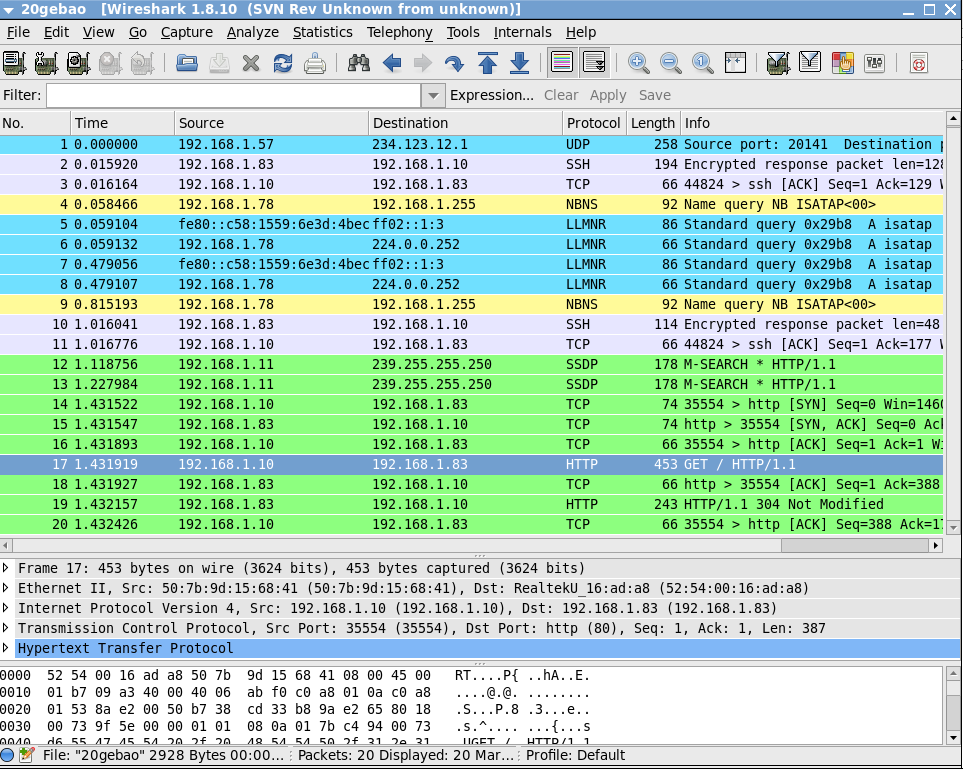Loaded plugins: fastestmirror, refresh-packagekit, security
Loading mirror speeds from cached hostfile
* base: mirrors.yun-idc.com
* extras: mirrors.yun-idc.com
* updates: mirrors.yun-idc.com
======================================================================= N/S Matched: tcpdump ========================================================================
tcpdump.x86_64 : A network traffic monitoring tool
Name and summary matches only, use "search all" for everything.
[root@ok Desktop]# which tcpdump
/usr/sbin/tcpdump
[root@ok Desktop]# tcpdump -h
tcpdump version 4.1-PRE-CVS_2015_07_23
libpcap version 1.4.0
Usage: tcpdump [-aAdDefhIJKlLnNOpqRStuUvxX] [ -B size ] [ -c count ]
[ -C file_size ] [ -E algo:secret ] [ -F file ] [ -G seconds ]
[ -i interface ] [ -j tstamptype ] [ -M secret ]
[ -P in|out|inout ]
[ -r file ] [ -s snaplen ] [ -T type ] [ -w file ]
[ -W filecount ] [ -y datalinktype ] [ -z command ]
[ -Z user ] [ expression ]
[root@ok Desktop]# yum search wireshark
Loaded plugins: fastestmirror, refresh-packagekit, security
Loading mirror speeds from cached hostfile
* base: mirrors.yun-idc.com
* extras: mirrors.yun-idc.com
* updates: mirrors.yun-idc.com
================================================ N/S Matched: wireshark ================================================
wireshark-devel.i686 : Development headers and libraries for wireshark
wireshark-devel.x86_64 : Development headers and libraries for wireshark
wireshark-gnome.x86_64 : Gnome desktop integration for wireshark and wireshark-usermode
wireshark.i686 : Network traffic analyzer
wireshark.x86_64 : Network traffic analyzer
Name and summary matches only, use "search all" for everything.
安装:
[root@ok Desktop]# yum install wireshark* -y
[root@ok Desktop]# which wireshark
/usr/sbin/wireshark
[root@ok Desktop]# rpm -qa|grep wireshark
wireshark-devel-1.8.10-17.el6.x86_64
wireshark-1.8.10-17.el6.x86_64
wireshark-gnome-1.8.10-17.el6.x86_64
保存tcpdump抓包结果
[root@bass Desktop]# tcpdump -i eth0 -w dump.pcap
-i #是指定要抓取的网卡
-w #指定结果保存的位置
[root@bass Desktop]# tcpdump -i eth0 -w dump.pcap -v
tcpdump: WARNING: eth0: no IPv4 address assigned
tcpdump: listening on eth0, link-type EN10MB (Ethernet), capture size 65535 bytes
^C189 packets captured
189 packets received by filter
0 packets dropped by kernel
-v#主要是为了得到Got 15这个数,当想要停止的时候,按下ctrl + c
[root@bass Desktop]# ll -h dump.pcap
-rw-r--r--. 1 tcpdump tcpdump 18K Aug 30 13:19 dump.pcap
在wireshark中打开:
[root@bass Desktop]# wireshark dump.pcap #linux下查看
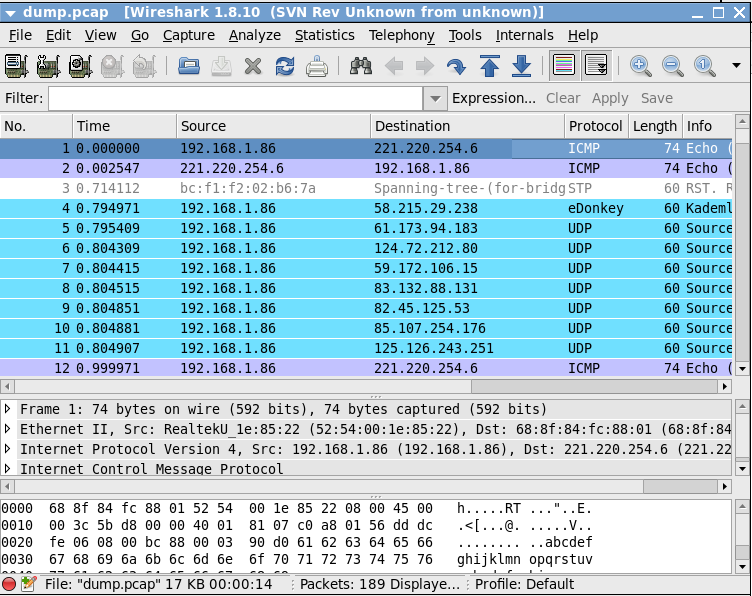
我们用tcpdump抓包的时候,默认是显示这样的:

上图中标出三快区域,红色框内,是用来显示简单的数据包信息,我们用tcpdump抓包如时候,默认情况是显示成这样的;深蓝框内,是用来显示选中的数据包的详细信息,是按照TCP/IP四层结构显示的,第一行是数据链路层的信息,第二行是网络层信息(IP协议),第三行是传输层信息(TCP协议),第四层是应用层信息(HTTP协议),可以展开第一行用来观察具体的内容;最后一个区域淡蓝色框中,是用来显示此数据包的真实面目。(下图列清楚)
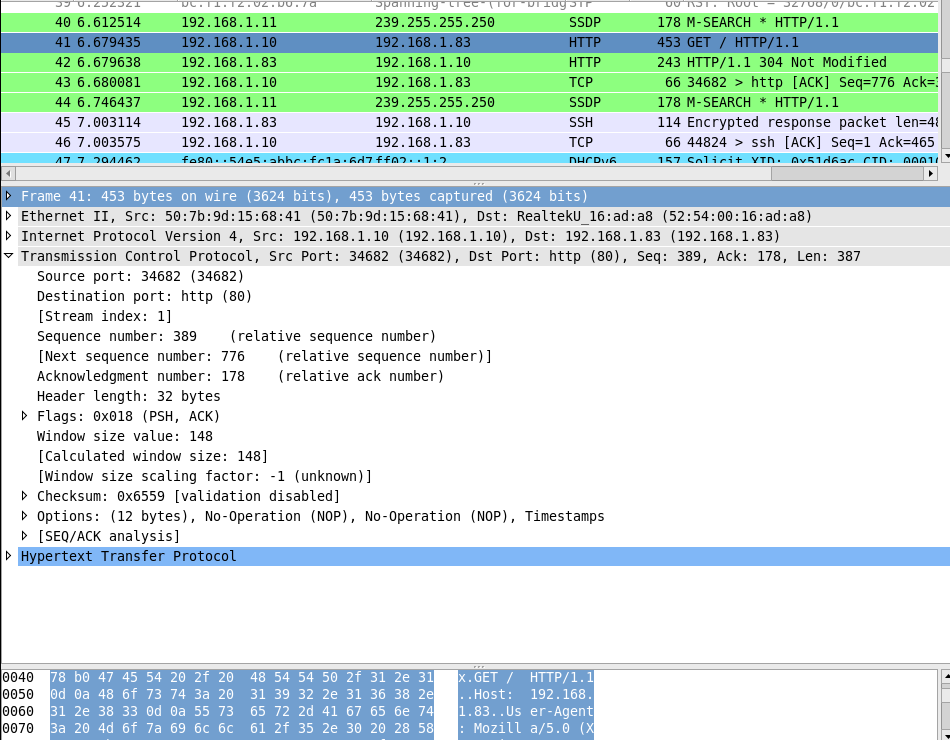
------------------------------------------------------------------------------------------------------------------------------------------------------
sh-4.1# tcpdump -i eth0 -c 20 -w 20gebao -v
tcpdump: listening on eth0, link-type EN10MB (Ethernet), capture size 65535 bytes
20 packets captured
20 packets received by filter
0 packets dropped by kernel
使用-c参数指定要监听到的数据包数量