1.核心属性讲解:
1)ToggleButton(开关按钮)
可供我们设置的属性:
- android:disabledAlpha:设置按钮在禁用时的透明度
- android:textOff:按钮没有被选中时显示的文字
- android:textOn:按钮被选中时显示的文字 另外,除了这个我们还可以自己写个selector,然后设置下Background属性即可~
2) Switch(开关)
可供我们设置的属性:
- android:showText:设置on/off的时候是否显示文字,boolean
- android:splitTrack:是否设置一个间隙,让滑块与底部图片分隔,boolean
- android:switchMinWidth:设置开关的最小宽度
- android:switchPadding:设置滑块内文字的间隔
- android:switchTextAppearance:设置开关的文字外观,暂时没发现有什么用...
- android:textOff:按钮没有被选中时显示的文字
- android:textOn:按钮被选中时显示的文字
- android:textStyle:文字风格,粗体,斜体写划线那些
- android:track:底部的图片
- android:thumb:滑块的图片
- android:typeface:设置字体,默认支持这三种:sans, serif, monospace;除此以外还可以使用 其他字体文件(*.ttf),首先要将字体文件保存在assets/fonts/目录下,不过需要在Java代码中设置: Typeface typeFace =Typeface.createFromAsset(getAssets(),"fonts/HandmadeTypewriter.ttf"); textView.setTypeface(typeFace);
2.使用示例:
因为比较简单,所以我们把他们写到一起,另外,我们为Switch设置下滑块和底部的图片,实现 一个类似于IOS 7的滑块的效果,但是有个缺点就是不能在XML中对滑块和底部的大小进行设置, 就是素材多大,Switch就会多大,我们可以在Java中获得Drawable对象,然后对大小进行修改, 简单的例子:
运行效果图:
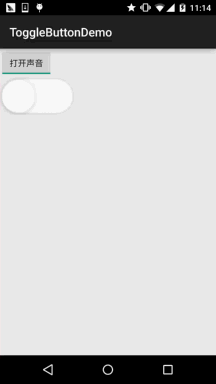
实现代码: 先是两个drawable的文件: thumb_selctor.xml:
<?xml version="1.0" encoding="utf-8"?>
<selector xmlns:android="http://schemas.android.com/apk/res/android">
<item android:state_pressed="true" android:drawable="@drawable/switch_btn_pressed"/>
<item android:state_pressed="false" android:drawable="@drawable/switch_btn_normal"/>
</selector>
track_selctor.xml:
<?xml version="1.0" encoding="utf-8"?>
<selector xmlns:android="http://schemas.android.com/apk/res/android">
<item android:state_checked="true" android:drawable="@drawable/switch_btn_bg_green"/>
<item android:state_checked="false" android:drawable="@drawable/switch_btn_bg_white"/>
</selector>
布局文件:activity_main.xml:
<LinearLayout xmlns:android="http://schemas.android.com/apk/res/android"
xmlns:tools="http://schemas.android.com/tools"
android:layout_width="match_parent"
android:layout_height="match_parent"
android:orientation="vertical"
tools:context=".MainActivity">
<ToggleButton
android:id="@+id/tbtn_open"
android:layout_width="wrap_content"
android:layout_height="wrap_content"
android:checked="true"
android:textOff="关闭声音"
android:textOn="打开声音" />
<Switch
android:id="@+id/swh_status"
android:layout_width="wrap_content"
android:layout_height="wrap_content"
android:textOff=""
android:textOn=""
android:thumb="@drawable/thumb_selctor"
android:track="@drawable/track_selctor" />
</LinearLayout>
MainActivity.java:
public class MainActivity extends AppCompatActivity implements CompoundButton.OnCheckedChangeListener{
private ToggleButton tbtn_open;
private Switch swh_status;
@Override
protected void onCreate(Bundle savedInstanceState) {
super.onCreate(savedInstanceState);
setContentView(R.layout.activity_main);
tbtn_open = (ToggleButton) findViewById(R.id.tbtn_open);
swh_status = (Switch) findViewById(R.id.swh_status);
tbtn_open.setOnCheckedChangeListener(this);
swh_status.setOnCheckedChangeListener(this);
}
@Override
public void onCheckedChanged(CompoundButton compoundButton, boolean b) {
switch (compoundButton.getId()){
case R.id.tbtn_open:
if(compoundButton.isChecked()) Toast.makeText(this,"打开声音",Toast.LENGTH_SHORT).show();
else Toast.makeText(this,"打开声音",Toast.LENGTH_SHORT).show();
break;
case R.id.swh_status:
if(compoundButton.isChecked()) Toast.makeText(this,"开关:ON",Toast.LENGTH_SHORT).show();
else Toast.makeText(this,"开关:OFF",Toast.LENGTH_SHORT).show();
break;
}
}
}