itop安装流程,是我基于下面两位博主发布的文章整理出来的,欢迎大家学习,如有错误之处请大家留言指出我看到之后及时更新。谢谢
itop 介绍
iTop,是IT运营门户(IT Operation Portal)的简称,它是一个开源web应用程序,适用于IT服务的日常运维管理。它基于ITIL最佳实践,适应符合ITIL最佳实践的流程,同时它又很灵活,可以适应一般的IT服务管理流程。
iTop的核心是CMDB,即配置管理数据库(Configuration Management Data Base)。CMDB是iTop最早开发的部分。以CMDB为中心的设计理念,需要保证CMDB的准确性和及时更新,服务人员和客户均使用iTop来解决运维管理中的各类问题将会对这一点有帮助。此外,CMDB与其它工具,如监控系统、报表工具、库存管理系统等整合得越多,CMDB的信息就会越丰富。CMDB快速实施,与其它系统相比iTop有丰富的CMDB接口,支持多种方式的数据导入。
iTop基于Apache/IIS、MySQL和PHP,它可以在任何支持这些程序的操作系统上运行,如Windows、Linux(Debian、Ubuntu和Redhat)、Solaris和MacOS X等。此外,由于iTop是基于B/S架构的应用程序,不需要在用户电脑上部署任何客户端,只需要一个简单的Web浏览器(IE 8+、Firefox 3.5+、Chrome或Safari 5+)即可使用。
需要安装的应用以及版本
本示例安装的 itop版本为:2.6.1
itop2.6.1版本要求的mysql版本必须要是5.7以上、PHP7.2以上
数据库为:mariadb,版本为:10.2.36-MariaDB
PHP环境,版本7.2
第一步安装数据库
由于我使用的是虚拟机安装方式,我的ISO镜像版本为:CentOS-7-x86_64-Minimal-1810.iso,centos系统默认的yum源下载的数据库版本要低于itop的要求,在安装数据库前,需要在yum源下新增一个mariadb源文件
增加yum源
vim /etc/yum.repos.d/Mariadb.repo
编辑内容:
[mariadb]
name = MariaDB
baseurl = https://mirrors.ustc.edu.cn/mariadb/yum/10.2/centos7-amd64
gpgkey=https://mirrors.ustc.edu.cn/mariadb/yum/RPM-GPG-KEY-MariaDB
gpgcheck=1
清除yum缓存并重建yum缓存
yum clean all
yum makecache all
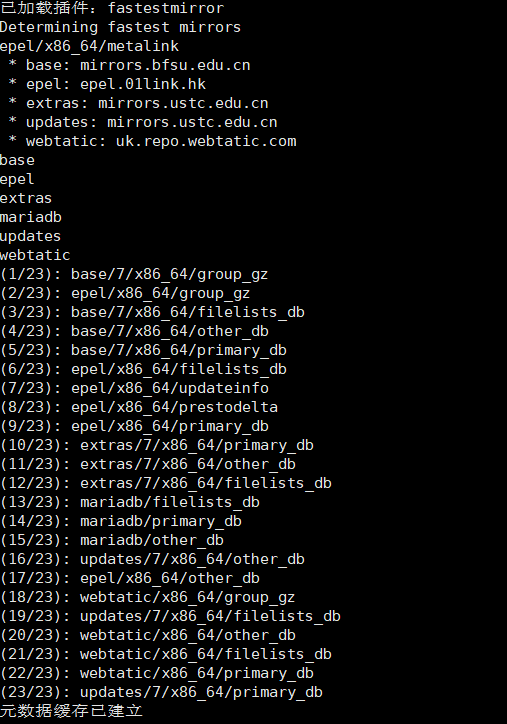
执行安装数据库
yum install MariaDB-server MariaDB-client -y

至此数据库安装完成。
#启动数据库
systemctl start mariadb
#开机自启
systemctl enable mariadb
数据库配置
创建数据库、创建库用户、用户授权、修改数据配置
# 执行数据库安全向导,建议不论什么环境都进行这一步。
# 安装后第一次执行该文件,root密码,直接设定即可。以下为安全向导步骤:
# a)为root用户设置密码
# b)删除匿名账号
# c)取消root用户远程登录
# d)删除test库和对test库的访问权限
# e)刷新授权表使修改生效
[root@localhost html]# /usr/bin/mysql_secure_installation
NOTE: RUNNING ALL PARTS OF THIS SCRIPT IS RECOMMENDED FOR ALL MariaDB
SERVERS IN PRODUCTION USE! PLEASE READ EACH STEP CAREFULLY!
In order to log into MariaDB to secure it, we'll need the current
password for the root user. If you've just installed MariaDB, and
you haven't set the root password yet, the password will be blank,
so you should just press enter here.
Enter current password for root (enter for none):
OK, successfully used password, moving on...
Setting the root password ensures that nobody can log into the MariaDB
root user without the proper authorisation.
You already have a root password set, so you can safely answer 'n'.
Change the root password? [Y/n] n
... skipping.
By default, a MariaDB installation has an anonymous user, allowing anyone
to log into MariaDB without having to have a user account created for
them. This is intended only for testing, and to make the installation
go a bit smoother. You should remove them before moving into a
production environment.
Remove anonymous users? [Y/n] y
... Success!
Normally, root should only be allowed to connect from 'localhost'. This
ensures that someone cannot guess at the root password from the network.
Disallow root login remotely? [Y/n] n
... skipping.
By default, MariaDB comes with a database named 'test' that anyone can
access. This is also intended only for testing, and should be removed
before moving into a production environment.
Remove test database and access to it? [Y/n] y
- Dropping test database...
... Success!
- Removing privileges on test database...
... Success!
Reloading the privilege tables will ensure that all changes made so far
will take effect immediately.
Reload privilege tables now? [Y/n] y
... Success!
Cleaning up...
All done! If you've completed all of the above steps, your MariaDB
installation should now be secure.
Thanks for using MariaDB!
[root@localhost html]# mysql -u root -p
Enter password:
Welcome to the MariaDB monitor. Commands end with ; or g.
Your MariaDB connection id is 14
Server version: 10.2.36-MariaDB MariaDB Server
Copyright (c) 2000, 2018, Oracle, MariaDB Corporation Ab and others.
Type 'help;' or 'h' for help. Type 'c' to clear the current input statement.
MariaDB [(none)]> use mysql
Reading table information for completion of table and column names
You can turn off this feature to get a quicker startup with -A
Database changed
MariaDB [mysql]> create database itop DEFAULT CHARACTER SET utf8;
MariaDB [mysql]> create user itop@localhost identified by 'itop';
MariaDB [mysql]> grant all privileges on *.* to itop@'localhost' identified by 'itop';
MariaDB [mysql]> flush privileges;
MariaDB [mysql]> exit;
[root@localhost html]# vim /etc/my.cnf
max_allowed_packet=2097652 -- 允许上传包的最大值
至此数据库配置完成。
第二步:安装 itop其他依赖:PHP、Apache等
PHP需要7.2以上版本,在按照PHP之前,需要先配置一下yum源。
安装
php72w,是需要配置额外的yum源地址的,否则会报错不能找到相关软件包。
php高版本的yum源地址,有两部分,其中一部分是epel-release,另外一部分来自webtatic。如果跳过epel-release的话,安装webtatic的时候,会有错误爆出。所以,这里需要的命令是:
rpm -Uvh https://dl.fedoraproject.org/pub/epel/7/x86_64/Packages/e/epel-release-7-11.noarch.rpm rpm -Uvh https://mirror.webtatic.com/yum/el7/webtatic-release.rpm当然,您也可以选择下面的这个命令,也是一样的效果。
yum install epel-release -y rpm -Uvh https://mirror.webtatic.com/yum/el7/webtatic-release.rpm
安装相关组件:
yum -y install httpd graphviz unzip mod_ssl php72w php72w-gd php72w-mysql php72w-imap php72w-soap php72w-ldap php72w-mbstring php72w-pecl-zendopcache php72w-xml php72w-cli
查看PHP版本:
[root@localhost ~]# php -v
PHP 7.2.34 (cli) (built: Oct 1 2020 13:37:37) ( NTS )
Copyright (c) 1997-2018 The PHP Group
Zend Engine v3.2.0, Copyright (c) 1998-2018 Zend Technologies
with Zend OPcache v7.2.34, Copyright (c) 1999-2018, by Zend Technologies
配置PHP会话目录
mkdir -p /var/lib/php/session
chown apache:apache -R /var/lib/php/session/
配置
#启动 Apache
systemctl start httpd
#开机自启
systemctl enable httpd
第三步:开启防火墙、关闭SELinux
firewall-cmd --permanent --add-service=http
firewall-cmd --permanent --add-service=https
# 放开数据库 谨慎操作
firewall-cmd --zone=public --add-port=3306/tcp --permanent
#重启防火墙
firewall-cmd --reload
关闭SELinux
安全增强型 Linux(Security-Enhanced Linux)简称 SELinux,它是一个 Linux 内核模块,也是 Linux 的一个安全子系统。
SELinux 的结构及配置非常复杂,而且有大量概念性的东西,要学精难度较大。很多 Linux 系统管理员嫌麻烦都把 SELinux 关闭了。
#重启生效
sed -i 's#ELINUX=enforcing#ELINUX=disabled#g' /etc/selinux/config
第四步:下载itop、目录权限配置
itop官网:
mkdir -p /var/www/html/{conf,data,log,env-production}
cd /var/www/html
wget https://nchc.dl.sourceforge.net/project/itop/itop/2.6.1/iTop-2.6.1-4463.zip
unzip iTop-2.6.1-4463.zip
chown -R apache:apache /var/www/html
chmod 777 web/
chmod 777 web/log/
chmod 777 web/data/
第五步:安装配置itop
通过浏览器访问itop进行安装配置。安装步骤根据下面图片示意即可
http://{你的ip}/web/setup/




管理员账号密码,一定要记清楚:









