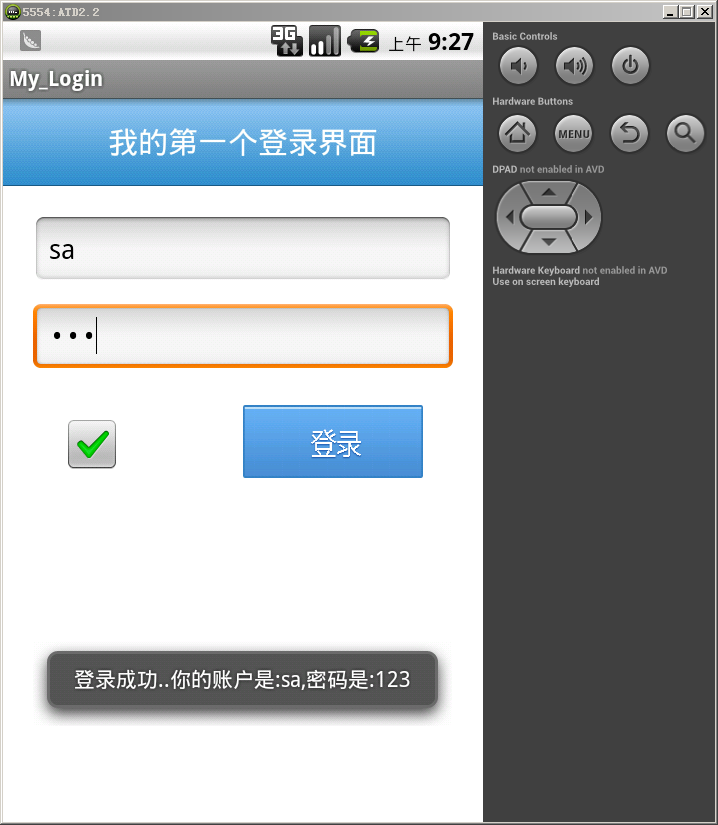原帖地址:http://www.cnblogs.com/Twmin/p/3178456.html

如图所见,对于一个程序员来说,不管你是做android.NETIOS,如果让你来做上图效果,
大家都会明白从哪里入手.
1:界面布局(分为3块,顶部标题栏、表单提交块、底部操作块).
2:控件使用(这个看项目需求了,这个界面主要使用了4种控件,按钮(Button)、复选框(CheckBox)、文本框(EditText)、文字(TextView)).
3:功能需求(一个静态登录页面,我们需要它能实现这几种功能,输入验证、数据验证、记住密码、自动登录).
好了,当对页面具体的布局到功能实现都清楚了,那我们就动手吧。
ps: 因为设计这个界面需要添加一些图片,所以必须的注意几个事项:图片名不能有大写字母,图片拷贝到如下路径:

如果对android布局不清楚的朋友,可以花10分钟把这篇文章看一下.http://www.cnblogs.com/wisekingokok/archive/2011/08/23/2150452.html
我个人比较喜欢LinearLayout(线性布局),打开设计页面,切换到代码模块.会发现项目为我们初始化使用相对布局(RelativeLayout).
但我们不需要它,改为如下:
1 <LinearLayout xmlns:android="http://schemas.android.com/apk/res/android" 2 android:layout_width="match_parent" 3 android:layout_height="match_parent" 4 android:orientation="vertical" 5 android:background="#FFFFFF" > 6 <!--代码分解:android:orientation="vertical" 设置此容器为单列模式 --> 7 8 </LinearLayout>
改过之后.我页面上就是一张空白的白纸了,我先从顶部设计开始,为了让整个页面看起来有层次感.
我希望层次结构是外面有一个父层,里面嵌套3个层,每个层分别代表(标题层、表单层、底部层)
1 <LinearLayout xmlns:android="http://schemas.android.com/apk/res/android" 2 android:layout_width="match_parent" 3 android:layout_height="match_parent" 4 android:orientation="vertical" 5 android:background="#FFFFFF" > 6 <!--代码分解:android:orientation="vertical" 设置此容器为单列模式 --> 7 8 <!--标题块开始 --> 9 <LinearLayout 10 android:layout_width="fill_parent" 11 android:layout_height="wrap_content" 12 android:background="@drawable/bg_titlebar"> 13 <!--代码分解:android:background="@drawable/bg_titlebar"给此容器设置背景图片 --> 14 15 <TextView 16 android:layout_gravity="center" 17 android:gravity="center_horizontal" 18 android:textColor="#ffffff" 19 android:textSize="20sp" 20 android:layout_width="fill_parent" 21 android:layout_height="wrap_content" 22 android:text="@string/app_login"/> 23 <!--代码分解:android:layout_gravity="center"子容器在父容器中垂直居中 --> 24 <!--代码分解:android:gravity="center_horizontal"TextView里面的内容居中显示--> 25 <!--代码分解:android:textColor="#ffffff"TextView控件内容的颜色--> 26 </LinearLayout> 27 <!--标题块结束 --> 28 29 </LinearLayout>
运行一下,看看现在效果怎么样.
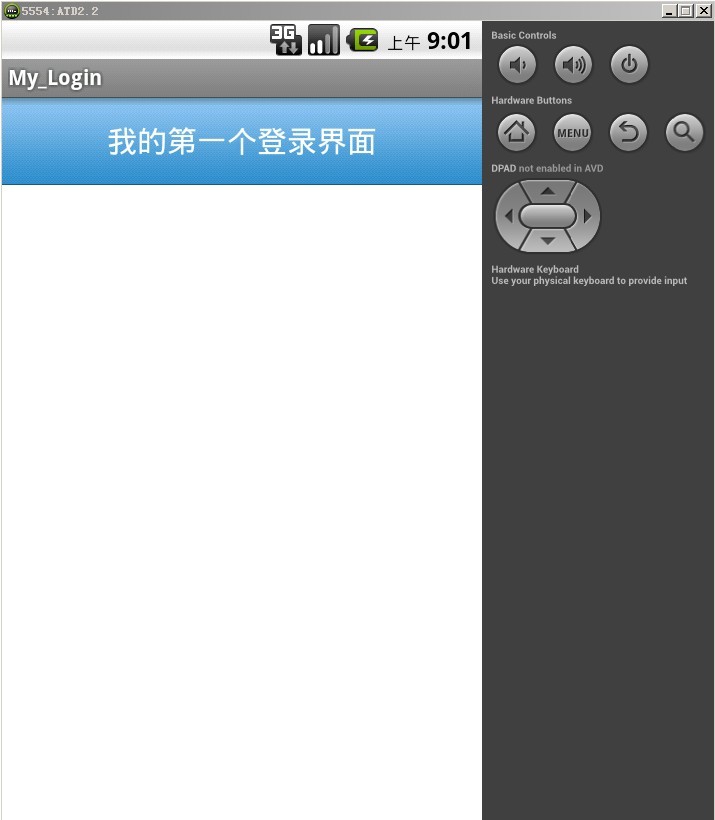
感觉还不错,继续设计表单提交块。
为了让整个页面有层次感,我将继续用一个层包住他,继续用线性.
1 <LinearLayout xmlns:android="http://schemas.android.com/apk/res/android" 2 android:layout_width="match_parent" 3 android:layout_height="match_parent" 4 android:orientation="vertical" 5 android:background="#FFFFFF" > 6 <!--代码分解:android:orientation="vertical" 设置此容器为单列模式 --> 7 8 <!--标题块开始 --> 9 <LinearLayout 10 android:layout_width="fill_parent" 11 android:layout_height="wrap_content" 12 android:background="@drawable/bg_titlebar"> 13 <!--代码分解:android:background="@drawable/bg_titlebar"给此容器设置背景图片 --> 14 15 <TextView 16 android:layout_gravity="center" 17 android:gravity="center_horizontal" 18 android:textColor="#ffffff" 19 android:textSize="20sp" 20 android:layout_width="fill_parent" 21 android:layout_height="wrap_content" 22 android:text="@string/app_login"/> 23 <!--代码分解:android:layout_gravity="center"子容器在父容器中垂直居中 --> 24 <!--代码分解:android:gravity="center_horizontal"TextView里面的内容居中显示--> 25 <!--代码分解:android:textColor="#ffffff"TextView控件内容的颜色--> 26 </LinearLayout> 27 <!--标题块结束 --> 28 29 <!--表单块开始 --> 30 <LinearLayout 31 android:orientation="vertical" 32 android:padding="20sp" 33 android:layout_width="fill_parent" 34 android:layout_height="wrap_content"> 35 <!--代码分解:android:padding="10sp"为了不让层与层之间不那么紧凑,让它里面的子元素都距离它20sp --> 36 <!--代码分解:android:orientation="vertical"这个单列模式就完整体现出来了,嵌套在它里面的容器都是一个控件占据整行 --> 37 38 <EditText 39 android:id="@+id/edit_UserName" 40 android:hint="@string/edit_UserName" 41 android:layout_width="fill_parent" 42 android:singleLine="true" 43 android:layout_height="wrap_content"> 44 </EditText> 45 <!--代码分解:android:id="@+id/edit_UserName"给控件设置一个id,因为我们后台需要根据id找到它并获取它的值 --> 46 <!--代码分解:android:hint="@string/edit_UserName"让控件默认显示数据,但是当鼠标点击控件,默认的数据会清空 --> 47 <!--代码分解:android:singleLine="true"让控件不自动换行 --> 48 49 <EditText 50 android:id="@+id/edit_UserPassword" 51 android:inputType="textPassword" 52 android:layout_width="fill_parent" 53 android:layout_marginTop="10sp" 54 android:layout_height="wrap_content" 55 android:singleLine="true" 56 android:hint="@string/edit_password" > 57 </EditText> 58 <!--代码分解:android:inputType="textPassword"因为是密码框,这里我针对密码框使用这个,还有更多可以去参考官方文档 --> 59 <!--代码分解:android:layout_marginTop="10sp"为了美观,距离我上个元素10sp --> 60 61 62 <!--文本框定义好了,还差一个勾选框和按钮,可是我的表单模块已经设置了单列模式.我可不想一个勾选框占据一行,按钮也跟着 63 占据一行,所以我们得在定一个容器,去装载2个控件在里面. --> 64 65 <LinearLayout 66 android:orientation="horizontal" 67 android:padding="20sp" 68 android:layout_width="fill_parent" 69 android:layout_height="wrap_content"> 70 <!--代码分解:android:orientation="horizontal"刚才我们解释了单列模式,就是单个控件占据整行的宽度. 71 这个就是多列模式,在它里面的子元素在一行上面可以显示多个控件 --> 72 73 <CheckBox 74 android:id="@+id/checkbox_state" 75 android:layout_width="fill_parent" 76 android:layout_height="wrap_content" 77 android:layout_weight="1"> 78 </CheckBox> 79 <!--代码分解:android:layout_weight="1"设置权重,这个容器里面如果就2个控件,每个都设置为1, 80 也就是每个占据百分之50的宽度 --> 81 82 <Button 83 android:id="@+id/button_ok" 84 android:layout_width="fill_parent" 85 android:layout_height="wrap_content" 86 android:layout_weight="1" 87 android:background="@drawable/btn_android_login" 88 android:textSize="18sp"> 89 </Button> 90 </LinearLayout> 91 </LinearLayout> 92 <!--表单块结束--> 93 94 </LinearLayout>
看下预览效果.
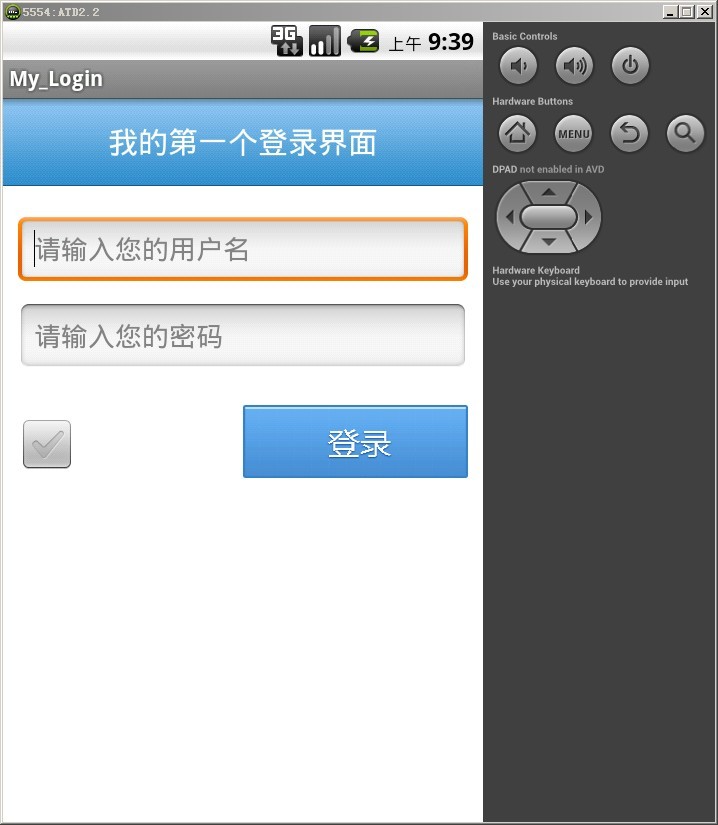
到这里先停一下,回顾刚才我说到的控件使用,对于.net程序员最大的障碍不是编程语言.
C#和java太多相似, 基本上java代码也都看得懂,如果做android,我们需要了解的第一步就是控件使用.
控件使用最好记住的方式就是拿自己以前设计界面控件和android的控件对比就知道了.
比如:TextView,我们就把他当作html的lable.主要用途用来展示文字.
EditText,和html的textbox一样,用于提供输入.
Button,就和html的button是一样的.
ps:对于以上几个控件,大家有时间可以琢个去了解它们的其他属性。
至于底部我就不记录了.大家可以根据自己的需求自由发挥.
界面设计完成之后,我们要去实现登录功能了,把目光锁定这个类:
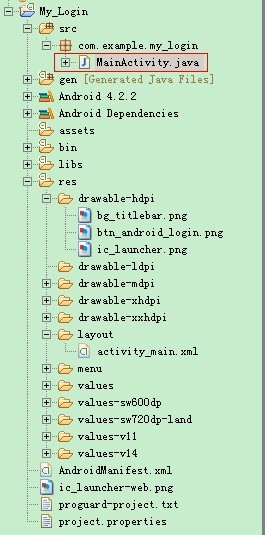
why? 他和activity_main.xml到底有什么关系? 难道是创建activity_main.xml系统会自动创建一个对应的.java文件吗?
如果不是,那以后我们添加一个xml页面,怎么让它关联.java文件?
就算要关联?那我们去哪里关联?怎么关联?
以上这些疑问不解决.那对我们来说.是一个非常大的困扰;
很好,已经知道项目如何配制起始页了;
但想想还是不对,就算配置了Activity,那跟我界面有什么关系?
因为我们启动程序呈现给我们的是界面阿,不是一堆类、文字、代码;
带这疑问,打开MainActivity.java这个文件,看它到底做什么.
赶紧整理一下整体思路,其实android开发,首先我们面对的应该是在AndroidManifest.xml中配置,然后在是Activity类,最后才是xml设计页面.
现在xml设计页面和Activity类的关系搞清楚了,那就实现登录功能吧.
实现思路大概如下:
获取文本框的值--验证数据--判断勾选框是否勾选--提示
1 package com.example.my_login; 2 3 import android.os.Bundle; 4 import android.app.Activity; 5 import android.content.Context; 6 import android.content.SharedPreferences; 7 import android.content.SharedPreferences.Editor; 8 import android.view.Menu; 9 import android.view.View; 10 import android.widget.Button; 11 import android.widget.CheckBox; 12 import android.widget.EditText; 13 import android.widget.Toast; 14 public class MainActivity extends Activity { 15 private EditText userName, password;//定义2个EditText对象. 16 private CheckBox rem_pw;//定义CheckBox对象 17 private Button button_ok;//定义Button对象 18 private SharedPreferences sp;/*SharedPreferences是一种轻型的数据存储方式,它的本质是基于XML文件存储key-value键值对数据, 19 通常用来存储一些简单的配置信息我们就用它来记住账户和密码*/ 20 21 @Override 22 protected void onCreate(Bundle savedInstanceState) { 23 super.onCreate(savedInstanceState); 24 setContentView(R.layout.activity_main); 25 sp = this.getSharedPreferences("userInfo",MODE_PRIVATE);//第一个参数自定义的,第二个是打开方式,一般选择private方式. 26 rem_pw = (CheckBox) findViewById(R.id.checkbox_state);//根据之前设置id,获取页面上的CheckBox对象,指向我现在当前类定义的CheckBox 27 userName = (EditText) findViewById(R.id.edit_UserName);//同上 28 password = (EditText) findViewById(R.id.edit_UserPassword);//同上 29 button_ok = (Button)findViewById(R.id.button_ok);//同上 30 31 //登录按钮事件 32 button_ok.setOnClickListener(new View.OnClickListener(){ 33 public void onClick(View v) 34 { 35 //点击登录按钮,我们首先要判断是否输入了值,没有就提示用户,否则就登录. 36 //userName.getText()这样就可以获取到文本框的值了,追加.toString()让它以字符串方式显示出来.保险起见trim()去掉空格 37 if(userName.getText().toString().trim().equals("")&&password.getText().toString().trim().equals("")){ 38 showToast("请输入账户和密码.."); 39 }else{ 40 if(userName.getText().toString().trim().equals("sa")&&password.getText().toString().trim().equals("123")){ 41 //判断是否勾选了记住密码 42 if(rem_pw.isChecked()){ 43 //记住用户名、密码、 44 Editor editor = sp.edit(); 45 //editor.putString()2个参数是键值对,第一个是对应的键,后面就是值, 46 editor.putString("USER_NAME", userName.getText().toString().trim()); 47 editor.putString("PASSWORD",password.getText().toString().trim()); 48 editor.commit(); 49 //检测密码是否记住成功 50 showToast("登录成功..你的账户是:"+sp.getString("USER_NAME", "")+",密码是:"+sp.getString("PASSWORD", "")); 51 }else{ 52 showToast("登录成功,你没选择记住密码"); 53 } 54 55 56 }else{ 57 showToast("你输入的账户或密码错误,请重新输入.."); 58 } 59 } 60 } 61 }); 62 } 63 64 //提示类 65 private void showToast(CharSequence msg) { 66 Toast.makeText(this, msg, Toast.LENGTH_SHORT).show(); 67 } 68 69 @Override 70 public boolean onCreateOptionsMenu(Menu menu) { 71 // Inflate the menu; this adds items to the action bar if it is present. 72 getMenuInflater().inflate(R.menu.main, menu); 73 return true; 74 } 75 }
最后执行: