CentOS7和OpenStack的笔记(一)
最近搞CentOS7系统和OpenStack框架,整了近一个星期,系统装了好几次,框架搭了又从搭。虽然最后的实例没能启动成功,但是在这专研的一个星期里,也算是有了很多的心得体会,在此记下,方便以后查看。
一、CentOS7
1、主机名修改
hostnamectl set-hostname MyHostname
2、修改网卡名
在顺利的条件下改网卡名很简单:
在/etc/sysconfig/network-scripts/目录下,查看是否有网卡接口文件,名字一般为ifcfg-eno16777736类似的文件。
编辑文件 vi ifcfg-eno16777736
将里面的DEVICE=eno16777736和NAME=eno16777736修改成
DEVICE=eth0
NAME=eth0
重启即可改网卡名。如果不成功,网上很多教程。
3、防火墙和SELinux
关闭防火墙firewalld,CentOS7应该是不再使用iptables了,关闭firewall即可关闭防火墙
systemctl stop firewalld.service
systemctl disable firewalld.service
关闭SELinux
vim /etc/selinux/config 修改 SELINUX=disable 退出后使用命令即时生效 setenforce 0
4、系统镜像DVD镜像文件里有很多软件,可以设置成yum源,即做成本地yum仓库
vi /etc/yum.repos.d/local.repo [centos] name=centos baseurl=file:///opt/centos/ gpgcheck=0 enabled=1
5、安装vsftp共享本地yum源
yum install vsftpd -y
vi /etc/vsftpd/vsftpd.service 在最后新增一行 anon_root=/opt 启动vsftp并开机自启 systemctl start vsftpd.service systemctl enable vsftpd.service
另一台机器使用ftp源
vi /etc/yum.repos.d/local.repo [centos] name=centos baseurl=ftp://192.168.100.10/centos/ gpgcheck=0 enabled=1
测试yum源
yum list
如果计算节点yum list出错,检查一下双方节点是否能ping通,检查防火墙和selinux是否关闭。
6、修改yum源为清华源,安装EPEL 仓库
使用清华源比较稳定,阿里源不是很好用,有些镜像点不能访问到,或者速度很慢。
网站: https://mirrors.tuna.tsinghua.edu.cn/help/centos/

删除开始所有的yum源 rm -f /etc/yum.repos.d/* vim /etc/yum.repos.d/CentOS-Base.repo 将以下内容写入 # CentOS-Base.repo # # The mirror system uses the connecting IP address of the client and the # update status of each mirror to pick mirrors that are updated to and # geographically close to the client. You should use this for CentOS updates # unless you are manually picking other mirrors. # # If the mirrorlist= does not work for you, as a fall back you can try the # remarked out baseurl= line instead. # # [base] name=CentOS-$releasever - Base baseurl=https://mirrors.tuna.tsinghua.edu.cn/centos/$releasever/os/$basearch/ #mirrorlist=http://mirrorlist.centos.org/?release=$releasever&arch=$basearch&repo=os gpgcheck=1 gpgkey=file:///etc/pki/rpm-gpg/RPM-GPG-KEY-CentOS-7 #released updates [updates] name=CentOS-$releasever - Updates baseurl=https://mirrors.tuna.tsinghua.edu.cn/centos/$releasever/updates/$basearch/ #mirrorlist=http://mirrorlist.centos.org/?release=$releasever&arch=$basearch&repo=updates gpgcheck=1 gpgkey=file:///etc/pki/rpm-gpg/RPM-GPG-KEY-CentOS-7 #additional packages that may be useful [extras] name=CentOS-$releasever - Extras baseurl=https://mirrors.tuna.tsinghua.edu.cn/centos/$releasever/extras/$basearch/ #mirrorlist=http://mirrorlist.centos.org/?release=$releasever&arch=$basearch&repo=extras gpgcheck=1 gpgkey=file:///etc/pki/rpm-gpg/RPM-GPG-KEY-CentOS-7 #additional packages that extend functionality of existing packages [centosplus] name=CentOS-$releasever - Plus baseurl=https://mirrors.tuna.tsinghua.edu.cn/centos/$releasever/centosplus/$basearch/ #mirrorlist=http://mirrorlist.centos.org/?release=$releasever&arch=$basearch&repo=centosplus gpgcheck=1 enabled=0 gpgkey=file:///etc/pki/rpm-gpg/RPM-GPG-KEY-CentOS-7
EPEL(Extra Packages for Enterprise Linux)是由Fedora Special Interest Group维护的Enterprise Linux(RHEL、CentOS)中经常用到的包。
这个仓库的包非常多,是很棒的仓库,原来在清华镜像站上有国内源。
网站:https://mirrors.tuna.tsinghua.edu.cn/help/epel/

yum install epel-release -y vim /etc/yum.repos.d/epel.repo [epel] name=Extra Packages for Enterprise Linux 7 - $basearch baseurl=https://mirrors.tuna.tsinghua.edu.cn/epel/7/$basearch #mirrorlist=https://mirrors.fedoraproject.org/metalink?repo=epel-7&arch=$basearch failovermethod=priority enabled=1 gpgcheck=1 gpgkey=file:///etc/pki/rpm-gpg/RPM-GPG-KEY-EPEL-7 [epel-debuginfo] name=Extra Packages for Enterprise Linux 7 - $basearch - Debug baseurl=https://mirrors.tuna.tsinghua.edu.cn/epel/7/$basearch/debug #mirrorlist=https://mirrors.fedoraproject.org/metalink?repo=epel-debug-7&arch=$basearch failovermethod=priority enabled=0 gpgkey=file:///etc/pki/rpm-gpg/RPM-GPG-KEY-EPEL-7 gpgcheck=1 [epel-source] name=Extra Packages for Enterprise Linux 7 - $basearch - Source baseurl=https://mirrors.tuna.tsinghua.edu.cn/epel/7/SRPMS #mirrorlist=https://mirrors.fedoraproject.org/metalink?repo=epel-source-7&arch=$basearch failovermethod=priority enabled=0 gpgkey=file:///etc/pki/rpm-gpg/RPM-GPG-KEY-EPEL-7 gpgcheck=1 yum makecache yum update
7、安装常用软件和工具
yum install -y net-tools vim lrzsz tree screen lsof tcpdump
8、更新系统并重启
yum update -y && reboot
给虚拟机做快照
9、踢掉用户
使用w命令可以看到在线的用户
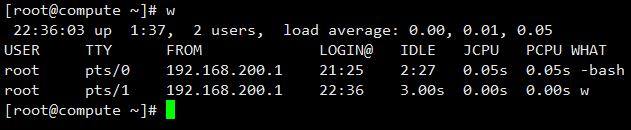
踢掉pts/1用户
pkill -kill -t pts/1
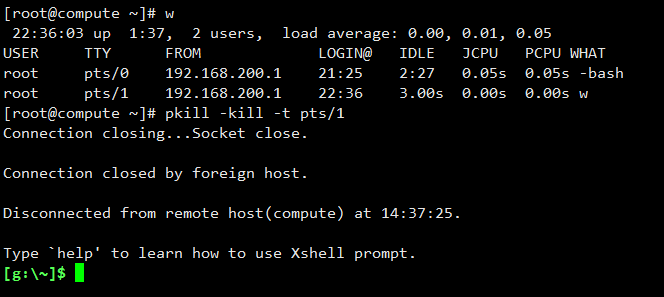
10、ssh登录很久都上不去
使用root权限修改ssh的配置文件 vim /etc/ssh/sshd_config 最后增加一行记录: UseDNS no
二、OpenStack
1、虚拟机要记得开启CPU虚拟化
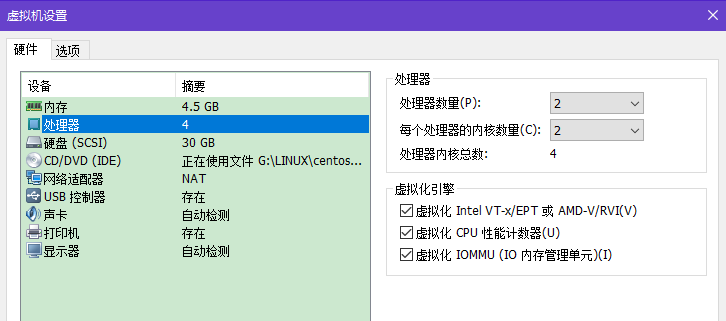
2、可以设置两块网卡,也可以设置一块网卡来启动实例
两块网卡:一块是连接公网使用,一块是内部网络使用
一块网卡:一块网卡,即是内部管理网络,也是连接公网的网络。
虚拟机网络设置,如果是自己设置的IP地址,发现是上不了网。不清楚有什么办法解决。如果是DHCP获取的地址就可以正常上网。
3、内存大小设置
我这里是双节点设置,即,controller节点和compute节点
controller节点比较重要,设置内存4G;建议内存不要太小,不然很吃力。
compute节点,设置内存2G;
4、时间同步
yum install ntpdate -yntpdate ntp.tuna.tsinghua.edu.cn
如果运行 ntpd 服务,一般来说 ntpd 会逐渐调整时钟,避免时间跳变。
在 /etc/ntp.conf 中添加一行 server ntp.tuna.tsinghua.edu.cn 即可。
使用 ntpdate ntp.tuna.tsinghua.edu.cn 进行一次性的同步
5、数据库MariaDB
yum install -y mariadb mariadb-server python2-PyMySQL cd /etc/my.cnf.d/ vim openstack.cnf [mysqld] bind-address = 192.168.137.11 # 监听的IP地址(也可以写0.0.0.0) default-storage-engine = innodb # 默认存储引擎[innodb] innodb_file_per_table # 使用独享表空间 max_connections = 4096 # 最大连接数是4096 (默认是1024) collation-server = utf8_general_ci # 数据库默认校对规则 character-set-server = utf8 # 默认字符集 或者 vim /etc/my.cnf [mysqld] bind-address = 192.168.100.10 default-storage-engine = innodb innodb_file_per_table max_connections = 4096 collation-server = utf8_general_ci character-set-server = utf8
7、查看日志排错
目录:/var/log/nova/、/var/log/neutron/、/var/log/glance/、/var/log/keystone/
使用tail -20 /var/log/nova/nova-server.log可以看到ERROR字样的就是错误信息。
8、PlacementNotConfigured: This compute is not configured to talk to the placement service的解决办法

PlacementNotConfigured: This compute is not configured to talk to the placement service 原因:官方文档中遗漏了-nova-placement-api的安装 安装步骤 1、先安装openstack octca版本的yum源 yum install https://rdoproject.org/repos/rdo-release.rpm 2、控制节点 yum install openstack-nova-placement-api firewall-cmd --zone=public --add-port=8778/tcp --permanent firewall-cmd --reload systemctl restart httpd 3、计算节点 编辑 /etc/nova/nova.conf 增加 [placement] auth_uri = http://controller:5000 auth_url = http://controller:35357 memcached_servers = controller:11211 auth_type = password project_domain_name = default user_domain_name = default project_name = service username = nova password = ****** os_region_name = RegionOne 重启 systemctl restart openstack-nova-compute.service
未完待续。。。
参考网址:
1、controllerha的博客 https://blog.csdn.net/controllerha/article/list/5
2、shhnwangjian https://www.cnblogs.com/shhnwangjian/category/942049.html
