1. 添加动作
教程:https://www.devbean.net/2012/08/qt-study-road-2-action/
运行教程中的第一个程序,报错如下:

原因:没有将main.cpp改为教程中的代码。见http://www.xuebuyuan.com/2029333.html
然后根据教程,代码如下:
//mainwindow.h #ifndef MAINWINDOW_H #define MAINWINDOW_H #include <QMainWindow> class MainWindow : public QMainWindow { Q_OBJECT public: MainWindow(QWidget *parent = 0); ~MainWindow(); private: void open(); QAction *openAction; }; #endif // MAINWINDOW_H
//mainwindow.cpp #include <QAction> #include <QMenuBar> #include <QMessageBox> #include <QStatusBar> #include <QToolBar> #include "mainwindow.h" //说明MainWindow构造函数前需要调用QMainWindow的含参构造函数 MainWindow::MainWindow(QWidget *parent) : QMainWindow(parent) { setWindowTitle(tr("Main Window")); //openAction构造函数,传入一个图标、一个文本和this指针 openAction = new QAction(QIcon(":/images/doc-open"), tr("&Open..."), this); //定义QAction的快捷键 openAction->setShortcuts(QKeySequence::Open); //鼠标置于图标上 出现提示 openAction->setStatusTip(tr("Open an existing file")); connect(openAction, &QAction::triggered, this, &MainWindow::open); //向菜单栏添加File菜单项 并将QAction对象添加到这个菜单 QMenu *file = menuBar()->addMenu(tr("&File")); file->addAction(openAction); //增加一个File工具栏 把QAction对象添加到这个工具栏 QToolBar *toolBar = addToolBar(tr("&File")); toolBar->addAction(openAction); //状态栏 位于底部 statusBar() ; } MainWindow::~MainWindow() { } void MainWindow::open() { QMessageBox::information(this, tr("Information"), tr("Open")); //使用对话框Dialog实现 /*QDialog dialog(this); //or QDialog dislog(); dialog.setWindowTitle(tr("Hello, dialog!")); dialog.exec();*/ }
//main.cpp #include "mainwindow.h" #include <QApplication> #include <QPushButton> #include <QDebug> #include <QHBoxLayout> int main(int argc, char *argv[]) { //QCoreApplication app(argc, argv); QApplication app(argc,argv); MainWindow w; w.show(); return app.exec(); }
添加图片资源,可以参照教程。
如下图,应该是没有问题的。
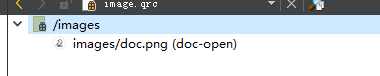
但是,运行后无法加载。
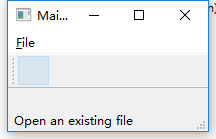
2. 对话框
教程地址:https://www.devbean.net/2012/09/qt-study-road-2-dialogs-intro/
对话框 分为 模态对话框和非模态对话框。
模态对话框,就是会阻塞同一应用程序中其它窗口的输入,必须等该对话框关闭后,才能对其他窗口进行操作。
模态对话框分为 应用程序级别的模态 和 窗口级别的模态,默认是应用程序级别的模态。
应用程序级别的模态是指,——当该种模态的对话框出现时,用户必须首先对对话框进行交互,直到关闭对话框,然后才能访问程序中其他的窗口。
窗口级别的模态——模态仅仅阻塞与对话框关联的窗口,但是依然允许用户与程序中其它窗口交互。
Qt 使用QDialog::exec()实现应用程序级别的模态对话框,使用QDialog::open()实现窗口级别的模态对话框,使用QDialog::show()实现非模态对话框。
注意:使用show()时,对话框一闪而过。因为show()函数不会阻塞当前线程,对话框会显示出来,然后函数立即返回。dialog 是建立在栈上的,show()函数返回,MainWindow::open()函数结束,dialog 超出作用域被析构,因此对话框消失了。
void MainWindow::open() { QDialog *dialog = new QDialog; dialog->setWindowTitle(tr("Hello, dialog!")); dialog->show(); }
//关闭对话框时自动销毁对象 dialog->setAttribute(Qt::WA_DeleteOnClose);
3. 对话框传递信息
定义一个dialog,在dialog中输入信息,传递到MainWindow。
先设计两者的布局,如下:

代码如下:
//dialog.h #ifndef DIALOG_H #define DIALOG_H #include <QDialog> namespace Ui { class Dialog; } class Dialog : public QDialog { Q_OBJECT public: explicit Dialog(QWidget *parent = 0); ~Dialog(); private: Ui::Dialog *ui; signals: void sendData(QString); private slots: void on_buttonBox_accepted(); }; #endif // DIALOG_H
//MainWindow.h #ifndef MAINWINDOW_H #define MAINWINDOW_H #include <QMainWindow> namespace Ui { class MainWindow; } class MainWindow : public QMainWindow { Q_OBJECT public: MainWindow(QWidget *parent = 0); ~MainWindow(); private: Ui::MainWindow *ui; private slots: void receiveData(QString data); }; #endif // MAINWINDOW_H
//dialog.cpp #include "dialog.h" #include "ui_dialog.h" #include <QTextEdit> Dialog::Dialog(QWidget *parent) : QDialog(parent), ui(new Ui::Dialog) { ui->setupUi(this); } Dialog::~Dialog() { delete ui; } void Dialog::on_buttonBox_accepted() { emit sendData(ui->textEdit->toPlainText()); }
//mainwindow.cpp #include <QAction> #include <QMenuBar> #include <QMessageBox> #include <QStatusBar> #include <QToolBar> #include "mainwindow.h" #include "ui_mainwindow.h" #include "dialog.h" MainWindow::MainWindow(QWidget *parent) : QMainWindow(parent), ui(new Ui::MainWindow) { ui->setupUi(this); //信号槽方式下父子窗体传值的测试 Dialog *dlg = new Dialog; //关联信号和槽函数 connect(dlg,SIGNAL(sendData(QString)),this,SLOT(receiveData(QString))); // dlg->setModal(true); 不论是模态或者非模态都可以正常传值 dlg->show(); } MainWindow::~MainWindow() { } void MainWindow::receiveData(QString data) { ui->textEdit->setText(data); }