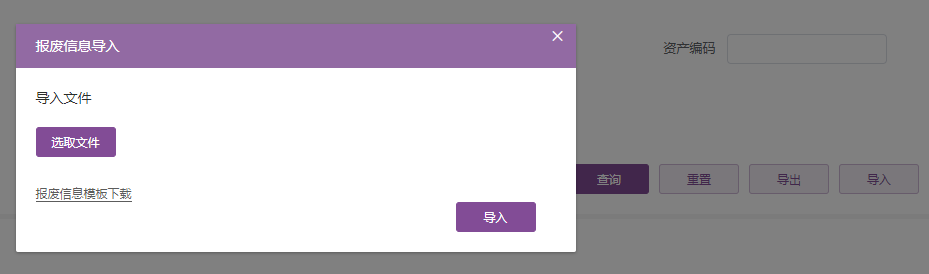针对上一篇《应用十:Vue之Vue与TypeScript集成开发》的介绍,这里给大家分享一个在近期项目中封装的导入组件,参考组件源码来更好的熟悉.vue文件中脚本的语法。
组件源码:

<template> <div id="myImport"> <el-button type="primary" plain @click="importDialogVisible = true">导入</el-button> <!-- 导入弹窗 --> <el-dialog :title="name + '导入'" :visible.sync="importDialogVisible" width="560px" :close-on-click-modal="false" @close="fileList = []"> <div v-loading="loading" element-loading-text="正在导入"> <div style="color: #2D2D2D;margin-bottom: 20px;">导入文件</div> <el-upload class="upload-demo" ref="upload" :action="url" name="file" :headers="importHeaders" :on-change="changeUpload" :on-success="uploadSuccess" :file-list="fileList" :limit="1" :multiple="false" :auto-upload="false" > <el-button slot="trigger" type="primary">选取文件</el-button> <div slot="tip" class="el-upload__tip"></div> </el-upload> <br> <div v-if="templateUrl"><span class="download-template" @click="templateDownload">{{name + '模板下载'}}</span></div> <el-button class="import-btn" type="primary" @click="submitUpload">导入</el-button> </div> </el-dialog> </div> </template> <script lang="ts"> import { Component, Prop, Emit, Vue, Ref } from 'vue-property-decorator' @Component export default class MyImport extends Vue { @Prop({ default: '' }) private url!: string // 导入接口地址 @Prop({ default: '' }) private templateUrl!: string // 模板下接口地址 @Prop({ default: '' }) private name!: string private loading: boolean = false private importDialogVisible: boolean = false private importHeaders:any = {'token': sessionStorage.getItem('token')} private fileList: Array<any> = [] // 下载导入模板 public templateDownload() { // TODO } @Ref() readonly upload!: any public changeUpload(file: File, fileList: Array<any>) { let index: number = file.name.lastIndexOf('.') let suffix: string = file.name.substring(index + 1).toUpperCase() if (suffix !== 'XLS' && suffix !== 'XLSX') { this.$message.error('只支持导入execl文件') this.upload.clearFiles() return false } this.fileList = fileList } public submitUpload() { if(this.fileList.length == 0) { this.$message.error('请选择要导入的文件') return false } this.loading = true this.upload.submit() } @Emit('uploadSuccess') public uploadSuccess(res: any) { this.loading = false this.importDialogVisible = false; return res } } </script> <style lang="scss"> #myImport { display: inline-block; margin-left: 10px; .download-template { color: #5C5C5C; font-size: 12px; border-bottom: 1px solid #5C5C5C; cursor: pointer; } .import-btn { position: relative; right: -420px; } } </style>
如果对脚本语法还不是特别理解,可以回过头再去查看vue-property-decorator官方文档。
组件的使用:
<div class="btn-form"> <el-button type="primary" @click="queryTableData">查询</el-button> <el-button type="primary" plain @click="clearFormData">重置</el-button> <el-button type="primary" plain @click="exportTableData">导出</el-button> <!--导入组件--> <my-import :url="url" :templateUrl="templateUrl" :name="'报废信息'" @uploadSuccess="uploadSuccess"></my-import> </div>
效果: