微信小程序案例TODO备忘录
本节展示一个制作todo备忘录的案例讲解
代码:https://github.com/Harryjun/WeChatPrj/tree/master/TODOPrj
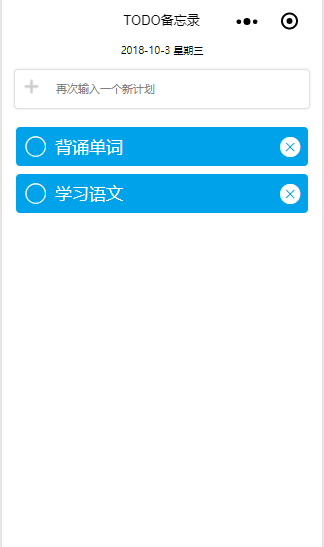
1.1 页面布局
页面布局也就是wxml文件,我们给上述界面做一个划分,大致分为三个部分,第一部分为最上方日期显示;第二部分为第二栏的输入框,第三部分为下面的信息框。
在整体上我们用一个大的view,定义为类container
<view class = "container"> </view>
container我们定义其类属性为
.container{
background-color: white;
100%;
height: 100%;
display: flex;
flex-direction: column;
}
背景色设置为白色,宽度100%,弹性布局,竖直排列子项。column代表垂直。
1.1.1 第一层
在第一层我们用一个view框住一个text,里面显示today日期,利用数据绑定绑定主js中的数据(双大括号代表数据绑定的意思,也就是里面是变量名,他会同步js中的数据,例如这里绑定today,则我们再js代码中可以改变today的值,这里会不断更新数据。)
<view class = "container">
<view class = "today">
<text>{{Today}}</text>
</view>
</view>
对应的wxss代码如下:
.today{
font-size: 10px;
}
将其字体设置好即可
1.1.2 第二层
第二层我们用一个view包含两个控件,
一个是image,image需要绑定图片源。
另一个是input输入框,输入框需要绑定两个函数1)输入信息触发bindinput='AddInput'此时输入一个字符,我们应该更新以下输入框的内容2)确定触发函数bindconfirm='AddConfirm'此函数应该触发保存信息,并创建一个新的备忘。输入框的value我们数据绑定到js中的input数据。placeholder代表数据为空时显示的字符,也就是提示。
<view class = "additem">
<view class = "add">
<image class = 'plus' src = '../../images/plus.png' />
<input value = "{{input}}" auto-focus class = "InputAdd" placeholder='再次输入一个新计划' bindinput='AddInput' bindconfirm='AddConfirm'/>
</view>
</view>
对应的wxss代码:
.additem{
100%;
}
.add{
display: flex;
flex-direction: row;
border: 1rpx solid #e0e0e0;
border-radius: 10rpx;
box-shadow: 0 0 5rpx #e0e0e0;
margin-bottom: 30rpx;
margin-left: 30rpx;
margin-right: 30rpx;
margin-top: 30rpx;
padding: 20rpx;
}
.plus{
41rpx;
height: 41rpx;
padding-right: 20rpx;
}
.InputAdd{
padding-left: 20rpx;
font-size: 28rpx;
}
1.1.3 第三层
第三层我们用一个view包括所有的信息,然后再用循环把所有的信息遍历,每一条信息横排,包括复选框(代表是否完成)、信息(反应备忘的内容)、删除图标(删除信息内容)
1)其中我们再wx:for中需要回馈id我们让id等于index的值,这样在点击事件函数中就能获取到id信息就知道时数组的第几条信息了。,然后为他绑定点击函数toggleTodoHandle,如果点击某一条信息我们就让其变为完成状态。;
2)复选框的类型 type属性我们用了一个问号表达式item.completed ? 'success' : 'circle'代表如果?前面的表达式为true则其值为冒号前的表达式或者字符如果未false则未冒号后面的字符。所以此处的意思时如果已经完成我们就将icon类型设置为成功,如果未完成则设置未圆圈。
<view class = "todo-today1">
<view class = "todo-today">
<view class = "today-item" wx:for = "{{TodayList}}" wx:key="{{ index }}" bindtap="toggleTodoHandle" id = "{{index}}" >
<icon class = "itemcheckbox" type = "{{item.completed ? 'success' : 'circle'}}" color="white"/>
<text class = "{{item.completed ? 'itemdescriptiontcompleted':'itemdescriptiont'}}" >{{item.description}}</text>
<icon class = 'itemremove' type = 'clear' size = '20' color = "white" bindtap="removeTodoHandle" id = '{{index}}' />
</view>
</view>
</view>
其wxss代码如下:
.todo-today{
font-size: 15px;
padding-left: 20rpx;
padding-right: 20rpx;
margin-left: 20rpx;
margin-right: 20rpx;
vertical-align: center;
margin: 2px;
}
.todo-today1{
100%;
}
.today-item{
display: flex;
flex-direction: row;
padding: 20rpx;
background-color: #00a2ea;
border: 10rpx solid white;
border-radius: 20rpx;
}
.itemdescriptiont{
flex: 1;
font-size: 40rpx;
color: white;
}
.itemdescriptiontcompleted{
flex: 1;
text-decoration: line-through;
font-size: 40rpx;
color: white;
}
.itemremove{
cursor: pointer;
padding-top: 7rpx;
}
.itemcheckbox{
margin-right: 20rpx;
}
1.2 JAVAScript代码端
此部分代码主要设计几个函数
1、onLoad函数(初始化数据)2、删除数据3、增添数据4、输入框输入数据触发
5、保存数据到本地 6、调取本地数据
1.2.1 数据
在page-data中定义了全局数据
总共三个数据 :备忘录列表、日期、输入框信息
Page({
/**
* 页面的初始数据
*/
data: {
TodayList:[],
Today:"",
input:""
},
})
1.2.2数据保存到本地与获取本地数据
/**
* 存储列表数据函数
*/
save:function(){
wx.setStorageSync('TodayList', this.data.TodayList);
},
loadData:function(){
var todo = wx.getStorageSync('TodayList');
if(todo){
this.setData({
TodayList: todo
});
}
},
1.2.3 数据增加
利用数组的push函数。
/**
* 增加一条记录
*/
AddConfirm:function(e){
var that = this;
var todo = this.data.TodayList;
todo.push({description:this.data.input,completed:false})
//更新数据
that.setData({TodayList:todo,input:''});
//输出日志信息
console.log(this.data.TodayList)
//保存记录到本地
this.save();
},
1.2.4 删除数据
利用数组的splice方法。
/**
* 清除一条记录
*/
removeTodoHandle:function(e){
var todo = this.data.TodayList;
var index = e.currentTarget.id;
//删除数据
todo.splice(index,1);
console.log(todo);
//设置数据
this.setData({
TodayList:todo
});
this.save();
},
1.2.5 更改任务状态
/**
* 更改任务状态
* */
toggleTodoHandle: function (e) {
var todo = this.data.TodayList;
//获取e传输的id
var index = e.currentTarget.id;
//改变complete状态
todo[index].completed = !todo[index].completed;
//更改数据
this.setData({
TodayList:todo
});
this.save();
},
1.2.6 生命周期函数
此函数主要用来更新时间,可以看一下date类型
然后获取本地数据。
/**
* 生命周期函数--监听页面加载
*/
onLoad: function (options) {
//计算日期
var that = this;
var date1 = new Date;
var date2 = new Array("星期日","星期一", "星期二", "星期三", "星期四", "星期五", "星期六");
var Today;
Today = date1.getFullYear() + '-' + (date1.getMonth() + 1) + '-' + date1.getDate() + ' ' + (date2[date1.getDay()]);
var TodayStorage = wx.getStorageSync("Today");
if (TodayStorage != Today){
wx.setStorageSync("Today", Today);
}
that.setData({
Today:Today
});
//获取本地存储日志
this.loadData();
},
js代码相对简单。