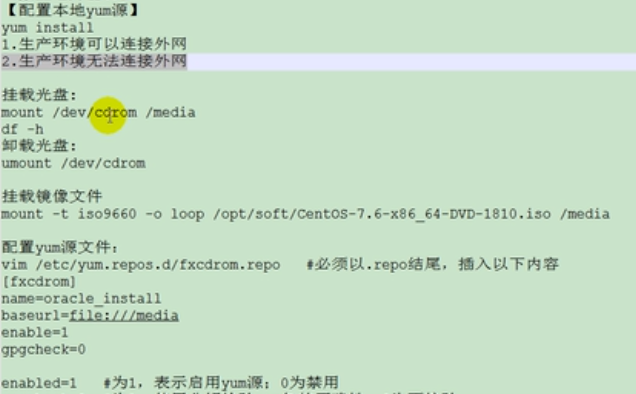

将 /tmp/image.iso 这个光碟的 image 档使用 loop 模式挂在 /mnt/cdrom之下。用这种方法可以将一般网络上可以找到的 Linux 光 碟 ISO 档在不烧录成光碟的情况下检视其内容。
#mount -o loop /tmp/image.iso /mnt/cdrom
-t:指定档案系统的型态,通常不必指定。mount 会自动选择正确的型态。

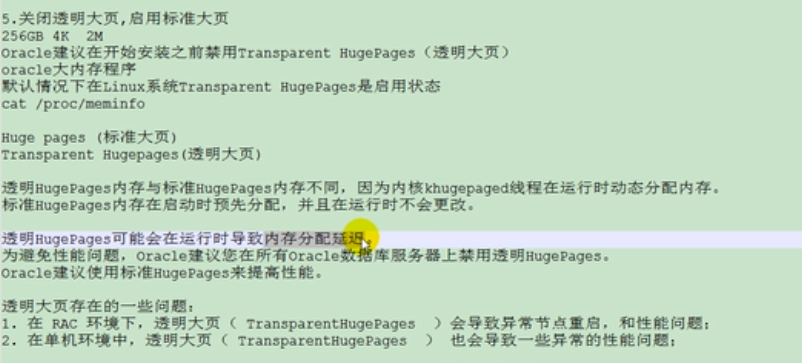

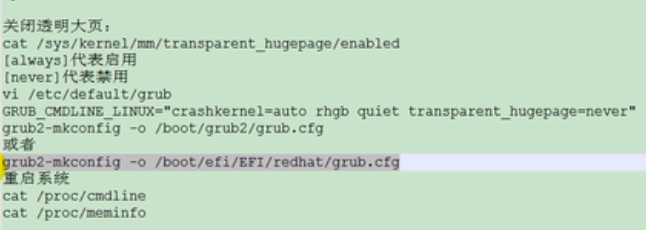
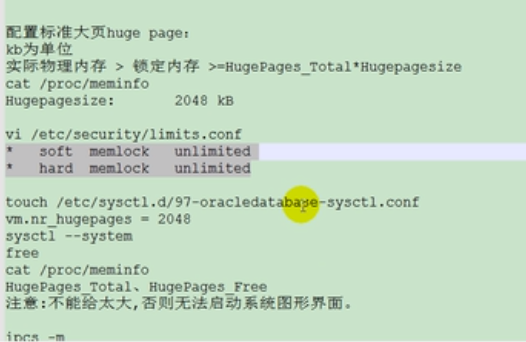
如果给太大,可以用xshell登录,然后重新修改里面的大小
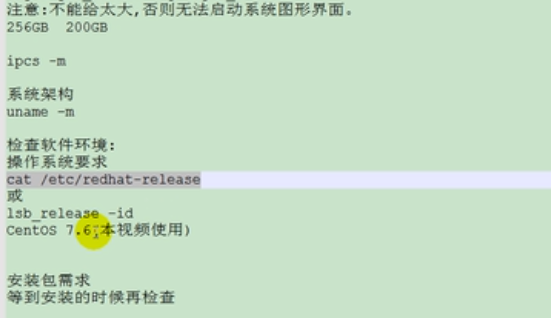

kernel.shamall(内核页数) =kernel.shmmax 除以kernel.shmmni 内核内存
sysctl -a | grep shmmax看看有没有生效
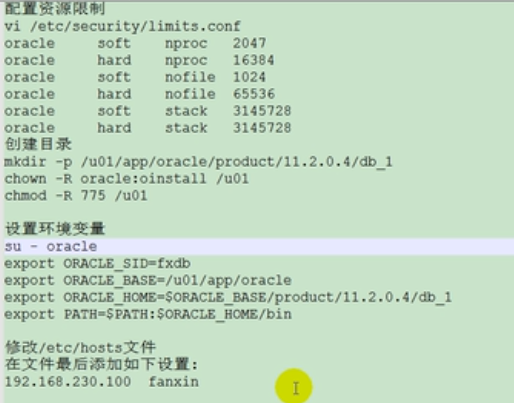
上面少了 vi .bash_profile
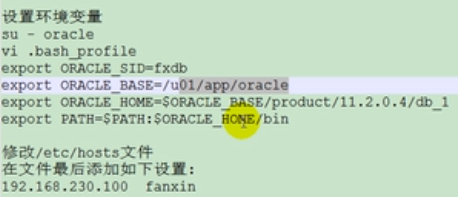
配置vnc:如果通过xshell远程调用图形界面,但受网络影响,网络断了,重新连接上,必须重新开始。如果配置了vnc,如果操作中途断网了,但重新连接上,还是原来未断网之前的样子,什么样的界面还是什么样界面。
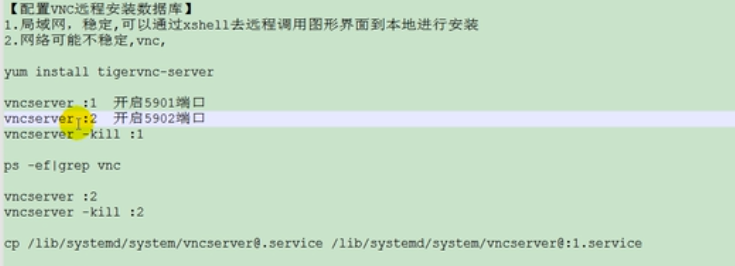
不同的用户,运行vncserver :1,会有相应的服务,必须登录那个用户,才能结束服务:vncserver -kill :1.如果在fpc用户执行vncserver :1,切换到root用户,是不能结束vncserver的
5901端口还在运行。
设置vnc开机自启动:
作用:重启时自动开启vnc服务,第二:默认是虚拟机上centos7以什么用户打开终端,宿主机windows通过vnc连接就是什么用户终端。希望重启服务时,不管虚拟机什么用户打开终端,
宿主机都是oracle用户终端
下面的如果vim /lib/systemd/system//vncserver@:1.service中只有一个<USER>,就只需替换一个为oracle
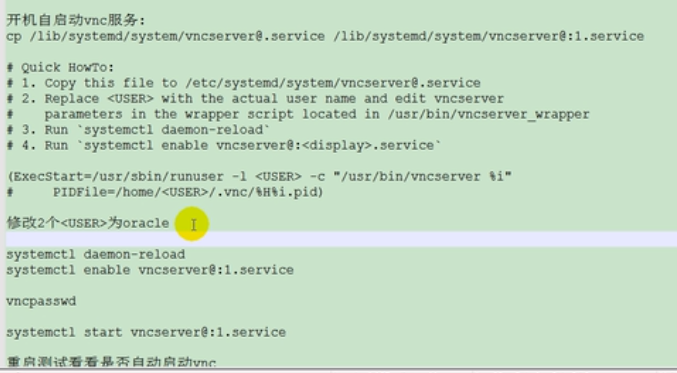
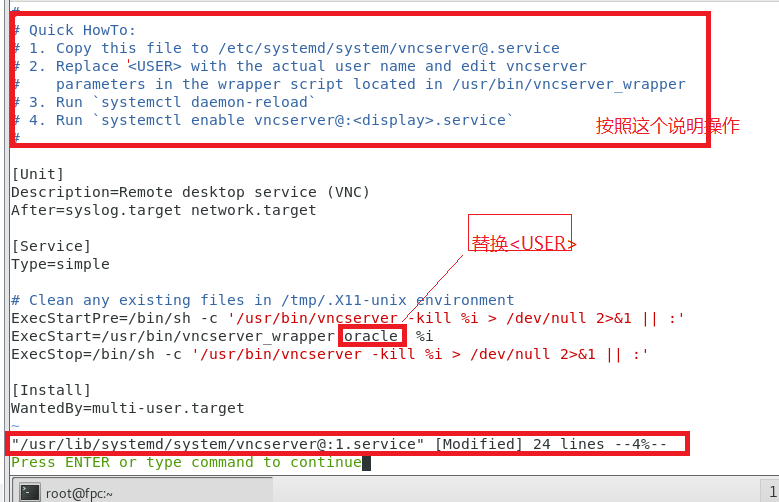
在root用户下执行systemctl start vncserver@:1.service,然后用ps -ef |grep vnc,可以看到vnc服务用户是oracle

所以打开vnc是oracle用户身份。
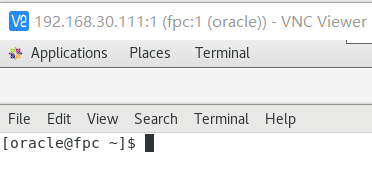
如果将<USER>替换为fpc,那么在oracle用户下执行systemctl start vncserver@:1.service,可以看到

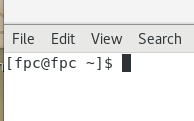

这个服务时fpc的, pts/0是terminal这个进程,这个是oracle用户打开的
注意不要在oracle用户执行:vncserver :1,这个是当前用户,oracle下执行就是oracle,fpc下vnc服务就是fpc的,这个和sytemctl start vncserver@:1.service不一样。
上传oracle文件,两个,解压之后是一个database文件夹,两个压缩从oracle官网下


如果此处会报错,提示DISPLAY未设置。如下设置,在root权限下
Checking Temp space: must be greater than 120 MB. Actual 99804 MB Passed
Checking swap space: must be greater than 150 MB. Actual 8191 MB Passed
Checking monitor: must be configured to display at least 256 colors
>>> Could not execute auto check for display colors using command /usr/bin/xdpyinfo. Check if the DISPLAY variable is set. Failed <<<<
Some requirement checks failed. You must fulfill these requirements before
continuing with the installation,
Checking monitor: must be configured to display at least 256 colors >>> Could not execute auto check for display colors using command /usr/openwin/bin/xdpyinfo. Check if the DISPLAY variable is set. Failed <<<<
解决 要点主要是要运行host +打通 接受控制;不是去安装啥补丁!安装啥包
[root@localhost src]# DISPLAY=:0.0;export DISPLAY
[root@localhost src]# echo $DISPLAY
[root@localhost src]# find / -name "xhost"
/usr/bin/xhost
[root@localhost src]# cd /usr/bin/
[root@localhost bin]# ./xhost
[root@localhost bin]# ./xhost +
[root@localhost bin]# su - oracle
[oracle@localhost bin]$ DISPLAY=:0.0;export DISPLAY
[oracle@localhost bin]$ echo $DISPLAY
[oracle@localhost bin]$xhost +

查找centos7默认安装了jdk1.8
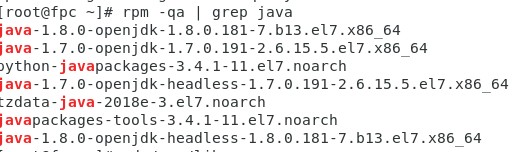
先安装oracle software:
自动读取oracle 设置环境变量值
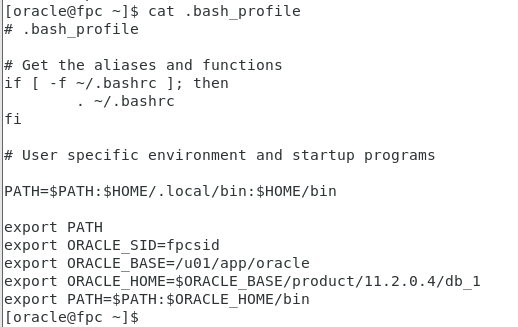
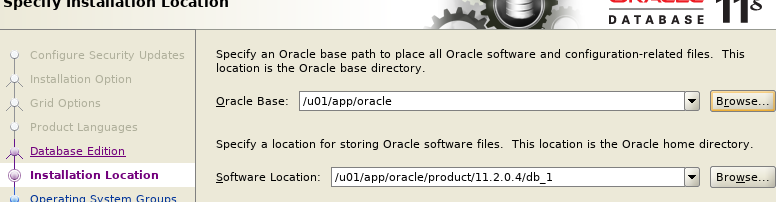
Checking monitor: must be configured to display at least 256 colors >>> Could not execute auto check for display colors using command /usr/openwin/bin/xdpyinfo. Check if the DISPLAY variable is set. Failed <<<<
解决 要点主要是要运行host +打通 接受控制;不是去安装啥补丁!安装啥包
如果碰到以上这个问题,就跟着下面的设置一定可以搞定!如果还是不能拿就是RP问题了。。。
1.先进入ROOT内:
su – root
password:xxxxx
DISPLAY=:0.0; export DISPLAY
echo $DISPLAY
cd /usr/openwin/bin
./xhost
access control enabled, only authorized clients can connect
./xhost +
access control disabled, clients can connect from any host
2. 然后进入ORACLE
su - oracle
$ DISPLAY=:0.0; export DISPLAY
$ echo $DISPLAY
:0.0
$ ls
doc response stage
install runInstaller welcome.html
$ ./runInstaller
先安装oracle软件-->安装监听器netca--->安装数据库dbca
