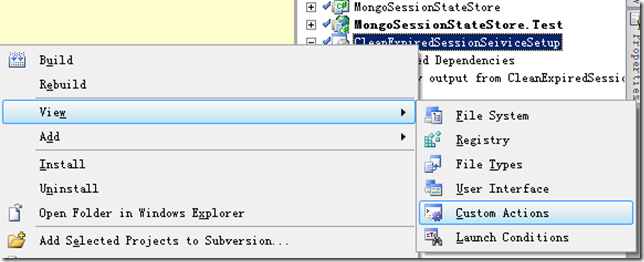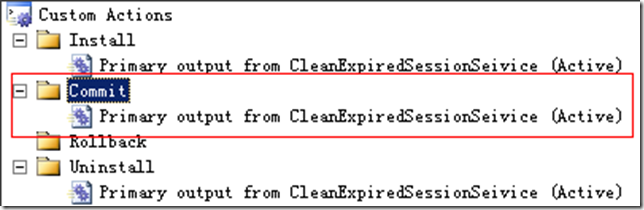本文转自:http://www.cnblogs.com/hb_cattle/archive/2011/12/04/2275319.html
考虑到部署方便,我们一般都会将C#写的Windows服务制作成安装包。在服务安装完成以后,第一次还需要手动启动服务,这样非常不方便。查阅了网上的一些资料,发现有一种方法是在安装完成事件里面调用命令行的方式启动服务,这种方式虽可行,但觉得不够完美。好了,下面来看看如何更好地做到服务自动启动。
1、重写ProjectInstaller的Commit方法
using System;
using System.Collections;
using System.Collections.Generic;
using System.ComponentModel;
using System.Configuration.Install;
using System.Linq;
using System.ServiceProcess;
namespace CleanExpiredSessionSeivice
{
[RunInstaller(true)]
public partial class ProjectInstaller : System.Configuration.Install.Installer
{
public ProjectInstaller()
{
InitializeComponent();
}
public override void Commit(IDictionary savedState)
{
base.Commit(savedState);
//Auot start service after the installation is completed
ServiceController sc = new ServiceController("CleanExpiredSessionSeivice");
if (sc.Status.Equals(ServiceControllerStatus.Stopped))
{
sc.Start();
}
}
}
}
2、在服务安装项目中添加名为 Commit的 Custome Action
在服务安装项目上右击,在弹出的菜单中选择View — Custom Actions
然后在Commit项上右击,选择Add Custom Action…,在弹出的列表框中选择Application Folder。最终结果如下:
需要注意的是,第二步操作是必不可少的,否则服务无法自动启动。我的个人理解是Commit Custom Action 会自动调用ProjectInstaller的Commit方法,Commit Custom Action 在这里扮演了一个调用者的角色。
作者:陈 锋
本文版权归作者和博客园共有,欢迎转载,但未经作者同意必须保留此段声明,且在文章页面明显位置给出原文连接,否则保留追究法律责任的权利。