一. 用三台机器 一台做ansible+playbook 搭建lnmp环境
IP分配
ansible 主机192.168.202.132
lnmp第一台主机 192.168.202.131
lnmp第一台主机 192.168.202.133
1.1 ansible主机安装ansible
[root@localhost ~]# yum -y install ansible 已加载插件:fastestmirror Loading mirror speeds from cached hostfile * base: mirror.jdcloud.com * extras: mirror.bit.edu.cn
1.2 ansible主机生成密钥设置免密码登录
[root@localhost ~]# ssh -keygen Bad escape character 'ygen'. [root@localhost ~]# ssh-keygen Generating public/private rsa key pair. Enter file in which to save the key (/root/.ssh/id_r Created directory '/root/.ssh'. Enter passphrase (empty for no passphrase): Enter same passphrase again: Your identification has been saved in /root/.ssh/id_ Your public key has been saved in /root/.ssh/id_rsa. The key fingerprint is: SHA256:snafmBirD5A4bkRNfs/yraWQ7BqJf4SKpLd0UO5yZyA rhost The key's randomart image is: +---[RSA 2048]----+ | . | | + | | . o.. | |.. +. o | |o.E +..oS | |oo.*oo+o. | |+++o*+*..o | |+oo+o*.=++ . | | ..++++oo o | +----[SHA256]-----+ [root@localhost ~]# ssh-copy-id root@192.168.202.131 /usr/bin/ssh-copy-id: INFO: Source of key(s) to be i "/root/.ssh/id_rsa.pub" The authenticity of host '192.168.202.131 (192.168.2can't be established. ECDSA key fingerprint is SHA256:+YOuMKydPwvlPwXHq3Cgj6X6jdlupF1W3A. ECDSA key fingerprint is MD5:33:f9:54:0f:ce:1e:53:96:96:29:e3:04:7c. Are you sure you want to continue connecting (yes/no /usr/bin/ssh-copy-id: INFO: attempting to log in wit key(s), to filter out any that are already installe /usr/bin/ssh-copy-id: INFO: 1 key(s) remain to be in- if you are prompted now it is to install the new k root@192.168.202.131's password: Number of key(s) added: 1 Now try logging into the machine, with: "ssh 'root202.131'" and check to make sure that only the key(s) you wantdded. [root@localhost ~]# ssh-copy-id root@192.168.202.133
1.3 ansible主机配置
[root@localhost ~]# vim /etc/ansible/hosts [lnmp] 192.168.202.131 192.168.202.133
如图:
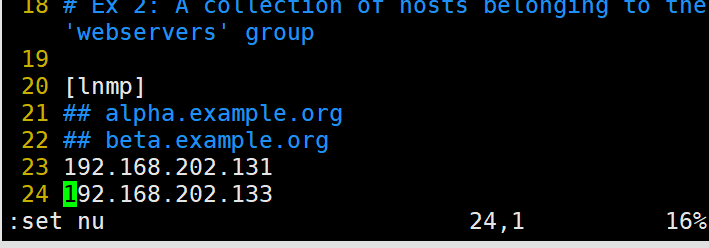
1.4 编写ansible的playbook
---
- hosts: lnmp
tasks:
- name: "安装需要的环境"
yum: name=gcc,gcc-c++,make,php,php-gd,php-mysql,php-fpm,pcre-devel,zlib-devel,mariadb,mariadb-server state=latest
- name: "导入nginx包"
unarchive: src=nginx-1.16.1.tar.gz dest=/root
- name: "编译安装"
shell: cd /root/nginx-1.16.1 && ./configure && make && make install
- name: "分发配置文件"
copy: src=nginx.conf dest=/usr/local/nginx/conf/nginx.conf
- name: "分发主界面"
copy: src=info.php dest=/var/www/html/info.php
- name: 启动nginx
shell: /usr/local/nginx/sbin/nginx
- name: "启动mysql"
shell: systemctl restart mariadb
- name: "启动php-fpm"
shell: systemctl restart php-fpm
- name : "关闭防火墙"
shell: systemctl stop firewalld
- name: "关闭selinux"
shell: setenforce 0
~
1.4.2 更改nginx的配置文件


1.4.3 分发一个php的测试界面
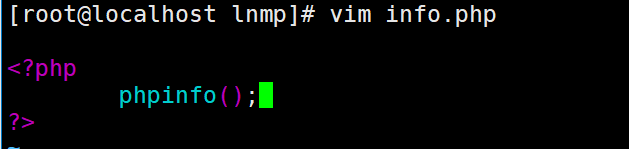
1.4.4 执行ansible-playbook


1.4.5 展示效果看看lnmp是否搭建成功
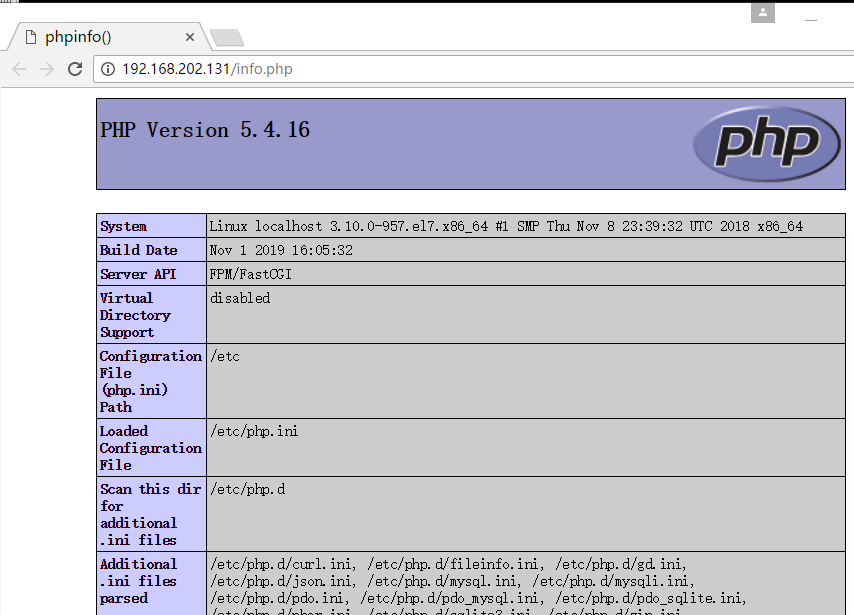
二.lnmp主机配置MySQL实现数据库的同步做数据库的互为主主 然后做高可用
lnmp第一台主机 192.168.202.131 主
lnmp第一台主机 192.168.202.133 备
2.1编辑配置文件
192.168.202.131 操作
[root@localhost ~]# vim /etc/my.cnf server-id=1 log-bin=mysql-bie relay-log=mysql-relay [root@localhost ~]# systemctl restart mariadb
192.168.202.133 操作
[root@localhost ~]# vim /etc/my.cnf server-id=2 log-bin=mysql-bin relay-log=mysql-relay [root@localhost ~]# systemctl restart mariadb
2.2 主mysql授权
192.168.202.131操作
[root@localhost ~]# mysql Welcome to the MariaDB monitor. Commands end with ; or g. Your MariaDB connection id is 2 Server version: 5.5.64-MariaDB MariaDB Server Copyright (c) 2000, 2018, Oracle, MariaDB Corporation Ab and others. Type 'help;' or 'h' for help. Type 'c' to clear the current input statement. MariaDB [(none)]> grant all on *.* to 'tom'@'%' identified by'123'; Query OK, 0 rows affected (0.00 sec) MariaDB [(none)]> flush privileges; Query OK, 0 rows affected (0.00 sec) MariaDB [(none)]> show master status; +------------------+----------+--------------+------------------+ | File | Position | Binlog_Do_DB | Binlog_Ignore_DB | +------------------+----------+--------------+------------------+ | mysql-bie.000001 | 443 | | | +------------------+----------+--------------+------------------+ 1 row in set (0.00 sec)
2.3 从上接受主的二进制日志更改slave
192.168.202.133 操作
[root@localhost ~]# mysql Welcome to the MariaDB monitor. Commands end with ; or g. Your MariaDB connection id is 2 Server version: 5.5.64-MariaDB MariaDB Server Copyright (c) 2000, 2018, Oracle, MariaDB Corporation Ab and others. Type 'help;' or 'h' for help. Type 'c' to clear the current input statement. MariaDB [(none)]> stop slave; Query OK, 0 rows affected, 1 warning (0.00 sec) MariaDB [(none)]> change master to -> master_host='192.168.202.131', -> master_user='tom', -> master_password='123', -> master_log_file='mysql-bie.000001', -> master_log_pos=443; Query OK, 0 rows affected (0.01 sec) MariaDB [(none)]> start slave; Query OK, 0 rows affected (0.11 sec)
2.4 查看有没有主从设置成功 如果是yes 表示成功
192.168.202.133 操作
2.5 设置主主
192.168.202.133 操作 给权限
MariaDB [(none)]> grant all on *.* to 'tom'@'%' identified by'123'; Query OK, 0 rows affected (0.00 sec) MariaDB [(none)]> flush privileges; Query OK, 0 rows affected (0.00 sec) MariaDB [(none)]> show master status; +------------------+----------+--------------+------------------+ | File | Position | Binlog_Do_DB | Binlog_Ignore_DB | +------------------+----------+--------------+------------------+ | mysql-bin.000001 | 443 | | | +------------------+----------+--------------+------------------+ 1 row in set (0.00 sec)
2.6 更改slave
192.168.202.131 操作
[root@localhost ~]# mysql Welcome to the MariaDB monitor. Commands end with ; or g. Your MariaDB connection id is 4 Server version: 5.5.64-MariaDB MariaDB Server Copyright (c) 2000, 2018, Oracle, MariaDB Corporation Ab and others. Type 'help;' or 'h' for help. Type 'c' to clear the current input statement. MariaDB [(none)]> stop slave; Query OK, 0 rows affected, 1 warning (0.00 sec) MariaDB [(none)]> change master to -> master_host='192.168.202.133', -> master_user='tom', -> master_password='123', -> master_log_file='mysql-bin.000001', -> master_log_pos=443; Query OK, 0 rows affected (0.13 sec) MariaDB [(none)]> start slave; Query OK, 0 rows affected (0.00 sec)
2.7 查看主主有没有配置成功
两台主机都测试 是不是都是yes 主主设置完毕
MariaDB [(none)]> show slave status G; *************************** 1. row *************************** Slave_IO_State: Waiting for master to send event Master_Host: 192.168.202.131 Master_User: tom Master_Port: 3306 Connect_Retry: 60 Master_Log_File: mysql-bie.000001 Read_Master_Log_Pos: 443 Relay_Log_File: mysql-relay.000002 Relay_Log_Pos: 529 Relay_Master_Log_File: mysql-bie.000001 Slave_IO_Running: Yes Slave_SQL_Running: Yes Replicate_Do_DB: Replicate_Ignore_DB: Replicate_Do_Table:
MariaDB [(none)]> show slave status G; *************************** 1. row *************************** Slave_IO_State: Waiting for master to send event Master_Host: 192.168.202.133 Master_User: tom Master_Port: 3306 Connect_Retry: 60 Master_Log_File: mysql-bin.000001 Read_Master_Log_Pos: 443 Relay_Log_File: mysql-relay.000002 Relay_Log_Pos: 529 Relay_Master_Log_File: mysql-bin.000001 Slave_IO_Running: Yes Slave_SQL_Running: Yes
2.8 设置MySQL的高可用 一台MySQL关闭了以后自动换另一台不影响存储数据
两台主机都操作
[root@localhost ~]# yum -y install keepalived
2.9编写配置文件 mysql主 192.168.202.131的配置
[root@localhost ~]# vim /etc/keepalived/keepalived.conf

[root@localhost ~]# vim /root/kill.sh #编关闭脚本 #!/bin/bash systemctl stop keepalived [root@localhost ~]# chmod +x kill.sh # 给关闭keepalived脚本权限 [root@localhost ~]# systemctl start keepalived #启动keepalived [root@localhost ~]# ip a
#测试有如下图结果可以看到vip地址 高可用主配置成功

2.9编写配置文件 mysql备 192.168.202.133的配置
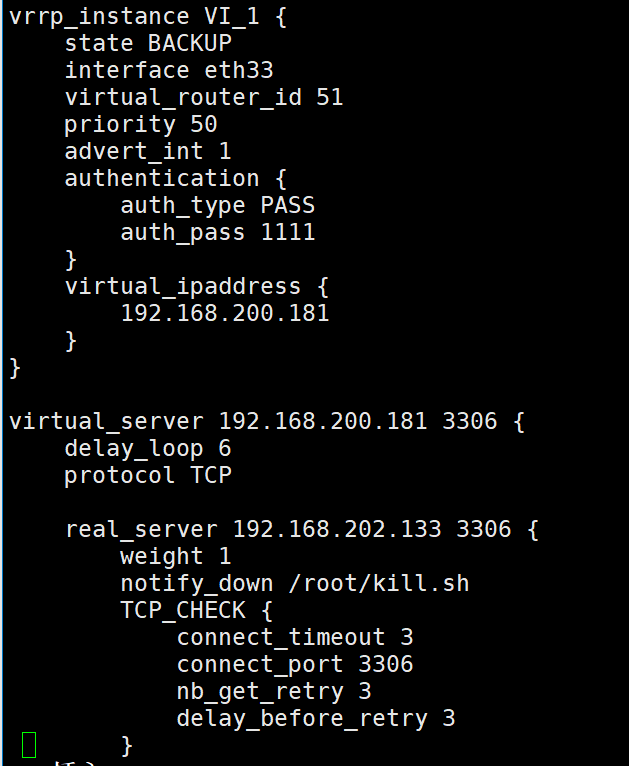
[root@localhost ~]# vim /root/kill.sh #编关闭脚本 #!/bin/bash systemctl stop keepalived [root@localhost ~]# chmod +x kill.sh # 给关闭keepalived脚本权限 [root@localhost ~]# systemctl start keepalived #启动keepalived
三.192.168.202.132 做192.168.202.131和192.168.202.133DR 负载均衡
规划ip
web 192.168.202.133
web 192.168.202.131
DR 192.168.202.132
3.1安装keepalived+ipvsadm
在192.168.202.132主机上
3.2编写配置文件
[root@localhost ~]# vim /etc/keepalived/keepalived.conf
如图

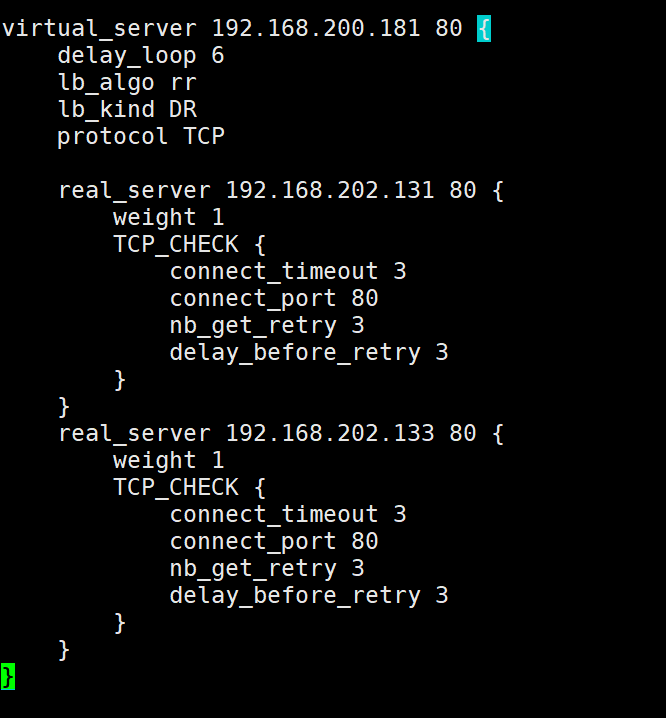
四 memcache 实现会话共享
注:因为没有7的虚拟机了我用的是6安装192.168.202.125memcache
4.1 安装memcache
[root@localhost ~]# yum -y install memcached
4.2 关闭防火墙 selinux 启动memcache
[root@localhost ~]# service iptables stop [root@localhost ~]# setenforce 0 [root@localhost ~]# service memcached restart Stopping memcached: [FAILED] Starting memcached: [ OK ]
4.3在两台lnmp服务器上安装memcache的扩展 名字不太好记可以搜索yixia
[root@localhost ~]# yum search memcache [root@localhost ~]# yum -y install php-pecl-memcache
4.4生效的话需要重启php-fpm
[root@localhost ~]# systemctl restart php-fpm
4.5 查看memcache扩展有没有安装成功
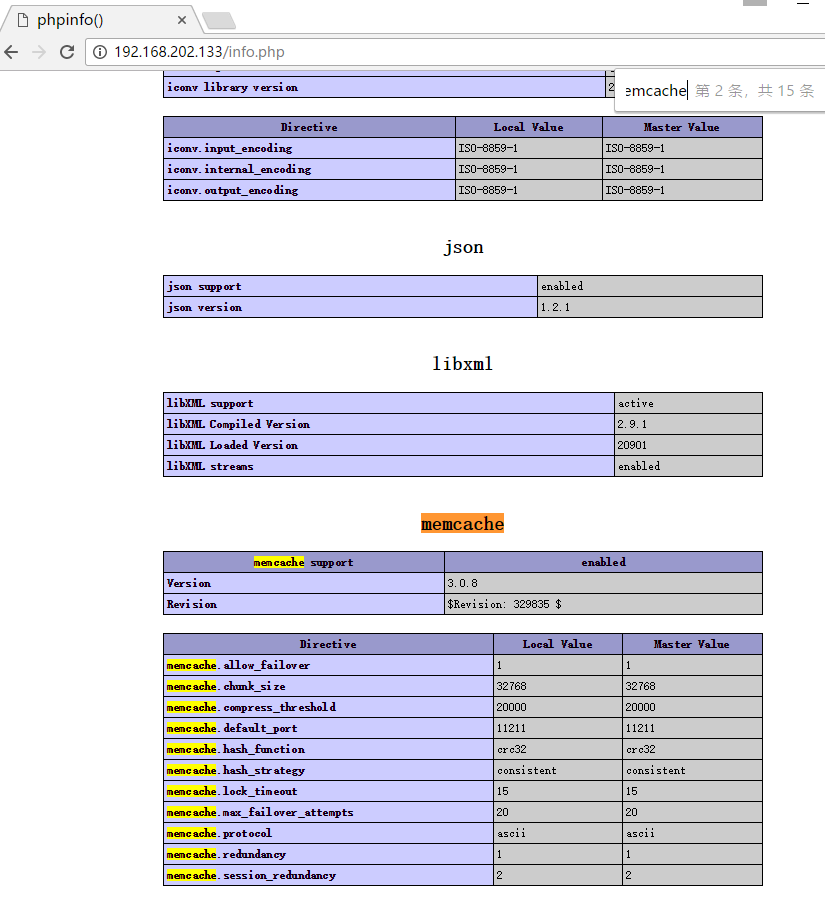
4.6更改存储方式 (这总改法可能会不成功还有第二种改法 看4.7)
[root@localhost ~]# vim /etc/php.ini
如图 大概在1324和1357行
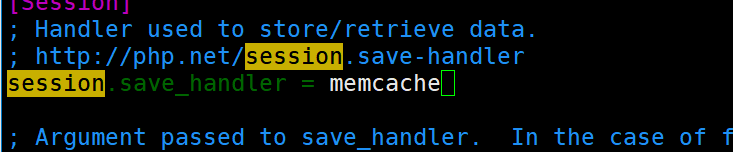

重启php-fpm
[root@localhost ~]# systemctl restart php-fpm
4.7更改存储方式
[root@localhost ~]# vim /etc/php-fpm.d/www.conf php_value[session.save_handler] = memcache php_value[session.save_path] = tcp://192.168.202.125:11211
重启php-fpm 看界面 测试有没有更改成功
[root@localhost ~]# systemctl restart php-fpm

五nfs实现 电商同步共享文件
5.1 安装rpc协议
yum -y install rpcbind
5.2 启动rpc 查看
[root@localhost ~]# service rpcbind start Starting rpcbind: [ OK ] [root@localhost ~]# service rpcbind status rpcbind (pid 38481) is running...
5.3nfs 插件
[root@localhost ~]# yum -y install nfs-utils [root@localhost ~]# service nfs start Starting NFS services: [ OK ] Starting NFS quotas: [ OK ] Starting NFS mountd: [ OK ] Starting NFS daemon: [ OK ] Starting RPC idmapd: [ OK ]
5.4创建一个共享目录
[root@localhost ~]# mkdir /opt/html
5.5 编写文件 重载
[root@localhost html]# vim /etc/exports /opt/html 192.168.202.0/24(rw) [root@localhost html]# exportfs -rv exporting 192.168.202.0/24:/opt/html
/opt/html 192.168.202.0/24(rw,no_root_squash) # 如果想让其他主机也可以修改 就加上下面这条语句里面的参数
[root@localhost html]# showmount -e 192.168.202.125 #查看 这个主机所有的挂载文件 Export list for 192.168.202.125: /opt/html 192.168.202.0/24
5.6 在lnmp主机下设置挂载 如果没有nfs也需要像6一样安装启动 端口为24480
[root@localhost ~]# systemctl start rpcbind.service
[root@localhost ~]# mount -t nfs 192.168.202.125:/opt/html /var/www/html
六上线电商
6.1 传输包
6.2解压


七读写分离 amoeba 在192.168.202.125主机上操作 centos6系统
7.1软件是基于java开发的所以要安装jdk环境 注: 根据amoeba的版本来选择jdk环境版本 这里的amoeba版本较低所以jdk环境是jdk-6u14-linux-x64.bin
[root@localhost ~]# chmod +x jdk-6u14-linux-x64.bin [root@localhost ~]# ./jdk-6u14-linux-x64.bin Do you agree to the above license terms? [yes or no] yes [root@localhost ~]# mv jdk1.6.0_14 /usr/local/jdk1.6 [root@localhost ~]# vim /etc/profile export JAVA_HOME=/usr/local/jdk1.6 export JAVA_BIN=$JAVA_HOME/bin export PATH=$PATH:$TAVA_HOST/bin [root@localhost ~]# source /etc/profile
7.2 在数据库里 给权限
MariaDB [(none)]> grant all on *.* to amoeba@'%' identified by '123';
Query OK, 0 rows affected (0.14 sec) MariaDB [(none)]> flush privileges; Query OK, 0 rows affected (0.15 sec)
7.3创建一个目录 把amoeba解压到下面
[root@localhost ~]# mkdir /usr/local/amoeba [root@localhost ~]# tar -zxvf amoeba-mysql-binary-2.2.0.tar.gz -C /usr/local/amoeba
7.4更改 amoeba的配置文件 为了配置读的主机 和管理MySQL主机的数据
[root@localhost conf]# cd /usr/local/amoeba/conf [root@localhost conf]# vim dbServers.xml 20 <property name="port">3306</property> #mysql数据库的端口 23 <property name="schema">test</property> #mysql里面默认会有的数据库 26 <property name="user">amoeba</property> #刚才授权的用户 28 <property name="password">123</property> #密码 46 <dbServer name="mysql-slave" parent="abstractServer"> #设置主机名字 49 <property name="ipAddress">192.168.202.133</property> #主机IP地址 53 <dbServer name="mysql-master" parent="abstractServer"> #设置主机名字 56 <property name="ipAddress">192.168.202.131</property> #主机IP地址 60 <dbServer name="mysql-read" virtual="true"> #设置读主机 66 <property name="poolNames">mysql-slave</property> # 写刚才定义的数据库的名字从这台主机里读数据
[root@localhost conf]# vim amoeba.xml 30 <property name="user">tom</property> # 这里用的是电商的用户 32 <property name="password">123</propert> #登录电商的密码: 115 <property name="defaultPool">mysql-master</property> #设置默认访问的主机 116 <property name="writePool">mysql-master</property> #设置写主机 117 <property name="readPool">mysql-slave</property> #设置读主机
7.5 启动(如果成功跳转到 7.7) 默认是前台显示
[root@localhost bin]# pwd /usr/local/amoeba/bin [root@localhost bin]# ./amoeba start log4j:WARN log4j config load completed from file:/usr/local/amoeba/conf/log4j.xml 2019-12-19 19:28:38,014 INFO context.MysqlRuntimeContext - Amoeba for Mysql current versoin=5.1.45-mysql-amoeba-proxy-2.2.0
7.6 如果版本不匹配需要如下操作
[root@localhost bin]# ./amoeba Error: JAVA_HOME environment variable is not set. [root@localhost bin]# whereis java #查找自己的java环境在哪 java: /usr/bin/java /usr/share/man/man1/java.1 [root@localhost bin]# cd /usr/java/ [root@localhost java]# ls default jdk1.8.0_131 latest [root@localhost java]# cd jdk1.8.0_131/ #进入 [root@localhost jdk1.8.0_131]# pwd #找到具体位置 复制 /usr/java/jdk1.8.0_131 [root@localhost jdk1.8.0_131]# vim /etc/profile #增加一个环境变量 在最后一行 export JAVA_HOME=/usr/java/jdk1.8.0_131 [root@localhost jdk1.8.0_131]# source /etc/profile #让它生效
7.7 读写分离完成 可以通过登录amoeba插入数据 停掉主从来验证
mysql -utom -p123 -h192.168.202.125 -p8066 #登录amoeba
八 zabbix监控
我在七上装的zabbix 监控剩下的几台主机192.168.202.133
8.1安装 zabbix
[root@localhost ~]# rpm -ivh http://repo.zabbix.com/zabbix/4.4/rhel/7/x86_64/zabbix-release-4.4-1.el7.noarch.rpm
8.2
[root@localhost ~]# yum -y install zabbix-agent zabbix-web-mysql zabbix-server-mysql
8.3数据库授权
mysql> create database zabbix; Query OK, 1 row affected (0.00 sec) mysql> grant all on zabbix.* to 'tom'@'localhost' identified by '123'; Query OK, 0 rows affected (0.00 sec) mysql> flush privileges; Query OK, 0 rows affected (0.00 sec)
8.4 初始数据库
[root@localhost ~]# cd /usr/share/doc/zabbix-server-mysql-4.4.4/ [root@localhost zabbix-server-mysql-4.4.4]# zcat create.sql.gz |mysql -utom -p123 zabbix;
8.5修改配置文件
[root@localhost zabbix]# vim zabbix_server.conf 91 DBHost=localhost 99 DBName=zabbix 115 DBUser=tom 123 DBPassword=123
8.6启动zabbix
[root@localhost conf.d]# service zabbix-agent restart Shutting down Zabbix agent: [FAILED] Starting Zabbix agent: [ OK ] [root@localhost conf.d]# service zabbix-server restart Shutting down Zabbix server: [FAILED] Starting Zabbix server: [ OK ]
8.7 解决页面出不来
我这里出现了一个小问题 测试界面出不来 找了一下 发现是httpd停不掉 这条是解决报错的 可以跳过
[root@localhost ~]# rpm -qa|grep httpd httpd-tools-2.2.15-69.el6.centos.x86_64 httpd-2.2.15-69.el6.centos.x86_64
九 jenkins
9.1
9.2
9.3
9.4
9.5
十 git
10.1
10.2
10.3
10.4
10.5
十一 mysql自动备份脚本 每天三点自动执行