JS事件对象,筋斗云导航练习,跟随鼠标练习,放大镜练习,进度条练习
- btn.onclick = function(event) { 语句 } 其中event就是事件对象,在这个方法中指向的对象是onclick事件
- 普通浏览器支持event,也就是以上的写法;蛋疼的ie678支持window.event
- 所以有了兼容写法如下:
var event = event || window.event;
本节重点 - 事件的属性
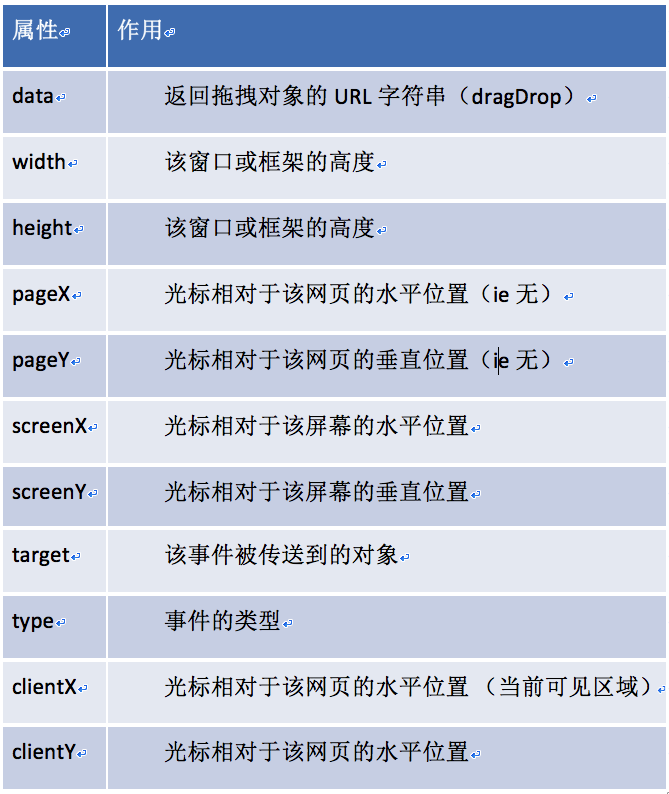
1.筋斗云导航练习
- 效果图

- HTML
<!DOCTYPE html>
<html lang="en">
<head>
<meta charset="UTF-8">
<title>筋斗云导航栏</title>
<style>
* {
margin: 0;
padding: 0;
}
body {
background: #eeeeee;
}
.nav {
880px;
height: 42px;
background: #ffffff url("0404Images/rss.png") no-repeat right center;
margin: 100px auto;
border-radius: 5px;
position: relative;
}
.cloud {
background: url("0404Images/cloud.gif") no-repeat center;
83px;
height: 42px;
position: absolute;
top: 0;
left: 0;
}
.nav ul {
list-style: none;
position: absolute;
}
.nav ul li {
83px;
height: 42px;
float: left;
text-align: center;
line-height: 42px;
cursor: pointer;
}
</style>
</head>
<body>
<div class="nav" id="navJS">
<p class="cloud"></p>
<ul>
<li>首页新闻</li>
<li>师资力量</li>
<li>活动策划</li>
<li>企业文化</li>
<li>招聘信息</li>
<li>公司简介</li>
<li>上海校区</li>
<li>广州校区</li>
</ul>
</div>
</body>
</html>
- JavaScript
<script>
window.onload = function () {
var nav = document.getElementById("navJS");
var cloud = nav.children[0];
var lis = nav.children[1].children;
var leader = 0;
var target = 0;
var clickLeft = 0;
for (var i=0;i<lis.length;i++) {
lis[i].onmouseover = function () {
target = this.offsetLeft;
}
lis[i].onmouseout = function () {
target = clickLeft; // 记录点击的位置
}
lis[i].onclick = function () {
clickLeft = this.offsetLeft;
}
}
setInterval(function () {
leader = leader + (target - leader) / 5;
cloud.style.left = leader + "px";
},30);
}
</script>
2.跟随鼠标练习
- 效果图

- html&JavaScript
<!DOCTYPE html>
<html lang="en">
<head>
<meta charset="UTF-8">
<title>跟随鼠标</title>
<style>
img {
80px;
position: absolute;
left: 0;
top: 0;
}
</style>
<script>
window.onload = function () {
var img = document.getElementsByTagName("img")[0];
var leaderX = 0;
var leaderY = 0;
var targetX = 0;
var targetY = 0;
var timer = null;
document.onmousemove = function (event) {
clearInterval(timer);
var event = event || window.event;
targetX = event.clientX;
targetY = event.clientY;
timer = setInterval(function () {
leaderX = leaderX + (targetX - leaderX) / 10;
leaderY = leaderY + (targetY - leaderY) / 10;
img.style.left = leaderX - img.offsetWidth * 0.5 + "px";
img.style.top = leaderY - img.offsetHeight * 0.5 + "px";
},30);
}
}
</script>
</head>
<body>
<img src="0404Images/img.jpg" alt="">
</body>
</html>
3.放大镜练习 注意事项 - block = none的盒子获取不到宽度
- 效果图

- html
<!DOCTYPE html>
<html lang="en">
<head>
<meta charset="UTF-8">
<title>放大镜</title>
<style>
* {
margin: 0;
padding: 0;
}
.box {
350px;
height: 350px;
border: 1px solid #cccccc;
margin: 100px;
position: relative;
}
.small {
350px;
height: 350px;
position: relative;
overflow: hidden;
}
.big {
border: 1px solid #cccccc;
450px;
height: 450px;
position: absolute;
top: 0;
left: 360px;
overflow: hidden;
display: none;
}
.big img {
position: absolute;
left: 0;
top: 0;
}
.mask {
100px;
height: 100px;
background-color: rgba(255,255,0,0.4);
position: absolute;
top: 0;
left: 0;
display: none;
cursor: move;
}
</style>
</head>
<body>
<div class="box" id="boxJS">
<div class="small">
<img src="0407images/001.jpg" alt="">
<div class="mask"></div>
</div>
<div class="big">
<img src="0407images/0001.jpg" alt="">
</div>
</div>
</body>
</html>
- JavaScript
<script>
var box = document.getElementById("boxJS");
var mask = box.children[0].children[1];
var small = box.children[0];
var big = box.children[1];
var bigImg = big.children[0];
// 这里获取到的scale永远是0,big盒子初始状态是block = none,获取不到宽度
// var scale = big.offsetWidth / small.offsetWidth;
small.onmouseover = function () {
mask.style.display = "block";
big.style.display = "block";
}
small.onmouseout = function () {
mask.style.display = "none";
big.style.display = "none";
}
small.onmousemove = function (event) {
var event = event || window.event;
// 获取坐标
var x = event.clientX - box.offsetLeft;
var y = event.clientY - box.offsetTop;
if (x <= 0 || y <= 0 || x >= box.offsetHeight || y >= box.offsetHeight) {
mask.style.display = "none";
return;
}
mask.style.left = x - mask.offsetWidth * 0.5 + "px";
mask.style.top = y - mask.offsetHeight * 0.5 + "px";
// 改变大图坐标
bigImg.style.left = -x * big.offsetWidth / small.offsetWidth + "px";
bigImg.style.top = -y * big.offsetWidth / small.offsetWidth + "px";
}
</script>
4.进度条练习 注意事项 - 鼠标拖动事件的实现,分为以下三步骤
// 1.鼠标按下
bar.onmousedown = function (event) {
// 2.鼠标移动 注意事件源是整个文档,因为这个是在整个文档内拖动
document.onmousemove = function (event) { }
}
// 3.鼠标抬起 清空鼠标移动事件
document.onmouseup = function () {
document.onmousemove = null;
}
- 效果图

- html
<!DOCTYPE html>
<html lang="en">
<head>
<meta charset="UTF-8">
<title>拖动进度条</title>
<style>
* {
margin: 0;
padding: 0;
}
.box {
400px;
height: 10px;
background-color: #cccccc;
margin: 100px;
position: relative;
}
.bar {
10px;
height: 24px;
background-color: #fa0;
position: absolute;
top: -7px;
left: 0;
cursor: pointer;
}
.mask {
position: absolute;
top: 0;
left: 0;
0;
height: 100%;
background-color: #ff0000;
}
</style>
</head>
<body>
<div class="box" id="boxJS">
<div class="bar"></div>
<div class="mask"></div>
</div>
</body>
</html>
- JavaScript
<script>
window.onload = function () {
var box = document.getElementById("boxJS");
var bar = box.children[0];
var mask = box.children[1];
var leading = 0;
var ending = box.offsetWidth - bar.offsetWidth;
bar.onmousedown = function (event) {
var event = event || window.event;
var leftVal = event.clientX - this.offsetLeft;
console.log("leftVal = " + leftVal);
document.onmousemove = function (event) {
var event = event || window.event;
var move = event.clientX - leftVal;
if(move < leading) {
move = leading;
}
if(move > ending) {
move = ending;
}
bar.style.left = move + "px";
mask.style.width = move + "px";
}
}
document.onmouseup = function () {
document.onmousemove = null;
}
}
</script>