原链接:http://www.cnblogs.com/sashow/archive/2005/09/26/244426.html
在做 web 项目的时候,我一直在用 web.config ,觉得这个东西实在不错。偶然间发现,原来 winform 项目也有一个类似于 web.config 的文件——app.config,和呵,不胜欣喜!
一、添加app.config
方法一:手工添加
要添加这个文件很简单,执行如下操作就可以了:在开发环境中选择“项目”——>“添加新项”——>“XML 文件”,输入xml 文件的名称为 app.config。
然后就可以如同 web.config 一样,编辑 app.config 文件,以及在应用程序中读、写该配置文件。
重新编译项目,在应用程序的运行目录下会生成一个 app.config 的副本,名称为:程序名.exe.config。
方法二:系统自动添加
假设我们现在要使用 app.config 来动态配置一个 label 的 text 属性,那么,在label的属性窗口中选择如下图的属性进行配置,那么就可以让系统自动添加一个 app.config 的文件,呵呵,很省事的了。
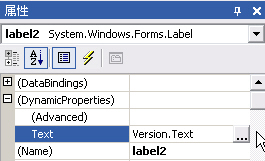
二、编辑和使用app.config
1、增加自定义的键值
这个当然是增加<appSettings>标签了。下面给个例子:
 <?xml version="1.0" encoding="utf-8"?>
<?xml version="1.0" encoding="utf-8"?>  <configuration>
<configuration> <appSettings>
<appSettings> <add key="port" value="5450" />
<add key="port" value="5450" /> <add key="Thread" value="20" />
<add key="Thread" value="20" /> </appSettings>
</appSettings> <configuration>
<configuration>根据应用的需要,我们可以添加许多需要动态配置的信息,如数据库连接字符串等。
2、编辑系统原有的属性
在下面的代码中,我配置了系统调试信息,这个东西挺不错的,可以将系统运行时输出的调试信息放置到一个文件。在我们使用 try ... catch 的时候,将 catch 到的信息输出给用户并不理想,因为用户看到一大堆的错误信息会感到很头痛,他们只希望知道操作成功还是没有成功。所以,将运行时的错误信息放置到文件是不错的选择。代码如下:
 <?xml version="1.0" encoding="utf-8"?>
<?xml version="1.0" encoding="utf-8"?>  <configuration>
<configuration> <system.diagnostics>
<system.diagnostics> <switches>
<switches> <add name="MagicTraceSwitch" value="3" />
<add name="MagicTraceSwitch" value="3" /> </switches>
</switches> <trace autoflush="true" indentsize="4">
<trace autoflush="true" indentsize="4"> <listeners>
<listeners> <add name="myListener" type="System.Diagnostics.TextWriterTraceListener" initializeData="myListener.log" />
<add name="myListener" type="System.Diagnostics.TextWriterTraceListener" initializeData="myListener.log" /> <remove type="System.Diagnostics.DefaultTraceListener" />
<remove type="System.Diagnostics.DefaultTraceListener" />  </listeners>
</listeners> </trace>
</trace> </system.diagnostics>
</system.diagnostics> </configuration>
</configuration> 1 using System;
using System;
2 using System.Drawing;
using System.Drawing;
3 using System.Collections;
using System.Collections;
4 using System.ComponentModel;
using System.ComponentModel;
5 using System.Windows.Forms;
using System.Windows.Forms;
6 using System.Data;
using System.Data;
7
8 using System.Diagnostics ;
using System.Diagnostics ;
9 using System.Configuration ;
using System.Configuration ;
10
11 namespace AppTest
namespace AppTest
12 {
{
13 /// <summary>
/// <summary>
14 /// Form1 的摘要说明。
/// Form1 的摘要说明。
15 /// </summary>
/// </summary>
16 public class Form1 : System.Windows.Forms.Form
public class Form1 : System.Windows.Forms.Form
17 {
{
18 private System.Windows.Forms.Button button1;
private System.Windows.Forms.Button button1;
19 /// <summary>
/// <summary>
20 /// 必需的设计器变量。
/// 必需的设计器变量。
21 /// </summary>
/// </summary>
22 private System.ComponentModel.Container components = null;
private System.ComponentModel.Container components = null;
23
24 public Form1()
public Form1()
25 {
{
26 //
//
27 // Windows 窗体设计器支持所必需的
// Windows 窗体设计器支持所必需的
28 //
//
29 Debug.WriteLine ("初始化 Form1");
Debug.WriteLine ("初始化 Form1");
30 InitializeComponent();
InitializeComponent();
31
32 //
//
33 // TODO: 在 InitializeComponent 调用后添加任何构造函数代码
// TODO: 在 InitializeComponent 调用后添加任何构造函数代码
34 //
//
35 }
}
36
37 /// <summary>
/// <summary>
38 /// 清理所有正在使用的资源。
/// 清理所有正在使用的资源。
39 /// </summary>
/// </summary>
40 protected override void Dispose( bool disposing )
protected override void Dispose( bool disposing )
41 {
{
42 Debug.WriteLine ("清理资源.");
Debug.WriteLine ("清理资源.");
43 if( disposing )
if( disposing )
44 {
{
45 if (components != null)
if (components != null)
46 {
{
47 components.Dispose();
components.Dispose();
48 }
}
49 }
}
50 base.Dispose( disposing );
base.Dispose( disposing );
51 }
}
52
53 Windows 窗体设计器生成的代码
Windows 窗体设计器生成的代码
83
84 /// <summary>
/// <summary>
85 /// 应用程序的主入口点。
/// 应用程序的主入口点。
86 /// </summary>
/// </summary>
87 [STAThread]
[STAThread]
88 static void Main()
static void Main()
89 {
{
90 Debug.WriteLine ("启动应用程序.");
Debug.WriteLine ("启动应用程序.");
91 Application.Run(new Form1());
Application.Run(new Form1());
92 }
}
93
94 private void button1_Click(object sender, System.EventArgs e) {
private void button1_Click(object sender, System.EventArgs e) {
95 MessageBox.Show (ConfigurationSettings.AppSettings ["Port"].ToString ());
MessageBox.Show (ConfigurationSettings.AppSettings ["Port"].ToString ());
96 }
}
97 }
}
98 }
}
99
 using System;
using System;2
 using System.Drawing;
using System.Drawing;3
 using System.Collections;
using System.Collections;4
 using System.ComponentModel;
using System.ComponentModel;5
 using System.Windows.Forms;
using System.Windows.Forms;6
 using System.Data;
using System.Data;7

8
 using System.Diagnostics ;
using System.Diagnostics ;9
 using System.Configuration ;
using System.Configuration ;10

11
 namespace AppTest
namespace AppTest12
 {
{13
 /// <summary>
/// <summary>14
 /// Form1 的摘要说明。
/// Form1 的摘要说明。15
 /// </summary>
/// </summary>16
 public class Form1 : System.Windows.Forms.Form
public class Form1 : System.Windows.Forms.Form17
 {
{18
 private System.Windows.Forms.Button button1;
private System.Windows.Forms.Button button1;19
 /// <summary>
/// <summary>20
 /// 必需的设计器变量。
/// 必需的设计器变量。21
 /// </summary>
/// </summary>22
 private System.ComponentModel.Container components = null;
private System.ComponentModel.Container components = null;23

24
 public Form1()
public Form1()25
 {
{26
 //
//27
 // Windows 窗体设计器支持所必需的
// Windows 窗体设计器支持所必需的28
 //
//29
 Debug.WriteLine ("初始化 Form1");
Debug.WriteLine ("初始化 Form1");30
 InitializeComponent();
InitializeComponent();31

32
 //
//33
 // TODO: 在 InitializeComponent 调用后添加任何构造函数代码
// TODO: 在 InitializeComponent 调用后添加任何构造函数代码34
 //
//35
 }
}36

37
 /// <summary>
/// <summary>38
 /// 清理所有正在使用的资源。
/// 清理所有正在使用的资源。39
 /// </summary>
/// </summary>40
 protected override void Dispose( bool disposing )
protected override void Dispose( bool disposing )41
 {
{42
 Debug.WriteLine ("清理资源.");
Debug.WriteLine ("清理资源.");43
 if( disposing )
if( disposing )44
 {
{45
 if (components != null)
if (components != null) 46
 {
{47
 components.Dispose();
components.Dispose();48
 }
}49
 }
}50
 base.Dispose( disposing );
base.Dispose( disposing );51
 }
}52

53
 Windows 窗体设计器生成的代码
Windows 窗体设计器生成的代码83

84
 /// <summary>
/// <summary>85
 /// 应用程序的主入口点。
/// 应用程序的主入口点。86
 /// </summary>
/// </summary>87
 [STAThread]
[STAThread]88
 static void Main()
static void Main() 89
 {
{90
 Debug.WriteLine ("启动应用程序.");
Debug.WriteLine ("启动应用程序.");91
 Application.Run(new Form1());
Application.Run(new Form1());92
 }
}93

94
 private void button1_Click(object sender, System.EventArgs e) {
private void button1_Click(object sender, System.EventArgs e) {95
 MessageBox.Show (ConfigurationSettings.AppSettings ["Port"].ToString ());
MessageBox.Show (ConfigurationSettings.AppSettings ["Port"].ToString ());96
 }
}97
 }
}98
 }
}99


