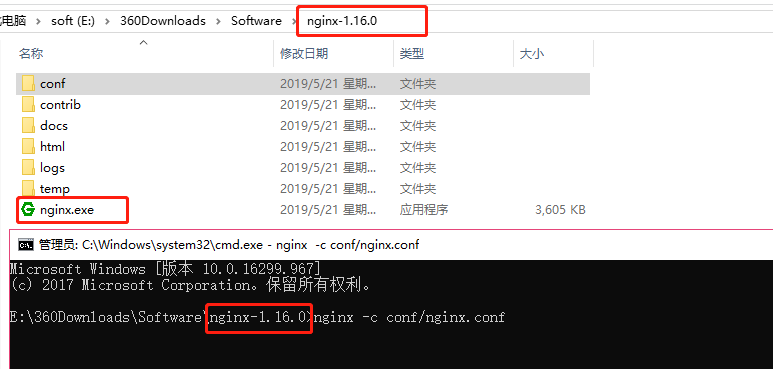利用Ant Design pro开发的项目,如何用Nginx部署呢?
第一步:把项目打包,打包命令如下:
npm run build
运行完毕会在项目目录下生成dist文件夹。
第二步:想要测试打包好的代码是否可以正常运行,安装serve,如下命令
npm i serve -g
serve安装完毕,利用serve运行打包好的代码,运行命令:
serve dist
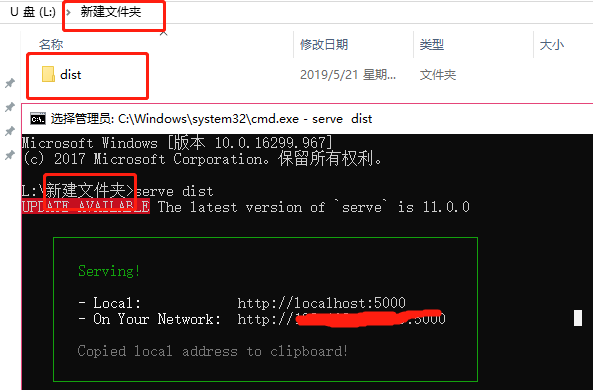
测试完毕,代码可以正常运行。
第三步:用Nginx进行部署。
1.下载Nginx:http://nginx.org/en/download.html
我的部署在windows系统上,所以下载的windows 版本 nginx-1.16.0,下载完毕解压,如下图
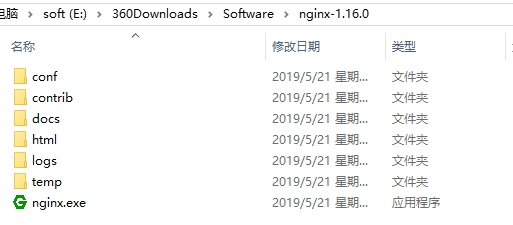
2.把打包好的dist文件夹复制到html文件夹下。

3.打开conf文件夹,找到nginx.conf文件,打开编辑里面的内容如下,并保存
#user nobody; worker_processes 1; #error_log logs/error.log; #error_log logs/error.log notice; #error_log logs/error.log info; #pid logs/nginx.pid; events { worker_connections 1024; } http { include mime.types; default_type application/octet-stream; #log_format main '$remote_addr - $remote_user [$time_local] "$request" ' # '$status $body_bytes_sent "$http_referer" ' # '"$http_user_agent" "$http_x_forwarded_for"'; #access_log logs/access.log main; sendfile on; #tcp_nopush on; #keepalive_timeout 0; keepalive_timeout 65; #gzip on; server { #前端访问接口 listen 5000; # gzip config gzip on; gzip_min_length 1k; gzip_comp_level 9; gzip_types text/plain application/javascript application/x-javascript text/css application/xml text/javascript application/x-httpd-php image/jpeg image/gif image/png; gzip_vary on; gzip_disable "MSIE [1-6]."; root /usr/share/nginx/html; location / { # 用于配合 browserHistory使用 root html/dist; index index.html index.htm; try_files $uri $uri/ /index.html; # 如果有资源,建议使用 https + http2,配合按需加载可以获得更好的体验 # rewrite ^/(.*)$ https://preview.pro.ant.design/$1 permanent; } location /api { # proxy_pass http://127.0.0.1:3999; 后台服务地址 proxy_pass http://127.0.0.1:3999; proxy_set_header X-Forwarded-Proto $scheme; proxy_set_header Host $http_host; proxy_set_header X-Real-IP $remote_addr; } } }
4.在nginx.exe目录下打开cmd窗口,运行命令:nginx -c conf/nginx.conf 如下图,nginx服务就开启成功了,现在可以在浏览器打开地址:http://localhost:5000/,查看我们部署的网站了