一、需求分析
1、练习开发一个向导用户界面
(1)、在同一个界面上展示不同的向导页面
(2)、通过“上一步”和“下一步”按钮进行切换
(3)、不同页面上的元素组件和元素排布都不相同
(4)、页面中的组件通过布局管理器进行排布
二、解决方案
1、通过布局嵌套进行界面设计

2、通过QStackedLayout管理不同的页面

3、通过子组件的方式生成不同的方式
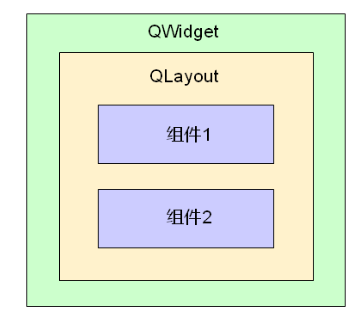
4、注意事项
(1)、任意容器类的组件都可以指定布局管理器
(2)、同一个布局管理器中的组件拥有相同的父组件
(3)、设置了布局管理的同时隐式地指定了父子关系
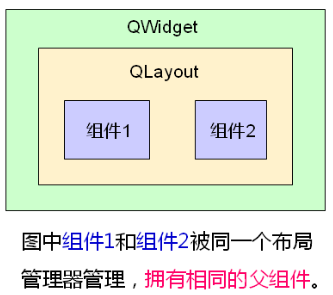

#ifndef WIDGET_H #define WIDGET_H #include <QtGui/QWidget> #include <QLabel> #include <QLineEdit> #include <QPushButton> #include <QStackedLayout> class Widget : public QWidget { Q_OBJECT private: QLabel label1; QLabel label2; QLabel label3; QLabel label4; QLineEdit edit; QPushButton pageBtn1; QPushButton pageBtn2; QStackedLayout sLayout;//定义在这里是为了槽函数方便使用 void initControl(); QWidget* pageone(); QWidget* pagetwo(); QWidget* pagethree(); private slots: void onPreBtnClicked(); void onNextBtnClicked(); public: Widget(QWidget *parent = 0); ~Widget(); }; #endif // WIDGET_H

#include "Widget.h" #include <QHBoxLayout> #include <QVBoxLayout> #include <QPushButton> #include <QFormLayout> #include <QGridLayout> #include <QDebug> Widget::Widget(QWidget *parent) : QWidget(parent) { initControl(); } void Widget::initControl() { QHBoxLayout* hLayout = new QHBoxLayout();//1.定义主界面的水平、垂直、栈式管理器 QVBoxLayout* vLayout = new QVBoxLayout(); QPushButton* preBtn = new QPushButton(); QPushButton* nextBtn = new QPushButton(); preBtn->setText("pre page"); nextBtn->setText("next page"); preBtn->setMinimumSize(100,30); nextBtn->setMinimumSize(100,30); hLayout->addWidget(preBtn);//3.定义按钮并添加到水平管理器 hLayout->addWidget(nextBtn); sLayout.addWidget(pageone());//5.实现页面并且添加到栈式管理器 sLayout.addWidget(pagetwo()); sLayout.addWidget(pagethree()); vLayout->addLayout(&sLayout);//2.添加水平和栈式管理器到垂直管理器 vLayout->addLayout(hLayout); setLayout(vLayout); connect(preBtn, SIGNAL(clicked()), this, SLOT(onPreBtnClicked()));//6.连接信号与槽 connect(nextBtn, SIGNAL(clicked()), this, SLOT(onNextBtnClicked())); } QWidget* Widget::pageone() { QWidget* ret = new QWidget; QGridLayout* glayout = new QGridLayout(); label1.setText("one"); label2.setText("two"); label3.setText("three"); label4.setText("four"); glayout->addWidget(&label1, 0, 0); glayout->addWidget(&label2, 0, 1); glayout->addWidget(&label3, 1, 0); glayout->addWidget(&label4, 1, 1); ret->setLayout(glayout); /*说明相同的布局管理器中的组件有相同的父组件 qDebug() << ret; qDebug() << label1.parent(); qDebug() << label2.parent(); qDebug() << label3.parent(); qDebug() << label4.parent(); */ return ret; } QWidget* Widget::pagetwo() { QWidget* ret = new QWidget; QFormLayout* flayout = new QFormLayout(); flayout->addRow("name:", &edit); ret->setLayout(flayout); return ret; } QWidget* Widget::pagethree() { QWidget* ret = new QWidget; pageBtn1.setText("this is"); pageBtn2.setText("a page"); QVBoxLayout* vlayout = new QVBoxLayout(); vlayout->addWidget(&pageBtn1); vlayout->addWidget(&pageBtn2); ret->setLayout(vlayout); return ret; } void Widget::onPreBtnClicked() { int index = ((sLayout.currentIndex() - 1) + sLayout.count()) % sLayout.count(); sLayout.setCurrentIndex(index); } void Widget::onNextBtnClicked() { int index = (sLayout.currentIndex() + 1) % 3; sLayout.setCurrentIndex(index); } Widget::~Widget() { }

#include <QtGui/QApplication> #include "Widget.h" int main(int argc, char *argv[]) { QApplication a(argc, argv); Widget w; w.show(); return a.exec(); }
二、小结
(1)、布局管理器可以相互嵌套构成复杂的用户界面
(2)、任意容器组件均可设置布局管理器
(3)、同一个布局管理器中的组件拥有相同的父组件
(4)、组件间的父子关系是Qt中内存管理的重要方式
