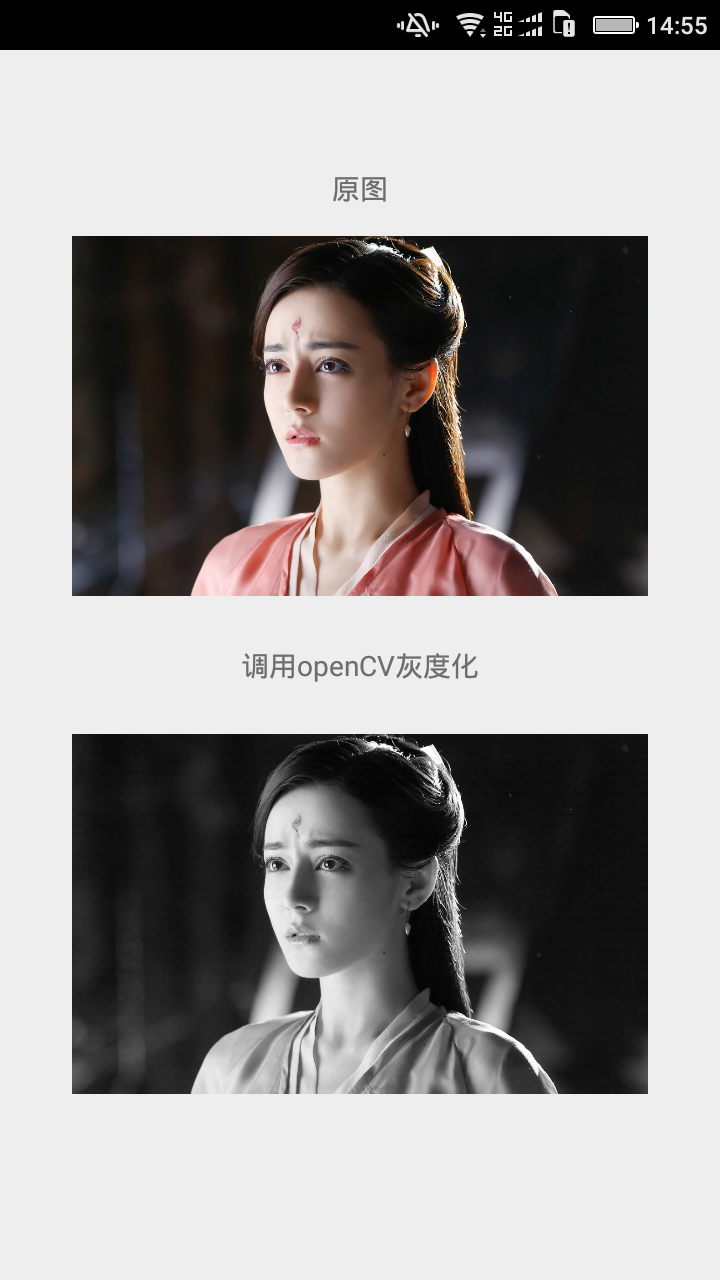最近需要将Python人证对比模型移植安卓端.安卓端需要使用openCV简单的人像提取处理.在配置openCV前首先需要配置NDK环境.
NDK的介绍(http://www.cnblogs.com/leaven/archive/2010/05/27/1744855.html)
JNI与NDK详细介绍: http://blog.csdn.net/carson_ho/article/details/73250163
一 NDK在Ubuntu的配置
参考: http://blog.csdn.net/jq_ak47/article/details/52349189
二 NDK在IntelliJ IDEA中的配置
参考: http://blog.csdn.net/yipatshi/article/details/54585049
三 NDK开发实例
参考: http://www.cnblogs.com/xiaoxiaoqingyi/p/6524165.html
在main/java下创建创建一个NDKUtils.Java类:
public class NDKUtils { public native String invokeCmethod(); static { System.loadLibrary("NDKUtils"); } }
右键选择 External Tools ---> javah
会在app目录下生成jni目录和目录内一个com_**_demo_utils_NDKUtils.h文件
复制.h 文件修改后缀名为 .c (该文件就是C 语言的实现文件)
修改com_**_demo_utils_NDKUtils.c内容:
JNIEXPORT jstring JNICALL Java_com_**_demo_utils_NDKUtils_jniInit (JNIEnv *env, jobject obj){ return (*env)->NewStringUTF(env,"NDK 获取Native 字符串"); }
将jni目录拷贝至main/java目录下.
在jni目录下新建Android.mk和Application.mk:
Android.mk:
LOCAL_PATH:=$(call my-dir) include $(CLEAR_VARS) LOCAL_MODULE := NDKUtils LOCAL_SRC_FILES := com_**_demo_utils_NDKUtils.c include $(BUILD_SHARED_LIBRARY)
Application.mk:
APP_PLATFORM := android-23
APP_ABI := armeabi
在IntelliJ IDEA的命令窗口(Terminal)执行:
cd app/src/main/
继续输入:
ndk-build
该命令是编译C文件,然后生成 .so 文件,生成在 appsrcmainlibs 目录下。
完成后会在main目录下生成libs和obj两个目录.
配置build.gradle 文件,在android {}中添加:
sourceSets{ main{ jni.srcDirs = [] // disable automatic ndk-build call, which ignore our Android.mk jniLibs.srcDir 'src/main/libs' } }
在MainActivity中使用:
package com.***.opencvdemo; import android.support.v7.app.AppCompatActivity; import android.os.Bundle; import android.widget.TextView; public class MainOpencvActivity extends AppCompatActivity { @Override protected void onCreate(Bundle savedInstanceState) { super.onCreate(savedInstanceState); setContentView(R.layout.activity_main_opencv); NDKUtils ndk = new NDKUtils(); TextView text = (TextView) findViewById(R.id.tv); text.setText(ndk.invokeCmethod()); } }
运行程序会输出字符串: NDK 获取Native 字符串
以上测试成功.
四 Android+openCV
首先下载openCV包,地址:http://opencv.org/
最新的3.3,我下载了3.2
opencv配置参考: http://www.cnblogs.com/xiaoxiaoqingyi/p/6676096.html
NDKUtils.Java代码:
package com.***.opencvdemo; public class NDKUtils { //public native String invokeCmethod(); public static native int[] gray(int[] buf, int w, int h); static { //System.loadLibrary("NDKUtils"); System.loadLibrary("OpenCV");//导入生成的链接库文件 } }
右键选择 External Tools ---> javah 同上,把生成目录jni拷贝到 src/main.
复制.h文件 修改后缀名为 .cpp (.c文件编译会报错) 参考: https://stackoverflow.com/questions/30219754/ubuntu-no-such-file-or-directory-include-string
编辑 com_***_opencvdemo_NDKUtils.cpp:
#include <jni.h> #include <string> #include <iostream> #include <stdio.h> #include <stdlib.h> #include <opencv2/opencv.hpp> using namespace cv; extern "C" JNIEXPORT jintArray JNICALL Java_com_***_opencvdemo_NDKUtils_gray( JNIEnv *env, jclass obj, jintArray buf, int w, int h) { jint *cbuf; cbuf = env->GetIntArrayElements(buf, JNI_FALSE ); if (cbuf == NULL) { return 0; } Mat imgData(h, w, CV_8UC4, (unsigned char *) cbuf); uchar* ptr = imgData.ptr(0); for(int i = 0; i < w*h; i ++){ //计算公式:Y(亮度) = 0.299*R + 0.587*G + 0.114*B //对于一个int四字节,其彩色值存储方式为:BGRA int grayScale = (int)(ptr[4*i+2]*0.299 + ptr[4*i+1]*0.587 + ptr[4*i+0]*0.114); ptr[4*i+1] = grayScale; ptr[4*i+2] = grayScale; ptr[4*i+0] = grayScale; } int size = w * h; jintArray result = env->NewIntArray(size); env->SetIntArrayRegion(result, 0, size, cbuf); env->ReleaseIntArrayElements(buf, cbuf, 0); return result; }
把 sdk/native 目录 拷贝到 项目的 jni 目录下.
修改:
Android.mk:
LOCAL_PATH:=$(call my-dir) include $(CLEAR_VARS) OpenCV_INSTALL_MODULES := on OpenCV_CAMERA_MODULES := off OPENCV_LIB_TYPE :=STATIC ifeq ("$(wildcard $(OPENCV_MK_PATH))","") include $(LOCAL_PATH)/native/jni/OpenCV.mk else include $(OPENCV_MK_PATH) endif LOCAL_MODULE := OpenCV LOCAL_SRC_FILES := com_***_opencvdemo_NDKUtils.cpp LOCAL_LDLIBS += -lm -llog include $(BUILD_SHARED_LIBRARY)
Application.mk:
APP_STL := gnustl_static APP_CPPFLAGS := -frtti -fexceptions APP_PLATFORM := android-9
ndk-build:生成.so文件
MainOpencvActivity:
package com.***.opencvdemo; import android.graphics.Bitmap; import android.graphics.drawable.BitmapDrawable; import android.support.v7.app.AppCompatActivity; import android.os.Bundle; import android.widget.ImageView; public class MainOpencvActivity extends AppCompatActivity { @Override protected void onCreate(Bundle savedInstanceState) { super.onCreate(savedInstanceState); setContentView(R.layout.activity_main_opencv); Bitmap bitmap = ((BitmapDrawable) getResources().getDrawable( R.mipmap.aaa)).getBitmap(); int w = bitmap.getWidth(), h = bitmap.getHeight(); int[] pix = new int[w * h]; bitmap.getPixels(pix, 0, w, 0, 0, w, h); int [] resultPixes= NDKUtils.gray(pix,w,h); Bitmap result = Bitmap.createBitmap(w,h, Bitmap.Config.RGB_565); result.setPixels(resultPixes, 0, w, 0, 0,w, h); ImageView img = (ImageView)findViewById(R.id.image2); img.setImageBitmap(result); } }
附加 activity_main_opencv.xml:
<?xml version="1.0" encoding="utf-8"?> <android.support.constraint.ConstraintLayout xmlns:android="http://schemas.android.com/apk/res/android" xmlns:tools="http://schemas.android.com/tools" xmlns:app="http://schemas.android.com/apk/res-auto" android:layout_width="match_parent" android:layout_height="match_parent" tools:context="com.***.opencvdemo.MainOpencvActivity"> <TextView android:layout_width="wrap_content" android:layout_height="wrap_content" android:text="调用openCV灰度化" app:layout_constraintBottom_toBottomOf="parent" app:layout_constraintLeft_toLeftOf="parent" app:layout_constraintRight_toRightOf="parent" app:layout_constraintTop_toTopOf="parent"/> <TextView android:layout_width="wrap_content" android:layout_height="wrap_content" android:id="@+id/tv" android:text="原图" app:layout_constraintBottom_toBottomOf="parent" app:layout_constraintLeft_toLeftOf="parent" app:layout_constraintRight_toRightOf="parent" app:layout_constraintTop_toTopOf="parent" app:layout_constraintVertical_bias="0.1"/> <ImageView android:scaleType="centerInside" android:layout_width="0dp" android:layout_height="180dp" android:id="@+id/image1" android:src="@mipmap/aaa" android:layout_margin="10dp" app:layout_constraintBottom_toBottomOf="parent" app:layout_constraintLeft_toLeftOf="parent" app:layout_constraintRight_toRightOf="parent" app:layout_constraintTop_toTopOf="parent" app:layout_constraintVertical_bias="0.2" /> <ImageView android:scaleType="centerInside" android:layout_width="0dp" android:layout_height="180dp" android:id="@+id/image2" android:src="@mipmap/aaa" android:layout_margin="10dp" app:layout_constraintBottom_toBottomOf="parent" app:layout_constraintLeft_toLeftOf="parent" app:layout_constraintRight_toRightOf="parent" app:layout_constraintTop_toTopOf="parent" app:layout_constraintVertical_bias="0.8" /> </android.support.constraint.ConstraintLayout>
运行效果: