1、Excel行数统计工具
源代码
import xlrd import tkinter as tk import tkinter.filedialog # 计算一个工作簿中所有Sheet表的行数 def count_book(work_book): workbook = xlrd.open_workbook(work_book) # 打开excel sheets = workbook.sheet_names() # 读取所有sheet表,组成list列表 count = 0 for sheet in sheets: sheet_name = workbook.sheet_by_name(sheet) # 实例化电子表对象sheet_name count = count + sheet_name.nrows # sheet_name.nrows 单个sheet表的行数 return count class ExcelCountPad: def __init__(self, root): root.title("Excel 行数统计工具") # root.iconbitmap('myicon.jpg') # 根窗口icon root_width = 560 root_height = 330 xscreen = root.winfo_screenwidth() yscreen = root.winfo_screenheight() xstart = (xscreen-root_width)/2 ystart = (yscreen-root_height)/2 root.geometry('%dx%d+%d+%d' % (root_width, root_height, xstart, ystart)) self.frm = tk.Frame(root) self.frm.grid(row=0, column=0, padx='30', pady='40') self.frm_left = tk.Frame(self.frm) self.frm_left.pack(side='left', padx='10') self.frm_right = tk.Frame(self.frm) self.frm_right.pack(side='right', padx='10') self.btn_top = tk.Button(self.frm_left, text='上传Excel', command=self.upload_files) self.btn_top.grid(row=0, column=0, ipadx='3', ipady='3') self.btn_bottom = tk.Button(self.frm_left, text='开始统计', command=self.count_rows) self.btn_bottom.grid(row=1, column=0, pady='35', ipadx='3', ipady='3') self.label1 = tk.Label(self.frm_left, text='') self.label1.grid(row=2, column=0) self.text1 = tk.Text(self.frm_right, width='55', height='18') self.text1.grid(row=0, column=0) def upload_files(self): selectFileNames = tk.filedialog.askopenfilenames(title='可选择1个或多个文件')#askopenfilename 1次上传1个;askopenfilenames1次上传多个 for selectFile in selectFileNames: self.text1.insert(tk.END, selectFile+' ') self.text1.update() def count_rows(self): all_count = 0 text_lines = self.text1.get(1.0, tk.END) # text.get方法 for line in text_lines.splitlines(): # splitlines分隔行 if line == '': # 空行处理 break a_count = count_book(line) all_count += a_count self.label1['text'] = '共计:'+str(all_count)+' 行' # 1.改写label值:label1['text']='xx'; 2.str(int)int转str类型 root = tk.Tk() excelCountPad = ExcelCountPad(root) root.mainloop()
运行效果
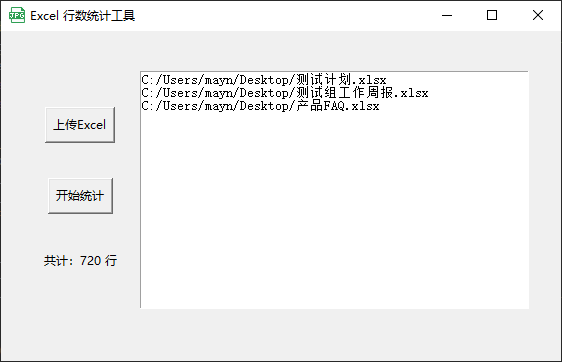
2.手机号加密解密工具
import tkinter as tk from jpype import * import os root = tk.Tk() class App: def __init__(self,root): root.title("手机号加密解密工具") root_width = 660 root_height = 430 xscreen = root.winfo_screenwidth() yscreen = root.winfo_screenheight() xstart = (xscreen-root_width)/2 ystart = (yscreen-root_height)/2 root.geometry('%dx%d+%d+%d' % (root_width, root_height, xstart, ystart)) self.frm_left = tk.Frame(root) self.frm_left.grid(row=0, column=0, padx='20', pady='30', sticky=tk.E) self.frm_middle = tk.Frame(root) self.frm_middle.grid(row=0, column=1, sticky=tk.E) self.frm_right = tk.Frame(root) self.frm_right.grid(row=0, column=2, padx='20', pady='30', sticky=tk.E) self.label1 = tk.Label(self.frm_left, text='请输入手机号:', fg='blue', font=('微软雅黑', 11)) self.label1.grid(row=0, column=0, sticky=tk.W) self.text_left = tk.Text(self.frm_left, width='26', height='25') self.text_left.grid(row=2, column=0, padx='10') self.btn1 = tk.Button(self.frm_middle, text='加密>>', fg='red', font=('微软雅黑', 10), command=self.phone_encode) self.btn1.grid(row=0, column=0) self.btn2 = tk.Button(self.frm_middle, text='<<解密', fg='green', font=('微软雅黑', 10), command=self.phone_decode) self.btn2.grid(row=1, column=0, pady='50') self.btn3 = tk.Button(self.frm_middle, text='清 空', font=('微软雅黑', 10), command=self.phone_clear) self.btn3.grid(row=2, column=0,) self.label3 = tk.Label(self.frm_right, text='请输入加密后字符串:', fg='blue', font=('微软雅黑', 11)) self.label3.grid(row=0, column=0, sticky=tk.W) self.text_right = tk.Text(self.frm_right, width='39', height='25') self.text_right.grid(row=1, column=0, padx='10') def phone_encode(self): # 读取text_left内容 self.text_left.update() lines = self.text_left.get(1.0, tk.END) self.text_right.delete('1.0', tk.END) for line in lines.splitlines(): if line == '': # 空行处理 break # 加密后放到text_right内容 self.text_right.insert(tk.END, javaClass.AESEncode(line)+' ') def phone_decode(self): # 读取text_right内容 self.text_right.update() lines = self.text_right.get(1.0, tk.END) self.text_left.delete('1.0', tk.END) for line in lines.splitlines(): if line == '': # 空行处理 break # 加密后放到text_right内容 self.text_left.insert(tk.END, javaClass.AESDncode(line)+' ') def phone_clear(self): #清空text中内容 self.text_left.delete(0.0, tk.END) self.text_left.update() self.text_right.delete(0.0, tk.END) self.text_right.update() app = App(root) classpath = os.path.join(os.path.abspath('.'), './') startJVM(getDefaultJVMPath(), "-ea", "-Djava.class.path=%s" %(classpath)) javaClass = JClass('Test') root.mainloop() shutdownJVM()
注:调用的java类Test从开发代码中获取的,不方便公布
运行效果
