摘要
本文主要实现了在docker下安装gitlab,将gitlab绑定在宿主机的180端口,将gitlab的clone的URL添加指定端口号;部署了CI/CD,并公布了测试项目。
安装docker[1]
- 删除旧版本的docker(如果未安装则忽略)
sudo apt-get remove docker docker-engine docker.io containerd runc
-
安装依赖
sudo apt-get update sudo apt-get install apt-transport-https ca-certificates curl gnupg-agent software-properties-common -
Add Docker’s official GPG key
curl -fsSL https://download.docker.com/linux/ubuntu/gpg | sudo apt-key add - -
添加仓库
# x86_64 sudo add-apt-repository "deb [arch=amd64] https://download.docker.com/linux/ubuntu $(lsb_release -cs) stable" # armf sudo add-apt-repository "deb [arch=armhf] https://download.docker.com/linux/ubuntu $(lsb_release -cs) stable" # arm64 sudo add-apt-repository "deb [arch=arm64] https://download.docker.com/linux/ubuntu $(lsb_release -cs) stable" -
安装
sudo apt-get update sudo apt-get install docker-ce docker-ce-cli containerd.io
docker换源
-
注册阿里云账号
-
选择容器镜像服务
-
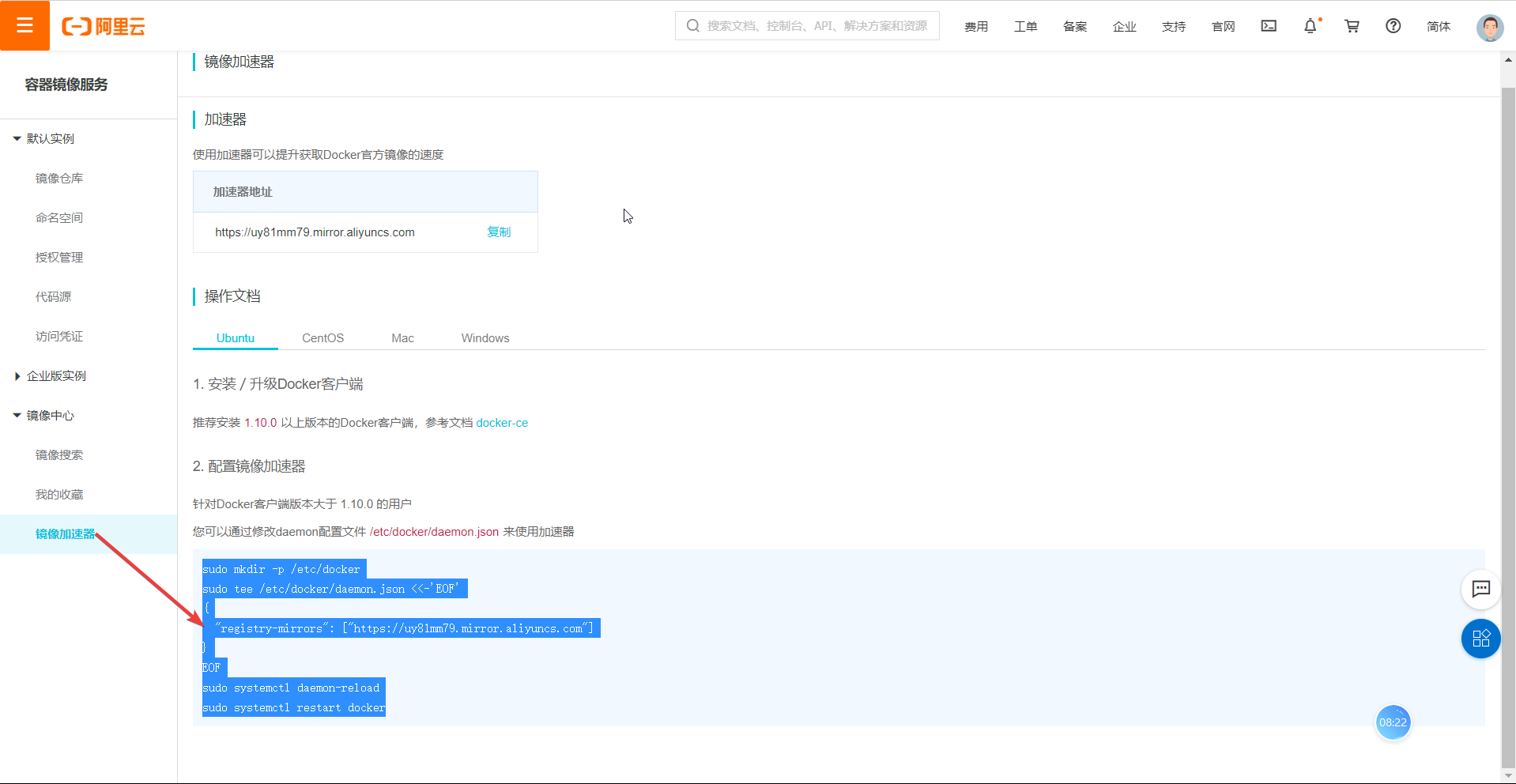
-
执行命令
sudo mkdir -p /etc/docker sudo tee /etc/docker/daemon.json <<-'EOF' { "registry-mirrors": ["https://uy81mm79.mirror.aliyuncs.com"] } EOF sudo systemctl daemon-reload sudo systemctl restart docker
docker安装gitlab[2] [3]
创建运行目录
sudo mkdir /opt/gitlab_docker
cd /opt/gitlab_docker
安装docker-compose
sudo apt install docker-compose
编写docker-compose.yml
version: '3.1'
services:
gitlab:
image: 'gitlab/gitlab-ce'
container_name: "gitlab"
restart: always
privileged: true
hostname: 'gitlab'
environment:
TZ: 'Asia/Shanghai'
GITLAB_OMNIBUS_CONFIG: |
external_url 'http://192.168.196.1'
gitlab_rails['time_zone'] = 'Asia/Shanghai'
gitlab_rails['smtp_enable'] = true
gitlab_rails['gitlab_shell_ssh_port'] = 22
ports:
- '181:80'
- '180:180'
- '1443:443'
- '22:22'
volumes:
- /opt/gitlab_docker/config:/etc/gitlab
- /opt/gitlab_docker/data:/var/opt/gitlab
- /opt/gitlab_docker/logs:/var/log/gitlab
安装gitlab镜像
sudo docker-compose up -d
修改文件配置
sudo vim /opt/gitlab_docker/config/gitlab.rb
-
修改
nginx['listen_port']nginx['listen_port'] = 180 -
修改
external_urlexternal_url 'http://192.168.196.1:180' -
重新启动
sudo docker exec -it $CONTINER_ID gitlab-ctl restart
CI/CD依赖
使用docker安装gitlab-runner也是可以的,但是感觉有bug,可能会不成功,这里介绍了我成功的方法。
安装gitlab-runner
找到对应包下载安装。下载地址https://gitlab-runner-downloads.s3.amazonaws.com/latest/index.html.
sudo dpkg -i gitlab-runner_amd64.deb
启动运行gitlab-runner
# 允许开机自启动
systemctl enable gitlab-runner
# 启动服务
systemctl start gitlab-runner
项目测试
创建项目
新建项目,项目文件如下:
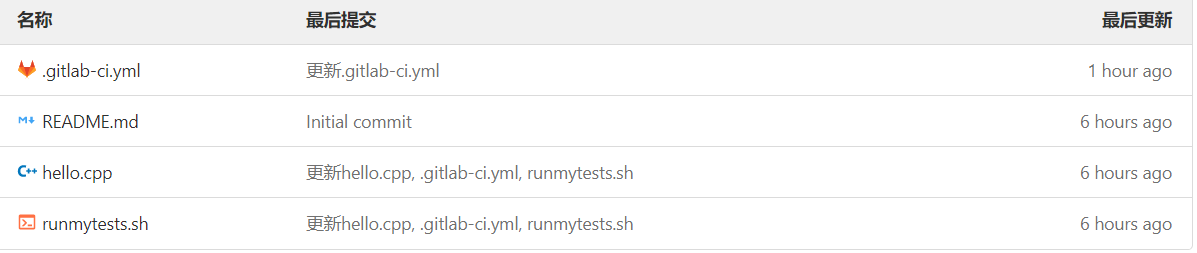
.gitlab-ci.yml
# This file is a template, and might need editing before it works on your project.
# use the official gcc image, based on debian
# can use verions as well, like gcc:5.2
# see https://hub.docker.com/_/gcc/
image: ubuntu:bionic
build:
stage: build
# instead of calling g++ directly you can also use some build toolkit like make
# install the necessary build tools when needed
# before_script:
# - apt update && apt -y install make autoconf
script:
- g++ hello.cpp -o mybinary
artifacts:
paths:
- mybinary
# depending on your build setup it's most likely a good idea to cache outputs to reduce the build time
# cache:
# paths:
# - "*.o"
# run tests using the binary built before
test:
stage: test
script:
- chmod +x runmytests.sh
- ./runmytests.sh
hello.cpp
#include <iostream>
using namespace std;
int main()
{
cout << "hello world" << endl;
return 0;
}
runmytests.sh
./mybinary
项目文件说明
.gitlab-ci.yml就是自动化测试的配置文件,相关内容可参见[4],建议大家仔细阅读该配置文件即可理解该项目。
gitlab-runner注册
查找api
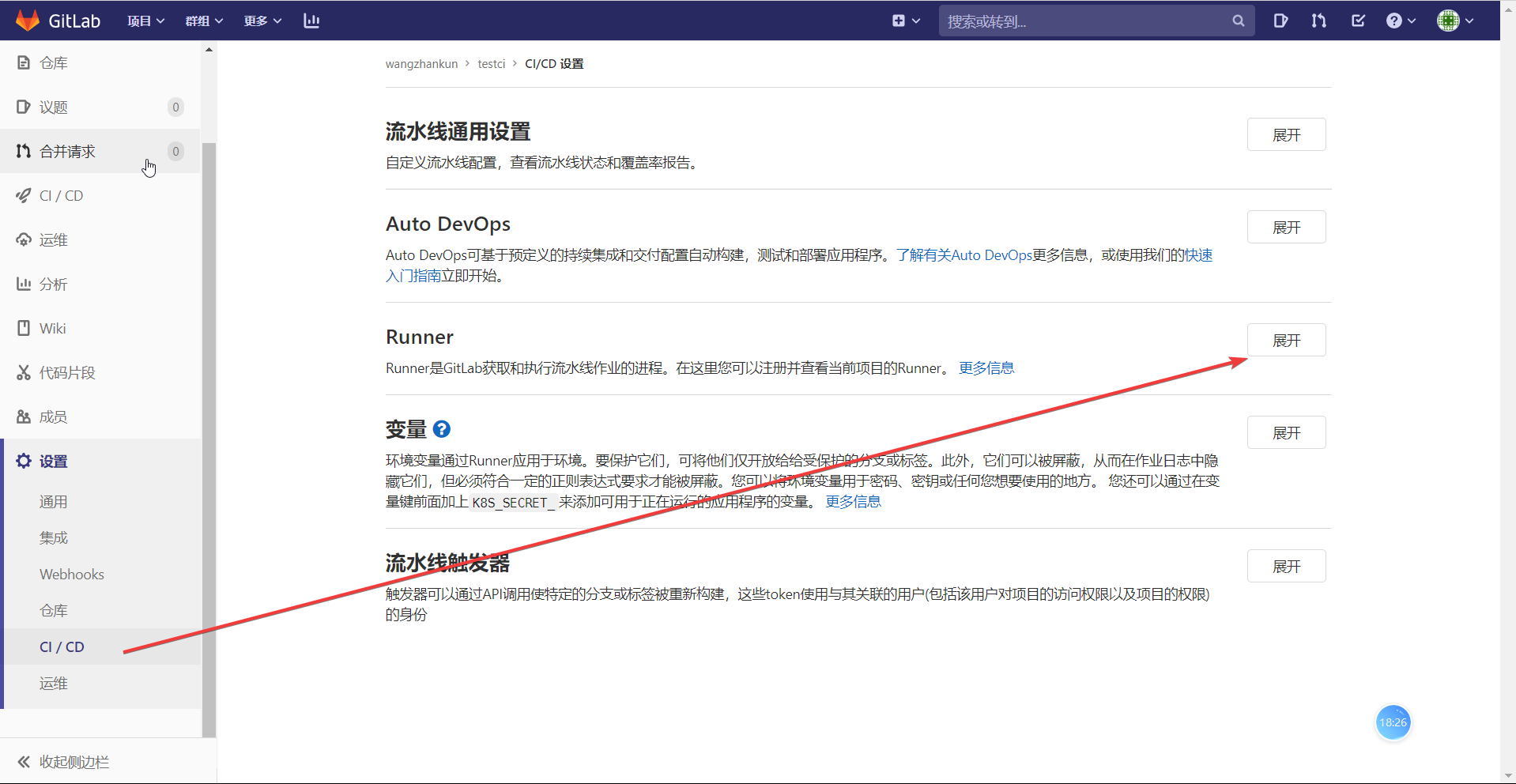
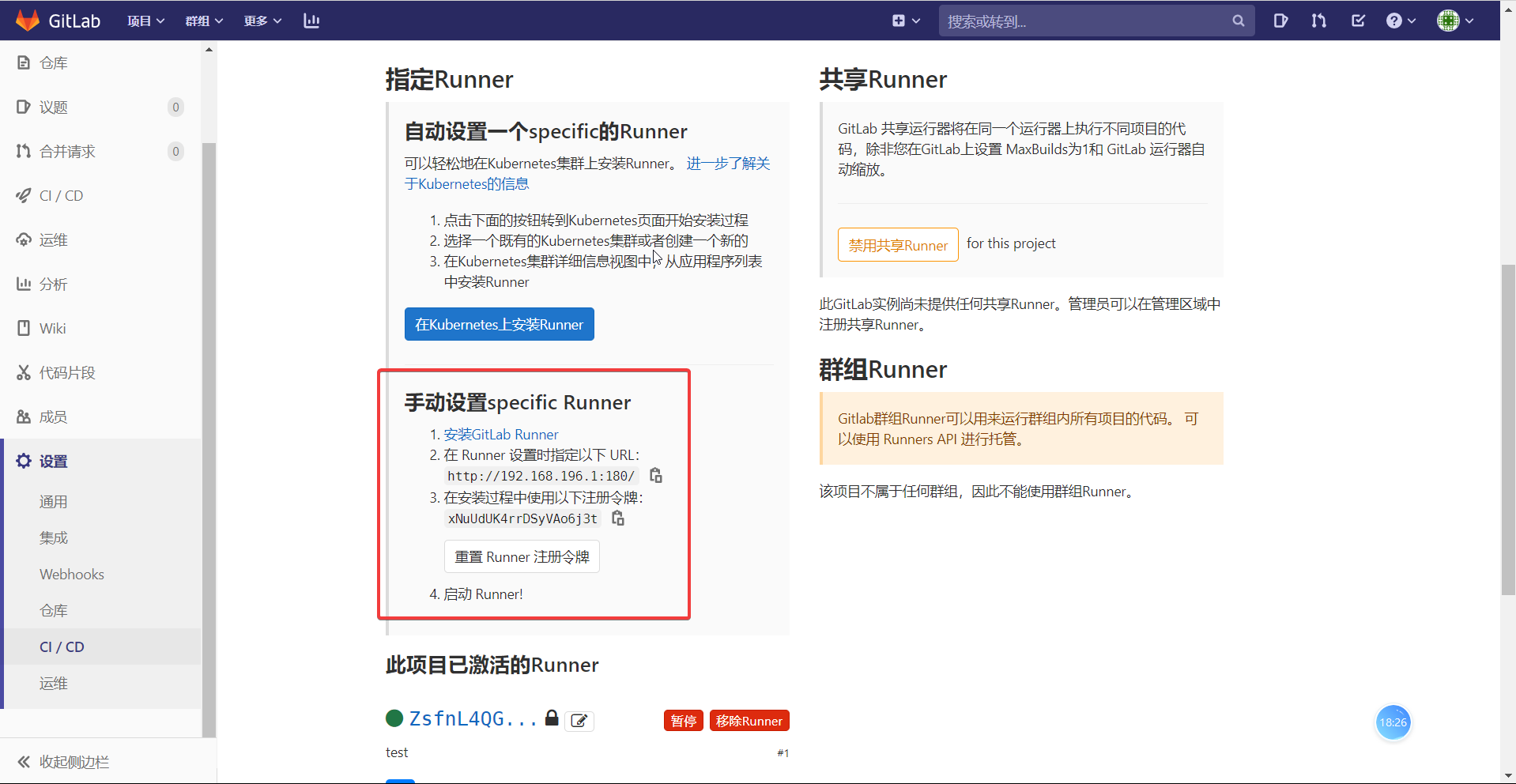
注册
执行命令:
sudo gitlab-runner register
输入相关参数,下面内容引用自[2:1]
# 输入 GitLab 地址
Please enter the gitlab-ci coordinator URL (e.g. https://gitlab.com/):
http://192.168.199.109/
# 输入 GitLab Token
Please enter the gitlab-ci token for this runner:
1Lxq_f1NRfCfeNbE5WRh
# 输入 Runner 的说明
Please enter the gitlab-ci description for this runner:
可以为空
# 设置 Tag,可以用于指定在构建规定的 tag 时触发 ci
Please enter the gitlab-ci tags for this runner (comma separated):
deploy
# 这里选择 true ,可以用于代码上传后直接执行(根据版本,也会没有此选项)
Whether to run untagged builds [true/false]:
true
# 这里选择 false,可以直接回车,默认为 false(根据版本,也会没有此选项)
Whether to lock Runner to current project [true/false]:
false
# 选择 runner 执行器,这里我们选择的是 shell
Please enter the executor: virtualbox, docker+machine, parallels, shell, ssh, docker-ssh+machine, kubernetes, docker, docker-ssh:
shell
重启gitlab-runner
systemctl restart gitlab-runner
自动测试
此时,应该是已经自动进行了测试了:
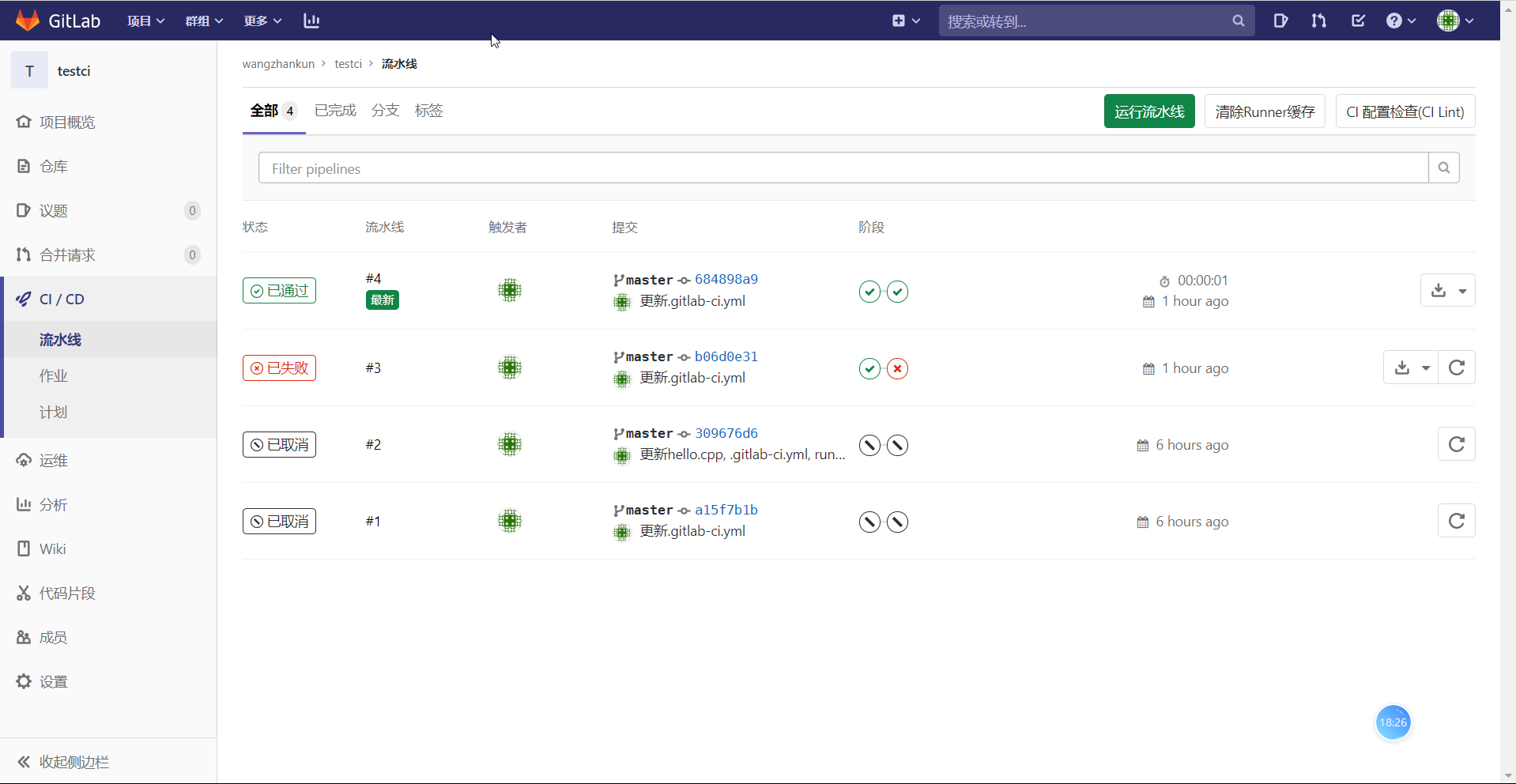
参考文献
注意:[2:2]是[3:1]的视频笔记,因此需要配合[3:2]使用。