一.下拉刷新效果
假设页面为index文件,那么代码如下:
index.json:
{
"enablePullDownRefresh": true
}
index.js:
//下拉刷新 onPullDownRefresh: function () { wx.showNavigationBarLoading() //在标题栏中显示加载 //模拟加载 setTimeout(function () { // complete wx.hideNavigationBarLoading() //完成停止加载 wx.stopPullDownRefresh() //停止下拉刷新 }, 1000); },
效果图附上:

二.导航栏红色圈圈数字标记效果
假设页面为red文件,那么代码如下:
red.js:
onShow: function () { wx.setTabBarBadge({ index: 3,//导航栏的索引值 text: '3'//你所需要添加的数字 }) }
效果图附上:
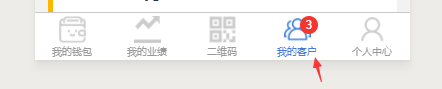
三.保存图片到相册效果
假设页面为picture文件,那么代码如下:
picture.js
wx.saveImageToPhotosAlbum({ filePath: "http://.......", success: function(res) { wx.showToast({ title: '图片保存成功', icon: 'success', duration: 2000 //持续的时间 }) }, fail: function (err) { console.log(err) wx.showToast({ title: '图片保存失败', icon: 'none', duration: 2000//持续的时间 }) } })
效果图如下:

四.粘贴板效果
假设页面为copy文件,那么代码如下:
copy.js:
//粘贴板操作 wx.setClipboardData({ data: "需要复制的内容", success: function(res) { wx.showToast({ title: '地址已复制到粘贴板', icon: 'none', duration: 2000 }) } })
效果图如下:

五.拨打电话效果
假设页面为photo文件,那么代码如下:
photo.js:
//点击事件 playphoto: function() { wx.makePhoneCall({ phoneNumber: '110' //仅为示例 }) }
效果图没有:

六.扫码效果
假设页面为code文件,那么代码如下:
code.js:
// 允许从相机和相册扫码 wx.scanCode({ success (res) { console.log(res) } }) // 只允许从相机扫码 wx.scanCode({ onlyFromCamera: true, success (res) { console.log(res) } })
效果图如图微信扫码
七.微信支付密码六个框效果
假设页面为pay文件,那么代码如下:
pay.wxml:
<form bindsubmit="formSubmit"> <view class='content'> <block wx:for="{{Length}}" wx:key="item"> <input class='iptbox' value="{{Value.length>=index+1?Value[index]:''}}" disabled password='{{ispassword}}' catchtap='Tap'></input> </block> </view> <input name="password" password="{{true}}" class='ipt' maxlength="{{Length}}" focus="{{isFocus}}" bindinput="Focus"></input> <view> <button class="btn-area" formType="submit" bindtap='submit'>提交</button> </view> </form>
pay.js:
Focus(e) { var that = this; console.log("输入"+e.detail.value); var inputValue = e.detail.value; that.setData({ Value: inputValue, }) }, Tap() { var that = this; that.setData({ isFocus: true, }) }, formSubmit(e) { console.log("form表单" +e.detail.value.password); },
效果图如下:
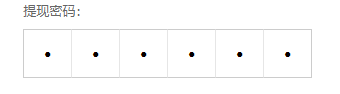

八.总结
博主遇到的大致就只有这些了,其实还有很多,微信有很多需要我们发掘的地方,下次博主再遇到一些特殊的,将会一一补充进来,希望对大家有用,觉得学到了的,麻烦点个关注或推荐,博主经常更新,欢迎常来逛逛!