MySQL安装包下载:https://www.mysql.com/downloads/
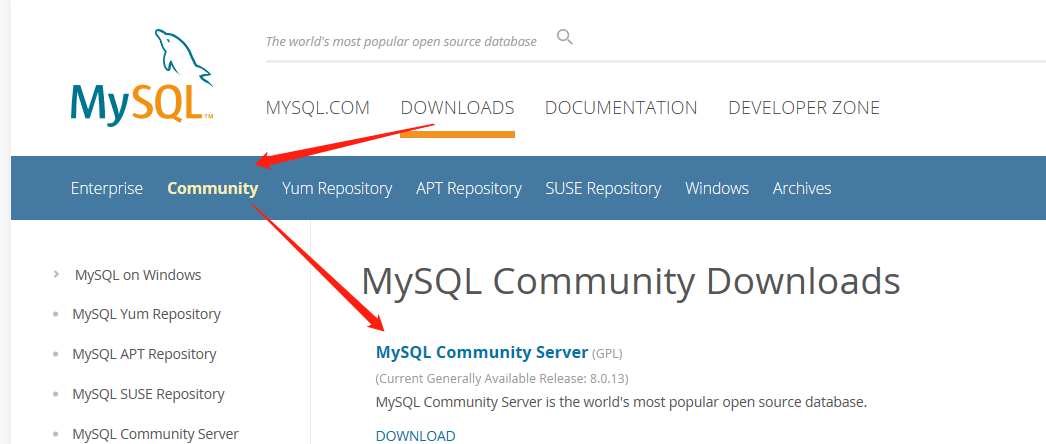
然后选择:
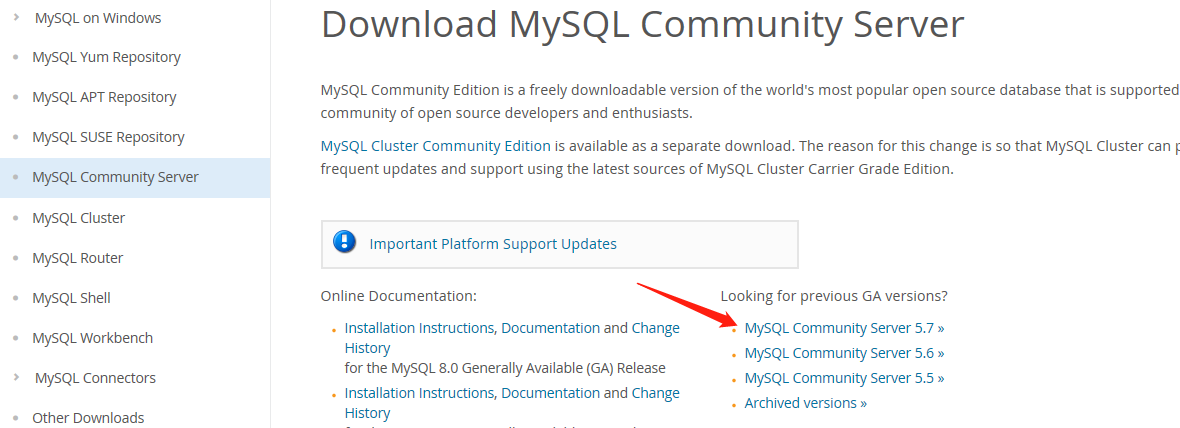
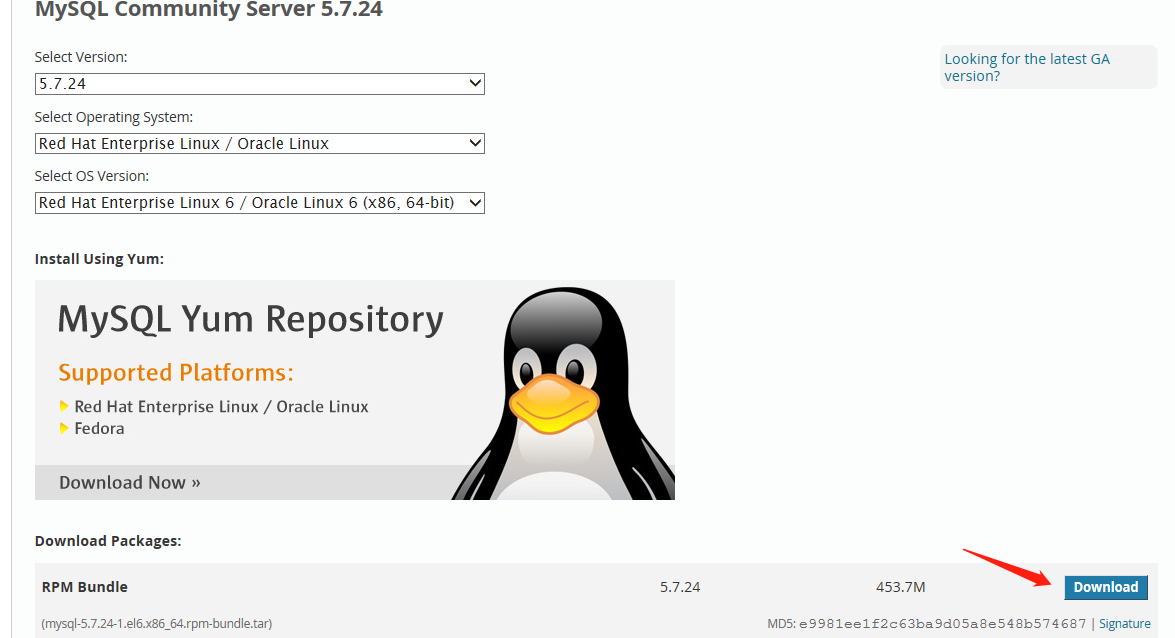
把下载好的安装包传到服务器上的指定目录,然后解压:
[root@master mysql]# tar -xvf mysql-5.7.24-1.el6.x86_64.rpm-bundle.tar
mysql-community-test-5.7.24-1.el6.x86_64.rpm
mysql-community-client-5.7.24-1.el6.x86_64.rpm
mysql-community-libs-compat-5.7.24-1.el6.x86_64.rpm
mysql-community-libs-5.7.24-1.el6.x86_64.rpm
mysql-community-server-5.7.24-1.el6.x86_64.rpm
mysql-community-devel-5.7.24-1.el6.x86_64.rpm
mysql-community-embedded-5.7.24-1.el6.x86_64.rpm
mysql-community-embedded-devel-5.7.24-1.el6.x86_64.rpm
mysql-community-common-5.7.24-1.el6.x86_64.rpm
查询有没有安装MySQL:
rpm -qa | grep mysql
如果安装,则卸载:
rpm -e --nodeps mysql-libs-5.1.71-1.el6.x86_64
安装下面的顺序进行安装:
rpm -ivh mysql-community-common-5.7.24-1.el6.x86_64.rpm
rpm -ivh mysql-community-libs-5.7.24-1.el6.x86_64.rpm
rpm -ivh mysql-community-libs-compat-5.7.24-1.el6.x86_64.rpm
rpm -ivh mysql-community-client-5.7.24-1.el6.x86_64.rpm
rpm -ivh mysql-community-server-5.7.24-1.el6.x86_64.rpm
然后启动:
service mysqld start
查看报错日志:
grep 'temporary password' /var/log/mysqld.log
2019-01-04T18:41:22.901300Z 1 [Note] A temporary password is generated for root@localhost: wsOk8mlgky*.
mysql -uroot -p
Enter password:
ERROR 2002 (HY000): Can't connect to local MySQL server through socket '/var/lib/mysql/mysql.sock' (2)
ps -A | grep -i mysql
查看状态:
/etc/rc.d/init.d/mysqld status
mysqld is stopped
重启:
service mysqld start
Starting mysqld: [ OK ]
再次查看:
/etc/rc.d/init.d/mysqld status
mysqld (pid 2748) is running...
进入MySQL:
mysql -u root -p
Enter password:
ERROR 1045 (28000): Access denied for user 'root'@'localhost' (using password: YES)
报错:
修改:vim /etc/my.cnf
添加:
[mysqld]
skip-grant-tables
重新启动:/etc/init.d/mysqld restart
Stopping mysqld: [ OK ]
/usr/bin/mysqld_safe: line 517: cd: /root/mysql/mysql5.7: Not a directory
Starting mysqld: [ OK ]
[root@master mysql5.7]# mysql
Welcome to the MySQL monitor. Commands end with ; or g.
Your MySQL connection id is 4
Server version: 5.7.24 MySQL Community Server (GPL)
Copyright (c) 2000, 2018, Oracle and/or its affiliates. All rights reserved.
Oracle is a registered trademark of Oracle Corporation and/or its
affiliates. Other names may be trademarks of their respective
owners.
Type 'help;' or 'h' for help. Type 'c' to clear the current input statement.
mysql>
mysql> update user set authentication_string=password("mysql") where User='root'; --更新一下密码
Query OK, 1 row affected, 1 warning (0.00 sec)
Rows matched: 1 Changed: 1 Warnings: 1
mysql> flush privileges;
Query OK, 0 rows affected (0.00 sec)
mysql> quit
Bye
重新启动:
[root@master mysql5.7]# /etc/init.d/mysqld restart
Stopping mysqld: [ OK ]
/usr/bin/mysqld_safe: line 517: cd: /root/mysql/mysql5.7: Not a directory
Starting mysqld: [ OK ]
[root@master mysql5.7]# mysql -u root -p
Enter password:
Type 'help;' or 'h' for help. Type 'c' to clear the current input statement.
mysql>
可以看到中间有个报错:
/usr/bin/mysqld_safe: line 517: cd: /root/mysql/mysql5.7: Not a directory
解决办法:
chmod -R 755 /root
[root@master /]# /etc/init.d/mysqld restart
Stopping mysqld: [ OK ]
Starting mysqld: [ OK ]
完美解决。
mysql> use mysql;
ERROR 1820 (HY000): You must reset your password using ALTER USER statement before executing this statement.
mysql> alter user 'root'@'localhost' identified by 'mysql';
Query OK, 0 rows affected (0.00 sec)
mysql> show databases;
+--------------------+
| Database |
+--------------------+
| information_schema |
| mysql |
| performance_schema |
| sys |
+--------------------+
4 rows in set (0.00 sec)
mysql>
至此,MySQL安装成功。