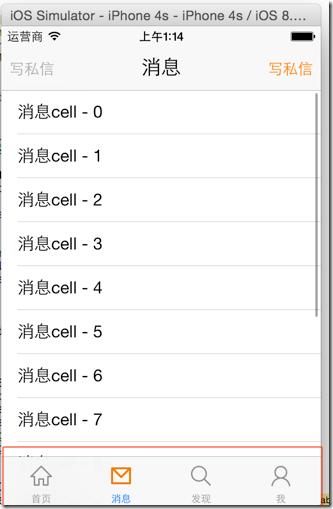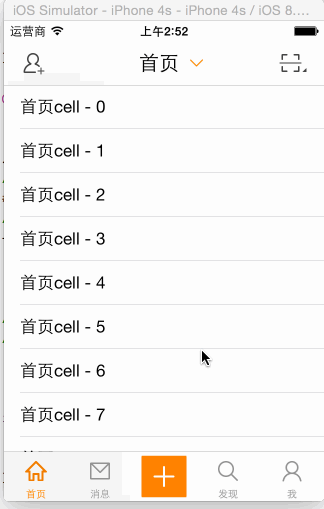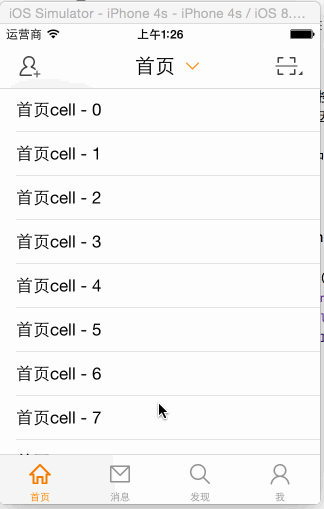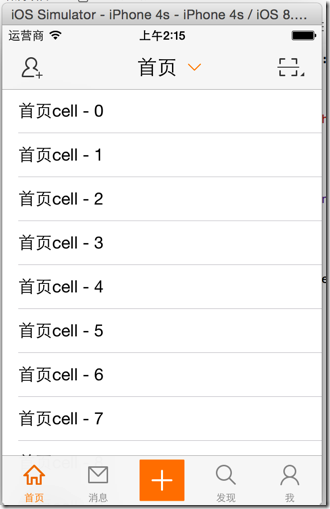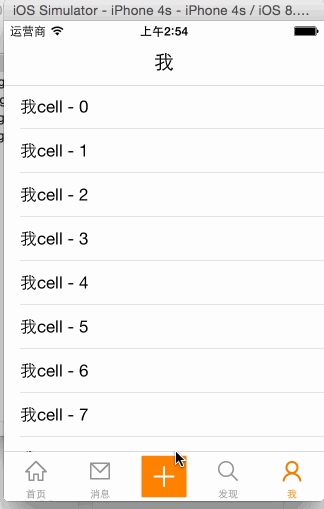A.自定义TabBar
1.需求
控制TabBar内的item的文本颜色(普通状态、被选中状态要和图标一致)、背景(普通状态、被选中状态均为透明)
重新设置TabBar内的item位置,为下一步在TabBar中部添加“+”按钮做准备
系统默认样式:
- 选中时item字体颜色为蓝色
完成之后的样式:
2.思路
封装TabBar,继承UITabBar,重写有关TabBar内部控件的位置设置方法
使用KVC重设UITabBarController中的tabBar成员(因为UITabBarController中的tabBar是只读的,KVC能够直接修改_tabBar)
修改UITabBar的item属性,修改字体(普通、被选中状态)
3.实现探索
(1)修改item的字体颜色
设置UITabBar的代理,监听item选中事件,更改item的字体属性
1 - (void)viewDidAppear:(BOOL)animated { 2 NSMutableDictionary *attr = [NSMutableDictionary dictionary]; 3 attr[NSForegroundColorAttributeName] = [UIColor orangeColor]; 4 5 for (UITabBarItem *item in self.tabBar.items) { 6 [item setTitleTextAttributes:attr forState:UIControlStateSelected]; 7 } 8 }
#mark: 注意,TabBarItem相当于模型数据,TabBar才是view
(2)自定义一个集成UITabBar的类,用来封装定制tabBar
- 封装上述的改变TabBarButton文本颜色的代码
- 重写TabBarButton的位置尺寸,中间空出一个位置放置“+”按钮
1 // 2 // HVWTabBar.m 3 // HVWWeibo 4 // 5 // Created by hellovoidworld on 15/2/3. 6 // Copyright (c) 2015年 hellovoidworld. All rights reserved. 7 // 8 9 #import "HVWTabBar.h" 10 11 @implementation HVWTabBar 12 13 - (void)layoutSubviews { 14 // 切记一定要调用父类的方法!!! 15 [super layoutSubviews]; 16 17 // 设置文本属性 18 [self initTextAttr]; 19 20 // 设置BarButton的位置 21 [self initBarButtonPosition]; 22 23 // 添加"+"按钮 24 [self addComposeButton]; 25 } 26 27 /** 设置文本属性 */ 28 - (void) initTextAttr { 29 NSMutableDictionary *attr = [NSMutableDictionary dictionary]; 30 attr[NSForegroundColorAttributeName] = [UIColor orangeColor]; 31 32 for (UITabBarItem *item in self.items) { 33 // 设置字体颜色 34 [item setTitleTextAttributes:attr forState:UIControlStateSelected]; 35 } 36 } 37 38 /** 设置BarButton的位置 */ 39 - (void) initBarButtonPosition { 40 41 // 创建一个位置所以,用来定位 42 int index = 0; 43 44 for (UIView *tabBarButton in self.subviews) { 45 if ([tabBarButton isKindOfClass:NSClassFromString(@"UITabBarButton")]) { 46 // 计算尺寸,预留一个“+”号空间 47 CGFloat width = self.width / (self.items.count + 1); 48 tabBarButton.width = width; 49 50 // 计算位置 51 if (index < (int)(self.items.count / 2)) { 52 tabBarButton.x = width * index; 53 } else { 54 tabBarButton.x = width * (index + 1); 55 } 56 57 index++; 58 } 59 } 60 } 61 62 /** 添加"+"按钮 */ 63 - (void) addComposeButton { 64 // 初始化按钮 65 UIButton *plusButton = [UIButton buttonWithType:UIButtonTypeCustom]; 66 [plusButton setBackgroundImage:[UIImage imageWithNamed:@"tabbar_compose_button"] forState:UIControlStateNormal]; 67 [plusButton setBackgroundImage:[UIImage imageWithNamed:@"tabbar_compose_button_highlighted"] forState:UIControlStateHighlighted]; 68 [plusButton setImage:[UIImage imageWithNamed:@"tabbar_compose_icon_add"] forState:UIControlStateNormal]; 69 [plusButton setImage:[UIImage imageWithNamed:@"tabbar_compose_icon_add_highlighted"] forState:UIControlStateHighlighted]; 70 71 // 设置位置尺寸 72 CGFloat width = self.width / (self.items.count + 1); 73 CGFloat height = self.height; 74 CGFloat x = (self.items.count / 2) * width; 75 CGFloat y = 0; 76 plusButton.frame = CGRectMake(x, y, width, height); 77 78 // 添加到tabBar上 79 [self addSubview:plusButton]; 80 } 81 82 @end
(3)"+"按钮点击事件
- 弹出一个新的界面用来写新微博
- 新建一个目录“compose”专门负责发微博业务
- 创建一个集成UIViewController的HVWComposeViewController
1 // 2 // HVWComposeViewController.m 3 // HVWWeibo 4 // 5 // Created by hellovoidworld on 15/2/3. 6 // Copyright (c) 2015年 hellovoidworld. All rights reserved. 7 // 8 9 #import "HVWComposeViewController.h" 10 11 @interface HVWComposeViewController () 12 13 @end 14 15 @implementation HVWComposeViewController 16 17 - (void)viewDidLoad { 18 [super viewDidLoad]; 19 // Do any additional setup after loading the view. 20 21 // 初始化一些功能按钮 22 self.view.backgroundColor = [UIColor redColor]; 23 self.title = @"+号弹出控制器"; 24 25 self.navigationItem.leftBarButtonItem = [[UIBarButtonItem alloc] initWithTitle:@"退出" style:UIBarButtonItemStylePlain target:self action:@selector(dismiss)]; 26 } 27 28 - (void) dismiss { 29 [self dismissViewControllerAnimated:YES completion:nil]; 30 31 } 32 33 @end
点击“+”方法:
1 // HVWTabBarViewController.m 2 #pragma mark - HVWTabBarDelegate 3 /** “+”按钮点击代理方法 */ 4 - (void)tabBarDidComposeButtonClick:(HVWTabBar *)tabBar { 5 HVWComposeViewController *composeView = [[HVWComposeViewController alloc] init]; 6 7 // tabBarController不是由navigationController弹出来的,没有navigationController 8 // [self.navigationController pushViewController:vc animated:YES]; 9 // HVWLog(@"%@", self.navigationController); // null 10 11 // 为了使用导航栏,使用NavigationController包装一下 12 HVWNavigationViewController *nav = [[HVWNavigationViewController alloc] initWithRootViewController:composeView]; 13 // 使用modal方式弹出 14 [self presentViewController:nav animated:YES completion:nil]; 15 }