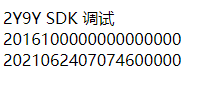在vmware虚拟机中配置本地域名并实现访问,分为三步:
一、编辑本机中的hosts文件
1、打开我的电脑,进入本地磁盘C:WindowsSystem32driversetc,如图:

2、找到hosts文件并用记事本打开,添加域名以及ip地址,如图:

二、编辑虚拟机中的hosts文件
1、首先用xshell连接服务器,如图
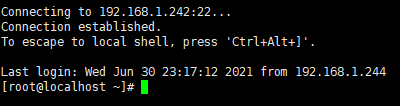
2、接着,我们打开虚拟机中的hosts文件。
[root@localhost ~]# vi /etc/hosts
在打开的hosts文件中,按“i”进入编辑模式,在编辑状态下,添加域名以及ip地址,如图

三、配置HTTP服务
1、编辑nginx配置文件
[root@localhost ~]# vi /etc/nginx/nginx.conf
2、在nginx配置文件配置HTTP服务,示例:
server { listen 80; server_name ct.sdk.com; location / { root /home/www/p2y9ysdk_svr/www; index index.php index.html index.htm; } location ~ .php$ { root /home/www/p2y9ysdk_svr/www; fastcgi_pass 127.0.0.1:9000; fastcgi_index index.php; fastcgi_param SCRIPT_FILENAME $document_root$fastcgi_script_name; include fastcgi_params; } } server { listen 80; server_name ct.website.com; location / { root /home/www/p2y9y_website/www; index index.php index.html index.htm; } location ~ .php$ { root /home/www/p2y9y_website/www; fastcgi_pass 127.0.0.1:9000; fastcgi_index index.php; fastcgi_param SCRIPT_FILENAME $document_root$fastcgi_script_name; include fastcgi_params; } }
四、重启web服务器nginx
[root@localhost ~]# service nginx restart
访问域名http://ct.sdk.com,能正常打开,如图: