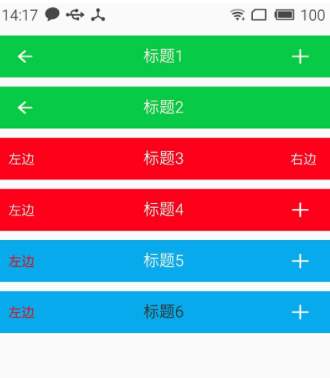第一种方式:
<?xml version="1.0" encoding="utf-8"?> <LinearLayout xmlns:android="http://schemas.android.com/apk/res/android" android:layout_width="match_parent" android:background="#ff28f010" android:layout_height="100px"> <Button android:layout_width="wrap_content" android:layout_height="wrap_content" android:background="@drawable/ic_launcher" android:id="@+id/imageButton" android:gravity="center" android:text="返回" android:textColor="#f0a4cc" android:layout_margin="5dp" /> <TextView android:layout_width="wrap_content" android:layout_height="100px" android:id="@+id/textView2" android:text="标题" android:gravity="center_vertical|center_horizontal" android:textSize="45px" android:layout_weight="0.23" /> <Button android:layout_width="wrap_content" android:layout_height="wrap_content" android:id="@+id/imageButton2" android:layout_margin="5dp" android:background="@drawable/ic_launcher" android:textColor="#f0a4cc" android:text="编辑"/> </LinearLayout>
如果其他的地方引用,直接使用<include layout="@layout/title"/>
第二种方式:
xml
<LinearLayout xmlns:android="http://schemas.android.com/apk/res/android"
xmlns:tools="http://schemas.android.com/apk/res-auto"
android:layout_width="match_parent"
android:layout_height="match_parent"
android:orientation="vertical">
<RelativeLayout
android:layout_width="match_parent"
android:background="#0000ff"
android:layout_height="45dp">
<Button
android:id="@+id/title_bar_left"
android:layout_width="wrap_content"
android:layout_height="wrap_content"
android:layout_alignParentLeft="true"
android:layout_centerVertical="true"
android:layout_marginLeft="5dp"
android:background="@mipmap/ic_launcher"
android:minHeight="45dp"
android:minWidth="45dp"
android:textSize="14sp" />
<TextView
android:id="@+id/title_bar_title"
android:layout_width="wrap_content"
android:layout_height="wrap_content"
android:layout_centerInParent="true"
android:text="登录"
android:singleLine="true"
android:textSize="17sp" />
<Button
android:id="@+id/title_bar_right"
android:layout_width="wrap_content"
android:layout_height="wrap_content"
android:layout_alignParentRight="true"
android:layout_centerVertical="true"
android:layout_marginRight="7dp"
android:text="提交"
android:textColor="@android:color/white"
android:background="@null"
android:minHeight="45dp"
android:minWidth="45dp"
android:textSize="14sp" />
</RelativeLayout>
</LinearLayout>
attrs。xml代码
<declare-styleable name="CustomTitleBar">
<attr name="title_background_color" format="reference|integer" />
<attr name="left_button_visible" format="boolean" />
<attr name="right_button_visible" format="boolean" />
<attr name="title_text" format="string" />
<attr name="title_text_color" format="color" />
<attr name="title_text_drawable" format="reference|integer" />
<attr name="right_button_text" format="string" />
<attr name="right_button_text_color" format="color" />
<attr name="right_button_drawable" format="reference|integer" />
<attr name="left_button_text" format="string" />
<attr name="left_button_text_color" format="color" />
<attr name="left_button_drawable" format="reference|integer" />
</declare-styleable>
自定义:
public class CustomTitleBar extends RelativeLayout {
private Button titleBarLeftBtn;
private Button titleBarRightBtn;
private TextView titleBarTitle;
public CustomTitleBar(Context context, AttributeSet attrs) {
super(context, attrs);
LayoutInflater.from(context).inflate(R.layout.custom_title_bar, this, true);
titleBarLeftBtn = (Button) findViewById(R.id.title_bar_left);
titleBarRightBtn = (Button) findViewById(R.id.title_bar_right);
titleBarTitle = (TextView) findViewById(R.id.title_bar_title);
TypedArray attributes = context.obtainStyledAttributes(attrs, R.styleable.CustomTitleBar);
if (attributes != null) {
//处理titleBar背景色
int titleBarBackGround = attributes.getResourceId(R.styleable.CustomTitleBar_title_background_color, Color.GREEN);
setBackgroundResource(titleBarBackGround);
//先处理左边按钮
//获取是否要显示左边按钮
boolean leftButtonVisible = attributes.getBoolean(R.styleable.CustomTitleBar_left_button_visible, true);
if (leftButtonVisible) {
titleBarLeftBtn.setVisibility(View.VISIBLE);
} else {
titleBarLeftBtn.setVisibility(View.INVISIBLE);
}
//设置左边按钮的文字
String leftButtonText = attributes.getString(R.styleable.CustomTitleBar_left_button_text);
if (!TextUtils.isEmpty(leftButtonText)) {
titleBarLeftBtn.setText(leftButtonText);
//设置左边按钮文字颜色
int leftButtonTextColor = attributes.getColor(R.styleable.CustomTitleBar_left_button_text_color, Color.WHITE);
titleBarLeftBtn.setTextColor(leftButtonTextColor);
} else {
//设置左边图片icon 这里是二选一 要么只能是文字 要么只能是图片
int leftButtonDrawable = attributes.getResourceId(R.styleable.CustomTitleBar_left_button_drawable, R.mipmap.ic_launcher);
if (leftButtonDrawable != -1) {
titleBarLeftBtn.setBackgroundResource(leftButtonDrawable);
}
}
//处理标题
//先获取标题是否要显示图片icon
int titleTextDrawable = attributes.getResourceId(R.styleable.CustomTitleBar_title_text_drawable, -1);
if (titleTextDrawable != -1) {
titleBarTitle.setBackgroundResource(titleTextDrawable);
} else {
//如果不是图片标题 则获取文字标题
String titleText = attributes.getString(R.styleable.CustomTitleBar_title_text);
if (!TextUtils.isEmpty(titleText)) {
titleBarTitle.setText(titleText);
}
//获取标题显示颜色
int titleTextColor = attributes.getColor(R.styleable.CustomTitleBar_title_text_color, Color.WHITE);
titleBarTitle.setTextColor(titleTextColor);
}
//先处理右边按钮
//获取是否要显示右边按钮
boolean rightButtonVisible = attributes.getBoolean(R.styleable.CustomTitleBar_right_button_visible, true);
if (rightButtonVisible) {
titleBarRightBtn.setVisibility(View.VISIBLE);
} else {
titleBarRightBtn.setVisibility(View.INVISIBLE);
}
//设置右边按钮的文字
String rightButtonText = attributes.getString(R.styleable.CustomTitleBar_right_button_text);
if (!TextUtils.isEmpty(rightButtonText)) {
titleBarRightBtn.setText(rightButtonText);
//设置右边按钮文字颜色
int rightButtonTextColor = attributes.getColor(R.styleable.CustomTitleBar_right_button_text_color, Color.WHITE);
titleBarRightBtn.setTextColor(rightButtonTextColor);
} else {
//设置右边图片icon 这里是二选一 要么只能是文字 要么只能是图片
int rightButtonDrawable = attributes.getResourceId(R.styleable.CustomTitleBar_right_button_drawable, -1);
if (rightButtonDrawable != -1) {
titleBarRightBtn.setBackgroundResource(rightButtonDrawable);
}
}
attributes.recycle();
}
}
public void setTitleClickListener(OnClickListener onClickListener) {
if (onClickListener != null) {
titleBarLeftBtn.setOnClickListener(onClickListener);
titleBarRightBtn.setOnClickListener(onClickListener);
}
}
public Button getTitleBarLeftBtn() {
return titleBarLeftBtn;
}
public Button getTitleBarRightBtn() {
return titleBarRightBtn;
}
public TextView getTitleBarTitle() {
return titleBarTitle;
}
}
最后其他布局使用
<com.cqytjr.www.cheji.view.CustomTitleBar
android:layout_width="match_parent"
android:layout_height="45dp"
android:layout_marginTop="10dp"
tools:left_button_text="左边"
tools:left_button_text_color="#ff0000"
tools:right_button_drawable="@mipmap/titlebar_add_icon"
tools:title_background_color="@color/blue"
tools:title_text="标题5" />