效果图,因为我用的是模拟器,所以拍照功能没有效果,不过可从相册选择,下面是具体的效果图
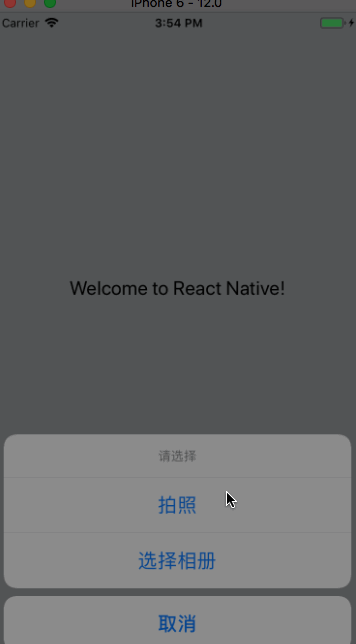
把react-native-image-picker添加到项目
yarn add react-native-image-picker
plist文件设置
<key>NSPhotoLibraryUsageDescription</key>
<string>$(PRODUCT_NAME) would like access to your photo gallery</string>
<key>NSCameraUsageDescription</key>
<string>$(PRODUCT_NAME) would like to use your camera</string>
<key>NSPhotoLibraryAddUsageDescription</key>
<string>$(PRODUCT_NAME) would like to save photos to your photo gallery</string>
<key>NSMicrophoneUsageDescription</key>
<string>$(PRODUCT_NAME) would like to your microphone (for videos)</string>
xcode设置:
1.In the XCode's "Project navigator", right click on your project's Libraries folder ➜ Add Files to <...>. 2.Go to node_modules ➜ react-native-image-picker ➜ ios ➜ select RNImagePicker.xcodeproj. Add RNImagePicker.a to Build Phases -> Link Binary With Libraries.
代码集成步骤:
/**
* Sample React Native App
* https://github.com/facebook/react-native
* @flow
*/
import React, {Component} from 'react';
import {
AppRegistry,
StyleSheet,
Text,
View, TouchableOpacity,Image
} from 'react-native';
import ImagePicker from 'react-native-image-picker';
export default class MyApp extends Component {
constructor(props){
super(props)
this.state={
avatarSource:null
}
}
render() {
const photoOptions = {
title: '请选择',
quality: 0.8,
cancelButtonTitle: '取消',
takePhotoButtonTitle: '拍照',
chooseFromLibraryButtonTitle: '选择相册',
allowsEditing: true,
noData: false,
storageOptions: {
skipBackup: true,
path: 'images'
}
};
return (
<View style={styles.container}>
<TouchableOpacity onPress = {()=>{
ImagePicker.showImagePicker(photoOptions, (response) => {
console.log('Response = ', response);
if (response.didCancel) {
console.log('User cancelled image picker');
}
else if (response.error) {
console.log('ImagePicker Error: ', response.error);
}
else if (response.customButton) {
console.log('User tapped custom button: ', response.customButton);
}
else {
let source = { uri: response.uri };
// You can also display the image using data:
// let source = { uri: 'data:image/jpeg;base64,' + response.data };
this.setState({
avatarSource: source
});
}
});
}}>
<Text style={styles.welcome}>
Welcome to React Native!
</Text>
</TouchableOpacity>
<Image source={this.state.avatarSource} style={{100,height:100}}/>
</View>
);
}
}
const styles = StyleSheet.create({
container: {
flex: 1,
justifyContent: 'center',
alignItems: 'center',
backgroundColor: '#F5FCFF',
},
welcome: {
fontSize: 20,
textAlign: 'center',
margin: 10,
},
instructions: {
textAlign: 'center',
color: '#333333',
marginBottom: 5,
},
});
AppRegistry.registerComponent('MyApp', () => MyApp);