对PopupWindow常用API的简单封装,几行代码就搞定PopupWindow弹窗,使用Builder模式,链式调用,像使用AlertDialog 一样
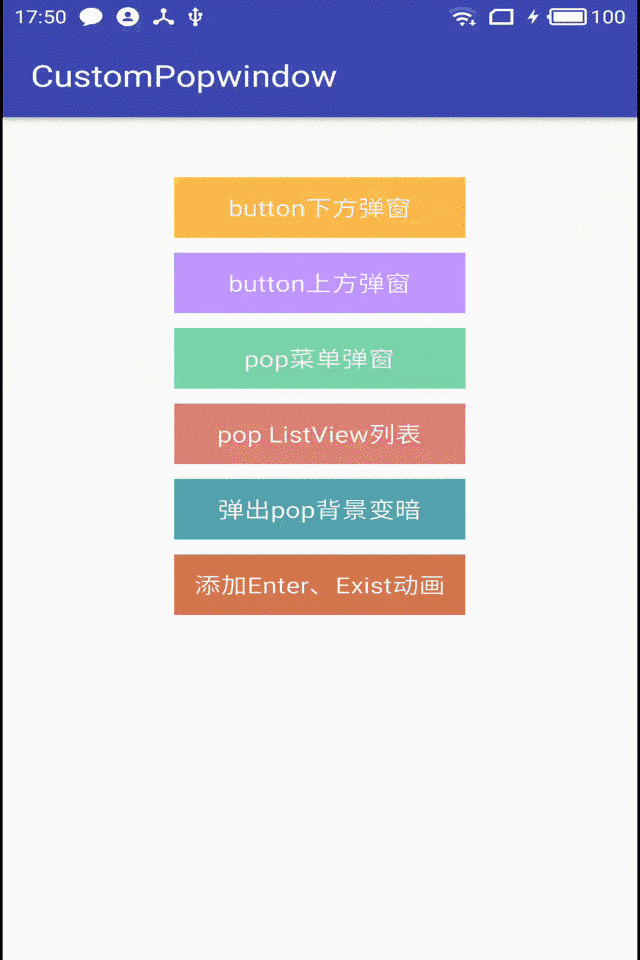
封装通用PopupWindow,CustomPopWindow,使用链式的方式配置并显示
由于每次写PopupWindow都要写很多重复代码,因此简单的封装了一个CustomPopWindow.封装了PopupWindow 的一些常用API,使用Builder模式,就像写AlertDialog 一样,链式配置。
相关博客
1,通用PopupWindow,几行代码搞定PopupWindow弹窗
2, 通用PopupWindow,几行代码搞定PopupWindow弹窗(续)
Usage
由于 1.0.0 版本 是托管到 Jcenter的,添加如下依赖:
Add the dependency to your build.gradle.
1 dependencies { 2 compile 'com.example.zhouwei.library:library:1.0.0' 3 }
2.x 版本 代码托管到Jitpack, 需要如下依赖:
Add it in your root build.gradle :
1 allprojects { 2 repositories { ... 3 maven { 4 url 'https://jitpack.io' 5 6 } 7 8 }
Add the dependency:
1 dependencies { 2 compile 'com.github.pinguo-zhouwei:CustomPopwindow:2.0.0' 3 }
使用方法:
更新日志:(添加弹出PopupWindow同时背景变暗的配置,添加配置动画)
更新1: 背景变暗配置示例:
1 //创建并显示popWindow 2 mCustomPopWindow= new CustomPopWindow.PopupWindowBuilder(this) 3 .setView(contentView) 4 .enableBackgroundDark(true) //弹出popWindow时,背景是否变暗 5 .setBgDarkAlpha(0.7f) // 控制亮度 6 .create() 7 .showAsDropDown(mButton5,0,20);
更新2: 显示消失动画配置:
1 CustomPopWindow popWindow = new CustomPopWindow.PopupWindowBuilder(this) 2 .setView(R.layout.pop_layout1) 3 .setFocusable(true) 4 .setOutsideTouchable(true) 5 .setAnimationStyle(R.style.CustomPopWindowStyle) // 添加自定义显示和消失动画 6 .create() 7 .showAsDropDown(mButton1,0,10);
1,简便写法
1 CustomPopWindow popWindow = new CustomPopWindow.PopupWindowBuilder(this) 2 .setView(R.layout.pop_layout1)//显示的布局,还可以通过设置一个View 3 // .size(600,400) //设置显示的大小,不设置就默认包裹内容 4 .setFocusable(true)//是否获取焦点,默认为ture 5 .setOutsideTouchable(true)//是否PopupWindow 以外触摸dissmiss 6 .create()//创建PopupWindow 7 .showAsDropDown(mButton1,0,10);//显示PopupWindow
以上就是弹出一个简单的PopupWindow,是不是看起来很优雅和简单,还可以简单一点:
1 CustomPopWindow popWindow = new CustomPopWindow.PopupWindowBuilder(this) 2 .setView(R.layout.pop_layout1)//显示的布局 3 .create()//创建PopupWindow 4 .showAsDropDown(mButton1,0,10);//显示PopupWindow
如果是一个简单的只展示文案的弹窗,就可以只设置一个View,就可以了,很简单吧!!!
2,展示一个PopupWindow 弹窗菜单(像手机QQ,微信的顶部菜单)
1 View contentView = LayoutInflater.from(this).inflate(R.layout.pop_menu,null);//处理popWindow 显示内容 2 handleLogic(contentView); //创建并显示popWindow 3 mCustomPopWindow= new CustomPopWindow.PopupWindowBuilder(this) 4 .setView(contentView) 5 .create() 6 .showAsDropDown(mButton3,0,20);
如果PopupWindow 展示的内容需要在程序代码中设置或者响应点击事件等,可以现获取到这个View,然后处理一些显示和点击事件逻辑,再交给CustomPopWindow 创建显示。比如响应菜单点击事件的逻辑处理:
1 /** 2 * 处理弹出显示内容、点击事件等逻辑 * @param contentView 3 */ 4 private void handleLogic(View contentView) { 5 View.OnClickListener listener = new View.OnClickListener() { 6 @Override 7 public void onClick(View v) { 8 if (mCustomPopWindow != null) { 9 mCustomPopWindow.dissmiss(); 10 } 11 String showContent = ""; 12 switch (v.getId()) { 13 case R.id.menu1: 14 showContent = "点击 Item菜单1"; 15 break; 16 case R.id.menu2: 17 showContent = "点击 Item菜单2"; 18 break; 19 case R.id.menu3: 20 showContent = "点击 Item菜单3"; 21 break; 22 case R.id.menu4: 23 showContent = "点击 Item菜单4"; 24 break; 25 case R.id.menu5: 26 showContent = "点击 Item菜单5"; 27 break; 28 } 29 Toast.makeText(MainActivity.this, showContent, Toast.LENGTH_SHORT).show(); 30 } 31 }; 32 contentView.findViewById(R.id.menu1).setOnClickListener(listener); 33 contentView.findViewById(R.id.menu2).setOnClickListener(listener); 34 contentView.findViewById(R.id.menu3).setOnClickListener(listener); 35 contentView.findViewById(R.id.menu4).setOnClickListener(listener); 36 contentView.findViewById(R.id.menu5).setOnClickListener(listener); 37 }
3,展示一个ListView,其实跟上面是一样的,这里贴一下实例代码:
1 private void showPopListView() { 2 View contentView = LayoutInflater.from(this).inflate(R.layout.pop_list, null);//处理popWindow 显示内容 3 handleListView(contentView); //创建并显示popWindow 4 mListPopWindow = new CustomPopWindow.PopupWindowBuilder(this) 5 .setView(contentView) 6 .size(ViewGroup.LayoutParams.MATCH_PARENT, ViewGroup.LayoutParams.MATCH_PARENT)//显示大小 7 .create() 8 .showAsDropDown(mButton4, 0, 20); 9 } 10 11 private void handleListView(View contentView) { 12 RecyclerView recyclerView = (RecyclerView) contentView.findViewById(R.id.recyclerView); 13 LinearLayoutManager manager = new LinearLayoutManager(this); 14 manager.setOrientation(LinearLayoutManager.VERTICAL); 15 recyclerView.setLayoutManager(manager); 16 MyAdapter adapter = new MyAdapter(); 17 adapter.setData(mockData()); 18 recyclerView.setAdapter(adapter); 19 adapter.notifyDataSetChanged(); 20 21 }
好久没写博客了,最近比较忙,但有好的东西还是忍不住写下来。一点点积累,总没有坏处。