Layout management with layout classes is much more flexible and practical. It is the preferred way to place widgets on a window. The QtGui.QHBoxLayout and QtGui.QVBoxLayout are basic layout classes that line up widgets horizontally and vertically.
Imagine that we wanted to place two buttons in the right bottom corner. To create such a layout, we will use one horizontal, and one vertical box. To create the necessary space, we will add a stretch factor.
#!/usr/bin/python
# -*- coding: utf-8 -*-
"""
ZetCode PyQt4 tutorial
In this example, we position two push
buttons in the bottom-right corner
of the window.
author: Jan Bodnar
website: zetcode.com
last edited: October 2011
"""
import sys
from PyQt4 import QtGui
class Example(QtGui.QWidget):
def __init__(self):
super(Example, self).__init__()
self.initUI()
def initUI(self):
okButton = QtGui.QPushButton("OK")
cancelButton = QtGui.QPushButton("Cancel")
hbox = QtGui.QHBoxLayout()
hbox.addStretch(1)
hbox.addWidget(okButton)
hbox.addWidget(cancelButton)
vbox = QtGui.QVBoxLayout()
vbox.addStretch(1)
vbox.addLayout(hbox)
self.setLayout(vbox)
self.setGeometry(300, 300, 300, 150)
self.setWindowTitle('Buttons')
self.show()
def main():
app = QtGui.QApplication(sys.argv)
ex = Example()
sys.exit(app.exec_())
if __name__ == '__main__':
main()
The example places two buttons in the bottom-right corner of the window. They stay there when we resize the application window. We use both a QtGui.HBoxLayout and a QtGui.QVBoxLayout.
okButton = QtGui.QPushButton("OK")
cancelButton = QtGui.QPushButton("Cancel")
Here we create two push buttons.
hbox = QtGui.QHBoxLayout() hbox.addStretch(1) hbox.addWidget(okButton) hbox.addWidget(cancelButton)
We create a horizontal box layout and add a stretch factor and both buttons. The stretch adds a stretchable space before the two buttons. This will push them to the right of the window.
vbox = QtGui.QVBoxLayout() vbox.addStretch(1) vbox.addLayout(hbox)
To create the necessary layout, we put a horizontal layout into a vertical one. The stretch factor in the vertical box will push the horizontal box with the buttons to the bottom of the window.
self.setLayout(vbox)
Finally, we set the main layout of the window.
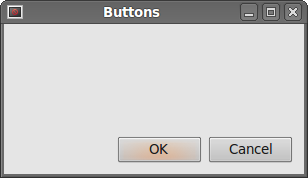 Figure: Buttons
Figure: Buttons