In computer graphical user interfaces, drag-and-drop is the action of (or support for the action of) clicking on a virtual object and dragging it to a different location or onto another virtual object. In general, it can be used to invoke many kinds of actions, or create various types of associations between two abstract objects.
Drag and drop is part of the graphical user interface. Drag and drop operations enable users to do complex things intuitively.
Usually, we can drag and drop two things: data or some graphical objects. If we drag an image from one application to another, we drag and drop binary data. If we drag a tab in Firefox and move it to another place, we drag and drop a graphical component.
Simple drag and drop
In the first example, we have a QtGui.QLineEdit and a QtGui.QPushButton. We drag plain text from the line edit widget and drop it onto the button widget. The button's label will change.
#!/usr/bin/python
# -*- coding: utf-8 -*-
"""
ZetCode PyQt4 tutorial
This is a simple drag and
drop example.
author: Jan Bodnar
website: zetcode.com
last edited: January 2015
"""
import sys
from PyQt4 import QtGui
class Button(QtGui.QPushButton):
def __init__(self, title, parent):
super(Button, self).__init__(title, parent)
self.setAcceptDrops(True)
def dragEnterEvent(self, e):
if e.mimeData().hasFormat('text/plain'):
e.accept()
else:
e.ignore()
def dropEvent(self, e):
self.setText(e.mimeData().text())
class Example(QtGui.QWidget):
def __init__(self):
super(Example, self).__init__()
self.initUI()
def initUI(self):
edit = QtGui.QLineEdit('', self)
edit.setDragEnabled(True)
edit.move(30, 65)
button = Button("Button", self)
button.move(190, 65)
self.setWindowTitle('Simple drag & drop')
self.setGeometry(300, 300, 300, 150)
def main():
app = QtGui.QApplication(sys.argv)
ex = Example()
ex.show()
app.exec_()
if __name__ == '__main__':
main()
The example presents a simple drag & drop operation.
class Button(QtGui.QPushButton):
def __init__(self, title, parent):
super(Button, self).__init__(title, parent)
In order to drop text on the QtGui.QPushButton widget, we must reimplement some methods. Therefore, we create our own Button class which inherits from the QtGui.QPushButton class.
self.setAcceptDrops(True)
We enable drop events for the widget.
def dragEnterEvent(self, e):
if e.mimeData().hasFormat('text/plain'):
e.accept()
else:
e.ignore()
First, we reimplement the dragEnterEvent() method. We inform about the data type that we accept. In our case it is plain text.
def dropEvent(self, e):
self.setText(e.mimeData().text())
By reimplementing the dropEvent() method we define what we will do upon the drop event. Here we change the text of the button widget.
edit = QtGui.QLineEdit('', self)
edit.setDragEnabled(True)
The QtGui.QLineEdit widget has a built-in support for drag operations. All we need to do is to callsetDragEnabled() method to activate it.
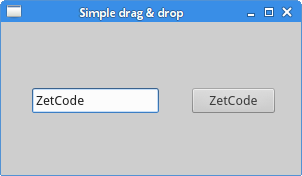 Figure: Simple drag & drop
Figure: Simple drag & drop