Configure Fiddler
-
Click Tools > Fiddler Options > Connections.
-
Click the checkbox by Allow remote computers to connect.
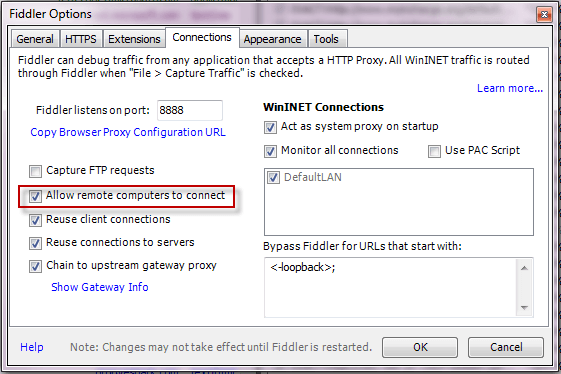
-
Restart Fiddler.
-
Ensure your firewall allows incoming connections to the Fiddler process.
-
Hover over the Online indicator at the far right of the Fiddler toolbar to display the IP addresses assigned to Fiddler's machine.
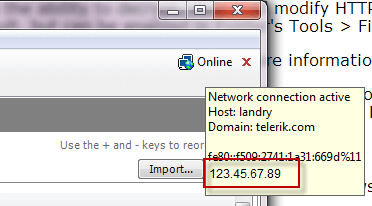
-
Verify client iOS device can reach Fiddler by navigating in the browser to http://FiddlerMachineIP:8888. This address should return the Fiddler Echo Service page.
-
For iPhone: Disable the 3g/4g connection.
Set the iOS Device Proxy
-
Tap Settings > General > Network > Wi-Fi.
-
Tap the settings for the Wi-Fi network.
-
Tap the Manual option in the HTTP Proxy section.
-
In the Server box, type the IP address or hostname of your Fiddler instance.
-
In the Port box, type the port Fiddler is listening on (usually 8888).
-
Ensure the Authentication slider is set to Off.
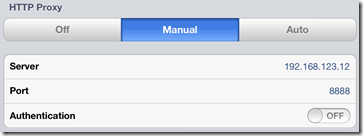
Decrypt HTTPS Traffic from iOS Devices
-
Download the Certificate Maker plugin for Fiddler.
-
Install the Certificate Maker plugin.
-
Restart Fiddler.
-
Configure the device where Fiddler is installed to trust Fiddler root certificate.
-
On the iOS device, go to http://ipv4.fiddler:8888/ in a browser.
-
From the bottom of the Fiddler Echo Service webpage, download the FiddlerRoot certificate.

-
Open the FiddlerRoot.cer file.
-
Tap the Install button.
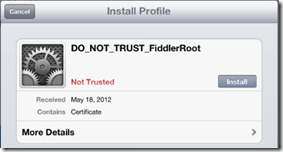
-
Tap the Install button again.
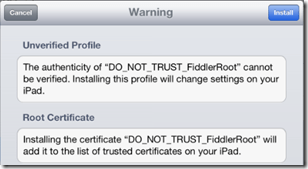
Uninstall FiddlerRoot Certificate
If you decide to uninstall the root certificate:
-
Tap the Settings app.
-
Tap General.
-
Scroll to Profiles.
-
Tap the DO_NOT_TRUST_FiddlerRoot* profile.
-
Tap Remove.