有IOS的开关模拟,当然也有MIUI的开关模拟
看到设置选项里面的开关样式,突发奇想地来试试
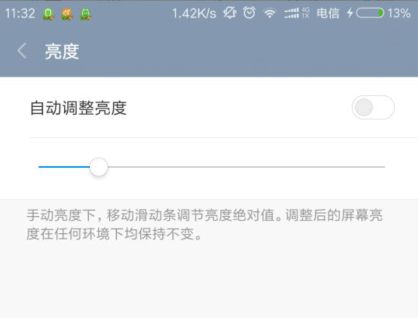

最终效果如图:

实现过程
1. 选项框checkbox
模拟开关当然需要一个选项框,这里用到了复选框checkbox
2. 理解开关的过程
点击开关按钮,则开启或关闭。原生的checkbox无法做到图示的效果,所以就需要额外的元素来表示图中的开关
而我们又要使用到checkbox的点击效果以及点击后是否选中(checked)的效果,所以checkbox不能隐藏,但可以用覆盖的方式
为了减少多余标签的使用,可以使用伪元素:before、:after ,标签结构为
<div class="switch-wrap"> <span><span class="switch-action">开启</span>WLAN</span> <label class="switch"> <input type="checkbox" name="switch" id="switch"> </label> </div>
3. 开关的实现
用:before伪元素作为开关背景层,用:after伪元素作为开关项(即那个小圆圈)
.switch input:before { content: ''; display: inline-block; position: relative; border-radius: 20px; border: 1px solid #ccccc6; box-shadow: 0 0 1px 1px #ececf3; background-color: #fff; cursor: pointer; }
.switch input:after { content: ''; position: absolute; width: 12px; height: 12px; top: 2px; left: 3px; border-radius: 50%; background-color: #ccccc6; transition: .2s left, .2s background-color; }
初始小圆圈在左侧,当开关状态为开启时,右移,并更新开启状态的背景色
.switch input:checked:after { left: 15px; background-color: #36a6fa; transition: .2s left, .2s background-color; }
以上就是关键的代码了,以下为完整的样式

1 <style> 2 .switch-wrap { 3 position: relative; 4 margin: 50px auto; 5 width: 120px; 6 height: 40px; 7 font: 14px/1.5 Arial, Sans-Serif; 8 } 9 10 .switch, 11 .switch input, 12 .switch input:before { 13 width: 30px; 14 height: 14px; 15 } 16 17 .switch input { 18 position: absolute; 19 right: 0; 20 } 21 22 .switch input:before { 23 content: ''; 24 display: inline-block; 25 position: relative; 26 border-radius: 20px; 27 border: 1px solid #ccccc6; 28 box-shadow: 0 0 1px 1px #ececf3; 29 background-color: #fff; 30 cursor: pointer; 31 } 32 33 .switch input:after { 34 content: ''; 35 position: absolute; 36 width: 12px; 37 height: 12px; 38 top: 2px; 39 left: 3px; 40 border-radius: 50%; 41 background-color: #ccccc6; 42 transition: .2s left, .2s background-color; 43 } 44 45 .switch input:checked:after { 46 left: 15px; 47 background-color: #36a6fa; 48 transition: .2s left, .2s background-color; 49 } 50 51 52 </style>
4. 开关的测试
最后,可结合JS检测一下开关的状态变化
<script src="jquery.js"></script> <script type="text/javascript"> $('#switch').change(function() { $('.switch-action').text(this.checked ? '关闭' : '开启'); }); </script>
