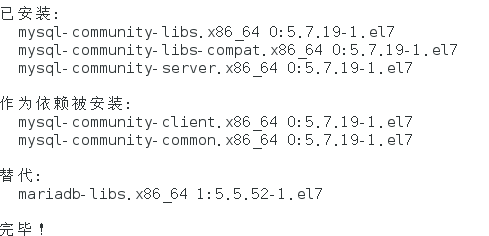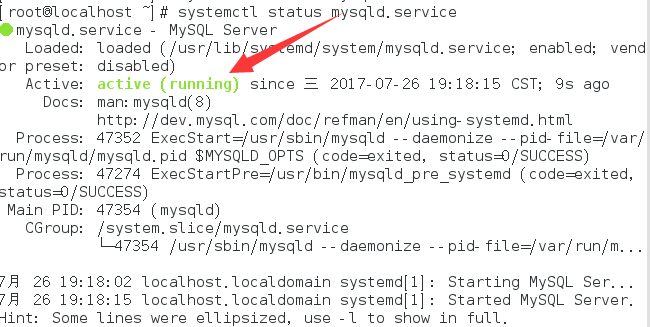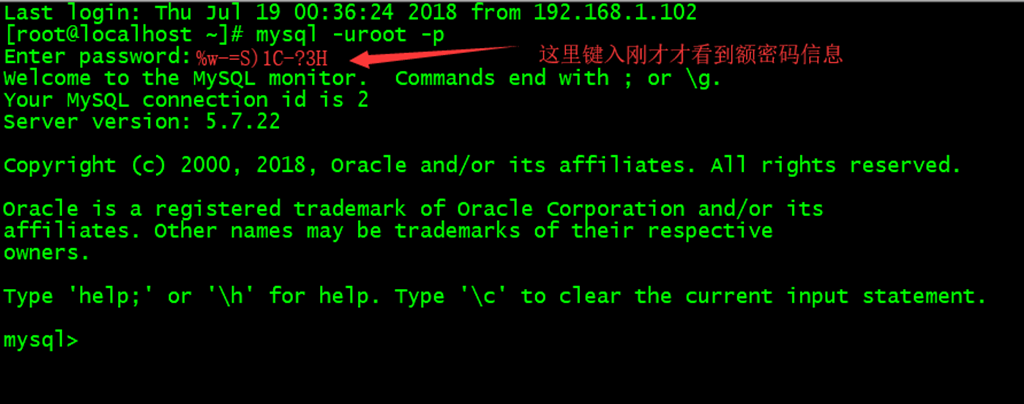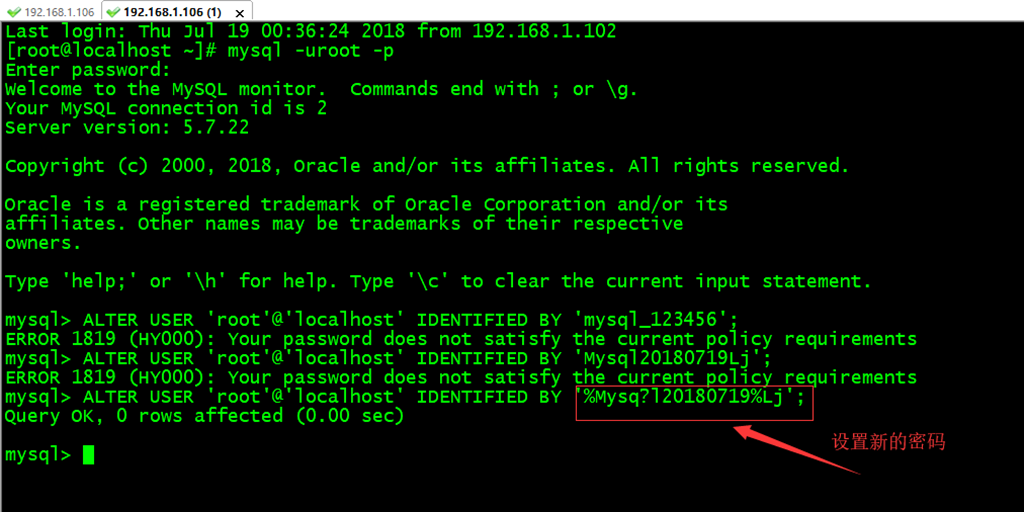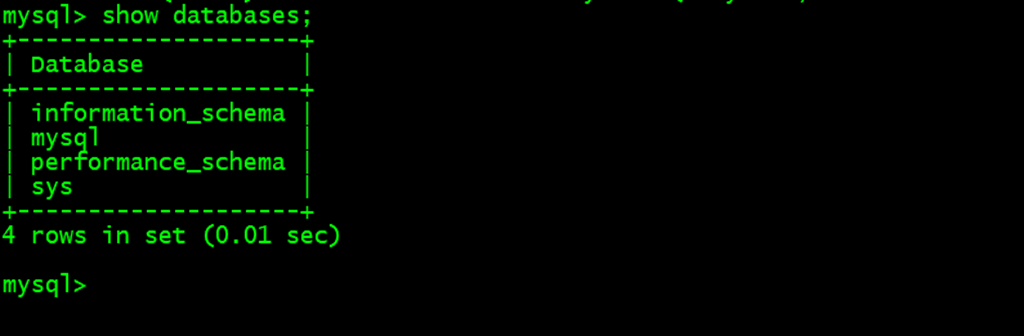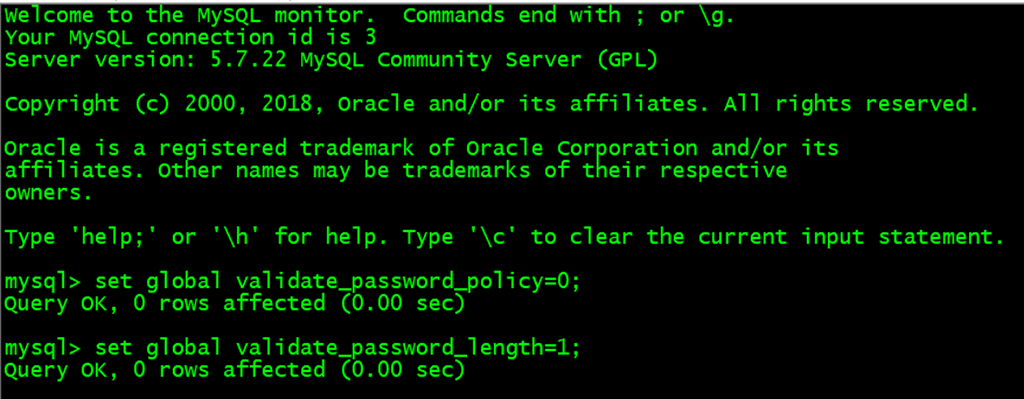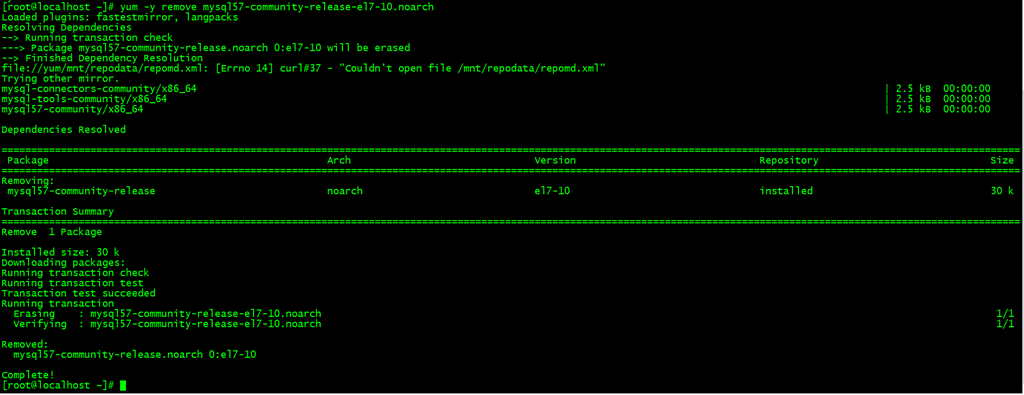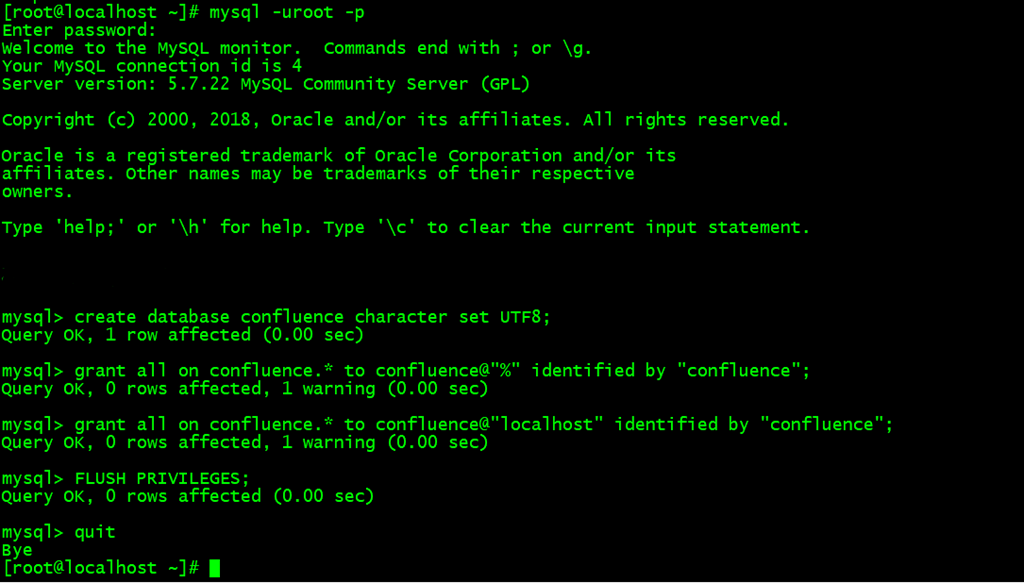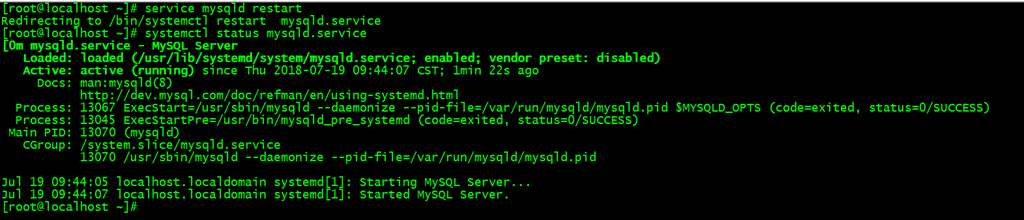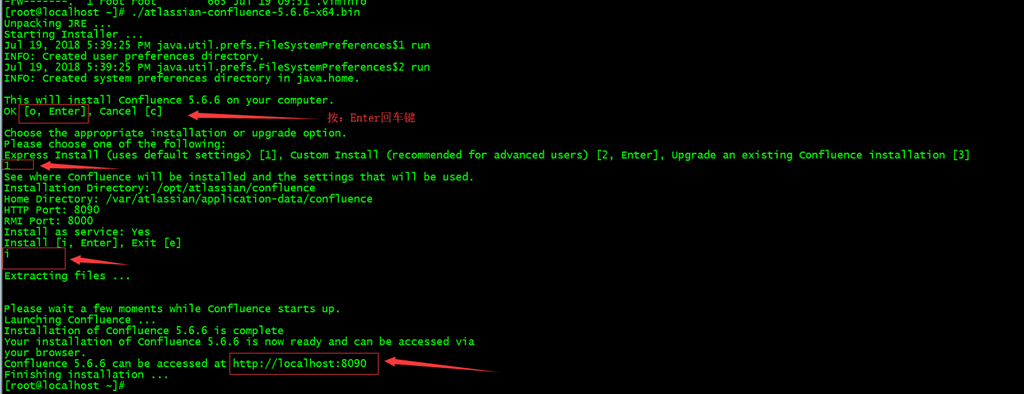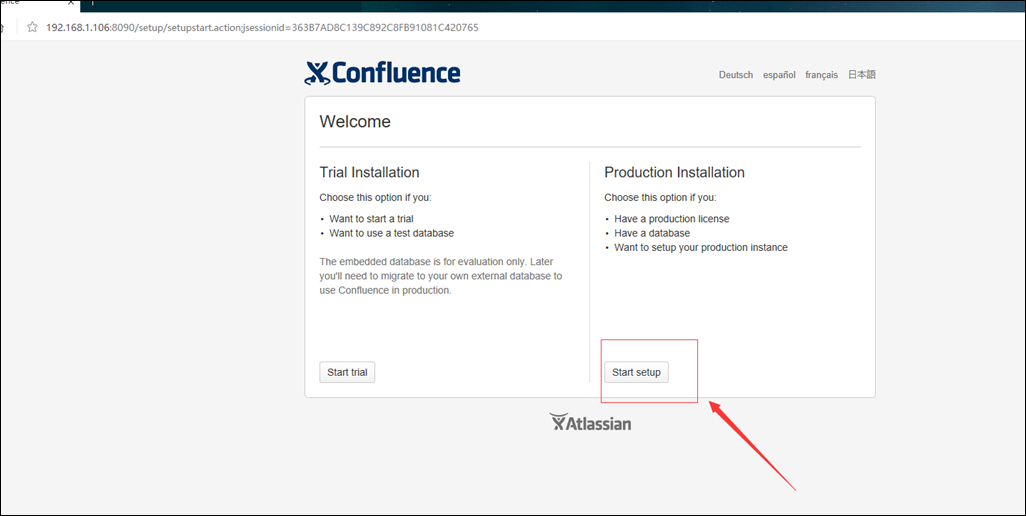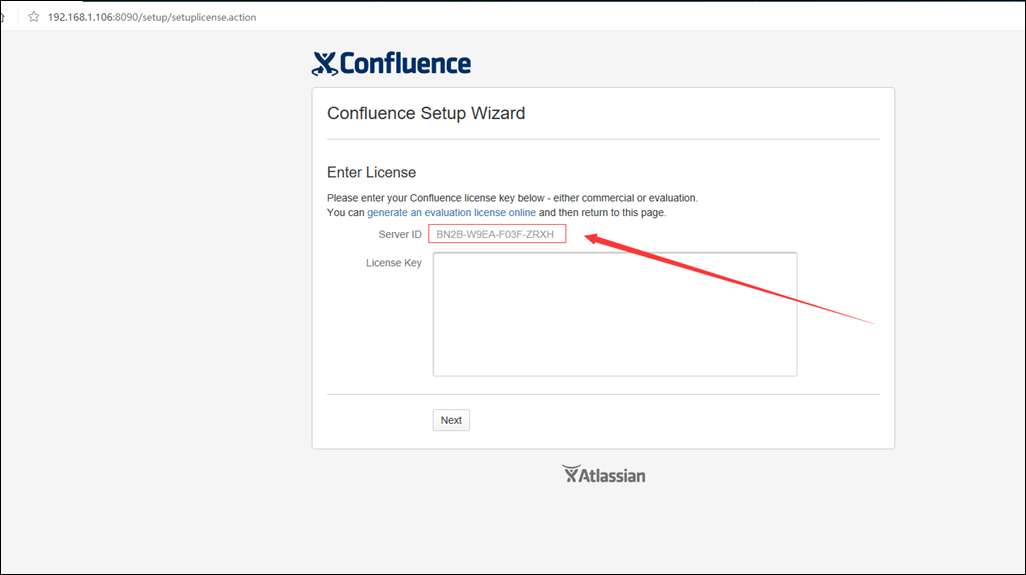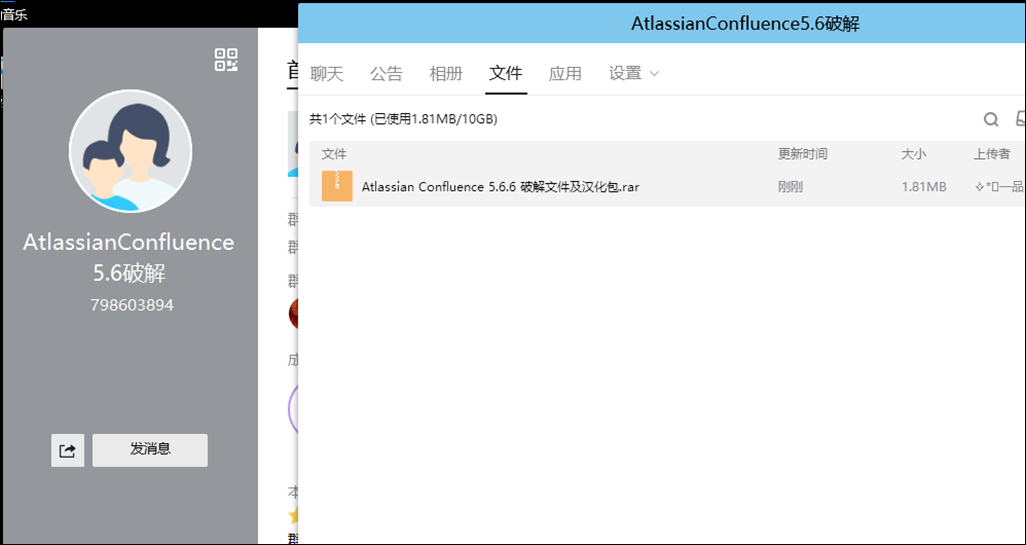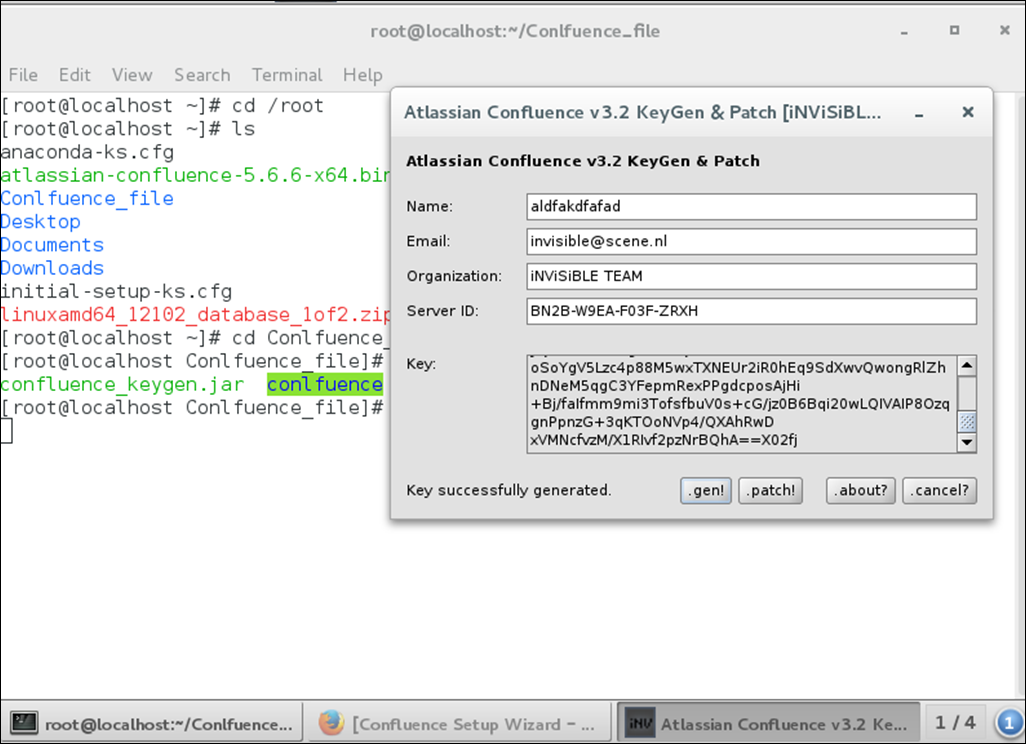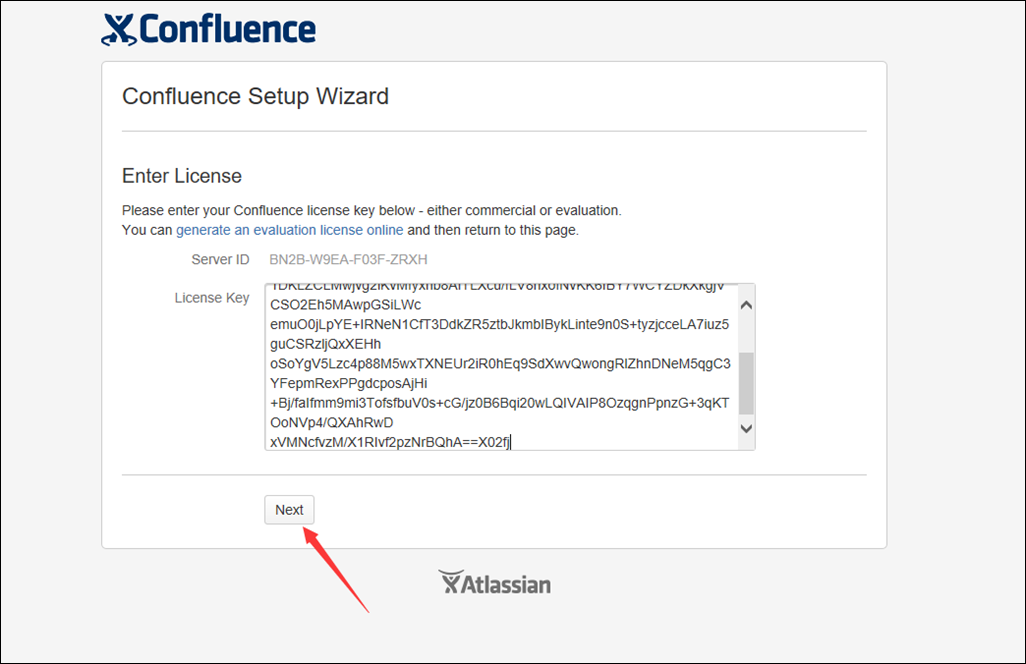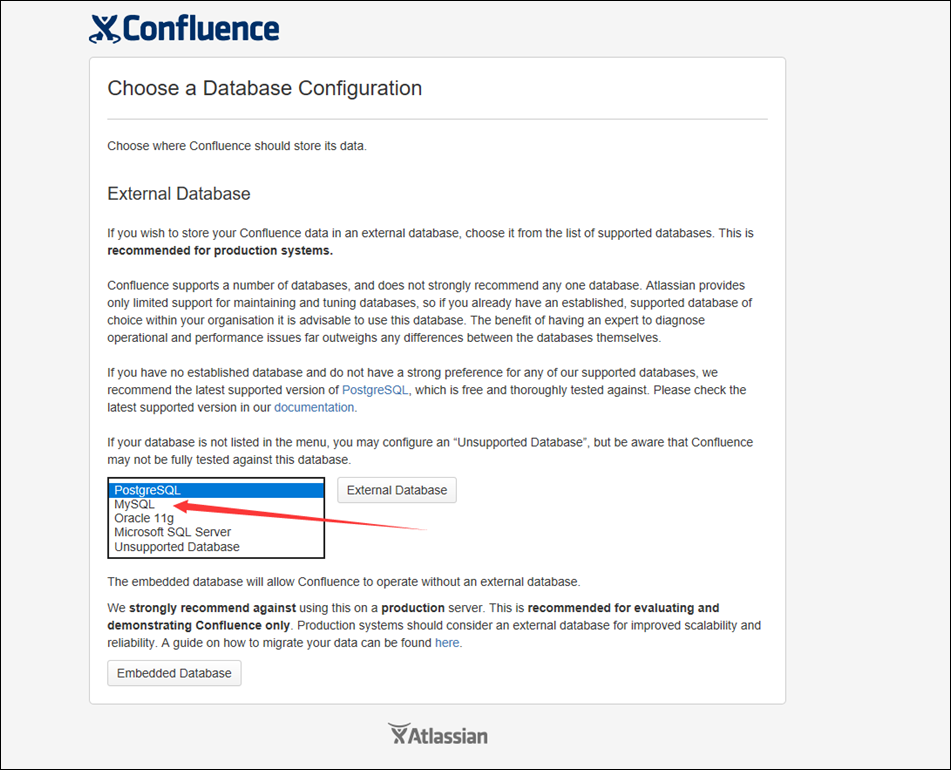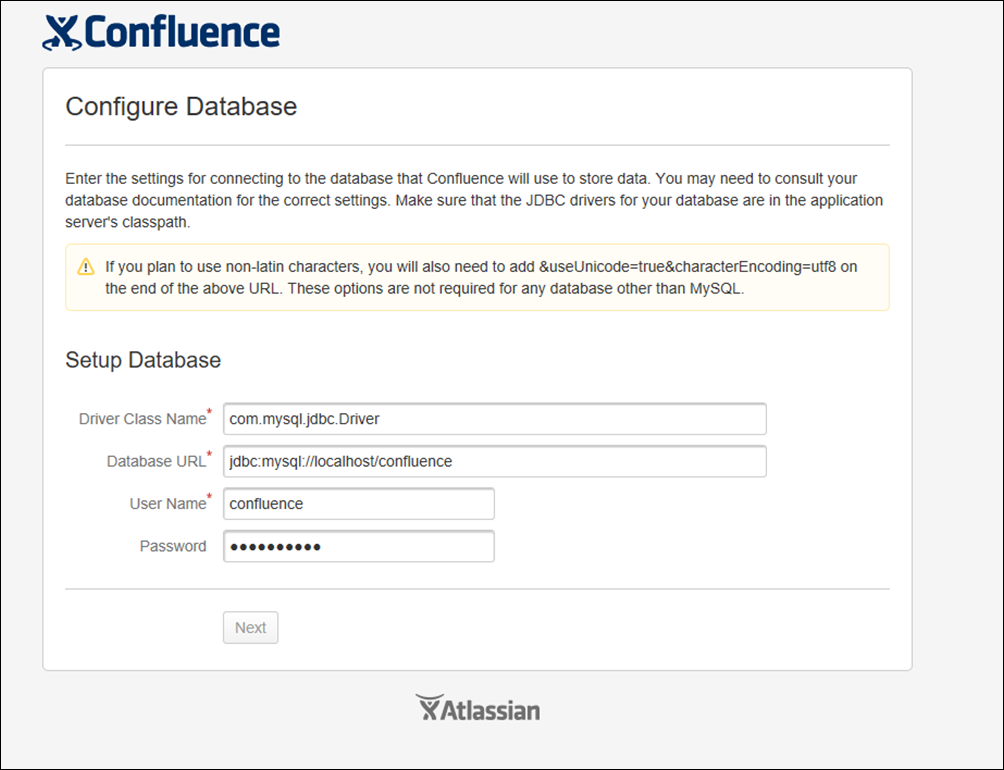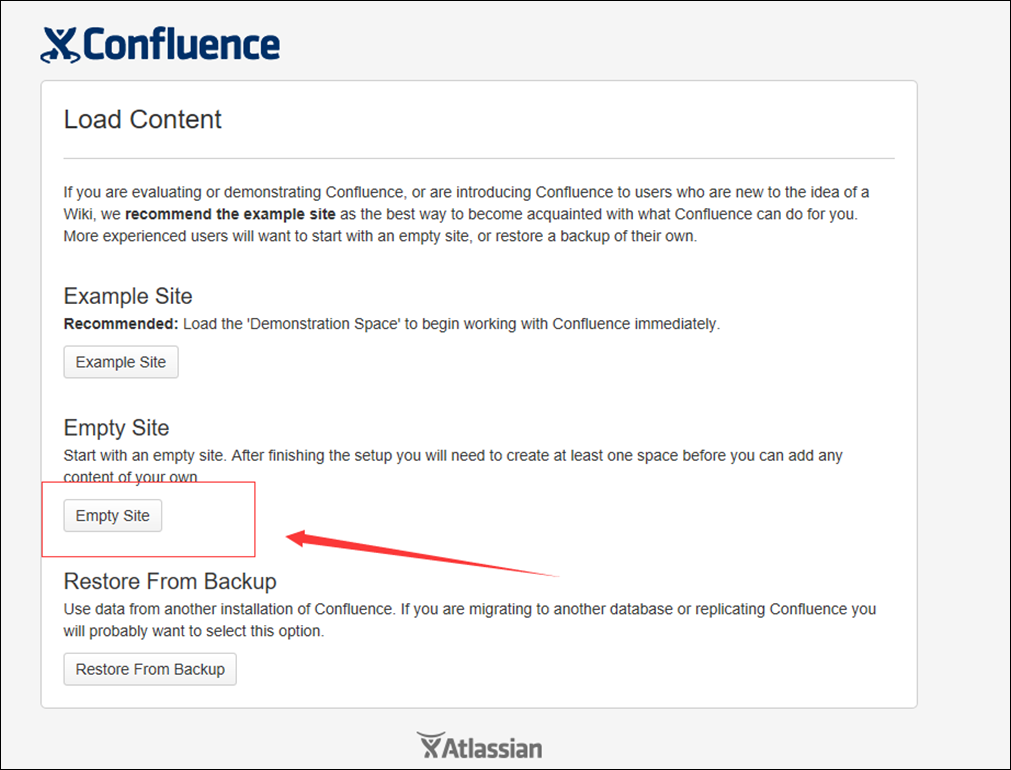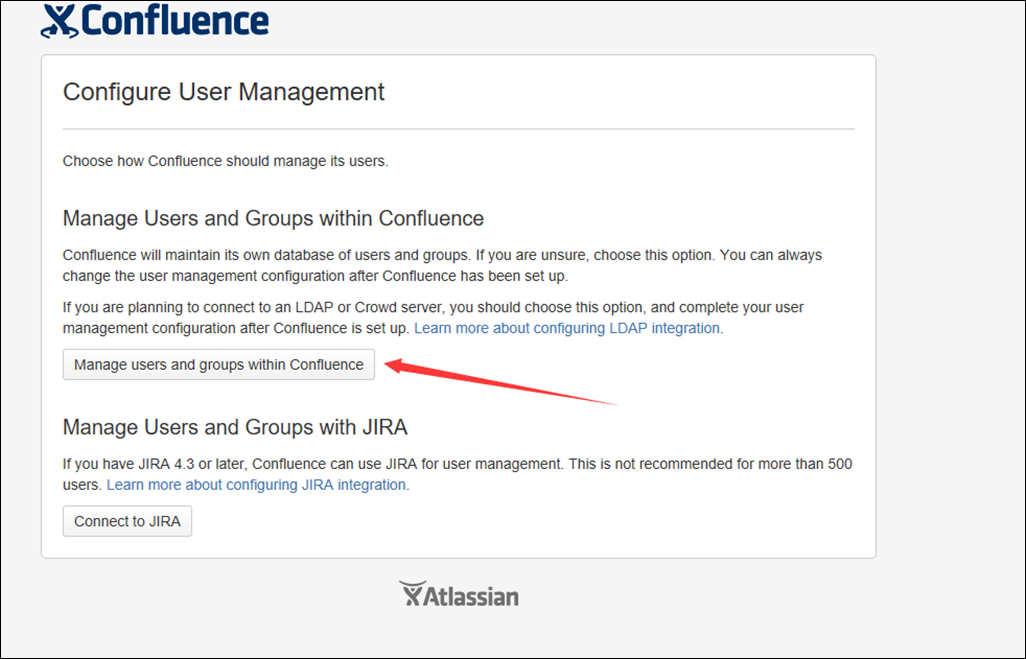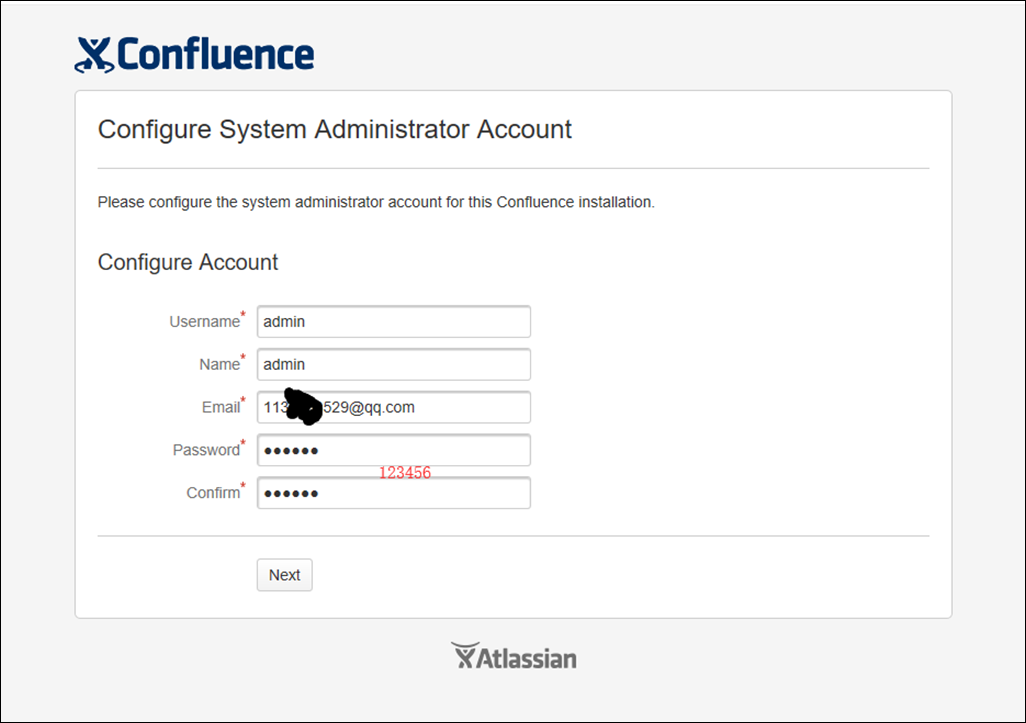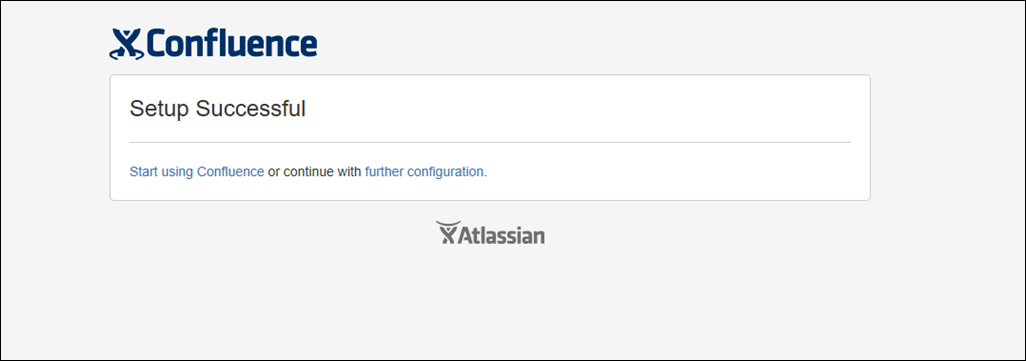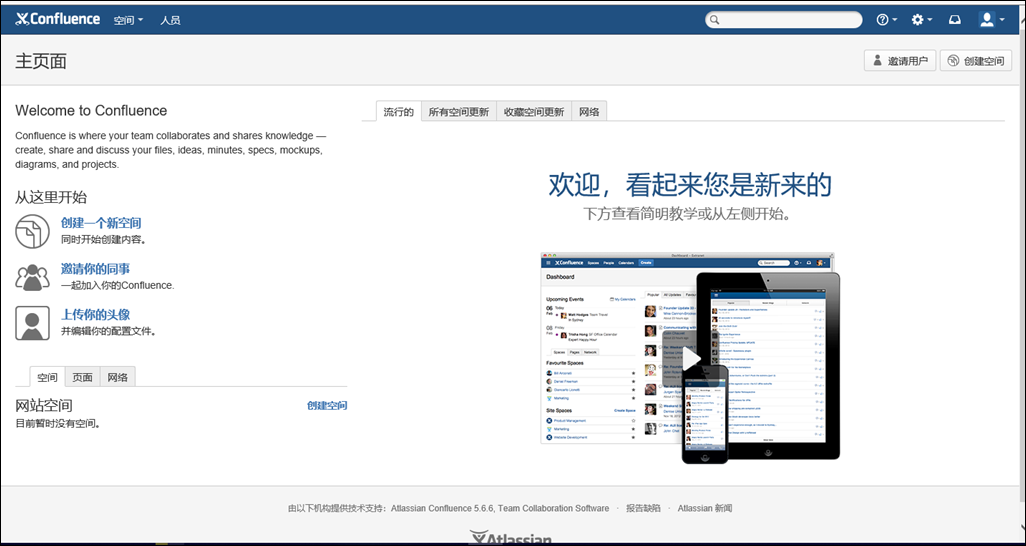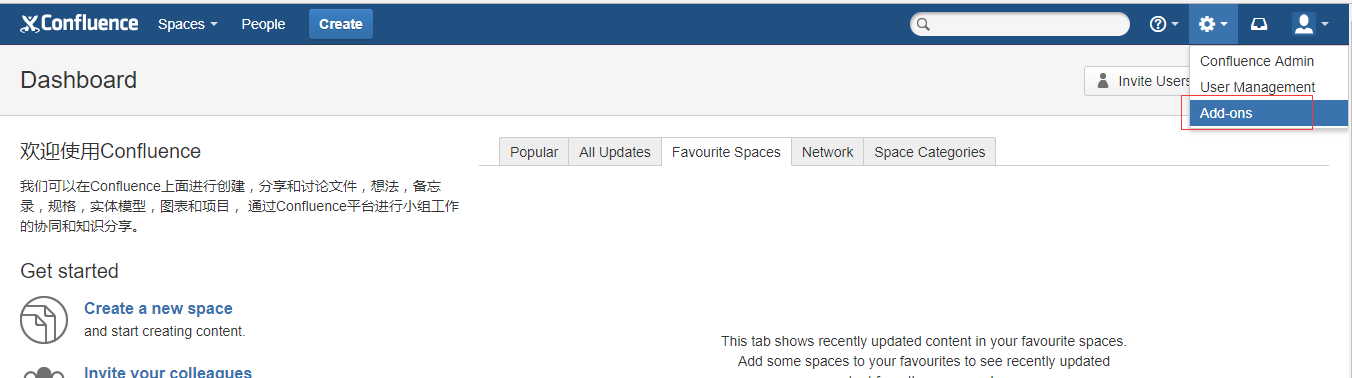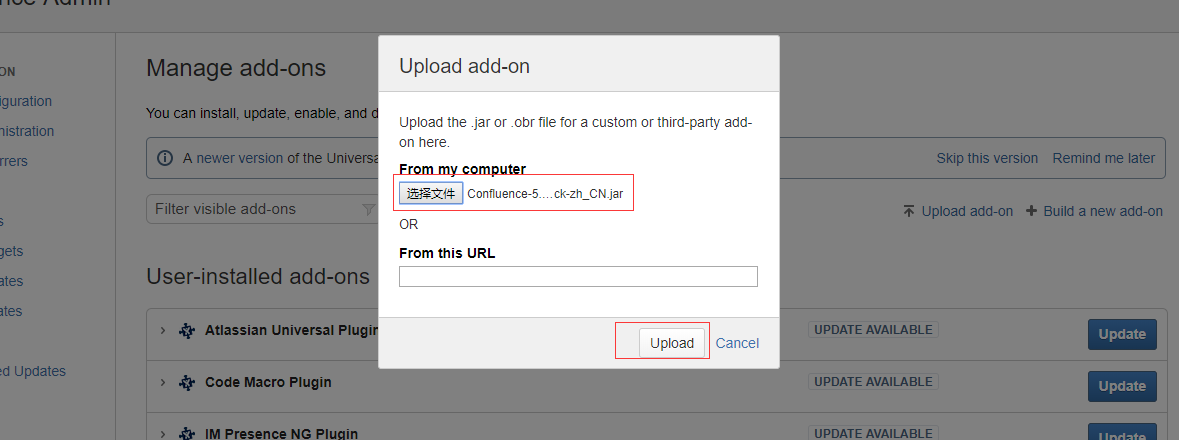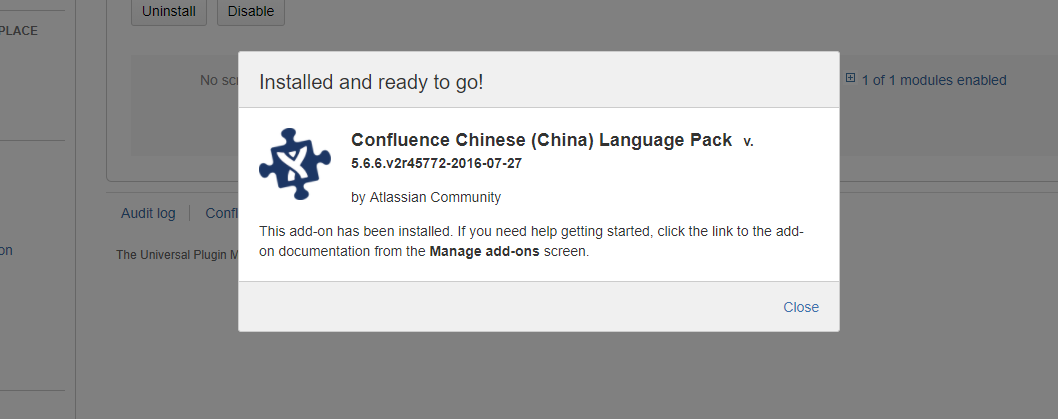注:本文参考了 《 confluence搭建破解及汉化教程 》
本文是在yum环境搭建好,且可用联网的前提下进行的实际操作并作记录的。
关于yum本地环境搭建可以参考此文:《CentOS7.2 创建本地YUM源和局域网YUM源》
关于linux 环境联网。设置静态ip 可以参考此文:《Centos7 设置静态IP地址》也可以直接设置为动态ip.
Confluence是一个专业的企业知识管理与协同软件,也可以用于构建企业wiki。使用简单,但它强大的编辑和站点管理特征能够帮助团队成员之间共享信息、文档协作、集体讨论,信息推送。
在此记录下搭建以及破解过程。
一.环境介绍
1.jdk-8u151-linux-x64.rpm
2.mysql-server-5.1.73-8.el6_8.x86_64.rpm
3.atlassian-confluence-5.6.6-x64.bin
4.操作系统centos6.5 64位
二.安装步骤
1.安装JAVA环境
参考一:《Centos7 linux 卸载自带安装的jdk 并yum自动安装jdk1.8》。本博主自己搭建的jdk环境安装是用了该“参考一”的操作方式。
参考二:
#在/usr目录下创建java目录 mkdir /usr/java #下载jdk-8u151-linux-x64.rpm安装包。 wget http://download.oracle.com/otn-pub/java/jdk/8u151-b12/e758a0de34e24606bca991d704f6dcbf/jdk-8u151-linux-i586.rpm ##安装 rpm -ivh jdk-8u151-linux-i586.rpm #配置环境变量 vim /etc/profile #在最后文件末尾加入 JAVA_HOME=/usr/java/jdk1.7.0_79 JRE_HOME=/usr/java/jdk1.7.0_79/jre CLASS_PATH=.:$JAVA_HOME/lib/dt.jar:$JAVA_HOME/lib/tools.jar:$JRE_HOME/lib PATH=$PATH:$JAVA_HOME/bin:$JRE_HOME/bin export JAVA_HOME JRE_HOME CLASS_PATH PATH
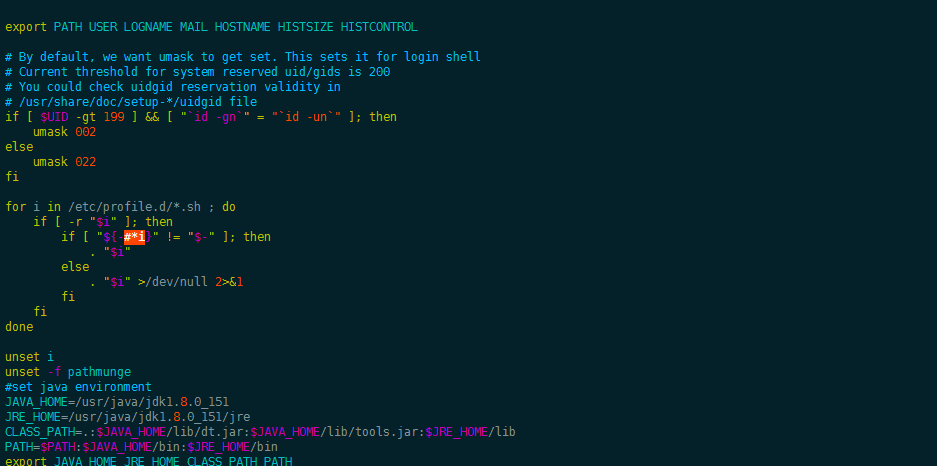
#更新配置 source /etc/profile #查看JAVA版本 java -version
2.安装mysql
注:本段内容参考了:《CentOS7安装MySQL》
1: 下载并安装MySQL官方的 Yum Repository
[root@localhost ~]# wget -i -c http://dev.mysql.com/get/mysql57-community-release-el7-10.noarch.rpm
[root@localhost ~]# wget -i -c http://dev.mysql.com/get/mysql57-community-release-el7-10.noarch.rpm --2018-07-19 01:23:39-- http://dev.mysql.com/get/mysql57-community-release-el7-10.noarch.rpm Resolving dev.mysql.com (dev.mysql.com)... 137.254.60.11 Connecting to dev.mysql.com (dev.mysql.com)|137.254.60.11|:80... connected. HTTP request sent, awaiting response... 301 Moved Permanently Location: https://dev.mysql.com/get/mysql57-community-release-el7-10.noarch.rpm [following] --2018-07-19 01:23:39-- https://dev.mysql.com/get/mysql57-community-release-el7-10.noarch.rpm Connecting to dev.mysql.com (dev.mysql.com)|137.254.60.11|:443... connected. HTTP request sent, awaiting response... 302 Found Location: https://repo.mysql.com//mysql57-community-release-el7-10.noarch.rpm [following] --2018-07-19 01:23:41-- https://repo.mysql.com//mysql57-community-release-el7-10.noarch.rpm Resolving repo.mysql.com (repo.mysql.com)... 23.59.65.109 Connecting to repo.mysql.com (repo.mysql.com)|23.59.65.109|:443... connected. HTTP request sent, awaiting response... 200 OK Length: 25548 (25K) [application/x-redhat-package-manager] Saving to: ysql57-community-release-el7-10.noarch.rpm 100%[==================================================================================================================================>] 25,548 149KB/s in 0.2s 2018-07-19 01:23:42 (149 KB/s) - ysql57-community-release-el7-10.noarch.rpmsaved [25548/25548] -c: No such file or directory No URLs found in -c. FINISHED --2018-07-19 01:23:42-- Total wall clock time: 2.8s Downloaded: 1 files, 25K in 0.2s (149 KB/s) [root@localhost ~]# ls anaconda-ks.cfg Documents initial-setup-ks.cfg linuxamd64_12102_database_2of2.zipmysql57-community-release-el7-10.noarch.rpmPublic Videos Desktop Downloads linuxamd64_12102_database_1of2.zip Music Pictures Templates [root@localhost ~]#
使用上面的命令就直接下载了安装用的Yum Repository,大概25KB的样子,然后就可以直接yum安装了。
[root@localhost ~]# yum -y install mysql57-community-release-el7-10.noarch.rpm[root@localhost ~]# yum -y install mysql57-community-release-el7-10.noarch.rpm Loaded plugins: fastestmirror, langpacks Examining mysql57-community-release-el7-10.noarch.rpm: mysql57-community-release-el7-10.noarch Marking mysql57-community-release-el7-10.noarch.rpm to be installed Resolving Dependencies --> Running transaction check ---> Package mysql57-community-release.noarch 0:el7-10 will be installed --> Finished Dependency Resolution file://yum/mnt/repodata/repomd.xml: [Errno 14] curl#37 - "Couldn't open file /mnt/repodata/repomd.xml" Trying other mirror. Dependencies Resolved ============================================================================================================================================================================ Package Arch Version Repository Size ============================================================================================================================================================================ Installing: mysql57-community-release noarch el7-10 /mysql57-community-release-el7-10.noarch 30 k Transaction Summary ============================================================================================================================================================================ Install 1 Package Total size: 30 k Installed size: 30 k Downloading packages: Running transaction check Running transaction test Transaction test succeeded Running transaction Installing : mysql57-community-release-el7-10.noarch 1/1 Verifying : mysql57-community-release-el7-10.noarch 1/1 Installed: mysql57-community-release.noarch 0:el7-10 Complete! [root@localhost ~]#
之后就开始安装MySQL服务器。
[root@localhost ~]# yum -y install mysql-community-server[root@localhost ~]# yum -y install mysql-community-server Loaded plugins: fastestmirror, langpacks file://yum/mnt/repodata/repomd.xml: [Errno 14] curl#37 - "Couldn't open file /mnt/repodata/repomd.xml" Trying other mirror. mysql-connectors-community | 2.5 kB 00:00:00 mysql-tools-community | 2.5 kB 00:00:00 mysql57-community | 2.5 kB 00:00:00 (1/3): mysql-connectors-community/x86_64/primary_db | 20 kB 00:00:00 (2/3): mysql-tools-community/x86_64/primary_db | 41 kB 00:00:00 (3/3): mysql57-community/x86_64/primary_db | 144 kB 00:00:00 Loading mirror speeds from cached hostfile Resolving Dependencies --> Running transaction check ---> Package mysql-community-server.x86_64 0:5.7.22-1.el7 will be installed --> Processing Dependency: mysql-community-common(x86-64) = 5.7.22-1.el7 for package: mysql-community-server-5.7.22-1.el7.x86_64 --> Processing Dependency: mysql-community-client(x86-64) >= 5.7.9 for package: mysql-community-server-5.7.22-1.el7.x86_64 --> Running transaction check ---> Package mariadb.x86_64 1:5.5.52-1.el7 will be obsoleted ---> Package mysql-community-client.x86_64 0:5.7.22-1.el7 will be obsoleting --> Processing Dependency: mysql-community-libs(x86-64) >= 5.7.9 for package: mysql-community-client-5.7.22-1.el7.x86_64 ---> Package mysql-community-common.x86_64 0:5.7.22-1.el7 will be installed --> Running transaction check ---> Package mariadb-libs.x86_64 1:5.5.52-1.el7 will be obsoleted --> Processing Dependency: libmysqlclient.so.18()(64bit) for package: 2:postfix-2.10.1-6.el7.x86_64 --> Processing Dependency: libmysqlclient.so.18()(64bit) for package: 1:mariadb-devel-5.5.52-1.el7.x86_64 --> Processing Dependency: libmysqlclient.so.18(libmysqlclient_18)(64bit) for package: 2:postfix-2.10.1-6.el7.x86_64 --> Processing Dependency: mariadb-libs(x86-64) = 1:5.5.52-1.el7 for package: 1:mariadb-devel-5.5.52-1.el7.x86_64 ---> Package mysql-community-libs.x86_64 0:5.7.22-1.el7 will be obsoleting --> Running transaction check ---> Package mariadb-devel.x86_64 1:5.5.52-1.el7 will be obsoleted ---> Package mysql-community-devel.x86_64 0:5.7.22-1.el7 will be obsoleting ---> Package mysql-community-libs-compat.x86_64 0:5.7.22-1.el7 will be obsoleting --> Finished Dependency Resolution Dependencies Resolved ============================================================================================================================================================================ Package Arch Version Repository Size ============================================================================================================================================================================ Installing: mysql-community-client x86_64 5.7.22-1.el7 mysql57-community 24 M replacing mariadb.x86_64 1:5.5.52-1.el7 mysql-community-devel x86_64 5.7.22-1.el7 mysql57-community 3.6 M replacing mariadb-devel.x86_64 1:5.5.52-1.el7 mysql-community-libs x86_64 5.7.22-1.el7 mysql57-community 2.1 M replacing mariadb-libs.x86_64 1:5.5.52-1.el7 mysql-community-libs-compat x86_64 5.7.22-1.el7 mysql57-community 2.0 M replacing mariadb-libs.x86_64 1:5.5.52-1.el7 mysql-community-server x86_64 5.7.22-1.el7 mysql57-community 165 M Installing for dependencies: mysql-community-common x86_64 5.7.22-1.el7 mysql57-community 274 k Transaction Summary ============================================================================================================================================================================ Install 5 Packages (+1 Dependent package) Total download size: 197 M Downloading packages: warning: /var/cache/yum/x86_64/7/mysql57-community/packages/mysql-community-common-5.7.22-1.el7.x86_64.rpm: Header V3 DSA/SHA1 Signature, key ID 5072e1f5: NOKEY0:18:11 ETA Public key for mysql-community-common-5.7.22-1.el7.x86_64.rpm is not installed (1/6): mysql-community-common-5.7.22-1.el7.x86_64.rpm | 274 kB 00:00:01 (2/6): mysql-community-devel-5.7.22-1.el7.x86_64.rpm | 3.6 MB 00:00:06 (3/6): mysql-community-libs-5.7.22-1.el7.x86_64.rpm | 2.1 MB 00:00:03 (4/6): mysql-community-libs-compat-5.7.22-1.el7.x86_64.rpm | 2.0 MB 00:00:03 (5/6): mysql-community-client-5.7.22-1.el7.x86_64.rpm | 24 MB 00:00:38 (6/6): mysql-community-server-5.7.22-1.el7.x86_64.rpm | 165 MB 00:11:41 ---------------------------------------------------------------------------------------------------------------------------------------------------------------------------- Total 281 kB/s | 197 MB 00:11:57 Retrieving key from file:///etc/pki/rpm-gpg/RPM-GPG-KEY-mysql Importing GPG key 0x5072E1F5: Userid : "MySQL Release Engineering <mysql-build@oss.oracle.com>" Fingerprint: a4a9 4068 76fc bd3c 4567 70c8 8c71 8d3b 5072 e1f5 Package : mysql57-community-release-el7-10.noarch (installed) From : /etc/pki/rpm-gpg/RPM-GPG-KEY-mysql Running transaction check Running transaction test Transaction test succeeded Running transaction Installing : mysql-community-common-5.7.22-1.el7.x86_64 1/9 Installing : mysql-community-libs-5.7.22-1.el7.x86_64 2/9 Installing : mysql-community-client-5.7.22-1.el7.x86_64 3/9 Installing : mysql-community-server-5.7.22-1.el7.x86_64 4/9 Installing : mysql-community-libs-compat-5.7.22-1.el7.x86_64 5/9 Installing : mysql-community-devel-5.7.22-1.el7.x86_64 6/9 Erasing : 1:mariadb-devel-5.5.52-1.el7.x86_64 7/9 Erasing : 1:mariadb-5.5.52-1.el7.x86_64 8/9 Erasing : 1:mariadb-libs-5.5.52-1.el7.x86_64 9/9 Verifying : mysql-community-libs-compat-5.7.22-1.el7.x86_64 1/9 Verifying : mysql-community-common-5.7.22-1.el7.x86_64 2/9 Verifying : mysql-community-devel-5.7.22-1.el7.x86_64 3/9 Verifying : mysql-community-server-5.7.22-1.el7.x86_64 4/9 Verifying : mysql-community-client-5.7.22-1.el7.x86_64 5/9 Verifying : mysql-community-libs-5.7.22-1.el7.x86_64 6/9 Verifying : 1:mariadb-5.5.52-1.el7.x86_64 7/9 Verifying : 1:mariadb-libs-5.5.52-1.el7.x86_64 8/9 Verifying : 1:mariadb-devel-5.5.52-1.el7.x86_64 9/9 Installed: mysql-community-client.x86_64 0:5.7.22-1.el7 mysql-community-devel.x86_64 0:5.7.22-1.el7 mysql-community-libs.x86_64 0:5.7.22-1.el7 mysql-community-libs-compat.x86_64 0:5.7.22-1.el7 mysql-community-server.x86_64 0:5.7.22-1.el7 Dependency Installed: mysql-community-common.x86_64 0:5.7.22-1.el7 Replaced: mariadb.x86_64 1:5.5.52-1.el7 mariadb-devel.x86_64 1:5.5.52-1.el7 mariadb-libs.x86_64 1:5.5.52-1.el7 Complete! [root@localhost ~]#
这步可能会花些时间,安装完成后就会覆盖掉之前的mariadb。
至此MySQL就安装完成了,然后是对MySQL的一些设置。
2:启动mysql,查看MySQL运行状态,并重置密码 123456
[root@localhost ~]# systemctl start mysqld.service [root@localhost ~]# systemctl status mysqld.service [0m mysqld.service - MySQL Server Loaded: loaded (/usr/lib/systemd/system/mysqld.service; enabled; vendor preset: disabled) Active: active (running) since Thu 2018-07-19 07:56:21 CST; 19s ago Docs: man:mysqld(8) http://dev.mysql.com/doc/refman/en/using-systemd.html Process: 11839 ExecStart=/usr/sbin/mysqld --daemonize --pid-file=/var/run/mysqld/mysqld.pid $MYSQLD_OPTS (code=exited, status=0/SUCCESS) Process: 11753 ExecStartPre=/usr/bin/mysqld_pre_systemd (code=exited, status=0/SUCCESS) Main PID: 11842 (mysqld) CGroup: /system.slice/mysqld.service 11842 /usr/sbin/mysqld --daemonize --pid-file=/var/run/mysqld/mysqld.pid Jul 19 07:55:59 localhost.localdomain systemd[1]: Starting MySQL Server... Jul 19 07:56:21 localhost.localdomain systemd[1]: Started MySQL Server. [root@localhost ~]#
此时MySQL已经开始正常运行,不过要想进入MySQL还得先找出此时root用户的密码,通过如下命令可以在日志文件中找出密码:
[root@localhost ~]# grep "password" /var/log/mysqld.log[root@localhost ~]# grep "password" /var/log/mysqld.log 2018-07-18T23:56:15.261967Z 1 [Note] A temporary password is generated for root@localhost: %w-=S)1C-?3H [root@localhost ~]#
如下命令进入数据库:
[root@localhost ~]# mysql -uroot -p输入初始密码,此时不能做任何事情,因为MySQL默认必须修改密码之后才能操作数据库:
mysql> ALTER USER 'root'@'localhost' IDENTIFIED BY '%Mysq?l20180719%Lj';这里有个问题,新密码设置的时候如果设置的过于简单会报错:
原因是因为MySQL有密码设置的规范,具体是与validate_password_policy的值有关:
Last login: Thu Jul 19 00:36:24 2018 from 192.168.1.102 [root@localhost ~]# mysql -uroot -p Enter password: Welcome to the MySQL monitor. Commands end with ; or g. Your MySQL connection id is 2 Server version: 5.7.22 Copyright (c) 2000, 2018, Oracle and/or its affiliates. All rights reserved. Oracle is a registered trademark of Oracle Corporation and/or its affiliates. Other names may be trademarks of their respective owners. Type 'help;' or 'h' for help. Type 'c' to clear the current input statement. mysql> ALTER USER 'root'@'localhost' IDENTIFIED BY 'mysql_123456'; ERROR 1819 (HY000): Your password does not satisfy the current policy requirements mysql> ALTER USER 'root'@'localhost' IDENTIFIED BY 'Mysql20180719Lj'; ERROR 1819 (HY000): Your password does not satisfy the current policy requirements mysql> ALTER USER 'root'@'localhost' IDENTIFIED BY '%Mysq?l20180719%Lj'; Query OK, 0 rows affected (0.00 sec) mysql>密码的长度是由validate_password_length决定的,而validate_password_length的计算公式是:
validate_password_length = validate_password_number_count + validate_password_special_char_count + (2 * validate_password_mixed_case_count)
我的是已经修改过的,初始情况下第一个的值是ON,validate_password_length是8。可以通过如下命令修改:
mysql> set global validate_password_policy=0; mysql> set global validate_password_length=1;[root@localhost ~]# mysql -uroot -p Enter password: Welcome to the MySQL monitor. Commands end with ; or g. Your MySQL connection id is 3 Server version: 5.7.22 MySQL Community Server (GPL) Copyright (c) 2000, 2018, Oracle and/or its affiliates. All rights reserved. Oracle is a registered trademark of Oracle Corporation and/or its affiliates. Other names may be trademarks of their respective owners. Type 'help;' or 'h' for help. Type 'c' to clear the current input statement. mysql> set global validate_password_policy=0; Query OK, 0 rows affected (0.00 sec) mysql> set global validate_password_length=1; Query OK, 0 rows affected (0.00 sec) mysql> ALTER USER 'root'@'localhost' IDENTIFIED BY '123456'; Query OK, 0 rows affected (0.00 sec) mysql>
设置之后就是我上面查出来的那几个值了,此时密码就可以设置的很简单,例如1234之类的。到此数据库的密码设置就完成了。
但此时还有一个问题,就是因为安装了Yum Repository,以后每次yum操作都会自动更新,需要把这个卸载掉:
[root@localhost ~]# yum -y remove mysql57-community-release-el7-10.noarch
此时才算真的完成了。
或者参考下文内容:
mysqladmin -u root password '123456'3:设置mysql开机自启动。
注:本段内容来自于《CentOS 7安装Mysql并设置开机自启动》
1 vim /etc/rc.local 2 添加service mysqld start下文为本博主自己操作详情:
[root@localhost ~]# cat /etc/rc.local #!/bin/bash # THIS FILE IS ADDED FOR COMPATIBILITY PURPOSES # # It is highly advisable to create own systemd services or udev rules # to run scripts during boot instead of using this file. # # In contrast to previous versions due to parallel execution during boot # this script will NOT be run after all other services. # # Please note that you must run 'chmod +x /etc/rc.d/rc.local' to ensure # that this script will be executed during boot. touch /var/lock/subsys/local # add JAVA_HOME export JAVA_HOME=/etc/alternatives/java_sdk_1.8.0 [root@localhost ~]# vi /etc/rc.local #!/bin/bash # THIS FILE IS ADDED FOR COMPATIBILITY PURPOSES # # It is highly advisable to create own systemd services or udev rules # to run scripts during boot instead of using this file. # # In contrast to previous versions due to parallel execution during boot # this script will NOT be run after all other services. # # Please note that you must run 'chmod +x /etc/rc.d/rc.local' to ensure # that this script will be executed during boot. touch /var/lock/subsys/local # add JAVA_HOME export JAVA_HOME=/etc/alternatives/java_sdk_1.8.0 service mysqld start ~ ~ ~ ~ ~ ~ ~ ~ ~ ~ ~ ~ ~ ~ ~ ~ ~ ~ ~ ~ ~ ~ ~ ~ "/etc/rc.local" 19L, 563C written [root@localhost ~]# cat /etc/rc.local #!/bin/bash # THIS FILE IS ADDED FOR COMPATIBILITY PURPOSES # # It is highly advisable to create own systemd services or udev rules # to run scripts during boot instead of using this file. # # In contrast to previous versions due to parallel execution during boot # this script will NOT be run after all other services. # # Please note that you must run 'chmod +x /etc/rc.d/rc.local' to ensure # that this script will be executed during boot. touch /var/lock/subsys/local # add JAVA_HOME export JAVA_HOME=/etc/alternatives/java_sdk_1.8.0 service mysqld start [root@localhost ~]#关于自启动:只适用于mysqld没有自启动的条件下。
如果默认mysql是自启动的,可能和rc.local中的自启动出现乱序之类的问题。
更稳妥的一个解决办法见:
注:本段内容来自于《CentOS 7 程序自启动的问题 》
CentOS 7 程序自启动的问题
一、问题现象:
系统重启后,发现mysqld服务启动正常,但是依赖mysql数据库的应用程序A启动失败。
查看日志显示,程序A启动的时候链接数据库失败。
二、原因分析:
mysqld服务是正常启动的。
此时手动重启程序A,A也正常运行。
结论:说明程序A启动的时候,mysqld可能没有启动。
三、启动顺序
首先想到的就是调整mysqld服务的启动顺序,让它高过我的程序A。
然而发现/etc/init.d路径下没有关于mysqld的启动脚本。
四、解决思路
按照链接指示安装的mysqld默认是自动启动的。
可以取消mysqld的自启动,然后写一个启动脚本确保它启动在程序A启动之前。
五、解决办法
1. 查看系统当前默认启动项目的方法,不再是setup之类的了。
systemctl list-unit-files执行此命令能查看当前系统的服务启动和服务状态。
结果显示如下:
1 ... 2 microcode.service enabled 3 mysql.service enabled 4 mysqld.service enabled 5 NetworkManager-dispatcher.service enabled 6 ...2. 取消mysqld的自启动
systemctl disable mysqld执行该命令后再查看当前系统的服务状态:
1 ... 2 microcode.service enabled 3 mysqld.service disabled 4 NetworkManager-dispatcher.service enabled 5 ...3. 自定义/etc/rc.local
先执行systemctl start mysqld
再执行startA
4:登入mysql ,创建:confluence 数据库
mysql -u root -p create database confluence character set UTF8; grant all on confluence.* to confluence@"%" identified by "confluence"; grant all on confluence.* to confluence@"localhost" identified by "confluence"; FLUSH PRIVILEGES; quit具体操作为:
5:解决中文乱码问题
vim /etc/my.cnf #在[mysql]下面添加下述代码 character-set-server =utf8具体操作如下:
[root@localhost ~]# cat /etc/my.cnf # For advice on how to change settings please see # http://dev.mysql.com/doc/refman/5.7/en/server-configuration-defaults.html [mysqld] # # Remove leading # and set to the amount of RAM for the most important data # cache in MySQL. Start at 70% of total RAM for dedicated server, else 10%. # innodb_buffer_pool_size = 128M # # Remove leading # to turn on a very important data integrity option: logging # changes to the binary log between backups. # log_bin # # Remove leading # to set options mainly useful for reporting servers. # The server defaults are faster for transactions and fast SELECTs. # Adjust sizes as needed, experiment to find the optimal values. # join_buffer_size = 128M # sort_buffer_size = 2M # read_rnd_buffer_size = 2M datadir=/var/lib/mysql socket=/var/lib/mysql/mysql.sock # Disabling symbolic-links is recommended to prevent assorted security risks symbolic-links=0 log-error=/var/log/mysqld.log pid-file=/var/run/mysqld/mysqld.pid [root@localhost ~]# vi /etc/my.cnf # For advice on how to change settings please see # http://dev.mysql.com/doc/refman/5.7/en/server-configuration-defaults.html [mysqld] character-set-server =utf8 # # Remove leading # and set to the amount of RAM for the most important data # cache in MySQL. Start at 70% of total RAM for dedicated server, else 10%. # innodb_buffer_pool_size = 128M # # Remove leading # to turn on a very important data integrity option: logging # changes to the binary log between backups. # log_bin # # Remove leading # to set options mainly useful for reporting servers. # The server defaults are faster for transactions and fast SELECTs. # Adjust sizes as needed, experiment to find the optimal values. # join_buffer_size = 128M # sort_buffer_size = 2M # read_rnd_buffer_size = 2M datadir=/var/lib/mysql socket=/var/lib/mysql/mysql.sock # Disabling symbolic-links is recommended to prevent assorted security risks symbolic-links=0 log-error=/var/log/mysqld.log pid-file=/var/run/mysqld/mysqld.pid ~ ~ ~ ~ ~ ~ ~ ~ ~ ~ ~ ~ ~ ~ ~ "/etc/my.cnf" 28L, 987C written [root@localhost ~]# cat /etc/my.cnf # For advice on how to change settings please see # http://dev.mysql.com/doc/refman/5.7/en/server-configuration-defaults.html [mysqld] character-set-server =utf8 # # Remove leading # and set to the amount of RAM for the most important data # cache in MySQL. Start at 70% of total RAM for dedicated server, else 10%. # innodb_buffer_pool_size = 128M # # Remove leading # to turn on a very important data integrity option: logging # changes to the binary log between backups. # log_bin # # Remove leading # to set options mainly useful for reporting servers. # The server defaults are faster for transactions and fast SELECTs. # Adjust sizes as needed, experiment to find the optimal values. # join_buffer_size = 128M # sort_buffer_size = 2M # read_rnd_buffer_size = 2M datadir=/var/lib/mysql socket=/var/lib/mysql/mysql.sock # Disabling symbolic-links is recommended to prevent assorted security risks symbolic-links=0 log-error=/var/log/mysqld.log pid-file=/var/run/mysqld/mysqld.pid [root@localhost ~]#6:重启mysql
service mysqld restart6: 处理:“centos7 上安装mysql5.7后登录报错ERROR 1045 (28000)”
[root@localhost ~]# mysql -uroot -p Enter password: ERROR 1045 (28000): Access denied for user 'root'@'localhost' (using password: YES)1,停止mysql服务
systemctl stop mysqld.service
2,修改配置文件无密码登录
vi /etc/my.cnf
在最尾部加上
保存skip-grant-tables
3,启动mysql
systemctl start mysqld.service
4,登录musql
此处注意不要加-pmysql -u root
5,修改密码,mysql5.7用此语法
use mysql ;
update mysql.user set authentication_string=password('123456') where user='root' ;
flush privileges;//刷新
6,回到第二步骤去掉加上的
skip-grant-tables保存 重启mysql就ok了
#########################################################################
其实默认安装完了mysql后或在日志中生成一个默认的密码 /var/log/mysqld.log 中
拿到默认密码后登录mysql 进行密码重新设置
set password=password('you password');
如果密码级别与默认的级别要求不符时候会报
此时需要修改级别与最小的默认密码位数Your password does not satisfy the current policy requirements
然后在进行设置密码就好了
###################
远程连接时1130错误
7:关闭iptables
server iptables stop
注:本段内容来至于《CentOS7 关闭防火墙》
CentOS6关闭防火墙使用以下命令,
//临时关闭 service iptables stop //禁止开机启动 chkconfig iptables off
- 1
- 2
- 3
- 4
CentOS7中若使用同样的命令会报错,
stop iptables.service Failed to stop iptables.service: Unit iptables.service not loaded.
- 1
- 2
这是因为CentOS7版本后防火墙默认使用firewalld,因此在CentOS7中关闭防火墙使用以下命令,
//临时关闭 systemctl stop firewalld //禁止开机启动 systemctl disable firewalld Removed symlink /etc/systemd/system/multi-user.target.wants/firewalld.service. Removed symlink /etc/systemd/system/dbus-org.fedoraproject.FirewallD1.service.
- 1
- 2
- 3
- 4
- 5
- 6
当然,如果安装了iptables-service,也可以使用下面的命令,
yum install -y iptables-services //关闭防火墙 service iptables stop Redirecting to /bin/systemctl stop iptables.service //检查防火墙状态 service iptables status Redirecting to /bin/systemctl status iptables.service 鈼iptables.service - IPv4 firewall with iptables Loaded: loaded (/usr/lib/systemd/system/iptables.service; disabled; vendor preset: disabled) Active: inactive (dead)8:关闭selinux
vim /etc/selinux/config SELINUX=disabled具体操作如下:
[root@localhost ~]# cat /etc/selinux/config # This file controls the state of SELinux on the system. # SELINUX= can take one of these three values: # enforcing - SELinux security policy is enforced. # permissive - SELinux prints warnings instead of enforcing. # disabled - No SELinux policy is loaded. SELINUX=enforcing # SELINUXTYPE= can take one of three two values: # targeted - Targeted processes are protected, # minimum - Modification of targeted policy. Only selected processes are protected. # mls - Multi Level Security protection. SELINUXTYPE=targeted [root@localhost ~]# vim /etc/selinux/config # This file controls the state of SELinux on the system. # SELINUX= can take one of these three values: # enforcing - SELinux security policy is enforced. # permissive - SELinux prints warnings instead of enforcing. # disabled - No SELinux policy is loaded. #SELINUX=enforcing SELINUX=disabled # SELINUXTYPE= can take one of three two values: # targeted - Targeted processes are protected, # minimum - Modification of targeted policy. Only selected processes are protected. # mls - Multi Level Security protection. SELINUXTYPE=targeted ~ ~ ~ ~ ~ ~ ~ ~ ~ ~ ~ ~ ~ ~ ~ ~ ~ ~ ~ ~ ~ ~ ~ ~ ~ ~ ~ ~ "/etc/selinux/config" 15L, 565C written [root@localhost ~]# cat /etc/selinux/config # This file controls the state of SELinux on the system. # SELINUX= can take one of these three values: # enforcing - SELinux security policy is enforced. # permissive - SELinux prints warnings instead of enforcing. # disabled - No SELinux policy is loaded. #SELINUX=enforcing SELINUX=disabled # SELINUXTYPE= can take one of three two values: # targeted - Targeted processes are protected, # minimum - Modification of targeted policy. Only selected processes are protected. # mls - Multi Level Security protection. SELINUXTYPE=targeted [root@localhost ~]#关闭iptables 和关闭selinux 主要是为了方便后续的操作,一般无法访问或者其他问题大部分都是由上述两种服务开启导致,为了不必要的影响。可以在机器初始化时候关闭。
3:安装confluence
1:下载confluence
curl -o atlassian-confluence-5.6.6-x64.bin https://downloads.atlassian.com/software/confluence/downloads/atlassian-confluence-5.6.6-x64.bin
以下连接是confluence下载路径及版本
https://www.atlassian.com/software/confluence/download-archives
2:为confluence添加执行权限
chmod +x atlassian-confluence-5.6.6-x64.bin[root@localhost ~]# ls -al total 2886728 dr-xr-x---. 17 root root 4096 Jul 19 17:09 . dr-xr-xr-x. 18 root root 244 Jul 8 19:11 .. -rw-------. 1 root root 1848 Aug 20 2017 anaconda-ks.cfg-rw-r--r--. 1 root root 267843959 Jul 19 17:30 atlassian-confluence-5.6.6-x64.bin-rw-------. 1 root root 195 Jul 8 17:09 .bash_history -rw-r--r--. 1 root root 18 Dec 29 2013 .bash_logout -rw-r--r--. 1 root root 176 Dec 29 2013 .bash_profile -rw-r--r--. 1 root root 176 Dec 29 2013 .bashrc drwx------. 11 root root 225 Jul 8 19:39 .cache drwx------. 15 root root 276 Dec 13 2017 .config -rw-r--r--. 1 root root 100 Dec 29 2013 .cshrc drwx------. 3 root root 25 Aug 20 2017 .dbus drwxr-xr-x. 2 root root 6 Dec 13 2017 Desktop drwxr-xr-x. 2 root root 6 Dec 13 2017 Documents drwxr-xr-x. 2 root root 6 Dec 13 2017 Downloads -rw-------. 1 root root 16 Dec 13 2017 .esd_auth -rw-------. 1 root root 1860 Jul 19 00:34 .ICEauthority -rw-r--r--. 1 root root 1879 Aug 20 2017 initial-setup-ks.cfg -rw-r--r--. 1 root root 1673544724 Dec 13 2017 linuxamd64_12102_database_1of2.zip -rw-r--r--. 1 root root 1014530602 Dec 13 2017 linuxamd64_12102_database_2of2.zip drwx------. 3 root root 19 Dec 13 2017 .local drwxr-xr-x. 4 root root 39 Jul 8 19:39 .mozilla drwxr-xr-x. 2 root root 6 Dec 13 2017 Music -rw-r--r--. 1 root root 25548 Apr 7 2017 mysql57-community-release-el7-10.noarch.rpm -rw-------. 1 root root 179 Jul 19 09:36 .mysql_history drwxr-xr-x. 2 root root 6 Dec 13 2017 Pictures drwxr-----. 3 root root 19 Jul 19 17:09 .pki drwxr-xr-x. 2 root root 6 Dec 13 2017 Public drwxr-xr-x. 3 root root 17 Dec 13 2017 .redhat -rw-r--r--. 1 root root 129 Dec 29 2013 .tcshrc drwxr-xr-x. 2 root root 6 Dec 13 2017 Templates drwxr-xr-x. 2 root root 6 Dec 13 2017 Videos -rw-------. 1 root root 665 Jul 19 09:51 .viminfo [root@localhost ~]# chmod +x atlassian-confluence-5.6.6-x64.bin [root@localhost ~]# ls -al total 2886728 dr-xr-x---. 17 root root 4096 Jul 19 17:09 . dr-xr-xr-x. 18 root root 244 Jul 8 19:11 .. -rw-------. 1 root root 1848 Aug 20 2017 anaconda-ks.cfg-rwxr-xr-x. 1 root root 267843959 Jul 19 17:30 atlassian-confluence-5.6.6-x64.bin-rw-------. 1 root root 195 Jul 8 17:09 .bash_history -rw-r--r--. 1 root root 18 Dec 29 2013 .bash_logout -rw-r--r--. 1 root root 176 Dec 29 2013 .bash_profile -rw-r--r--. 1 root root 176 Dec 29 2013 .bashrc drwx------. 11 root root 225 Jul 8 19:39 .cache drwx------. 15 root root 276 Dec 13 2017 .config -rw-r--r--. 1 root root 100 Dec 29 2013 .cshrc drwx------. 3 root root 25 Aug 20 2017 .dbus drwxr-xr-x. 2 root root 6 Dec 13 2017 Desktop drwxr-xr-x. 2 root root 6 Dec 13 2017 Documents drwxr-xr-x. 2 root root 6 Dec 13 2017 Downloads -rw-------. 1 root root 16 Dec 13 2017 .esd_auth -rw-------. 1 root root 1860 Jul 19 00:34 .ICEauthority -rw-r--r--. 1 root root 1879 Aug 20 2017 initial-setup-ks.cfg -rw-r--r--. 1 root root 1673544724 Dec 13 2017 linuxamd64_12102_database_1of2.zip -rw-r--r--. 1 root root 1014530602 Dec 13 2017 linuxamd64_12102_database_2of2.zip drwx------. 3 root root 19 Dec 13 2017 .local drwxr-xr-x. 4 root root 39 Jul 8 19:39 .mozilla drwxr-xr-x. 2 root root 6 Dec 13 2017 Music -rw-r--r--. 1 root root 25548 Apr 7 2017 mysql57-community-release-el7-10.noarch.rpm -rw-------. 1 root root 179 Jul 19 09:36 .mysql_history drwxr-xr-x. 2 root root 6 Dec 13 2017 Pictures drwxr-----. 3 root root 19 Jul 19 17:09 .pki drwxr-xr-x. 2 root root 6 Dec 13 2017 Public drwxr-xr-x. 3 root root 17 Dec 13 2017 .redhat -rw-r--r--. 1 root root 129 Dec 29 2013 .tcshrc drwxr-xr-x. 2 root root 6 Dec 13 2017 Templates drwxr-xr-x. 2 root root 6 Dec 13 2017 Videos -rw-------. 1 root root 665 Jul 19 09:51 .viminfo [root@localhost ~]#3:安装
./atlassian-confluence-5.6.6-x64.bin按照提示,以此选择 “o”“1”“i”
4:confluence的路径
/opt/atlassian/confluence 和 /var/atlassian/application-data/confluence5:一般日志文件存路径:
/var/atlassian/application-data/confluence/logs/
4:破解步骤
1:输入访问地址,获取ServerID.
在浏览器输入http://本机IP地址:8090 进行访问 例如:http://192.168.1.10:8090 #注意中英文半角问题。
找一个文档把页面上的ServerID 复制下来 #很重要
ServierId: BN2B-W9EA-F03F-ZRXH
2:关闭confluence
[root@localhost confluence]#service confluence stop3:删除jar文件
cd /opt/atlassian/confluence/confluence/WEB-INF/lib/ ll | grep atlassian-extras | wc -l[root@localhost confluence]# cd /opt/atlassian/confluence/confluence/WEB-INF/lib/ [root@localhost lib]# ls activeobjects-dbex-0.28.2.jar bndlib-1.43.0-atlassian-1.jar jta-1.0.1B.jar activeobjects-spi-0.28.2.jar botocss-core-4.3.jar jtds-1.2.2.jar analytics-api-3.37.jar bsf-2.3.0.jar jtidy-r8-20060801.jar antisamy-1.4.2-atlassian-14.jar c3p0-0.9.1.2.jar jul-to-slf4j-1.7.7.jar antlr-2.7.7.jar cglib-2.1_3.jar jython-2.1-forked.jar antlr-runtime-3.4.jar commons-beanutils-1.8.3.jar ldaptemplate-1.0.1.jar aopalliance-1.0.jar commons-codec-1.8.jar log4j-1.2.15.jar applinks-api-4.2.3.jar commons-collections-3.2.1.jar lucene-analyzers-common-4.4.0.jar applinks-host-4.2.3.jar commons-digester-1.5.jar lucene-analyzers-kuromoji-4.4.0.jar applinks-spi-4.2.3.jar commons-discovery-0.2.jar lucene-core-4.4.0.jar asm-1.5.3.jar commons-fileupload-1.3.1.jar lucene-highlighter-4.4.0.jar aspectjweaver-1.6.0.jar commons-httpclient-3.1.jar lucene-memory-4.4.0.jar atlassian-annotations-0.11.jar commons-io-1.4.jar lucene-misc-4.4.0.jar atlassian-bandana-3.1.jar commons-jrcs-diff-0.1.7.jar lucene-queries-4.4.0.jar atlassian-bonnie-6.1.2.jar commons-lang-2.6.jar lucene-queryparser-4.4.0.jar atlassian-cache-api-2.3.4.jar commons-lang3-3.1.jar lucene-sandbox-4.4.0.jar atlassian-cache-common-impl-2.3.4.jar commons-logging-1.1.3.jar lucene-upgrader-1.0-lucene36.jar atlassian-cache-ehcache-2.3.4.jar commons-pool-1.5.4.jar mail-1.4.5.jar atlassian-cache-memory-2.3.4.jar concurrent-1.3.4.jar modz-detector-0.8.1.jar atlassian-config-0.21.jar confluence-5.6.6.jar nekohtml-1.9.15.jar atlassian-cookie-tools-3.2.3.jar confluence-bucket-5.6.6.jar odmg-3.0.jar atlassian-core-4.6.11.jar confluence-cache-ehcache-5.6.6.jar ognl-2.6.5-atlassian-2.jar atlassian-embedded-crowd-atlassian-user-1.7.3.jar confluence-compatibility-5.6.6.jar org.apache.felix.framework-3.0.2.jar atlassian-event-2.3.5.jar confluence-java-api-5.6.6.jar oro-2.0.8.jar atlassian-extras-api-3.2.jar confluence-rest-api-5.6.6.jar oscache-2.2.jar atlassian-extras-common-3.2.jar confluence-rest-serialization-5.6.6.jar oscore-2.2.7-atlassian-1.jar atlassian-extras-core-3.2.jar confluence-rpc-plugin-5.6.6.jar osuser-atl.user.jar atlassian-extras-decoder-api-3.2.jar confluence-upgrade-5.6.6.jar package-scanner-0.9.5.jar atlassian-extras-decoder-v2-3.2.jar crowd-api-2.7.1.jar pdfbox-1.8.4.jar atlassian-extras-legacy-3.2.jar crowd-core-2.7.1.jar postgresql-9.2-1002.jdbc4.jar atlassian-flushable-gzipoutputstream-1.1.jar crowd-events-2.7.1.jar propertyset-1.3-21Nov03.jar atlassian-gzipfilter-1.23.jar crowd-integration-api-2.7.1.jar quartz-1.8.0.jar atlassian-hibernate2-extras-4.1.1.jar crowd-integration-client-common-2.7.1.jar radeox-1.0b2-forked-22Apr2004.jar atlassian-hsqdlb-server-integration-1.1.0.jar crowd-integration-client-rest-2.7.1.jar rome-1.0.jar atlassian-html-encoder-1.4.jar crowd-integration-seraph25-2.7.1.jar runtime-20070801.jar atlassian-http-0.0.8.8.jar crowd-ldap-2.7.1.jar sac-1.3.jar atlassian-image-consumer-1.0.1.jar crowd-password-encoders-2.7.1.jar sal-api-2.12.1.jar atlassian-ip-3.1.jar crowd-persistence-2.7.1.jar sal-spi-2.12.1.jar atlassian-jdk-utilities-0.4.jar crowd-persistence-file-2.7.1.jar sal-spring-2.12.1.jar atlassian-johnson-0.10.jar crowd-remote-2.7.1.jar sanselan-0.97-incubator.jar atlassian-json-api-0.9.jar cssparser-0.9.5.jar serializer-2.7.1.jar atlassian-json-jsonorg-0.9.jar daisydiff-1.1-atlassian-5.jar sitemesh-2.5-atlassian-6.jar atlassian-mail-2.5.0.jar dom4j-1.4-full.jar slf4j-api-1.7.7.jar atlassian-paddle-5.jar dragonfly-api-1.1.jar slf4j-log4j12-1.7.7.jar atlassian-password-encoder-3.2.jar dragonfly-core-1.1.jar slide-2.1.jar atlassian-plugins-core-3.2.8.jar dragonfly-spi-1.1.jar soy-template-renderer-api-2.8.0.jar atlassian-plugins-osgi-3.2.8.jar ehcache-2.8.2.jar spring-aop-2.5.6.SEC03.jar atlassian-plugins-osgi-events-3.2.8.jar embedded-crowd-api-2.7.1.jar spring-beans-2.5.6.SEC03.jar atlassian-plugins-schema-3.2.8.jar embedded-crowd-core-2.7.1.jar spring-context-2.5.6.SEC03.jar atlassian-plugins-servlet-3.2.8.jar embedded-crowd-spi-2.7.1.jar spring-context-support-2.5.6.SEC03.jar atlassian-plugins-spring-3.2.8.jar fontbox-1.8.4.jar spring-core-2.5.6.SEC03-atlassian-6.jar atlassian-plugins-webfragment-3.0.1.jar fugue-1.1.jar spring-hibernate2-2.5.6-atlassian-1.jar atlassian-plugins-webresource-3.1.1-PLUGWEB-85-m05.jar gson-1.6.jar spring-jdbc-2.5.6.SEC03.jar atlassian-plugins-webresource-api-3.1.1-PLUGWEB-85-m05.jar guava-11.0.2-atlassian-02.jar spring-ldap-core-1.3.1.RELEASE.jar atlassian-plugins-webresource-common-3.2.8.jar guava-bridge-11.0.2-atlassian-02.jar spring-orm-2.5.6.SEC03.jar atlassian-profiling-1.9.jar hibernate-2.1.8-atlassian-27.jar spring-security-core-3.1.4.RELEASE.jar atlassian-renderer-legacy-6.2.10.jar hsqldb-2.3.0.jar spring-tx-2.5.6.SEC03.jar atlassian-secure-random-3.2.3.jar icu4j-3.8.jar spring-web-2.5.6.SEC03.jar atlassian-secure-xml-3.2.3.jar jackson-core-asl-1.9.1.jar stax-api-1.0-2.jar atlassian-seraph-3.0.0.jar jackson-mapper-asl-1.9.1.jar stax-utils-20040917.jar atlassian-spring-2.0.0.jar jai_codec-1.1.3.jar stringtemplate-3.2.1.jar atlassian-spring-hibernate2-2.0.0.jar jai_core-1.1.3.jar urlrewritefilter-4.0.4.jar atlassian-spring-interceptor-adapter-spi-1.1.jar jai-core-1.1.3.jar velocity-1.6.4-atlassian-1.jar atlassian-tenancy-api-1.4.1.jar jakarta-regexp-1.4.jar velocity-htmlsafe-1.2-fixedscm.jar atlassian-threadlocal-1.4.jar javasimon-core-3.4.0.jar velocity-tools-view-1.1.jar atlassian-trackback-0.10.jar jaxb-api-2.1.jar webwork-2.1.5-atlassian-3.jar atlassian-trusted-apps-core-3.0.8.jar jaxb-impl-2.1.10.jar wsdl4j-1.6.1.jar atlassian-trusted-apps-seraph-integration-3.0.8.jar jcaptcha-all-1.0-RC6.jar wstx-asl-3.2.9-atlassian-1.jar atlassian-user-3.0.jar jcip-annotations-1.0.jar xalan-2.7.1.jar atlassian-util-concurrent-2.4.1.jar jcommon-1.0.0.jar xercesImpl-2.11.0.jar atlassian-velocity-1.3.jar jdom-1.0.jar xfire-aegis-1.2.6.jar atlassian-xwork-10-1.17.jar jempbox-1.8.4.jar xfire-core-1.2.6.jar atlassian-xwork-core-1.17.jar jfreechart-1.0.0.jar xmlrpc-2.0+xmlrpc61.1+sbfix.jar batik-css-1.7.jar joda-time-2.3.jar xmlrpc-supplementary-character-support-0.2.jar batik-ext-1.7.jar json-20070829.jar XmlSchema-1.1.jar batik-util-1.7.jar json-simple-1.1.1.jar xpp3_min-1.1.3.4.O.jar bcmail-jdk15on-1.50.jar jsoup-1.7.2.jar xstream-1.1.1.jar bcpkix-jdk15on-1.50.jar jsr305-2.0.2.jar xwork-1.0.3.6.jar bcprov-jdk15on-1.50.jar jsr311-api-1.1.1.jar beehive-api-0.1.3.jar jstyleparser-1.13-atlassian-2.jar [root@localhost lib]# ll | grep atlassian-extras | wc -l 6 [root@localhost lib]# rm -fr atlassian-extra* [root@localhost lib]# ll | grep atlassian-extras | wc -l 0 [root@localhost lib]#4:运行破解jar包程序
解压破解包,把里面的atlassian-extras-3.2.jar、Confluence-5.6.6-language-pack-zh_CN.jar、mysql-connector-java-5.1.39-bin.jar三个jar文件复制到/opt/atlassian/confluence/confluence/WEB-INF/lib目录下
破解包链接地址 https://pan.baidu.com/s/1i509VaX #包含上述三个包
atlassian-extras-3.2.jar文件是和license相关的,Confluence-5.6.6-language-pack-zh_CN.jar是confluence中文语言包,而mysql-connector-java-5.1.39-bin.jar是confluence连接mysql数据库相关的jar包。
注:破解包下载方式:
一;https://pan.baidu.com/s/1clpfUQ
二:下图的QQ群 的群文件里 ---
把破解包放到了 /root/的目录下:
[root@localhost ~]# ls anaconda-ks.cfg Desktop initial-setup-ks.cfg Music Public atlassian-confluence-5.6.6-x64.bin Documents linuxamd64_12102_database_1of2.zip mysql57-community-release-el7-10.noarch.rpm Templates Conlfuence_file Downloads linuxamd64_12102_database_2of2.zip Pictures Videos [root@localhost ~]# ls Conlfuence_file/conlfuence atlassian-extras-3.2.jar Confluence-5.6.6-language-pack-zh_CN.jar mysql-connector-java-5.1.39-bin.jar [root@localhost ~]# ls Conlfuence_file/ confluence_keygen.jar conlfuence [root@localhost ~]# pwd /root [root@localhost ~]# cp Conlfuence_file/conlfuence/* /opt/atlassian/confluence/confluence/WEB-INF/lib/ [root@localhost ~]# cd /opt/atlassian/confluence/confluence/WEB-INF/lib/ [root@localhost lib]# ll | grep atlassian-extras | wc -l 1 [root@localhost lib]# ll | grep Confluence-5.6.6-language-pack-zh_CN.jar | wc -l 1 [root@localhost lib]# ll | grep atlassian-extras-3.2.jar | wc -l 1 [root@localhost lib]# ll | grep mysql-connector-java-5.1.39-bin.jar | wc -l 1 [root@localhost lib]#运行破解jar包程序
java -jar confluence_keygen.jar#此步骤需要在图形界面下操作。
NAME #此方框内容可以随意填写。
把上述复制的ServerID 粘贴到 ServerID 框中。
点击.gen!
把KEY中生成的KEY复制出来。
AAABNg0ODAoPeJxtkMtuwjAQRff+CktdByWhVQHJUk1iVNo8EAl97UyYFKvGID+i8vc1pNlUXcxid OfeOTM39d7hJydxNMVxOIsns9sJTqraN9EEpWAaLU5WHBVJjqqVDlQDqHCHLeiy3RjQhgQRSjTwy 1DKLZCLMwjvg2iKvMfyxhb8AITLXcu/fLV8hxofNvKK6IBY7WCYZDkXkgjVCSO2Eh5MAwpGSiLWc emuO0jLpYE+IRNeN1CfT3DdkZR5ztbJkmbIBykLinte9n0S+tyzjcceLA7iuz5guCSRzljQxXEHh oSoYgV5Lzc4p88M5wxTXNEUr2iR0hEq9SdXwvQwongRlZhnDNeM5qgC3YFepmRexPPgdcposAjHi +Bj/faIfmm9mi3TofsfbuV0s+cG/jz0B6Bqi20wLQIVAIP8OzqgnPpnzG+3qKTOoNVp4/QXAhRwD xVMNcfvzM/X1RIvf2pzNrBQhA==X02fj5:启动confluence
把key 粘贴到license key中
选择下一步——>Direct JDBC——>在User name 和 Password 中输入 root 和 123456——>点击下一步——>选择Empty Site——>Manage users and groups within Confluence——>设置admin的帐号密码——>完成。
启动与停止命令的执行效果
[root@localhost ~]# service confluence stop executing using dedicated user If you encounter issues starting up Confluence, please see the Installation guide at http://confluence.atlassian.com/display/DOC/Confluence+Installation+Guide Server startup logs are located in /opt/atlassian/confluence/logs/catalina.out Using CATALINA_BASE: /opt/atlassian/confluence Using CATALINA_HOME: /opt/atlassian/confluence Using CATALINA_TMPDIR: /opt/atlassian/confluence/temp Using JRE_HOME: /opt/atlassian/confluence/jre/ Using CLASSPATH: /opt/atlassian/confluence/bin/bootstrap.jar:/opt/atlassian/confluence/bin/tomcat-juli.jar Using CATALINA_PID: /opt/atlassian/confluence/work/catalina.pid Killing Tomcat with the PID: 4149 The Tomcat process has been killed. [root@localhost ~]# service confluence start To run Confluence in the foreground, start the server with start-confluence.sh -fg executing using dedicated user: confluence If you encounter issues starting up Confluence, please see the Installation guide at http://confluence.atlassian.com/display/DOC/Confluence+Installation+Guide Server startup logs are located in /opt/atlassian/confluence/logs/catalina.out Using CATALINA_BASE: /opt/atlassian/confluence Using CATALINA_HOME: /opt/atlassian/confluence Using CATALINA_TMPDIR: /opt/atlassian/confluence/temp Using JRE_HOME: /opt/atlassian/confluence/jre/ Using CLASSPATH: /opt/atlassian/confluence/bin/bootstrap.jar:/opt/atlassian/confluence/bin/tomcat-juli.jar Using CATALINA_PID: /opt/atlassian/confluence/work/catalina.pid Tomcat started.
五:汉化
登入界面之后选择“齿轮”图标,选择 Add-ons 在界面右方选择 Upload add-on 然后把上述的 Confluence-5.6.6-language-pack-zh_CN上传上去。完成之后重启confluence服务service confluence restart打开界面完成汉化,至此安装破解汉化完毕。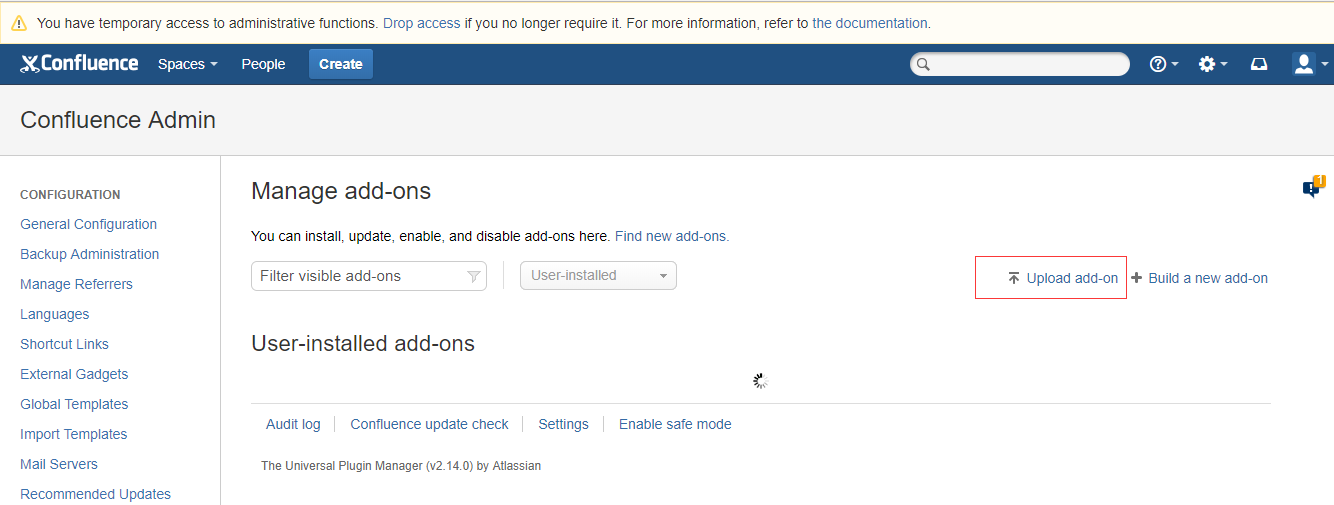
FAQ :出现 HTTP Status 500 - java.lang.IllegalStateException: Spring Application context has not been set先重启confluence和mysql,若不行可以执行 rm -rf /var/atlassian/application-data/confluence/confluence.cfg.xml.然后重启confluence解决。