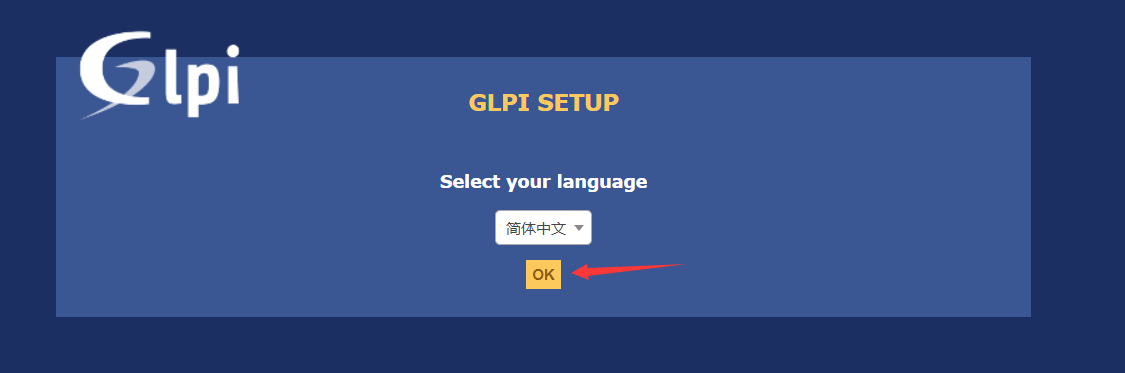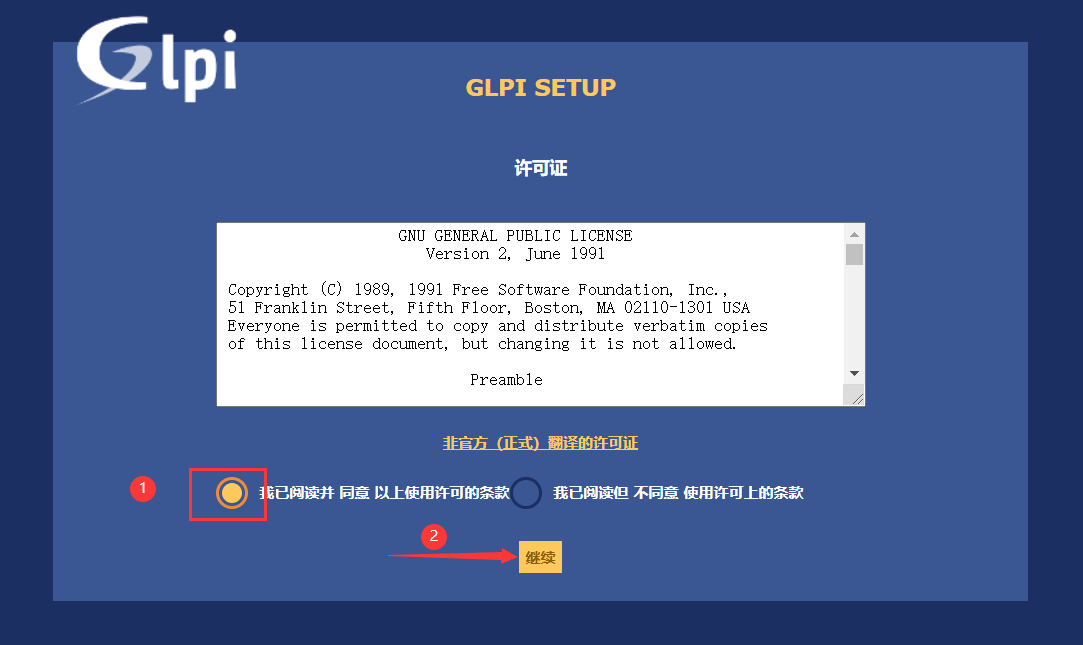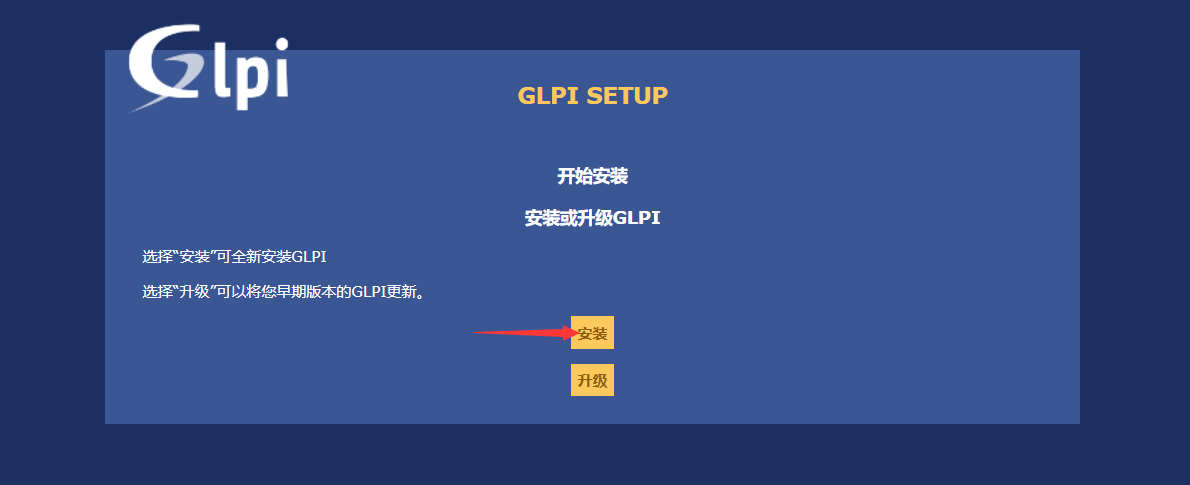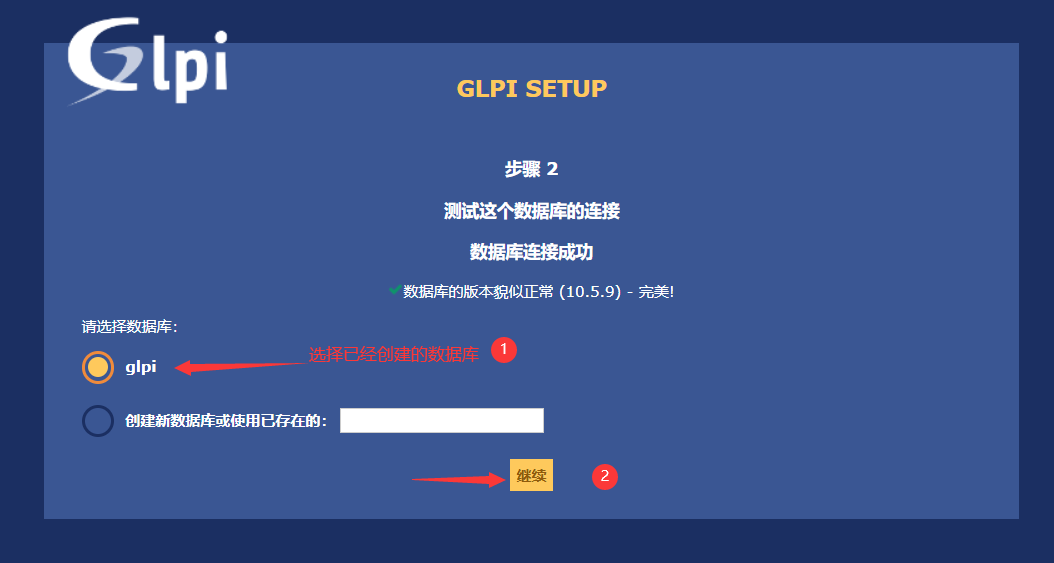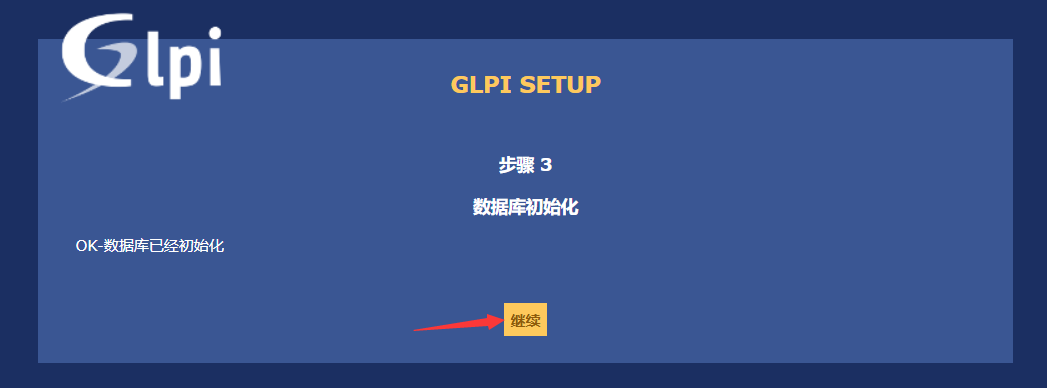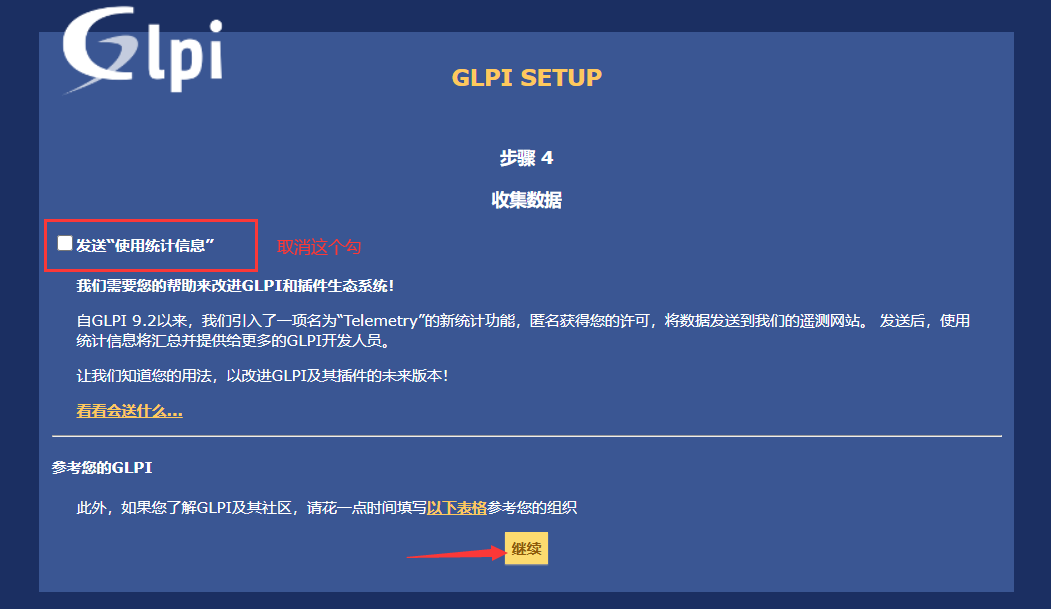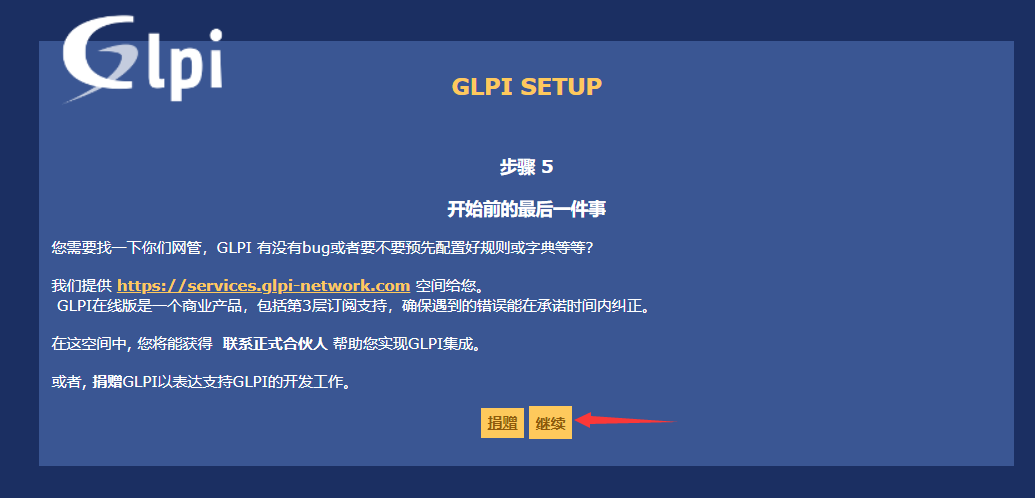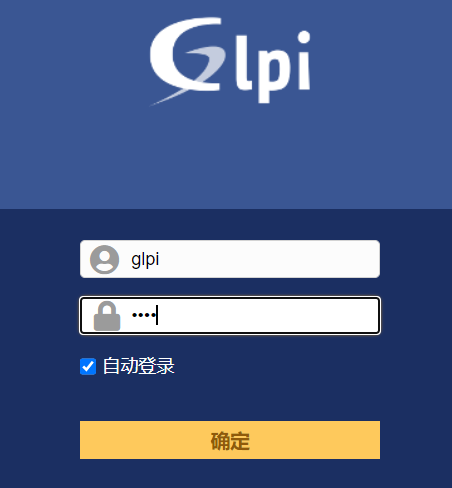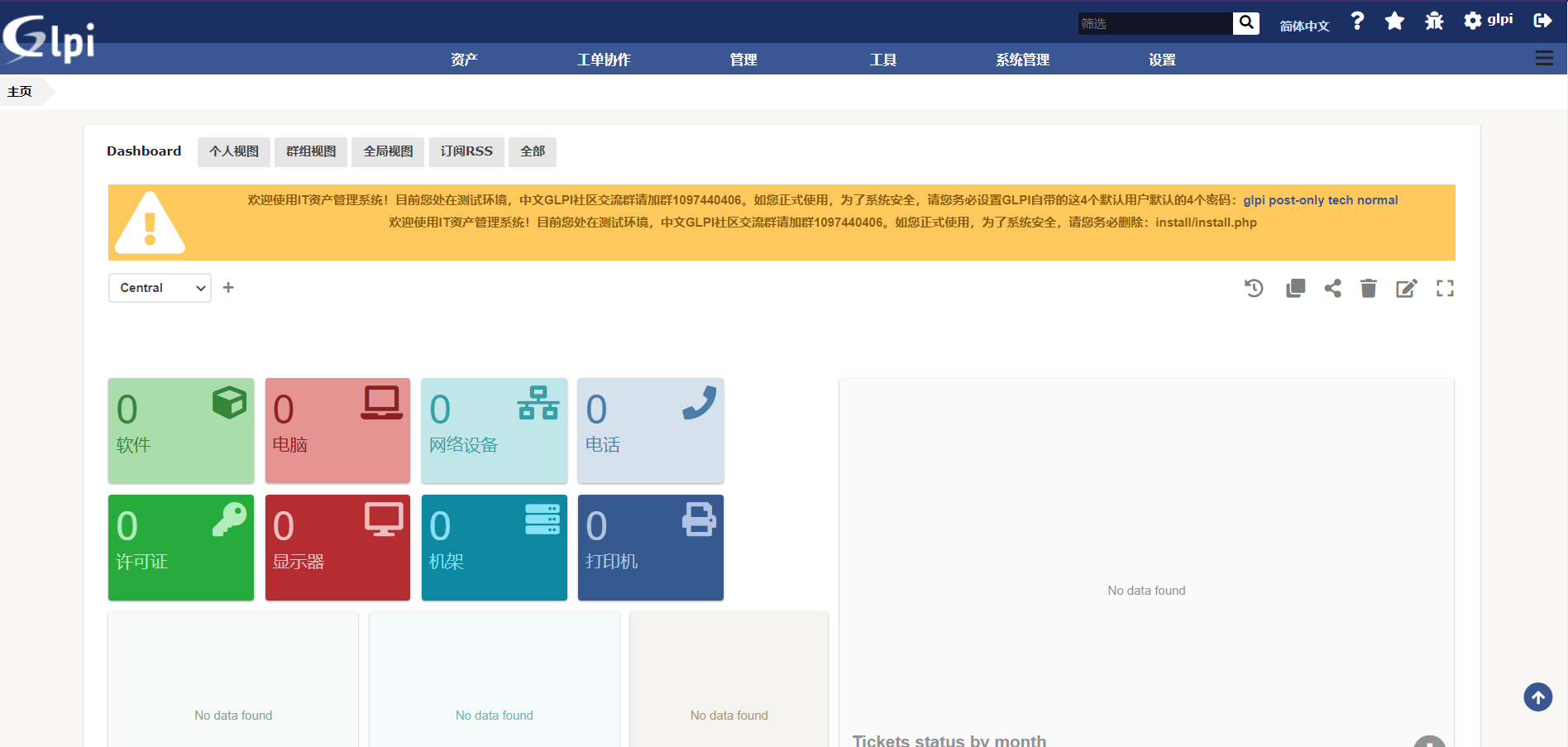搭建LAMP环境部署GLPI资源管理系统
一、关闭防火墙和Selinux
[root@localhost ~]# systemctl disable --now firewalld
[root@localhost ~]# sed -ri '/^SELINUX=/cSELINUX=disabled' /etc/selinux/config
[root@localhost ~]# setenforce 0
二、安装扩展YUM源
[root@localhost ~]# yum install -y https://dl.fedoraproject.org/pub/epel/epel-release-latest-7.noarch.rpm
[root@localhost ~]# yum install -y https://rpms.remirepo.net/enterprise/remi-release-7.rpm
三、安装PHP和依赖包
[root@localhost ~]# yum install -y wget php74-php php74-php-gd php74-php-curl php74-php-fileinfo php74-php-json php74-php-mbstring php74-php-mysqli php74-php-session php74-php-zlib php74-php-simplexml php74-php-xml php74-php-intl php74-php-cli php74-php-domxml php74-php-imap php74-php-loap php74-php-openssl php74-php-xmlrpc php74-php-apcu php74-php-fpm php74-php-ldap php-pear-CAS php74-php-pecl-zip php74-php-opcache
四、配置Mariadb10.版本的安装源,并安装Mariadb数据库和Web服务
[root@localhost ~]# vim /etc/yum.repos.d/mariadb.repo
[mariadb]
name = MariaDB
baseurl = http://yum.mariadb.org/10.5/centos7-amd64
gpgkey=https://yum.mariadb.org/RPM-GPG-KEY-MariaDB
gpgcheck=1
//安装Mariadb数据库和Web服务,并设置开机自启
[root@localhost ~]# yum install -y MariaDB-server MariaDB-client httpd
[root@localhost ~]# systemctl enable --now mariadb
[root@localhost ~]# systemctl enable --now httpd
五、给GLPI配置数据库
MariaDB [(none)]> create user glpi@'%' identified by '123456';
MariaDB [(none)]> create database glpi;
MariaDB [(none)]> grant all privileges on glpi.* to glpi@'%';
MariaDB [(none)]> flush privileges;
六、修改/etc/php.ini
sed -ri '/^memory_limit/cmemory_limit = 64M' /etc/php.ini
sed -ri '/^file_uploads/cfile_uploads = On' /etc/php.ini
sed -ri '/^max_execution_time/cmax_execution_time = 600' /etc/php.ini
sed -ri '/^session.auto_st/csession.auto_st = Off' /etc/php.ini
sed -ri '/^session.use_trans_sid/csession.use_trans_sid = 0' /etc/php.ini
七、修改httpd配置文件
[root@localhost ~]# sed -ri '/^ DirectoryIndex/c DirectoryIndex index.php index.html' /etc/httpd/conf/httpd.conf
八、下载GLPI源码包
[root@localhost ~]# wget https://github.com/glpi-project/glpi/releases/download/9.5.0/glpi-9.5.0.tgz
[root@localhost ~]# tar -zxvf glpi-9.5.0.tgz -C /var/www/html/
[root@localhost ~]# chown -R apache.apache /var/www/html/glpi
[root@localhost ~]# sed -ri '/^DocumentRoot/cDocumentRoot "/var/www/html/glpi"' /etc/httpd/conf/httpd.conf
[root@localhost ~]# systemctl restart httpd
九、网页配置GLPI