百度编辑器功能强大,确实好用,可惜附件使用本地存储,如果网站的用户量巨大,则会使得网站目录变得非常庞大,而且文件不易于管理,七牛云存储在附件存储方面下了不少功夫,用起来感觉不错,要是将ueditor 的附件存储改为七牛,那就解决大量帖子的附件存储问题了
下载新版的 ueditor for net , 解压后直接将ueditor目录复制到mvc 项目目录的根目录下
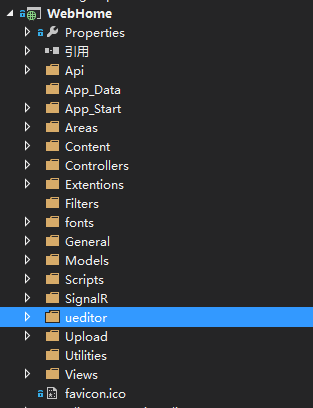
接下来查看 /ueditor/net/app_code/uploadHandler.cs,找到下面这段保存附件的代码
try
{
if (!Directory.Exists(Path.GetDirectoryName(localPath)))
{
Directory.CreateDirectory(Path.GetDirectoryName(localPath));
}
File.WriteAllBytes(localPath, uploadFileBytes);
Result.Url = savePath;
Result.State = UploadState.Success;
}
catch (Exception e)
{
Result.State = UploadState.FileAccessError;
Result.ErrorMessage = e.Message;
}
finally
{
WriteResult();
}
在代码中,可以看到文件被保存在 localPath 中,好吧,开始修改
try
{
if (!Directory.Exists(Path.GetDirectoryName(localPath)))
{
Directory.CreateDirectory(Path.GetDirectoryName(localPath));
}
//File.WriteAllBytes(localPath, uploadFileBytes);
//Result.Url = savePath;
#region < -- 将服务器端文件上传至七牛 -- >
OssService oss = new OssService();
Attachment attc = new Attachment();
FileInfo fi = new FileInfo(uploadFileName);
attc.FileName = fi.Name;
attc.FileExt = fi.Extension;
attc.RelationId = RelationId;
attc.UserName = OwnerName;
attc.Uploaddate = DateTime.Now;
attc.AttachmentType = AttachmentType.goods;
oss.PutFileToQiniu(localPath, attc);
#endregion
Result.Url = attc.FileUrl;
Result.State = UploadState.Success;
}
catch (Exception e)
{
Result.State = UploadState.FileAccessError;
Result.ErrorMessage = e.Message;
}
finally
{
WriteResult();
}
OssService 是我项目中一个七牛云存储的文件控制逻辑,具体代码懒得贴出来了,也就是引用七牛的.net 开发包,将文件从服务端保存到七牛云端,用过七牛的都知道怎么回事。Attachment 是我项目中的一个附件对象,处理逻辑已经包含在OssService中了。
这里细心的朋友也许就会发现,代码中使用了OwnerName 和 RelationId 两个变量,这两个变量也就是当前网站用户的用户名,还有这个附件相关联的帖子 Id 了,可是在这里怎么得到呢?其实 ueditor 已经给出了扩展的方法,我这里简单提一下,你需要修改uploadHandler 的构造函数,如下
public UploadHandler(HttpContext context, UploadConfig config)
: base(context)
{
this.UploadConfig = config;
RelationId = context.Request["RelationId"] != null ? context.Request["RelationId"].ToString() : "";
OwnerName = context.Request["OwnerName"] != null ? context.Request["OwnerName"].ToString() : "";
this.Result = new UploadResult() { State = UploadState.Unknown };
}
然后呢,修改ueditor 的初始化代码将这两个变量传进来
<script id="container" name="content" type="text/plain"> @Html.Raw(Model.DescriptionDetail) </script> <!-- 配置文件 --> <script type="text/javascript" charset="utf-8" src="~/ueditor/ueditor.config.js"></script> <!-- 编辑器源码文件 --> <script type="text/javascript" charset="utf-8" src="~/ueditor/ueditor.all.js"></script> <!-- 实例化编辑器 --> <script type="text/javascript"> var ue = UE.getEditor('container'); ue.ready(function(){ ue.execCommand('serverparam', { 'RelationId': '@Model.ShopId', 'OwnerName': '@User.Identity.Name' }); }); </script>
其实ueditor 已经为我们做好了扩展的接口啦,初始化ueditor 时将这两个变量作为 serverparam 配置好就行了
现在,基本已经可以正常工作了,暂时还是满意的,不过使用中发现如果在ueditor 中使用单个文件上传的功能,发现返回的url 不对,url为 "/ueditor/net/http://xxxx..." ,原来ueditor 自动为我们返回的图片url 添加了前缀,导致编辑时图片不正常,不过要解决这个很简单,直接找到 ueditor etconfig.json ,将imageUrlPrefix 从 "/ueditor/net/" 修改为 "" 就好了。
现在上传文件是搞掂了,下来就是附件列表的问题了。修改 /ueditor/net/app_code/listHandler.cs ,找到这段代码
1 try 2 { 3 var localPath = Server.MapPath(PathToList); 4 buildingList.AddRange(Directory.GetFiles(localPath, "*", SearchOption.AllDirectories) 5 .Where(x => SearchExtensions.Contains(Path.GetExtension(x).ToLower())) 6 .Select(x => PathToList + x.Substring(localPath.Length).Replace("\", "/"))); 7 Total = buildingList.Count; 8 FileList = buildingList.OrderBy(x => x).Skip(Start).Take(Size).ToArray(); 9 10 }
1 try 2 { 3 //var localPath = Server.MapPath(PathToList); 4 //buildingList.AddRange(Directory.GetFiles(localPath, "*", SearchOption.AllDirectories) 5 // .Where(x => SearchExtensions.Contains(Path.GetExtension(x).ToLower())) 6 // .Select(x => PathToList + x.Substring(localPath.Length).Replace("\", "/"))); 7 //Total = buildingList.Count; 8 //FileList = buildingList.OrderBy(x => x).Skip(Start).Take(Size).ToArray(); 9 OssService oss = new OssService(); 10 Total = oss.GetShopFilesCount(SearchExtensions, RelationId); 11 FileList = oss.GetShopFiles(SearchExtensions, RelationId, Start, Size).ToArray(); 12 }
好了,一切ok ,目前用着还可以,唯一不爽的就是 ueditor 的上传附件管理窗口中竟然没有删除附件的功能,恶心,有时间再改吧