一、float属性
block元素通常被现实为独立的一块,独占一行,多个block元素会各自新起一行,默认block元素宽度自动填满其父元素宽度。block元素可以设置width、height、margin、padding属性;
常见的块级元素有 div、form、table、p、pre、h1~h5、dl、ol、ul 等。
inline元素不会独占一行,多个相邻的行内元素会排列在同一行里,直到一行排列不下,才会新换一行,其宽度随元素的内容而变化。inline元素设置width、height属性无效;
常见的内联元素有span、a、strong、em、label、input、select、textarea、img、br等
1、浮动属性float的基本使用
首先明白如下两个概念:文档流,指的是元素排版布局过程中,元素会自动从左往右,从上往下的流式排列。脱离文档流,也就是将元素从普通的布局排版中拿走,其他盒子在定位的时候,会当做脱离文档流的元素不存在而进行定位。float属性就是将元素脱离文档流。基本使用实例如下:
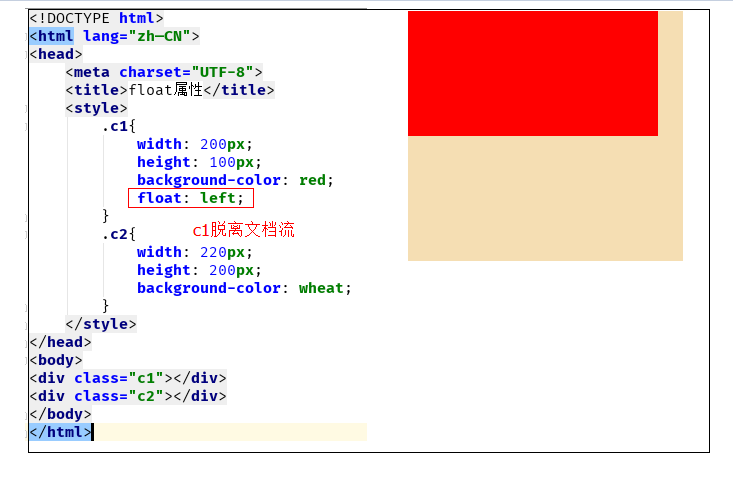
2、float属性可以实现display:inline-block功能
让块级标签不但可以设置长高,还能独行显示:

<!DOCTYPE html> <html lang="zh—CN"> <head> <meta charset="UTF-8"> <title>float属性</title> <style> .c1{ width: 200px; height: 100px; background-color: red; float: left; } .c2{ width: 220px; height: 200px; background-color: wheat; float: left; } .c3{ width:200px; height: 100px; background-color: #2459a2; float: left; } </style> </head> <body> <div class="c1"></div> <div class="c2"></div> <div class="c3"></div> </body> </html>
让内联标签不但可以独行显示,还能设置行高

<!DOCTYPE html> <html lang="en"> <head> <meta charset="UTF-8"> <title>Title</title> <style> .c4{ width: 200px; height: 100px; background-color: saddlebrown; float: right; } .c5{ width: 200px; height: 100px; background-color: rebeccapurple; float: right; } .c6{ width: 200px; height: 100px; background-color: hotpink; float: right; } </style> </head> <body> <span class="c4"></span> <span class="c5"></span> <span class="c6"></span> </body> </html>
3、父级塌陷现象
<!DOCTYPE html> <html lang="en"> <head> <meta charset="UTF-8"> <title>Title</title> <style> .c5{ border: 2px solid black; width: 300px; } .c6{ background-color: deeppink; float: left; width:100px; height: 100px; } .c7{ background-color: blue; float: right; width:100px; height: 100px; } .c8{ background-color: green; width:300px; height: 40px; } </style> </head> <body> <div class="c5"> <div class="c6">c6 向左浮动</div> <div class="c7">c7 向左浮动</div> </div> <div class="c8">c8</div> </body> </h

<!DOCTYPE html> <html lang="en"> <head> <meta charset="UTF-8"> <title>Title</title> <style type="text/css"> * { margin:0;padding:0; } .container{ border:1px solid red;width:300px; } #box1{ background-color:green;float:left;width:100px;height:100px; } #box2{ background-color:deeppink; float:right;width:100px;height:100px; } #box3{ background-color:pink;height:40px; } </style> </head> <body> <div class="container"> <div id="box1">box1 向左浮动</div> <div id="box2">box2 向右浮动</div> <!--<div id="empty" style="height: 100px"></div>--> </div> <div id="box3">box3</div> </body> </body> </html>
解决父级塌陷办法:
(1)设置高度:
给.container设置固定高度,一般情况下文字内容不确定多少就不能设置固定高度,所以一般不能设置“.container”高度(当然能确定内容多高,这种情况下“.container是可以设置一个高度即可解决覆盖问题。
或者给.container加一个固定高度的子div:
<div class="container"> <div id="box1">box1 向左浮动</div> <div id="box2">box2 向右浮动</div> <div id="empty" style="height: 100px"></div> </div> <div id="box3">box3</div>
因为父级div没有设置高度,而儿子div又是浮动的,因此无法将父级div撑起来(若儿子div不是浮动的,可以撑起父级),这也是造成父级塌陷的原因。通过设置父级div的高度,当然可以解决这个问题,但是这样很不实际,预设的高度很不方便我们对其内容的扩充。
(2)清除浮动(推荐使用):
清除浮动语法如下:
clear:none #默认值。允许两边都可以有浮动对象
clear:left #不允许左边有浮动对象
clear:right #不允许右边有浮动对象
clear:both #不允许左右有浮动对象
但是需要注意的是:clear属性只会对自身起作用,而不会影响其他元素。应用实例如下:
<!DOCTYPE html> <html lang="zh—CN"> <head> <meta charset="UTF-8"> <title>解决父级塌陷</title> <style> .c1{ width: 100px; height: 100px; background-color: #2459a2; float: left; } .c2{ width: 100px; height: 100px; background-color: red; float: left; clear: both; } .c3{ width: 100px; height: 100px; background-color: #7A77C8; float: left; } </style> </head> <body> <div class="c1"></div> <div class="c2"></div> <div class="c3"></div> </body> </html>
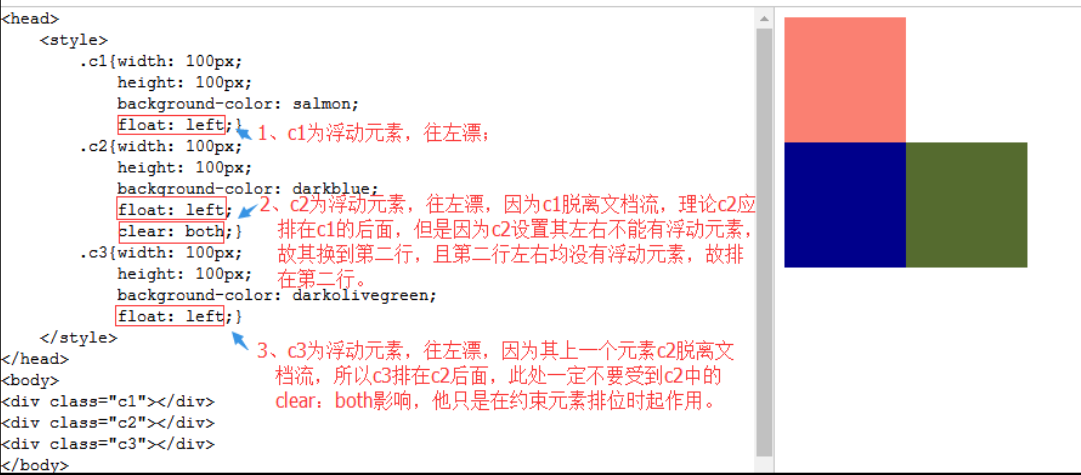
把握住两点:1、元素是从上到下、从左到右依次加载的。
2、clear: left;对自身起作用,一旦左边有浮动元素,即切换到下一行来保证左边元素不是浮动的,依据这一点解决父级塌陷问题。
解决父级塌陷:

''' .clearfix:after { <----在类名为“clearfix”的元素内最后面加入内容; content: "."; <----内容为“.”就是一个英文的句号而已。也可以不写。 display: block; <----加入的这个元素转换为块级元素。 clear: both; <----清除左右两边浮动。 visibility: hidden; <----可见度设为隐藏。注意它和display:none;是有区别的。 visibility:hidden;仍然占据空间,只是看不到而已; line-height: 0; <----行高为0; height: 0; <----高度为0; font-size:0; <----字体大小为0; } .clearfix { *zoom:1;} <----这是针对于IE6的,因为IE6不支持:after伪类,这个神 奇的zoom:1让IE6的元素可以清除浮动来包裹内部元素。 整段代码就相当于在浮动元素后面跟了个宽高为0的空div,然后设定它clear:both来达到清除浮动的效果。 之所以用它,是因为,你不必在html文件中写入大量无意义的空标签,又能清除浮动。 <div class="head clearfix"></div> '''
<!DOCTYPE html> <html lang="en"> <head> <meta charset="UTF-8"> <title>Title</title> <style> *{ margin: 0; } .header{ width: 100%; background-color: #336699; border: 1px solid red; } .header .box1{ width: 100px; height: 140px; background-color: goldenrod; float: left; } .header .box2{ width: 80px; height: 40px; background-color: forestgreen; margin-left: 20px; float: left; } .content{ width: 100%; height: 300px; background-color: darkgray; } /*如下css的作用就是在.clearfix元素的后面加上一个没有实际内容的元素,清除左右浮动,解决父级塌陷,那个元素需要解决父级塌陷问题,只需给其class加个别名clearfix,解决重复问题。*/ .clearfix:after{ content: ""; display: block; clear: both; } </style> </head> <body> <div class="header clearfix"> <div class="box1"></div> <div class="box2"></div> </div> <div class="content"></div> </body> </html>
二、display属性(块级标签)
块级标签特点: 独占一行, 可以设置长和宽 内联标签特点: 可以放在一行,不可以设置长和宽,根据内容自适应长和宽

none --> 不显示
block --> 块级
inline --> 内联
inline-block --> 既在一行显示,又能设置长和宽
1、display:none
display:none可以隐藏某个元素,且隐藏的元素不会占用任何空间。也就是说,该元素不但被隐藏了,而且该元素原本占用的空间也会从页面布局中消失,通常结合js使用。

<!DOCTYPE html> <html lang="zh—CN"> <head> <meta charset="UTF-8"> <title>display标签</title> <style> .c1,.c2{ width: 100px; height: 100px; } .c1{ background-color: #7A77C8; } .c2{ background-color: red; } .hide{ display: none; } </style> </head> <body> <div class="c1 hide"></div> <div class="c2"></div> </body> </html>
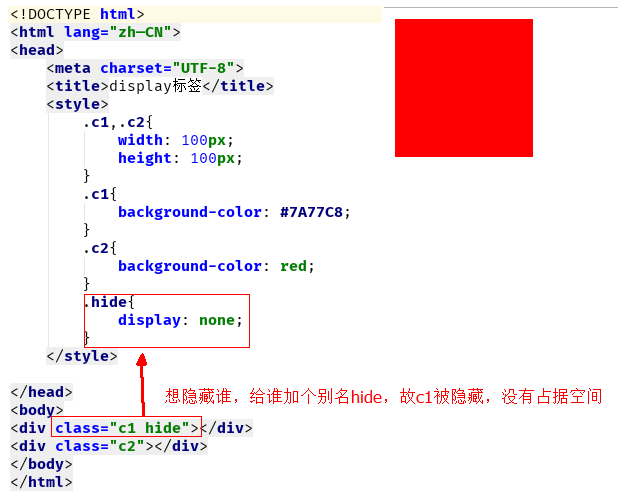
2、display:block
将内联标签变成块级标签:

<!DOCTYPE html> <html lang="zh—CN"> <head> <meta charset="UTF-8"> <title>display标签</title> <style> .c1{ height: 100px; width: 100px; background-color: #7A77C8; display: block; } </style> </head> <body> <span class="c1 "></span> <span class="c2">jassin</span> </body> </html>
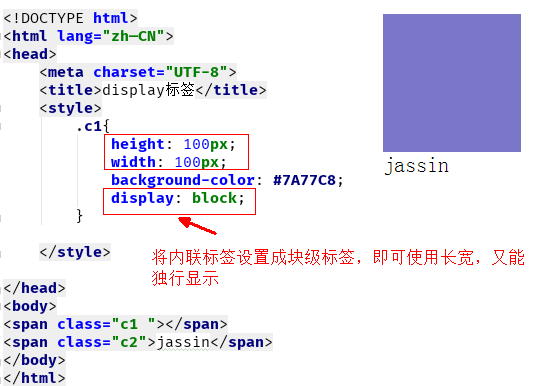
3、display:inline
将块级标签变成内联标签:

<!DOCTYPE html> <html lang="zh—CN"> <head> <meta charset="UTF-8"> <title>display标签</title> <style> .c1{ height: 100px; width: 100px; background-color: #7A77C8; display: inline; } </style> </head> <body> <div class="c1 ">lishi</div> <span class="c2">jassin</span> </body> </html>
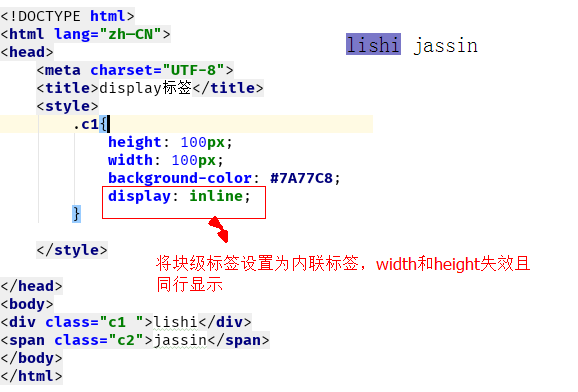
4、display:inline-block
将块级标签变成不但可以设置长宽,还能在同行显示:

<!DOCTYPE html> <html lang="zh—CN"> <head> <meta charset="UTF-8"> <title>display标签</title> <style> .c1,.c2{ width: 100px; height: 100px; display: inline-block; } .c1{ background-color: #7A77C8; } .c2{ background-color: red; } </style> </head> <body> <div class="c1 "></div> <div class="c2"></div> </body> </html>
将内联标签变成不但可以同行显示,还能设置长宽:
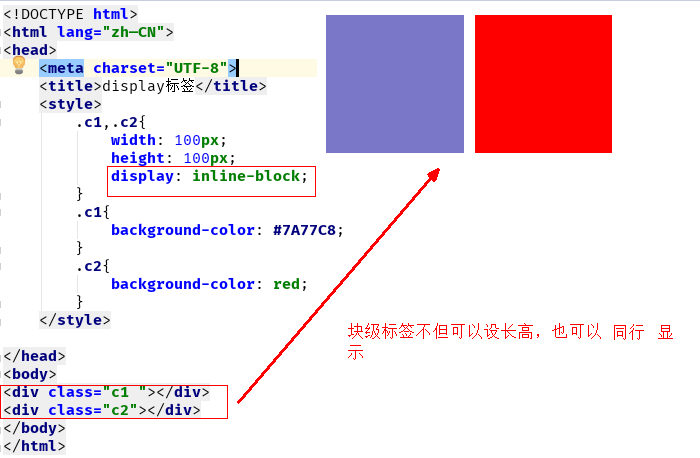
将内联标签变成不但可以同行显示,还能设置长高:

三、position(定位)

relative (相对定位)
根据自己原来的位置来做定位 ()
absolute (绝对定位)
根据 往上找已经相对定位的元素的左上角 来做定位
(通常配合相对定位使用)
fixed (固定定位)
1 、static
static 默认值,无定位,不能当作绝对定位的参照物,并且设置标签对象的left、top等值是不起作用的的。
2、relative(相对定位)
相对定位是相对于该元素在文档流中的原始位置,即以自己原始位置为参照物。有趣的是,即使设定了元素的相对定位以及偏移值,元素还占有着原来的位置,即占据文档流空间。对象遵循正常文档流,但将依据top,right,bottom,left等属性在正常文档流中偏移位置。而其层叠通过z-index属性定义。
注意:position:relative的一个主要用法:方便绝对定位元素找到参照物。
3、absolute:绝对定位
定义:设置为绝对定位的元素框从文档流完全删除,并相对于最近的已定位祖先元素定位,如果元素没有已定位的祖先元素,那么它的位置相对于最初的包含块(即body元素)。元素原先在正常文档流中所占的空间会关闭,就好像该元素原来不存在一样。元素定位后生成一个块级框,而不论原来它在正常流中生成何种类型的框。
重点:如果父级设置了position属性,例如position:relative;,那么子元素就会以父级的左上角为原始点进行定位。这样能很好的解决自适应网站的标签偏离问题,即父级为自适应的,那我子元素就设置position:absolute;父元素设置position:relative;,然后Top、Right、Bottom、Left用百分比宽度表示。
另外,对象脱离正常文档流,使用top,right,bottom,left等属性进行绝对定位。而其层叠通过z-index属性定义。
示例代码:

<!DOCTYPE html> <html lang="en"> <head> <meta charset="UTF-8"> <title>Title</title> <style> *{ margin: 0; } .outet{ /*position: relative;*/ } .item{ width: 200px; height:200px ; } .r1{ background-color: #7A77C8; } .r2{ background-color: wheat; /*position: relative;*/ position: absolute; top: 200px; left: 200px; } .r3{ background-color: darkgreen; } </style> </head> <body> <div class="item r1"></div> <div class="outet"> <div class="item r2"></div> <div class="item r3"></div> </div> </body> </html>
总结:参照物用相对定位,子元素用绝对定位,并且保证相对定位参照物不会偏移即可。
4、fixed(固定)
fixed:对象脱离正常文档流,使用top,right,bottom,left等属性以窗口为参考点进行定位,当出现滚动条时,对象不会随着滚动。而其层叠通过z-index属性 定义。 注意点: 一个元素若设置了 position:absolute | fixed; 则该元素就不能设置float。这 是一个常识性的知识点,因为这是两个不同的流,一个是浮动流,另一个是“定位流”。但是 relative 却可以。因为它原本所占的空间仍然占据文档流。
在理论上,被设置为fixed的元素会被定位于浏览器窗口的一个指定坐标,不论窗口是否滚动,它都会固定在这个位置。
示例代码:

<!DOCTYPE html> <html lang="en"> <head> <meta charset="UTF-8"> <title>Title</title> <style> *{ margin: 0; } .back{ background-color: wheat; width: 100%; height: 1200px; } span{ display: inline-block; width: 80px; height: 50px; position: fixed; bottom: 20px; right: 20px; background-color: rebeccapurple; color: white; text-align: center; line-height: 50px; } </style> </head> <body> <div class="back"> <span>返回顶部</span> </div> </body> </html>
四、z-index

#i2 {
z-index: 999;
}
设置对象的层叠顺序,数值大的会覆盖在数值小的标签之上。

<!DOCTYPE html> <html lang="zh—CN"> <head> <meta charset="UTF-8"> <title>z-index模态框</title> <style> .cover { position: fixed; /* 设定固定属性*/ top: 0; /*设置这些0是为了全屏分布*/ right: 0; bottom: 0; left: 0; background-color: rgba(0, 0, 0, 0.2); z-index: 999; } .model{ height: 400px; width: 600px; position: fixed; top: 50%; left: 50%; /*2个50%是为模态框让出位置*/ background-color: white; margin-left: -300px; /*设距离是为了让框移到中间*/ margin-top: -200px; z-index: 1000; /*控制谁在上谁在下*/ } </style> </head> <body> <div class="cover"></div> <div class="model"></div> </body> </html>

<!DOCTYPE html> <html lang="zh-CN"> <head> <meta charset="UTF-8"> <meta http-equiv="x-ua-compatible" content="IE=edge"> <title>磨砂背景</title> <style> body { background: url("beijing.png") no-repeat ; background-size: cover; /*是照片平铺*/ height: 720px; } .cover { position: fixed; /*固定*/ top: 0; right: 0; bottom: 0; left: 0; /*全屏*/ background-color: rgba(0,0,0, 0.5); /* 透明度*/ } </style> </head> <body> <div class="cover"></div> </body> </html>
五、 overflow溢出属性
| 值 | 描述 |
| visible | 默认值,内容不会被修剪,会呈现在元素框之外 |
| hidden | 内容会被修剪,并且 |
