我在WebApi中使用swagger的时候发现会出现很多问题,搜索很多地方都没找到完全解决问题的方法,后面自己解决了,希望对于遇到同样问题朋友有帮助。我将先一步一步的演示项目中解决swagger遇到问题及解决方法。
首先我们新建一个api项目
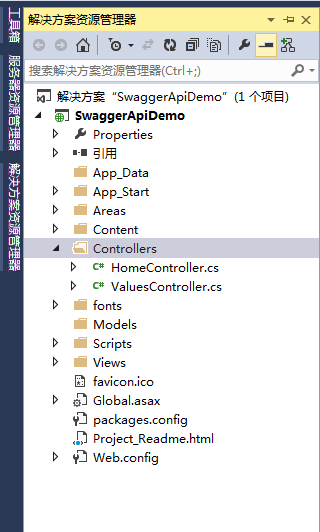
图1 (默认生成项目)
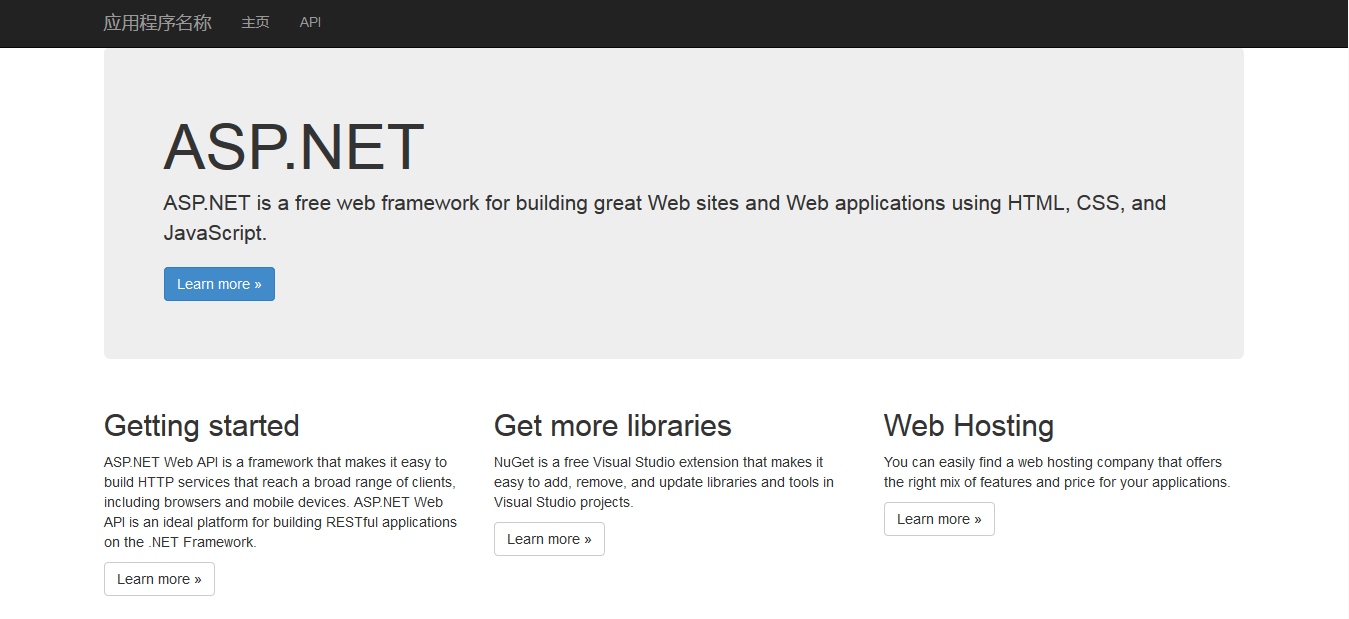
图2(运行首页)

图3(默认Api列表)
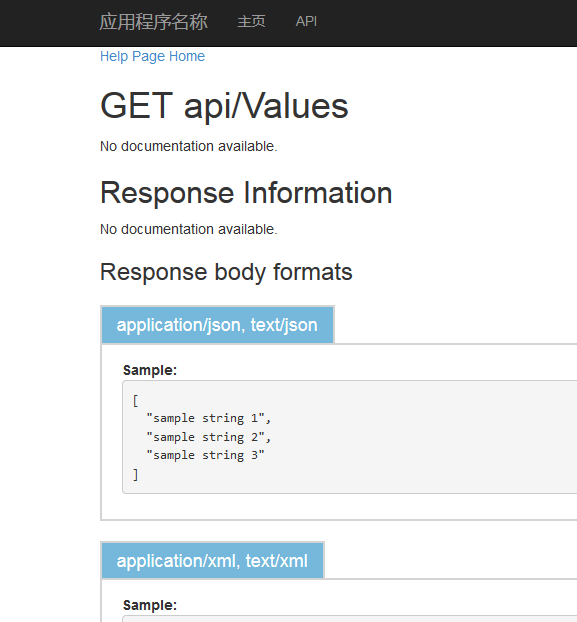
图4(默认Get的Api)
以上图1-4都是默认情况下生成页面看起来不是那么好看,而且测试也不方便,下面将介绍怎么使用swagger。
使用nuget包获取Swashbule、swagger的包并安装。
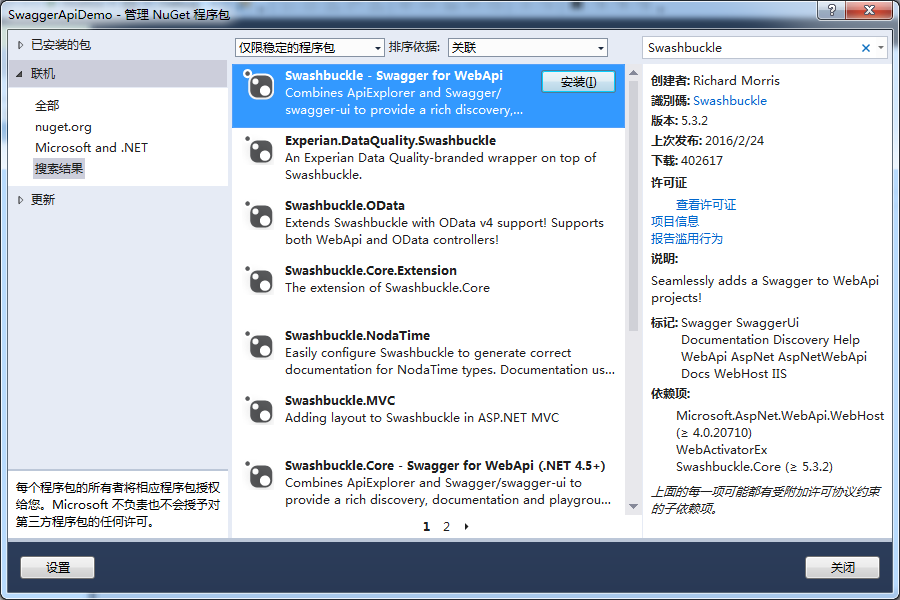
图5(Swashbule - swagger for Api)

图6(swagger UI for net)
一般安装到就应该可以正常运行了。但是运行后我们发现抛出异常
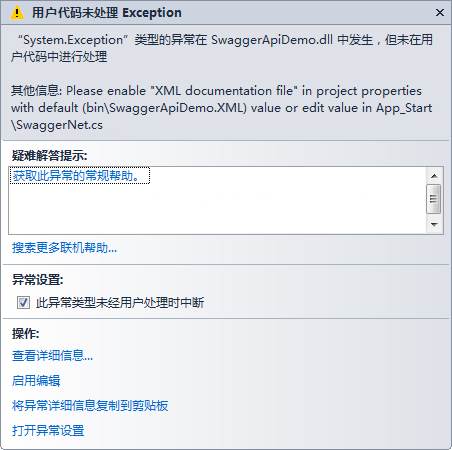
图7(异常1)
打开解决方案属性-->生成,勾选XML文档文件,保存就ok。

图8
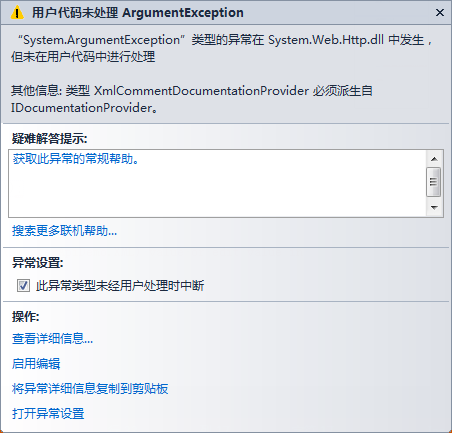
图9(异常2)
出现该异常是由于没有增加依赖项,大家可以自行查看自己的dll文件版本,做出修改,把下面的代码插入到web.config中。
<dependentAssembly>
<assemblyIdentity name="System.Net.Http.Formatting" publicKeyToken="31bf3856ad364e35" culture="neutral" />
<bindingRedirect oldVersion="0.0.0.0-5.0.0.0" newVersion="5.0.0.0" />
</dependentAssembly>
<dependentAssembly>
<assemblyIdentity name="System.Web.Http" publicKeyToken="31bf3856ad364e35" culture="neutral" />
<bindingRedirect oldVersion="0.0.0.0-5.0.0.0" newVersion="5.0.0.0" />
</dependentAssembly>
<dependentAssembly>
<assemblyIdentity name="Newtonsoft.Json" publicKeyToken="30ad4fe6b2a6aeed" culture="neutral" />
<bindingRedirect oldVersion="0.0.0.0-8.0.0.0" newVersion="8.0.0.0" />
</dependentAssembly>
在把swagger.net中两行代码注释,估计是因为nuget包中的代码没有更新导致这个异常出现

图10(注释不需要代码)
好了现在我们来看看可以运行后的效果,在浏览器中输入URL:http://localhost:28129/swagger会自动跳转到http://localhost:28129/swagger/ui/index

图11
至此我们就能够正常运行swagger非常方便调试接口。
为了方便测试我们新建一个App的Model
/// <summary>
/// App信息
/// </summary>
public class App
{
/// <summary>
/// App的ID号
/// </summary>
public int Id { get; set; }
/// <summary>
/// App的名称
/// </summary>
public string Name { get; set; }
/// <summary>
/// App的说明
/// </summary>
public string Remark { get; set; }
}
返回消息ResultJson的Model
/// <summary>
/// 返回处理结果
/// </summary>
public class ResultJson
{
/// <summary>
/// 返回代码
/// </summary>
public int Code { get; set; }
/// <summary>
/// 返回消息
/// </summary>
public string Message { get; set; }
}
新增加一个AppController的Api
public class AppController : ApiController
{
private List<App> GetApps()
{
List<App> list = new List<App>();
list.Add(new App() { Id = 1, Name = "WeChat", Remark = "WeChat" });
list.Add(new App() { Id = 2, Name = "FaceBook", Remark = "FaceBook" });
list.Add(new App() { Id = 3, Name = "Google", Remark = "Google" });
list.Add(new App() { Id = 4, Name = "QQ", Remark = "QQ" });
return list;
}
/// <summary>
/// 获取所有APP
/// </summary>
/// <returns>所有APP集合</returns>
[HttpGet]
public HttpResponseMessage Get()
{
return MyJson.ObjectToJson(GetApps());
}
/// <summary>
/// 获取指定APP
/// </summary>
/// <param name="id">需要获取APP的id</param>
/// <returns>返回指定APP</returns>
[HttpGet]
public HttpResponseMessage Get(int id)
{
var app = GetApps().Where(m => m.Id.Equals(id)).FirstOrDefault();
return MyJson.ObjectToJson(app);
}
/// <summary>
/// 增加App信息
/// </summary>
/// <param name="value"></param>
/// <returns></returns>
[HttpPost]
public HttpResponseMessage Insert([FromBody]App value)
{
ResultJson json = new ResultJson() { Code = 200, Message = "Ok" };
return MyJson.ObjectToJson(json);
}
/// <summary>
/// 更新APP信息
/// </summary>
/// <param name="value">APP信息</param>
/// <returns>更新结果</returns>
[HttpPut]
public HttpResponseMessage UpdateApp([FromBody]App value)
{
ResultJson json = new ResultJson() { Code = 200, Message = "Ok" };
return MyJson.ObjectToJson(json);
}
/// <summary>
/// 删除APP信息
/// </summary>
/// <param name="id">APP编号</param>
/// <returns>删除结果</returns>
[HttpDelete]
public HttpResponseMessage DeleteApp(int id)
{
ResultJson json = new ResultJson() { Code = 200, Message = "Ok" };
return MyJson.ObjectToJson(json);
}
}
为了满足使用中需要用到Json格式数据,提出一个类
public class MyJson
{
public static HttpResponseMessage ObjectToJson(object obj)
{
JavaScriptSerializer js = new JavaScriptSerializer();
string r = js.Serialize(obj);
var result = new HttpResponseMessage(HttpStatusCode.OK)
{
Content = new StringContent(r, Encoding.UTF8, "text/json")
};
return result;
}
public static HttpResponseMessage ObjectToJson(List<object> objs)
{
JavaScriptSerializer js = new JavaScriptSerializer();
string r = js.Serialize(objs);
var result = new HttpResponseMessage(HttpStatusCode.OK)
{
Content = new StringContent(r, Encoding.UTF8, "text/json")
};
return result;
}
}
好了我们运行后可以看看效果

图12
点击 Try it out
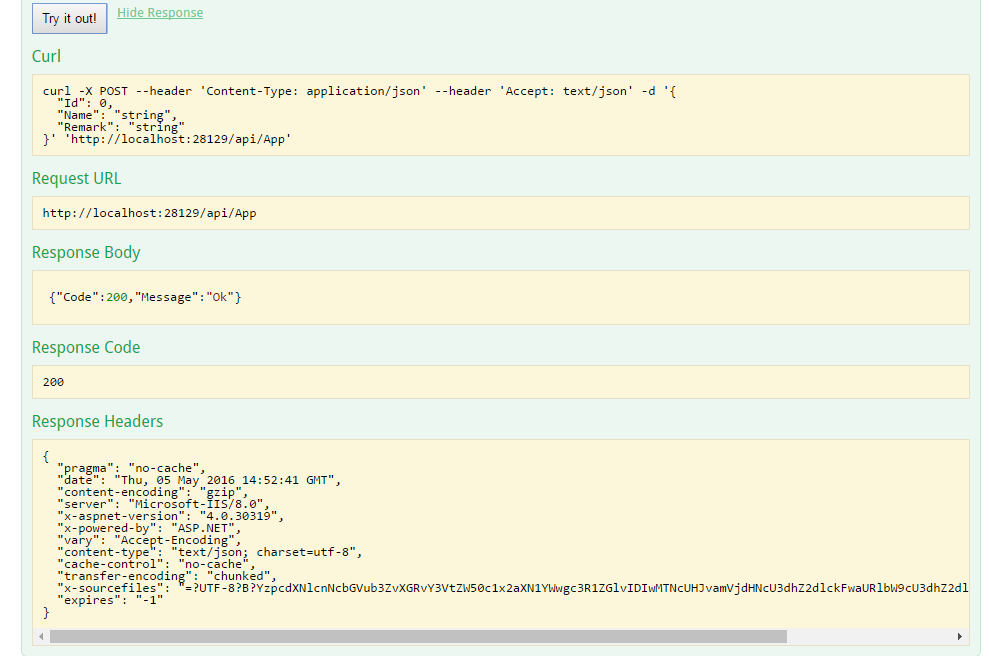
图13
我们还可以将注释打开,我们就可以在页面里面看到注释,方便调试接口时候调用人了解各参数信息。打开
public class SwaggerConfig
{
public static void Register()
{
var thisAssembly = typeof(SwaggerConfig).Assembly;
GlobalConfiguration.Configuration
.EnableSwagger(c =>
{
c.SingleApiVersion("v1", "SwaggerApiDemo");
c.IncludeXmlComments(GetXmlCommentsPath());
})
.EnableSwaggerUi(c =>
{
});
}
private static string GetXmlCommentsPath()
{
return string.Format("{0}/bin/SwaggerApiDemo.XML", System.AppDomain.CurrentDomain.BaseDirectory);
}
}
上面标记颜色为新增加内容,好了我们来看看最终效果
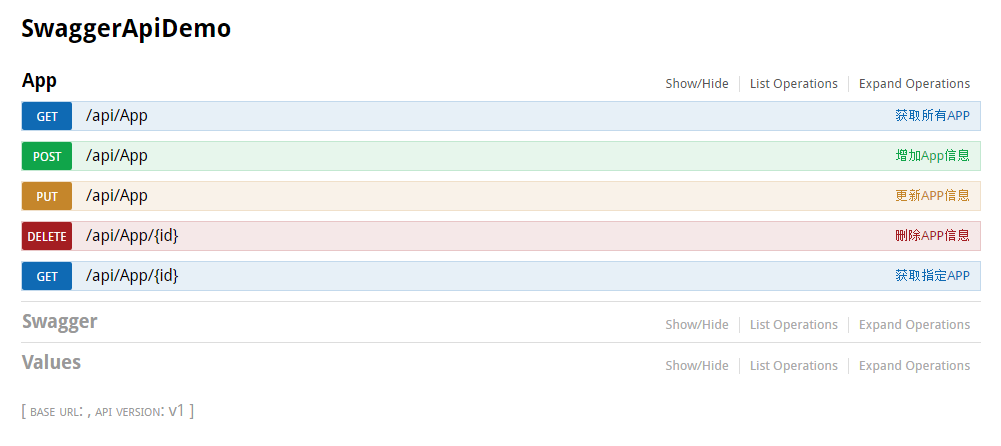
图14

图15
我们可以看到注释部分了,这样我们的swagger就完成了。
我把最终的代码发到此处,有需要代码的时候朋友可以直接下载。
http://pan.baidu.com/s/1mhFVZ4W
转自
