下载 MinG-W64,选最新版本中的 x86_64-posix-seh,然后解压,设置环境变量。
https://sourceforge.net/projects/mingw-w64/files/
下载 VsCode 相关插件
只有 c/c++ 是必须的。
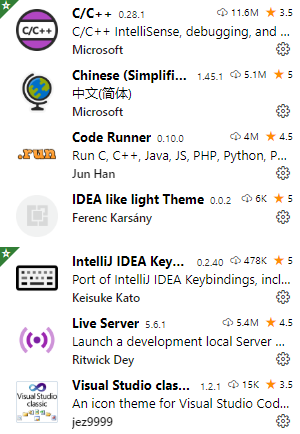
在工作区创建 .vscode 文件夹,用 VsCode 创建,系统自带文件管理无法创建以点开头的文件夹,然后创建下面两个配置文件
修改配置中的路径为自己的 Ming-W64 路径
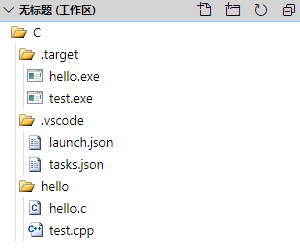
launch.json 用于调试运行
https://code.visualstudio.com/docs/editor/debugging#_launch-configurations
{
"version": "0.2.0",
"configurations": [
{
"name": "gdb debug", // 配置名称,将会在启动配置的下拉菜单中显示
"type": "cppdbg", // 配置类型,这里只能为 cppdbg
"request": "launch", // 请求配置类型,可以为 launch(启动)或 attach(附加)
"program": "${workspaceFolder}/.target/${fileBasenameNoExtension}.exe", // 将要进行调试的程序的路径
"args": [], // 程序调试时传递给程序的命令行参数,一般设为空即可
"stopAtEntry": false, // 设为 true 时程序将暂停在程序入口处,一般设置为 false
"cwd": "${workspaceFolder}", // 调试程序时的工作目录,一般为 ${workspaceFolder} 即代码所在目录
"environment": [],
"externalConsole": false, // 调试时是否显示控制台窗口,一般设置为true显示控制台
"MIMode": "gdb",
"miDebuggerPath": "D:/PcAPP/mingw64/bin/gdb.exe", // miDebugger 的路径,注意这里要与 MinGw 的路径对应
"preLaunchTask": "gcc", // 调试会话开始前执行的任务,一般为编译程序,c++ 为 g++, c 为 gcc
"setupCommands": [
{
"description": "Enable pretty-printing for gdb",
"text": "-enable-pretty-printing",
"ignoreFailures": true
}
]
}
]
}
tasks.json 用于调试运行前的编译
https://code.visualstudio.com/docs/editor/tasks#_custom-tasks
{
"version": "2.0.0",
"command": "gcc",
"args": [
"-g",
"${file}",
"-o",
".target/${fileBasenameNoExtension}.exe"
], // 编译命令参数
"problemMatcher": {
"owner": "cpp",
"fileLocation": [
"relative",
"${workspaceFolder}"
],
"pattern": {
"regexp": "^(.*):(\d+):(\d+):\s+(warning|error):\s+(.*)$",
"file": 1,
"line": 2,
"column": 3,
"severity": 4,
"message": 5
}
},
"presentation": {
"echo": true,
"reveal": "always",
"focus": false,
"panel": "new", // 这里 shared 表示共享,改成 new 之后每个进程创建新的端口
"showReuseMessage": true,
"clear": false
}
}
测试
#include <math.h> #include <stdio.h> void main() { double a = pow(2.0, 3.0); printf("res = %f.2 ", a); printf("hello "); double b = 1.234; int c = b; printf("%d", c); }
按 F5 即可调试运行

想直接运行,也可以安装 code-runner 插件
附上 VsCode 全部设置 settings.json
{
"editor.minimap.enabled": false,
"editor.mouseWheelZoom": true,
"files.autoSave": "afterDelay",
"terminal.integrated.shell.windows": "C:\WINDOWS\System32\WindowsPowerShell\v1.0\powershell.exe",
"liveServer.settings.donotShowInfoMsg": true,
"workbench.startupEditor": "newUntitledFile",
"code-runner.ignoreSelection": true,
"code-runner.runInTerminal": true,
"editor.fontSize": 18,
"liveServer.settings.multiRootWorkspaceName": "",
"git.path": "D:/PcAPP/PortableGit/bin/git.exe",
"git.enabled": false,
"[c]": {
"editor.defaultFormatter": "ms-vscode.cpptools"
},
"C_Cpp.clang_format_fallbackStyle": "LLVM",
"C_Cpp.intelliSenseEngine": "Tag Parser",
"workbench.colorTheme": "IDEA like light Theme",
"code-runner.executorMap": {
// windows 默认为 gbk 编码,这里让 VsCode 中默认 shell 为 PowerShell,编译时指定 gbk 编码,避免 code-runner 插件运行 c/c++ 输出中文时乱码
"c": "cd $dir && gcc -fexec-charset=gbk $fileName -o ..\.target\$fileNameWithoutExt.exe && ..\.target\$fileNameWithoutExt.exe",
"cpp": "cd $dir && g++ -fexec-charset=gbk $fileName -o ..\.target\$fileNameWithoutExt.exe && ..\.target\$fileNameWithoutExt.exe"
},
"workbench.iconTheme": "vsclassic-icon-theme",
"update.showReleaseNotes": false,
"telemetry.enableTelemetry": false,
}
https://marketplace.visualstudio.com/items?itemName=ms-vscode.cpptools