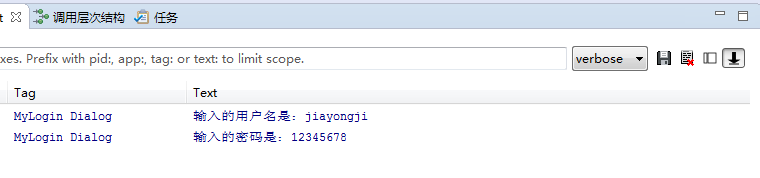Refer:http://www.2cto.com/kf/201205/131876.html
(一)最简单的用法(详见注释)
1 // 1、创建简单的AlertDialog // AlertDialog的构造方法全部是Protected的,
2 // 所以不能直接通过new一个AlertDialog来创建出一个AlertDialog; //
3 // (1)要创建一个AlertDialog,就要用到AlertDialog.Builder
4 AlertDialog.Builder dialog = new AlertDialog.Builder(this);
5
6 // (2)设置各种属性 // 注:不设置哪项属性,这个属性就默认不会显示出来
7 dialog.setTitle("这是一个简单的对话框");
8 dialog.setIcon(R.drawable.dictation2_64);
9 dialog.setMessage("欢迎使用!");
10
11 // (3)设置dialog可否被取消
12 dialog.setCancelable(true);
13
14 // (4)显示出来
15 dialog.show();
效果如下:

(二)带按钮的AlertDialog
1 // 2、带按钮的AlertDialog 2 AlertDialog.Builder dialog = new AlertDialog.Builder(this); 3 dialog.setTitle("确认"); 4 dialog.setIcon(R.drawable.dictation2_64); 5 dialog.setMessage("确定要删除此项吗?"); 6 7 // 设置“确定”按钮,使用DialogInterface.OnClickListener接口参数 8 dialog.setPositiveButton("确定", 9 new DialogInterface.OnClickListener() { 10 11 @Override 12 public void onClick(DialogInterface dialog, int which) { 13 Log.d("Dialog", "点击了“确认”按钮"); 14 } 15 }); 16 17 // 设置“查看详情”按钮,使用DialogInterface.OnClickListener接口参数 18 dialog.setNeutralButton("查看详情", 19 new DialogInterface.OnClickListener() { 20 21 @Override 22 public void onClick(DialogInterface dialog, int which) { 23 Log.d("Dialog", "点击了“查看详情”按钮"); 24 } 25 }); 26 27 // 设置“取消”按钮,使用DialogInterface.OnClickListener接口参数 28 dialog.setNegativeButton("取消", 29 new DialogInterface.OnClickListener() { 30 31 @Override 32 public void onClick(DialogInterface dialog, int which) { 33 Log.d("Dialog", "点击了“取消”按钮"); 34 } 35 }); 36 37 dialog.show();
效果如下:
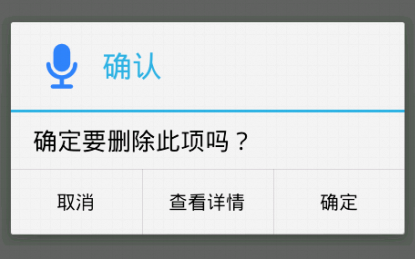
(三)类似于ListView的AlertDialog
用setItems(CharSequence[] items, final OnClickListener listener)方法来实现类似ListView的AlertDialog。
1 // 3、类似ListView的AlertDialog 2 AlertDialog.Builder dialog = new AlertDialog.Builder(this); 3 dialog.setTitle("请选择一项运动"); 4 dialog.setIcon(R.drawable.dictation2_64); 5 // 设置为false说明当前dialog是不能用返回键取消的 6 dialog.setCancelable(false); 7 8 // 列表字符串数组 9 final String[] sportsArray = new String[] { "跑步", "篮球", "游泳", 10 "自行车", "羽毛球" }; 11 // 用于在item的点击事件中,记录选择的是哪一项,初始值设为0.这里用final数组只是因为匿名内部类中只能使用外部终态的变量 12 final int selectedIndex[] = { 0 }; 13 14 // 用setItems方法来实现 15 dialog.setItems(sportsArray, new DialogInterface.OnClickListener() { 16 17 @Override 18 public void onClick(DialogInterface dialog, int which) { 19 selectedIndex[0] = which; 20 Log.d("Dialog", "选择了:" + sportsArray[selectedIndex[0]]); 21 } 22 }); 23 24 dialog.setNegativeButton("取消", 25 new DialogInterface.OnClickListener() { 26 27 @Override 28 public void onClick(DialogInterface dialog, int which) { 29 Log.d("Dialog", "点击了“取消”按钮"); 30 } 31 }); 32 33 dialog.show();
效果如下:
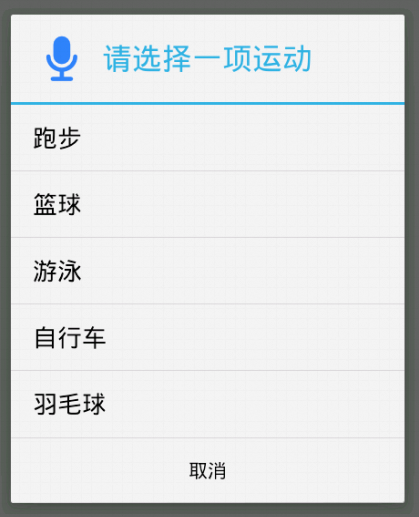
(四)类似RadioButton的AlertDialog
用setSingleChoiceItems(CharSequence[] items, int checkedItem, final OnClickListener listener)方法来实现类似RadioButton的AlertDialog
第一个参数是要显示的数据的数组,第二个参数是初始值(初始被选中的item),第三个参数是点击某个item的触发事件
1 // 4、类似RadioButton的AlertDialog 2 AlertDialog.Builder dialog = new AlertDialog.Builder(this); 3 dialog.setTitle("请选择一项运动"); 4 dialog.setIcon(R.drawable.dictation2_64); 5 6 // 列表字符串数组 7 final String[] sportsArray = new String[] { "跑步", "篮球", "游泳", 8 "自行车", "羽毛球" }; 9 // 用于在item的点击事件中,记录选择的是哪一项,初始值设为0.这里用final数组只是因为匿名内部类中只能使用外部终态的变量 10 final int selectedIndex[] = { 0 }; 11 12 // 用setSingleChoiceItems方法来实现 13 dialog.setSingleChoiceItems(sportsArray, 0, 14 new DialogInterface.OnClickListener() { 15 16 @Override 17 public void onClick(DialogInterface dialog, int which) { 18 selectedIndex[0] = which; 19 20 } 21 }); 22 23 dialog.setPositiveButton("确定", 24 new DialogInterface.OnClickListener() { 25 26 @Override 27 public void onClick(DialogInterface dialog, int which) { 28 Log.d("Dialog", "选择了:" 29 + sportsArray[selectedIndex[0]]); 30 } 31 }); 32 33 dialog.setNegativeButton("取消", 34 new DialogInterface.OnClickListener() { 35 36 @Override 37 public void onClick(DialogInterface dialog, int which) { 38 Log.d("Dialog", "点击了“取消”按钮"); 39 } 40 }); 41 42 dialog.show();
效果如下:
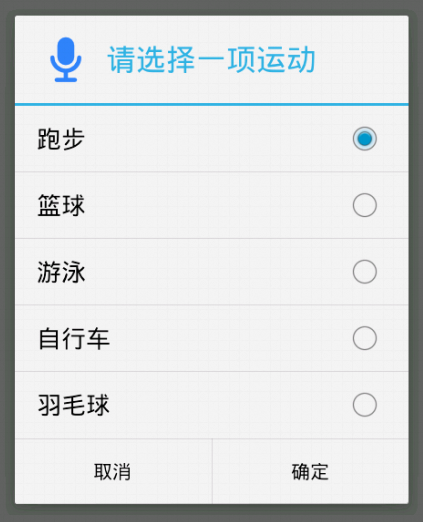
(五)类似CheckBox的AlertDialog
用setMultiChoiceItems(CharSequence[] items, boolean[] checkedItems, final OnMultiChoiceClickListener listener)方法来实现类似CheckBox的AlertDialog
第一个参数是要显示的数据的数组,第二个参数是选中状态的数组,第三个参数是点击某个item的触发事件
1 // 5、类似CheckBox的AlertDialog 2 AlertDialog.Builder dialog = new AlertDialog.Builder(this); 3 dialog.setTitle("请选择喜欢的运动(可多选)"); 4 dialog.setIcon(R.drawable.dictation2_64); 5 6 // 列表字符串数组 7 final String[] sportsArray = new String[] { "跑步", "篮球", "游泳", 8 "自行车", "羽毛球" }; 9 // 用于在item的点击事件中,记录选择了哪些项. 10 final boolean[] selectedIndex = { true, true, false, false, false }; 11 12 // 用setMultiChoiceItems方法来实现 13 dialog.setMultiChoiceItems(sportsArray, selectedIndex, 14 new DialogInterface.OnMultiChoiceClickListener() { 15 16 @Override 17 public void onClick(DialogInterface dialog, int which, 18 boolean isChecked) { 19 selectedIndex[which] = isChecked; 20 } 21 }); 22 23 dialog.setPositiveButton("确定", 24 new DialogInterface.OnClickListener() { 25 26 @Override 27 public void onClick(DialogInterface dialog, int which) { 28 for (int i = 0; i < selectedIndex.length; i++) { 29 if (selectedIndex[i]) { 30 Log.d("Dialog", "选择了:" + sportsArray[i]); 31 } 32 } 33 } 34 }); 35 36 dialog.setNegativeButton("取消", 37 new DialogInterface.OnClickListener() { 38 39 @Override 40 public void onClick(DialogInterface dialog, int which) { 41 Log.d("Dialog", "点击了“取消”按钮"); 42 } 43 }); 44 45 dialog.show();
效果如下:

(六)自定义View的AlertDialog
有时候系统自带的AlertDialog风格不能满足我们的需求,就比如说我们要实现一个Login画面,有用户名和密码,这时我们就要用到自定义View的AlertDialog
1、先创建自定义登录框的布局文件my_login_view.xml:
1 <?xml version="1.0" encoding="utf-8"?> 2 <LinearLayout xmlns:android="http://schemas.android.com/apk/res/android" 3 android:layout_width="match_parent" 4 android:layout_height="match_parent" 5 android:orientation="vertical" > 6 7 <LinearLayout 8 android:layout_width="fill_parent" 9 android:layout_height="wrap_content" 10 android:gravity="center" 11 android:padding="5dp" > 12 13 <TextView 14 android:layout_width="wrap_content" 15 android:layout_height="wrap_content" 16 android:text="账号:" /> 17 18 <EditText 19 android:id="@+id/my_login_account_et" 20 android:layout_width="0dip" 21 android:layout_height="wrap_content" 22 android:layout_weight="1" /> 23 </LinearLayout> 24 25 <LinearLayout 26 android:layout_width="fill_parent" 27 android:layout_height="wrap_content" 28 android:gravity="center" 29 android:padding="5dp" > 30 31 <TextView 32 android:layout_width="wrap_content" 33 android:layout_height="wrap_content" 34 android:text="密码:" /> 35 36 <EditText 37 android:id="@+id/my_login_password_et" 38 android:layout_width="0dip" 39 android:layout_height="wrap_content" 40 android:layout_weight="1" 41 android:inputType="numberPassword" /> 42 </LinearLayout> 43 44 </LinearLayout>
2、在Activity的合适地方创建自定义的AlertDialog(比如按钮的点击事件中):
1 // 6、自定义View的AlertDialog 2 AlertDialog.Builder dialog = new AlertDialog.Builder(this); 3 dialog.setTitle("用户登录"); 4 5 // 取得自定义View 6 LayoutInflater layoutInflater = LayoutInflater.from(this); 7 final View myLoginView = layoutInflater.inflate( 8 R.layout.my_login_view, null); 9 dialog.setView(myLoginView); 10 11 dialog.setPositiveButton("确定", 12 new DialogInterface.OnClickListener() { 13 14 @Override 15 public void onClick(DialogInterface dialog, int which) { 16 EditText loginAccountEt = (EditText) myLoginView 17 .findViewById(R.id.my_login_account_et); 18 EditText loginPasswordEt = (EditText) myLoginView 19 .findViewById(R.id.my_login_password_et); 20 Log.d("MyLogin Dialog", "输入的用户名是:" 21 + loginAccountEt.getText().toString()); 22 Log.d("MyLogin Dialog", "输入的密码是:" 23 + loginPasswordEt.getText().toString()); 24 } 25 }); 26 27 dialog.setNegativeButton("取消", 28 new DialogInterface.OnClickListener() { 29 30 @Override 31 public void onClick(DialogInterface dialog, int which) { 32 33 } 34 }); 35 36 dialog.show();
效果如下:
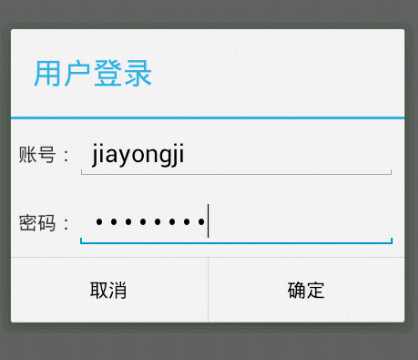
点击“确定”按钮后LogCat中的内容: