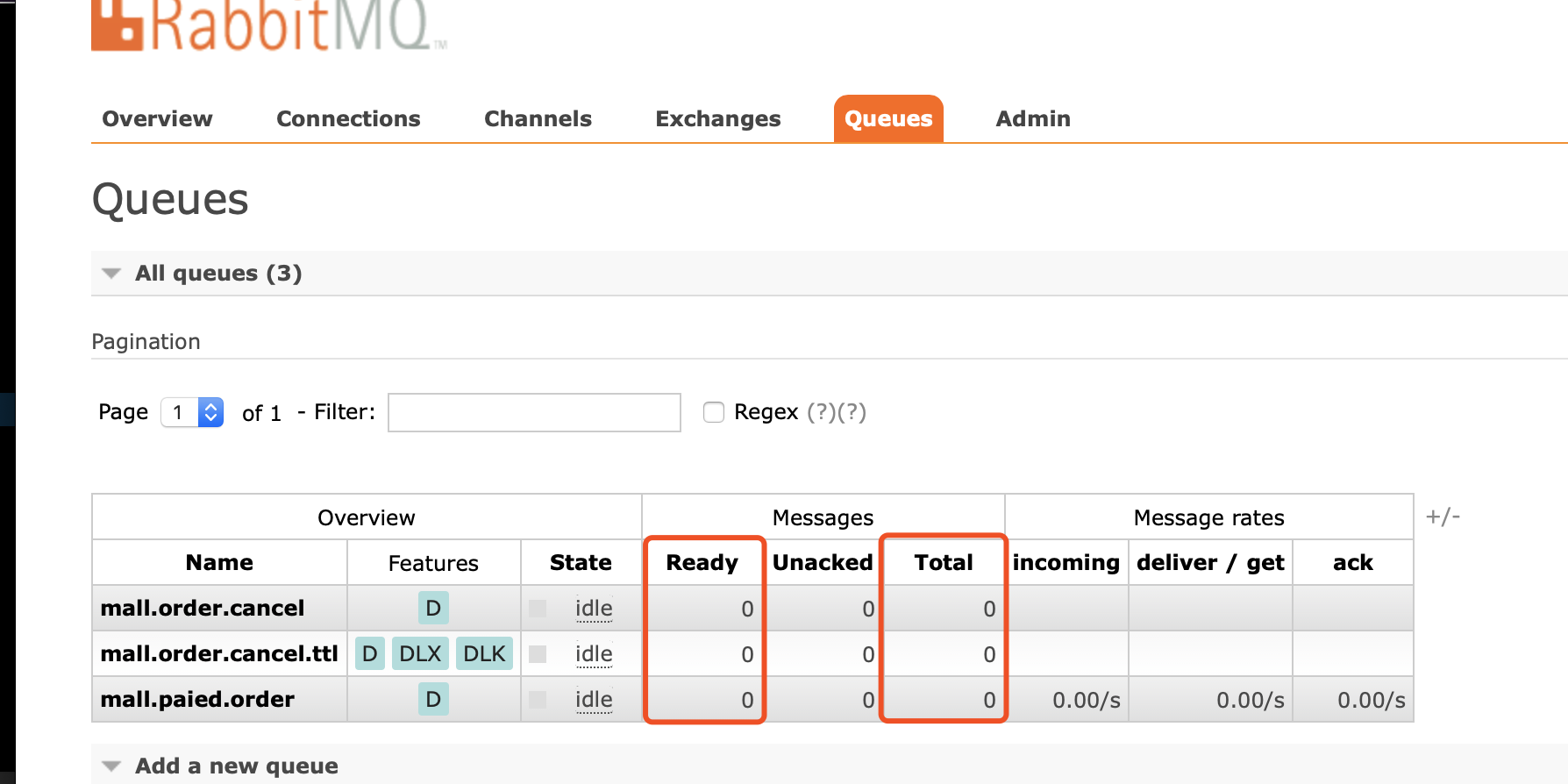一、添加pom文件依赖
<!--rabbit mq-->
<dependency>
<groupId>org.springframework.boot</groupId>
<artifactId>spring-boot-starter-amqp</artifactId>
</dependency>
二、在.yml配置文件中对mq进行配置,如下所示
1 mq: 2 rabbit: 3 host: 192.168.10.70(换成自己的ip) 4 port: 5672 5 virtualHost: / 6 username: 用户名 7 password: 密码
三、相对用的配置类,具体的应用配置信息
1 package com.zthl.mall.mini.mq.config; 2 3 import com.rabbitmq.client.ConnectionFactory; 4 import org.springframework.amqp.core.Queue; 5 import org.springframework.amqp.rabbit.connection.CachingConnectionFactory; 6 import org.springframework.beans.factory.annotation.Value; 7 import org.springframework.context.annotation.Bean; 8 import org.springframework.context.annotation.Configuration; 9 import org.springframework.stereotype.Component; 10 11 /** 12 * Created by qiuzhijie. 13 * Date: 2019-01-07 14 * 备注: mq config information 15 */ 16 @Configuration 17 public class RabbitMQConfig { 18 19 @Value("${mq.rabbit.host}") 20 private String HOST; 21 @Value("${mq.rabbit.port}") 22 private Integer PORT; 23 @Value("${mq.rabbit.virtualHost}") 24 private String VIRTUALHOST; 25 @Value("${mq.rabbit.username}") 26 private String USERNAME; 27 @Value("${mq.rabbit.password}") 28 private String PASSWORD; 29 30 @Bean 31 public CachingConnectionFactory connectionFactory() { 32 CachingConnectionFactory connectionFactory = new CachingConnectionFactory(this.HOST,this.PORT); 33 34 connectionFactory.setUsername(this.USERNAME); 35 connectionFactory.setPassword(this.PASSWORD); 36 connectionFactory.setVirtualHost(this.VIRTUALHOST); 37 38 return connectionFactory; 39 } 40 @Bean 41 public Queue queue() { 42 return new Queue("mall.paied.order",true); 43 } 44 45 }
四、springboot默认给实现了AmqpTemplate,所以这里直接注入使用来发消息,这里简单使用测试一下,根据场景使用不同的模式,这里只做与一下最简单的demo
1 package com.zthl.mall.mini.mq.controller; 2 3 4 import org.springframework.amqp.core.AmqpTemplate; 5 import org.springframework.beans.factory.annotation.Autowired; 6 import org.springframework.stereotype.Component; 7 8 9 /** 10 * Created by qiuzhijie. 11 * Date: 2019-01-07 12 * 备注: 13 */ 14 @Component 15 public class MqSender { 16 17 @Autowired 18 private AmqpTemplate rabbitTemplate; 19 20 public void send()throws Exception{ 21 22 rabbitTemplate.convertAndSend("mall.paied.order","hello,rabbit-"); 23 System.out.println("Sender:"+"rabbit-"); 24 } 25 }
五、测试发送消息
package com.zthl.mall.mini.mq.test; import com.zthl.mall.mini.CloudHallMallMiniApplication; import com.zthl.mall.mini.mq.controller.MqSender; import org.springframework.beans.factory.annotation.Autowired; import org.springframework.web.bind.annotation.RequestMapping; import org.springframework.web.bind.annotation.RestController; /** * Created by qiuzhijie. * Date: 2019-01-07 * 备注: */ @RestController @RequestMapping(value = "/api/mq") public class TestRabbitMQ { @Autowired private MqSender mqSender; @RequestMapping("/send") public void testRabbit() throws Exception { mqSender.send(); } }
六、是否发送成功可以在网页查看Messages,成功的情况下,Ready与Total对应的数量变化