必要条件:
1、在此快速安装过程中,您需要安装SQL Server 2017或SQL Server 2019上Red Hat Enterprise Linux (RHEL) 7.3 +。然后使用sqlcmd创建第一个数据库连接以及运行查询。
2、必须使用RHEL 7.3或7.4且必须拥有至少2GB的内存。如果以前已安装CTP或SQL Server 2017的RC版本,必须在执行以下步骤之前删除旧存储库。
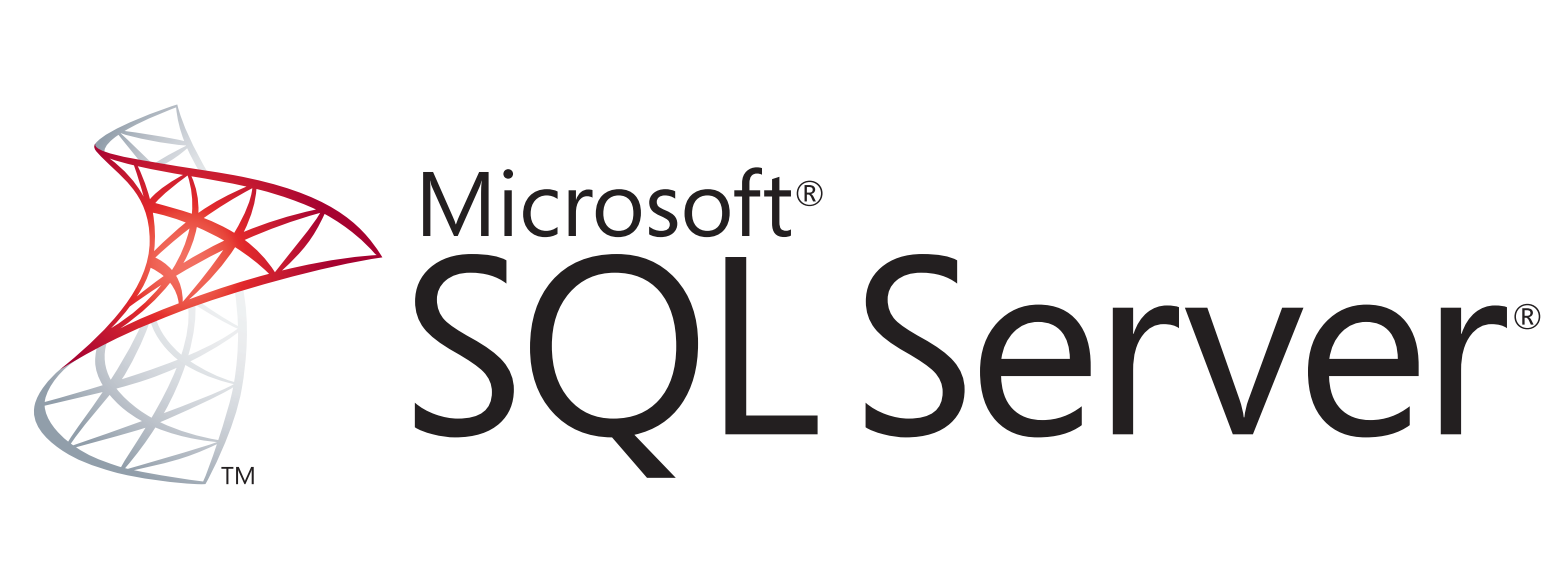
-
在Red Hat Enterprise Linux 7.3上安装SQL Server 2017
SQL Server,是Microsoft公司推出的关系型数据库服务,是一款成功的数据库产品,在微软的产品中占有非常重要的位置。下图是当前排行前三的数据库,分别是Oracle,MySQL和SQL Server(数据来自DB-Engines 2017年10月)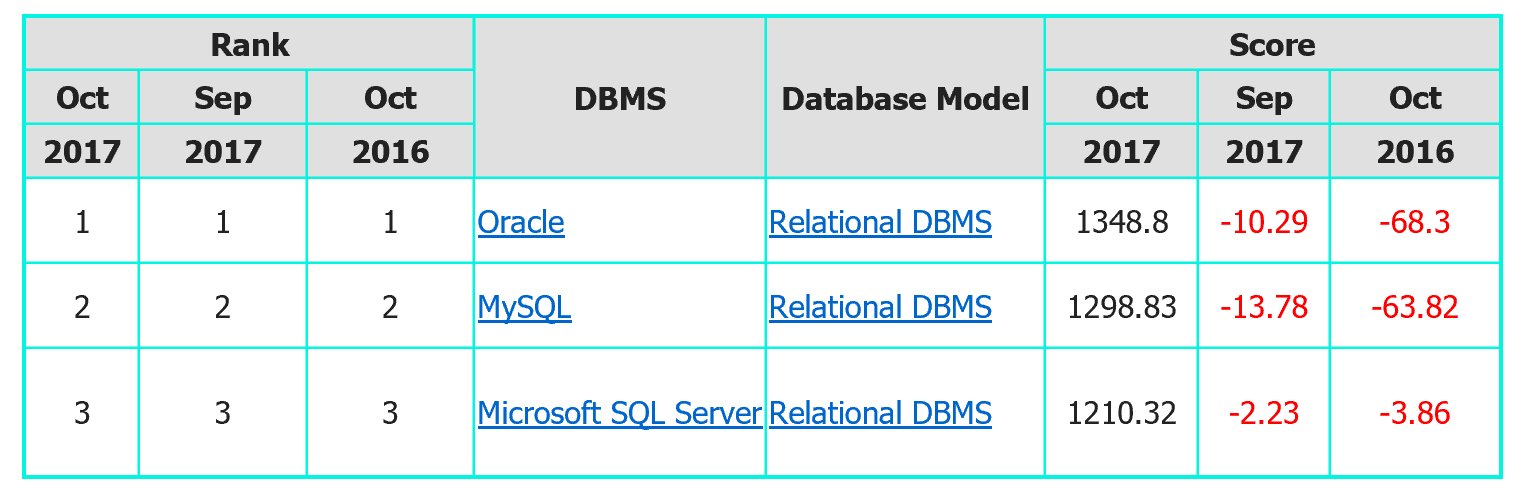
微软在去年3月份的时候,宣布了旗下数据库SQL Server向Linux系统开放。如今,我们已经可以在RHEL中安装SQL Server。今天给大家介绍如何在RHEL7.3上安装SQL Server。在本教程中,首先安装Red Hat Enterprise 7.3,并确保和Internet相连接
注意:在RHEL7.3或更高版本上安装SQL Server 2017要保证计算机至少有3.25G的内存。
-
第一部分:SQL Server的安装及配置
1.1,下载Microsoft SQL Server Red Hat软件仓库配置文件,此仓库为我们提供了安装SQL Server所必须的软件$ curl -o /etc/yum.repos.d/mssql-server.repo https://packages.microsoft.com/config/rhel/7/mssql-server.repo
1.2,更新软件仓库并安装SQL Server
$ yum update $ yum -y install mssql-server
1.3,运行包安装完成后,使用mssql-conf安装并按照提示操作以设置SA密码,并选择你的版本(注意,设置密码时请符合密码安全策略,建议最少8个字符,包括大写和小写字母,十进制数字和/或非字母数字符号。
$ /opt/mssql/bin/mssql-conf setup The license terms for this product can be found in /usr/share/doc/mssql-server or downloaded from:` 部分省略... Do you accept the license terms? [Yes/No]:Yes Choose an edition of SQL Server: 1) Evaluation (free, no production use rights, 180-day limit) 2) Developer (free, no production use rights) 3) Express (free) 4) Web (PAID) 5) Standard (PAID) 6) Enterprise (PAID) 7) I bought a license through a retail sales channel and have a product key to enter. 部分省略.... Enter your edition(1-7): 3 Enter the SQL Server system administrator password: [你的SA密码] Confirm the SQL Server system administrator password: [你的SA密码] Configuring SQL Server... 部分省略... Setup has completed successfully. SQL Server is now starting.
1.4,配置完成后,请验证服务是否正在运行。
$ systemctl status mssql-server ● mssql-server.service - Microsoft SQL Server Database Engine Loaded: loaded (/usr/lib/systemd/system/mssql-server.service; enabled; vendor preset: disabled) Active: active (running) since Thu 2017-10-12 03:50:58 CST; 3min 58s ago Docs: https://docs.microsoft.com/en-us/sql/linux Main PID: 3238 (sqlservr) CGroup: /system.slice/mssql-server.service ├─3238 /opt/mssql/bin/sqlservr └─3258 /opt/mssql/bin/sqlservr
1.5,如果你的服务器允许远程连接数据库,请在防火墙上设置相关策略,SQL Server默认使用1433 / tcp端口
$ firewall-cmd --permanent --add-port = 1433 / tcp $ firewall-cmd --reload
第二部分:SQL Server的其他配置此时
数据库已经准备就绪。如果需要安装SQL Server命令行,例如创建数据库,需要使用命令sqlcmd和bcp。则需要安装相应软件,此时请执行以下操作:2.1,同样下载Microsoft Red Hat软件库配置文件,并更新
$ yum update
2.2,如果你有以前版本的mssql工具安装,请删除任何较旧的unixODBC程序包。如果没有,请跳过此步骤,直接进行2.3步
$ yum remove unixODBC-utf16 unixODBC-utf16-devel
2.3,安装mssql工具与unixODBC开发人员包
$ yum install -y mssql-tools unixODBC-devel Loaded plugins: product-id, search-disabled-repos, subscription-manager 部分省略... The license terms for this product can be downloaded from https://aka.ms/odbc131eula and found in /usr/share/doc/msodbcsql/LICENSE.TXT . By entering 'YES', you indicate that you accept the license terms. Do you accept the license terms? (Enter YES or NO) YES # 请输入YES Installing : >msodbcsql-13.1.9.1-1.x86_64 3/5 The license terms for this product can be downloaded from http://go.microsoft.com/fwlink/?LinkId=746949 and found in /usr/share/doc/mssql-tools/LICENSE.txt . By entering 'YES', you indicate that you accept the license terms. Do you accept the license terms? (Enter YES or NO) YES # 请输入YES 部分省略... Complete!
2.4,为方便起见,添加/opt/mssql-tools/bin/到你路径环境变量。这使您可以在Bash中直接运行工具,而无需指定完整路径。运行以下命令以修改路径登录会话和交互式/非 - 登录会话:
$ echo 'export PATH="$PATH:/opt/mssql-tools/bin"' >> /etc/bashrc $ echo 'export PATH="$PATH:/opt/mssql-tools/bin"' >> /etc/profile $ source /etc/bashrc
注意:这里做了全局的环境变量,如果您不要设置全局的环境变量,可以将/etc/bashrc替换为$HOME/.bashrc,将/etc/profile替换为$HOME/.bash_profile
第三部分:SQL服务器本地测试
3.1,测试,使用本地方式登录数据库,如果登录成功,则提示1>$ /opt/mssql-tools/bin/sqlcmd -S 127.0.0.1 -U sa Password: 1> CREATE DATABASE test 2> GO 1> USE test 2> GO Changed database context to 'test'. 1> quit
- 至此,安装就结束了。