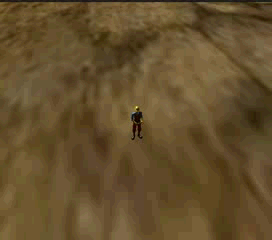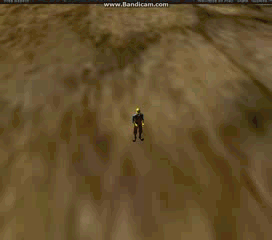1、新建unity3d项目,在项目中导入CharacterController包。在游戏中创建Plane作为地面,把Plane的Tag设为Ground。创建Directional light照亮游戏世界。把第三人称控制器放到Plane上面,之后把挂载第三人称的脚本Remove掉,把它的Tag设为Player。
2、创建LookTargetPos脚本,把它挂载到第三人称控制器上。它的作用是当鼠标左键按下且按下的位置为Plane时,第三人称控制器朝向鼠标按下方向。
using UnityEngine; using System.Collections; public class LookTargetPos : MonoBehaviour { public static Vector3 targetPos;//用来保存鼠标点击到地面的位置 private bool isMouseDown = false;//判断鼠标左键是否一直按下 void Start() { targetPos = this.transform.position; } // Update is called once per frame void Update() { if (Input.GetMouseButtonDown(0)) { isMouseDown = true; LookAtPos(); } else if (Input.GetMouseButtonUp(0)) { isMouseDown = false; } //如果鼠标左键一直按下,则一直更新鼠标位置 if (isMouseDown == true) { LookAtPos(); } } void LookAtPos() { Ray ray = Camera.main.ScreenPointToRay(Input.mousePosition); RaycastHit hitinfo; bool isCollider = Physics.Raycast(ray, out hitinfo); //判断鼠标是否点击地面 if (isCollider == true && hitinfo.collider.tag == "Ground") { targetPos = hitinfo.point; targetPos.y = this.transform.position.y; this.transform.LookAt(targetPos); } } }
3、创建PlayerMove脚本,把它挂载到第三人称控制器上。它的作用是控制第三人称控制器移动到鼠标左键按下的位置。
using UnityEngine; using System.Collections; public enum Playerstate { Moveing, Idle } public class PlayerMove : MonoBehaviour { private CharacterController controller; public int speed = 4; private float distance;//用来保存游戏主角和目标点的距离 public Playerstate state;//保存游戏主角的状态 // Use this for initialization void Start() { controller = this.GetComponent<CharacterController>(); state = Playerstate.Idle; } // Update is called once per frame void Update() { Move(); } void Move() { distance = Vector3.Distance(this.transform.position, LookTargetPos.targetPos); if(distance>0.05f) { controller.SimpleMove(this.transform.forward * speed); state = Playerstate.Moveing; print(distance); } else { state = Playerstate.Idle; } } }
4、创建PlayerState脚本,把它挂载到第三人称控制器上。它的作用是控制第三人称控制器动画播放。
using UnityEngine; using System.Collections; public class PlayerState : MonoBehaviour { private PlayerMove playerState; private float distance; // Use this for initialization void Start() { playerState = this.GetComponent<PlayerMove>(); } // Update is called once per frame void LateUpdate() { //如果游戏主角在移动就播放跑的动画 if (playerState.state == Playerstate.Moveing) { PlayAnimation("run"); } //如果游戏主角在等待就播放站的动画 else if (playerState.state == Playerstate.Idle) { PlayAnimation("idle"); } } void PlayAnimation(string animationName) { animation.CrossFade(animationName); } }
5、创建CameraFollow脚本,把它挂载到Main Camera上。它的作用是:1、让Main Camera跟随第三人称控制器移动;2、改变Main Camera视角;3、控制Main Camera与第三人称控制器的距离。
using UnityEngine; using System.Collections; public class CameraFollow : MonoBehaviour { private Vector3 followPos;//用来保存摄像机和游戏主角的相对位置 private GameObject player; public float scrollSpeed = 10;//摄像机拉近的速度 private bool isRotating = false;//判断鼠标右键是否按下 public float rotateSpeed = 2;//摄像机左右旋转的速度 private float distance;//保存摄像机和游戏主角距离 // Use this for initialization void Start() { player = GameObject.FindGameObjectWithTag("Player"); followPos = player.transform.position - this.transform.position; this.transform.LookAt(player.transform.position); } // Update is called once per frame void Update() { Follow(); RotateView(); ScrollView(); } //使摄像机跟随游戏主角运动 void Follow() { this.transform.position = player.transform.position - followPos; } //滑动鼠标滑轮的时候可以改变摄像机与游戏主角的距离 void ScrollView() { distance = followPos.magnitude; distance += Input.GetAxis("Mouse ScrollWheel"); distance=Mathf.Clamp(distance,2,18); followPos = followPos.normalized * distance; } //按下鼠标右键的时候移动鼠标可以改变摄像机的视角 void RotateView() { if(Input.GetMouseButtonDown(1)) { isRotating = true; } else if(Input.GetMouseButtonUp(1)) { isRotating = false; } if(isRotating) { this.transform.RotateAround(player.transform.position, player.transform.up, rotateSpeed * Input.GetAxis("Mouse X")); Vector3 originalPos = this.transform.position; Quaternion originalRotation = this.transform.rotation; this.transform.RotateAround(player.transform.position, this.transform.right, -rotateSpeed * Input.GetAxis("Mouse Y")); float x = this.transform.eulerAngles.x; print(x); //限制摄像机旋转的最大,最小位置 if(x<10||x>70) { this.transform.position = originalPos; this.transform.rotation = originalRotation; } } followPos = player.transform.position - this.transform.position; } }
6、完成以后的效果,录屏鼠标看不见了,抱歉了。