1、效果
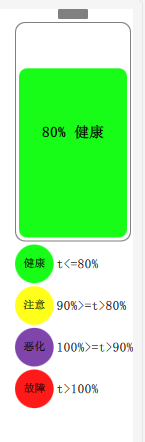
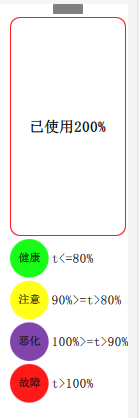
2、QML
在资源里新建Mybattery.qml:
import QtQuick 2.0 import QtQuick 2.12 Item { id: root property color color1: "#18FD18"//绿色,健康 property color color2: "#FFFF1A"//黄色,注意 property color color3: "#7F45AA"//紫色,恶化 property color color4: "#FF1A1A"//红色,故障 property color colorBase: color1 property bool colorChangeFlag: true property int bat_value: 80 signal setBat(double batValue)//对外接口,batValue是已经使用了多少电量,比如已经使用了80%则=80 onSetBat: { console.log("in bat") if(batValue<0)//不能小于0 { text_bat_text.text="err param"; return; } else if(batValue>100) { bat_value=0; rect_bat_body.border.color=color4; } else { bat_value=100-batValue; rect_bat_body.border.color="gray" } if(batValue<=80) { text_bat_text.text="已使用"+batValue+"%" colorBase = color1; } else if((batValue>80)&&(batValue<=90)) { text_bat_text.text="已使用"+batValue+"%" colorBase = color2; } else if((batValue>90)&&(batValue<=100)) { text_bat_text.text="已使用"+batValue+"%" colorBase = color3; } else { text_bat_text.text="已使用"+batValue+"%" colorBase = color4; } } Rectangle { color: "#ffffff" parent.width height: parent.height Rectangle { id: rect_bat_head 30 height: 10 radius: 1 color: "gray" anchors.horizontalCenter: parent.horizontalCenter anchors.topMargin: 3 } Rectangle { id: rect_bat_body anchors.horizontalCenter: parent.horizontalCenter anchors.top: rect_bat_head.bottom anchors.topMargin: 3 parent.width-4 height: parent.height/2 color: "#ffffff" radius: 10 border. 1 border.color: "gray" Rectangle { id: rect_bat_value parent.width-8 height: (parent.height-8)*(bat_value/100.0) anchors.bottom: parent.bottom anchors.bottomMargin: 4 anchors.horizontalCenter: parent.horizontalCenter radius: 8 color: colorBase } Text { id: text_bat_text anchors.centerIn: parent font.pixelSize: 15 font.bold: true color: "black" text: bat_value+"% 健康" } } Grid { rows: 4 columns: 2 parent.width-4 height: parent.height/2 anchors.top: rect_bat_body.bottom anchors.topMargin: 3 anchors.horizontalCenter: parent.horizontalCenter horizontalItemAlignment:Grid.AlignLeft verticalItemAlignment: Grid.AlignVCenter spacing: 3 Rectangle { color: color1 parent.width/3 height: parent.width/3 radius: width/2 Text { anchors.centerIn: parent font.pixelSize: 11 text: qsTr("健康") } } Text { font.pixelSize: 13 text: qsTr("t<=80%") } Rectangle { color: color2 parent.width/3 height: parent.width/3 radius: width/2 Text { anchors.centerIn: parent font.pixelSize: 11 text: qsTr("注意") } } Text { font.pixelSize: 13 text: qsTr("90%>=t>80%") } Rectangle { color: color3 parent.width/3 height: parent.width/3 radius: width/2 Text { anchors.centerIn: parent font.pixelSize: 11 text: qsTr("恶化") } } Text { font.pixelSize: 13 text: qsTr("100%>=t>90%") } Rectangle { color: color4 parent.width/3 height: parent.width/3 radius: width/2 Text { anchors.centerIn: parent font.pixelSize: 11 text: qsTr("故障") } } Text { font.pixelSize: 13 text: qsTr("t>100%") } } } }
解读:C++访问QML有多种方式,如调用函数啥的,我都试过了,widget和qml结合的方式下,目前就c++信号触发qml信号能成功。
所有定义一个信号,并且在其回调里改变界面。
3、在ui中拖动一个quickWidget
在cpp中将其绑定成qml界面:
QUrl source("qrc:/qml/Mybattery.qml"); ui->quickWidget->setResizeMode(QQuickWidget::SizeRootObjectToView ); ui->quickWidget->setSource(source); ui->quickWidget->setClearColor(QColor(Qt::transparent));
4、在C++中通过信号连接QML的信号
没错,你没听错,就是信号连接信号!!!
mainwindow.h中定义信号
signals: void set(double value);
mainwindow.cpp中
QObject *root = ui->quickWidget->rootObject(); QObject::connect(this,SIGNAL(set(double)),root,SIGNAL(setBat(double)));//信号连接信号
emit set(80);//效果上面1图 emit set(200);//效果上面2图
注意加头文件:
#include <QQuickItem>
#include <QQuickView>
ps:这种方式,qml的所有绘制都在GUI里运行了,所以如果界面很花哨、有动画,可能CPU占用特别高!!!