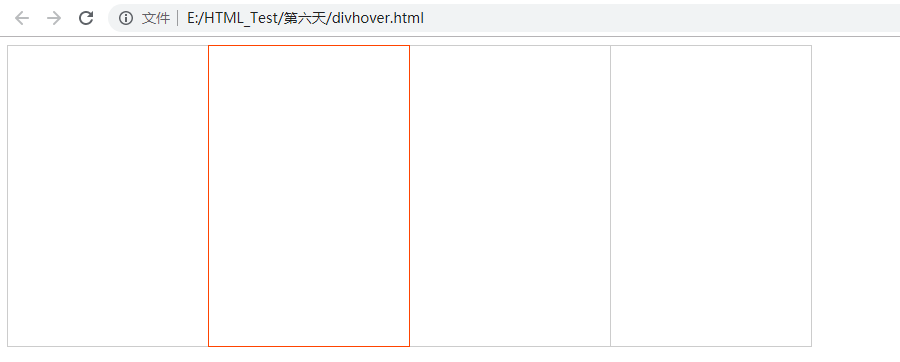一:定位
1.说明
元素的定位属性主要包括定位模式和边偏移两部分。
2.边偏移
属性:
top
bottom
left
right
3.定位模式
选择器 {position: 属性值}
常用值:
static 自动定位,静态定位,默认的定位方式
relative
absolute
fixed 固定定位
4.static用处
作用是取消定位
如果不想用定位的时候,就需要使用这个值
二:relative模式
1.relative
相对。
以当前的左上角为位置进行移动。
案例:
1 <!DOCTYPE html> 2 <html lang="en"> 3 <head> 4 <meta charset="UTF-8"> 5 <title>Document</title> 6 <style> 7 div { 8 width: 100px; 9 height: 100px; 10 background-color: blue; 11 position: relative; 12 top: 100px; 13 left: 100px; 14 15 } 16 </style> 17 </head> 18 <body> 19 <div></div> 20 </body> 21 </html>
效果:
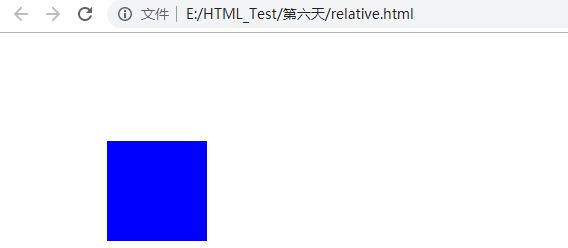
2.relative的特性
盒子在移动之后,原本的位置还是存在的,继续占有。
案例:
1 <!DOCTYPE html> 2 <html lang="en"> 3 <head> 4 <meta charset="UTF-8"> 5 <title>Document</title> 6 <style> 7 div { 8 width: 200px; 9 height: 200px; 10 background-color: blue; 11 } 12 .first { 13 position: relative; 14 top: 100px; 15 left: 100px; 16 } 17 .second { 18 background-color: green; 19 } 20 </style> 21 </head> 22 <body> 23 <div class="first"></div> 24 <div class="second"></div> 25 </body> 26 </html>
效果:

三:绝对定位absoute
1.说明
是不占位置的。
以浏览器当前屏幕为准进行对齐【直接写两个div,然后第二个div中加一个】
2.父元素没有定位
没有父亲,与和父亲元素没有定位,absolute都是一样的,以屏幕为准进行对齐
案例:
1 <!DOCTYPE html> 2 <html lang="en"> 3 <head> 4 <meta charset="UTF-8"> 5 <title>Document</title> 6 <style> 7 div { 8 width: 200px; 9 height: 200px; 10 background-color: blue; 11 } 12 .first { 13 margin: 100px; 14 } 15 .second { 16 background-color: red; 17 position: absolute; 18 top: 50px; 19 left: 50px; 20 } 21 </style> 22 </head> 23 <body> 24 <div class="first"> 25 <div class="second"></div> 26 </div> 27 </body> 28 </html>
效果:

3.父亲有定位
将元素依据最近的已经定位的父元素进行定位
四:子绝父相
1.说明
比较合适的搭配
父级元素是相对位置,子级元素为绝对位置
2.案例
1 <!DOCTYPE html> 2 <html lang="en"> 3 <head> 4 <meta charset="UTF-8"> 5 <title>Document</title> 6 <style> 7 div { 8 width: 1024px; 9 height: 640px; 10 background-color: #eee; 11 margin: 100px auto; 12 padding: 10px; 13 position: relative; 14 } 15 .tejia { 16 position: absolute; 17 top: 0; 18 left: 354px; 19 } 20 21 </style> 22 </head> 23 <body> 24 <div> 25 <img src="timg.jpg" alt=""> 26 <img src="936.png" alt="" class="tejia"> 27 </div> 28 </body> 29 </html>
3.效果
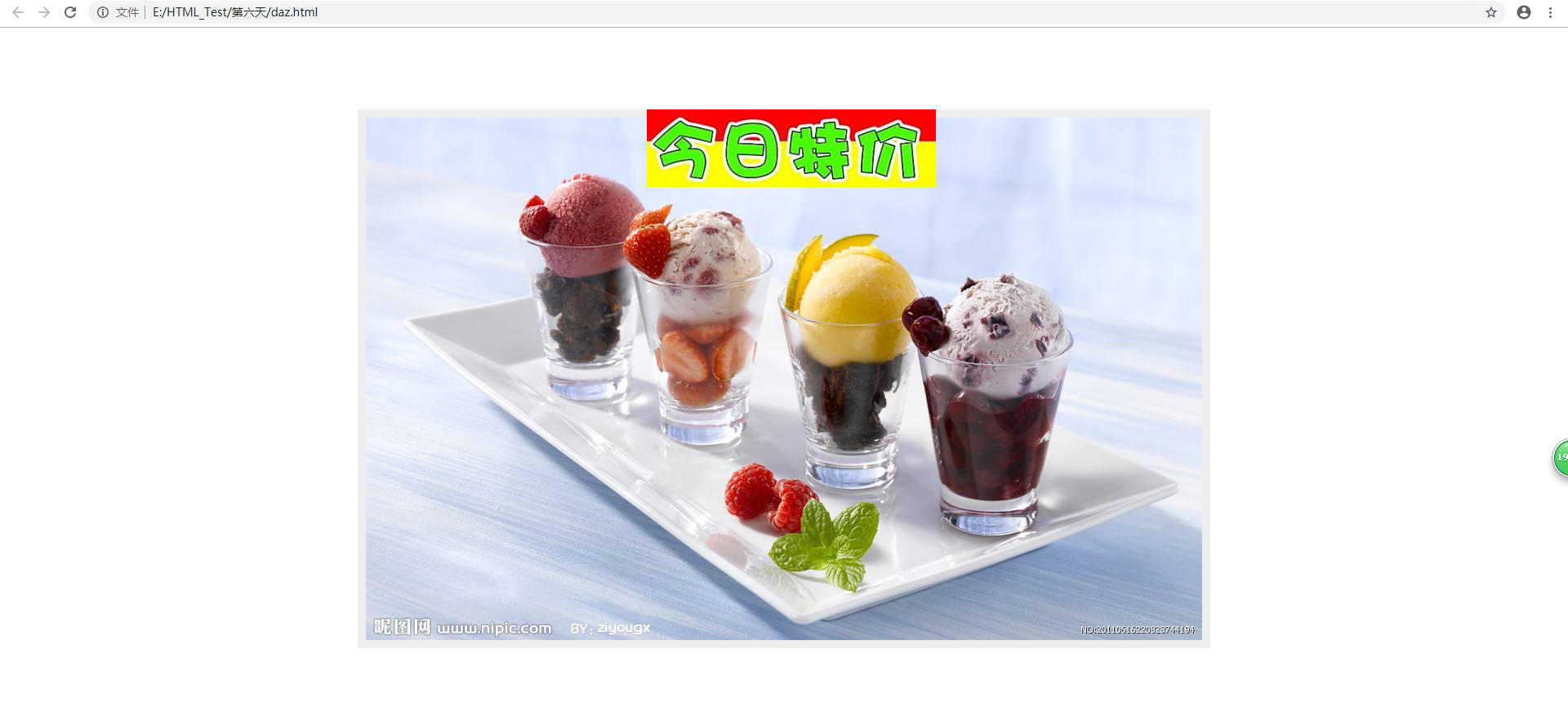
四:盒子居中
1.失效
盒子的magin:0 auto;在加了浮动或者定位之后,盒子就不再居中了。
2.案例
1 <!DOCTYPE html> 2 <html lang="en"> 3 <head> 4 <meta charset="UTF-8"> 5 <title>Document</title> 6 <style> 7 div { 8 width: 300px; 9 height: 200px; 10 position: absolute; 11 left: 50%; 12 background-color: blue; 13 margin-left: -150px; 14 } 15 </style> 16 </head> 17 <body> 18 <div></div> 19 </body> 20 </html>
3.效果

4.使用场景
做一个这种的效果
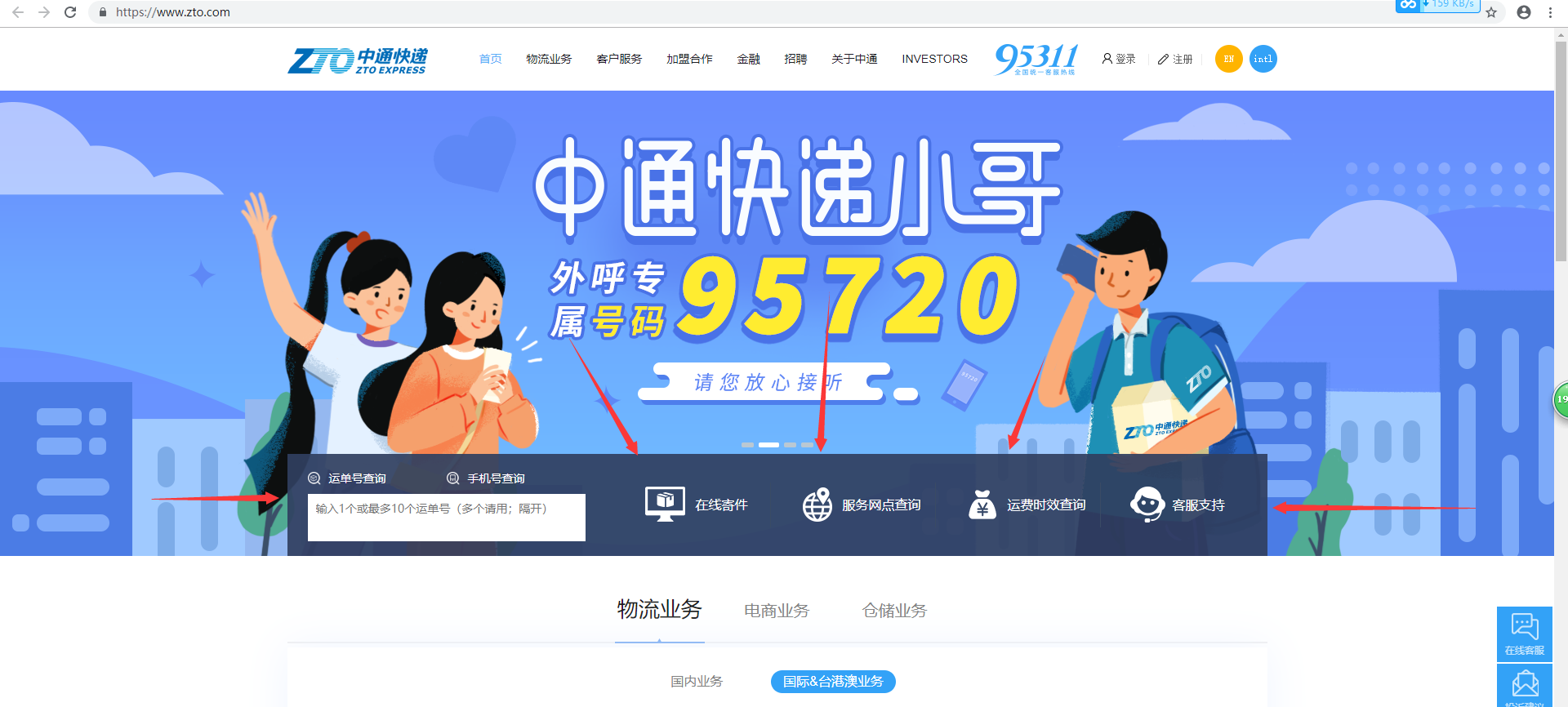
5.实践
案例:
1 <!DOCTYPE html> 2 <html lang="en"> 3 <head> 4 <meta charset="UTF-8"> 5 <title>Document</title> 6 <style> 7 * { 8 padding: 0; 9 margin: 0; 10 } 11 .tb { 12 width: 750px; 13 height: 291px; 14 position: relative; 15 background-color: blue; 16 margin: 50px auto; 17 } 18 .tb a { 19 width: 40px; 20 height: 50px; 21 display: block; 22 position: absolute; 23 top: 50%; 24 margin-top: -25px; 25 } 26 .left { 27 left: 0; 28 background: url(left.png) no-repeat; 29 } 30 .right { 31 right: 0; 32 background: url(right.png) no-repeat; 33 } 34 .tb ul{ 35 width: 76px; 36 height: 30px; 37 background-color: rgba(255,255,255,0.6); 38 position: absolute; 39 bottom: 10px; 40 left: 50%; 41 margin-left: -40px; 42 border-radius: 5px; 43 } 44 li { 45 list-style: none; 46 display: inline-block; 47 width: 20px; 48 height: 20px; 49 border-radius:20px; 50 background: pink; 51 text-align: center; 52 margin:5px 1px; 53 } 54 </style> 55 </head> 56 <body> 57 <div class="tb"> 58 <img src="b.jpg" alt=""> 59 <a href="#" class="left"></a> 60 <a href="#" class="right"></a> 61 <ul> 62 <li>1</li> 63 <li>2</li> 64 <li>3</li> 65 </ul> 66 </div> 67 </body> 68 </html>
效果:

五:fix固定定位
1.使用场景
脱标的
只认浏览器,和父级元素有么有定位都没关系

2.默认转换
存在默认的转换,将块元素变为行内元素,所以,可以将其加一个宽。因为,行内元素是没有宽的。
这里和绝对定位是一样的,都存在默认转换
但是,如果想通栏怎么办?
可以使用100%。
但是这个时候,需要添加left:0; top:0,才能去掉内边距的问题。
六:叠放次序
1.说明
一般是后来者居上
z-index:默认是0
最大,则约往上
只有定位的盒子才有这个属性
不加单位,font-weight也不加单位
2.案例
1 <!DOCTYPE html> 2 <html lang="en"> 3 <head> 4 <meta charset="UTF-8"> 5 <title>Document</title> 6 <style> 7 div { 8 width: 300px; 9 height: 200px; 10 background-color: red; 11 position: absolute; 12 } 13 .blue { 14 background-color: blue; 15 top: 50px; 16 left: 50px; 17 z-index: 1; 18 } 19 .yellow { 20 background-color: yellow; 21 top: 100px; 22 left: 100px; 23 } 24 27 </style> 28 </head> 29 <body> 30 <div class="red"></div> 31 <div class="blue"></div> 32 <div class="yellow"></div> 33 </body> 34 </html>
效果:

七:一个小案例
1.说明
两个div放在一起,边框不变宽
然后,在变亮的时候,被压住的边框可以变亮
2.案例
1 <!DOCTYPE html> 2 <html lang="en"> 3 <head> 4 <meta charset="UTF-8"> 5 <title>Document</title> 6 <style> 7 div { 8 width: 200px; 9 height: 300px; 10 border: 1px solid #ccc; 11 float: left; 12 margin-left: -1px; /*将边框叠加起来,看起来只有一个边框*/ 13 } 14 div:hover { 15 border: 1px solid #f40; 16 position: relative; /*脱标,所以浮在上面*/ 17 } 18 </style> 19 </head> 20 <body> 21 <div></div> 22 <div></div> 23 <div></div> 24 <div></div> 25 </body> 26 </html>
3.效果