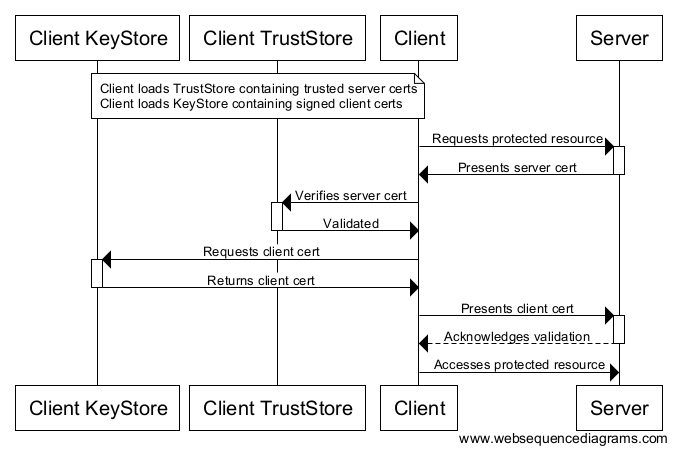Everything You Ever Wanted to Know About SSL (but Were Afraid to Ask)
Or perhaps more accurately, “practical things I’ve learned about SSL”. This post (and the companion Spring Boot application) will demonstrate using SSL certificates to validate and authenticate connections to secure endpoints over HTTPS for some common use cases (web servers, browser authentication, unit and integration testing). It shows how to configure Apache HTTP server for two-way SSL, unit testing SSL authentication with Apache’s
HttpClientandHttpServer(Java), and integration testing a REST API within a Spring Boot application running on an embedded Tomcat container.
There are lots of ways for a client to authenticate itself against a server, including basic authentication, form-based authentication, and OAuth.
To prevent exposing user credentials over the wire, the client communicates with the server over HTTPS, and the server’s identify is confirmed by validating its SSL certificate. The server doesn’t necessarily care who the client is, just as long as they have the correct credentials.
An even higher level of security can be gained with using SSL certificates for both the client and the server.
译者信息
你想要了解但是却羞于发问的有关SSL的一切
客户端向服务器认证自己有很多种方式,包括basic认证,基于form的认证和OAuth。 为了防止用户认证信息在网络上泄露,客户端与服务端的通信需要建立在HTTPS上,通过验证服务端的SSL证书来确定其身份。服务端并不需要关心客户端是谁,只需要它们有正确的身份。 通过同时在服务端和客户端启用SSL证书来获得更高的安全级别。 |
|||||||||||||||||||||||||
|
Two-way SSL authentication (also known as “mutual authentication”, and “TLS/SSL with client certificates”) refers to two parties authenticating each other through verifying provided digital certificates, so that both parties are assured of the other’s identity.
Terminology TLS vs SSL TLS is the successor to SSL. It is a protocol that ensures privacy between communicating applications. Unless otherwise stated, in this document consider TLS and SSL as interchangable. Certificate (cert) The public half of a public/private key pair with some additional metadata about who issued it etc. It may be freely given to anyone. Private Key A private key can verify that its corresponding certificate/public key was used to encrypt data. It is never given out publicly. Certificate Authority (CA) A company that issues digital certificates. For SSL/TLS certificates, there are a small number of providers (e.g. Symantec/Versign/Thawte, Comodo, GoDaddy) whose certificates are included by most browsers and Operating Systems. They serve the purpose of a “trusted third party”. Certificate Signing Request (CSR) A file generated with a private key. A CSR can be sent to a CA to request to be signed. The CA uses its private key to digitally sign the CSR and create a signed cert. Browsers can then use the CA’s cert to validate the new cert has been approved by the CA. X.509 A specification governing the format and usage of certificates. |
译者信息
双向 SSL 认证(也被称为“相互认证”,或“使用客户端证书的 TLS/SSL”)是指双方通过校验彼此提供的数字证书来进行认证,以便双方都可以确认对方的身份。 术语 TLS 与 SSL TLS 的前身是 SSL。其是一个用于在应用程序之间进行通信时保障隐私的协议。除非另有说明,本文中认为 TLS 与 SSL 是等价的。 证书(cert) 包含了提供者信息等一些额外元数据的公钥/私钥对的公钥部分。它可以被自由的提供给任何人。 私钥 一个私钥可以验证与其对应的用来对数据进行加密的证书和公钥。其决不公开提供。 证书颁发机构(CA) 一个颁发数字证书的公司。对于 SSL/TLS 证书,也有少数供应商(例如 Symantec/Versign/Thawte、Comodo、GoDaddy)的证书囊括了大多数浏览器和操作系统。它们的目的是成为一个“可信的第三方”。 证书签名请求(CSR) 用私钥生成的一个文件。一个 CSR 可以向一个 CA 发送签名请求。CA 则使用其私钥对 CSR 进行数字签名,并创建一个已签名的证书。然后浏览器可以使用 CA 提供的证书来验证新的证书是否已被 CA 批准。 X.509 用于描述证书的格式和用法的一个规范。 |
||||||||||||||||||||||||
|
Authentication with SSL SSL is the standard security technology for establishing an encrypted link between a web server and a browser. Normally when a browser (the client) establishes an SSL connection to a secure web site, only the server certificate is checked. The browser either relies on itself or the operating system providing a list of certs that have been designated as root certificates and to be trusted as CAs. One-way SSL authentication (server -> client) Client and server use 9 handshake messages to establish the encrypted channel prior to message exchanging:
Two-way SSL authentication (server <-> client) Client and server use 12 handshake messages to establish the encrypted channel prior to message exchanging:
|
译者信息
SSL认证 SSL实际上就是在一个web服务器与浏览器之间建立加密链接的标准安全技术。一般来说,一个浏览器(客户端)建立一个SSL连接到一个安全的web站点,它只检查该服务器证书。该浏览器一方面依靠其本身,或者提供已经被指定为根证书的列表证书以及受信任的CAs的操作系统。 单向SSL认证(服务器->客户端) 客户端与服务器使用9个握手消息,以及通过优先建立加密通道来进行消息交换。 1.客户端发送ClientHello消息来提议SSL选项。 2.服务器通过响应ServerHello消息来选择SSL选项。 3.服务器发送Certificate消息,其中包括该服务器证书。 4.客户端通过ServerHelloDone消息,来判断其部分谈判. 5.客户端在其ClientKeyExchange消息之中发送会话密匙信息(加密服务器公匙) 6.客户端通过发送ChangeCipherSpec消息来激活所有发送的未来消息的谈判选项。 7。客户端通过发送Finished消息,让服务器检查新激活的选项。 8.客户端通过发送ChangeCipherSpec消息来激活所有发送未来消息的谈判选项。 9.服务器发送Finished消息,让客户端检查新激活的选项。 双向SSL认证(服务器<->客户端) 客户端与服务器使用12个握手消息,以及优先建立加密通道来进行消息交换: 1.客户端发送ClientHello消息来提议SSL选项。 2.服务器通过响应ServerHello消息来选择SSL选项。 3.服务器发送Certificate消息,其中包括该服务器证书。 4.客户端通过ServerHelloDone消息,来判断其部分谈判. 5.客户端在其ClientKeyExchange消息之中发送会话密匙信息(加密服务器公匙) 6.客户端通过发送ChangeCipherSpec消息来激活所有发送的未来消息的谈判选项。 7。客户端通过发送Finished消息,让服务器检查新激活的选项。 8.客户端通过发送ChangeCipherSpec消息来激活所有发送未来消息的谈判选项。 9.服务器发送Finished消息,让客户端检查新激活的选项。 |
||||||||||||||||||||||||
|
File Formats for Certs and Keys Privacy-Enhanced Mail (PEM) PEM is just Distinguished Encoding Rules (DER) that has been Base64 encoded. Used for keys and certificates. PKCS12 PKCS12 is a password-protected format that can contain multiple certificates and keys. Java KeyStore (JKS) Java version of PKCS12 and also password protected. Entries in a JKS file must have an “alias” that is unique. If an alias is not specified, “mykey” is used by default. It’s like a database for certs and keys. Tools OpenSSL An open source toolkit implementing the SSL (v2/v3) and TLS (v1) protocols, as well as a full-strength general purpose cryptography library. Keytool Manages a Java KeyStore of cryptographic keys, X.509 certificate chains, and trusted certificates. Ships with the JDK. Create a local SSL server with Apache Modified from: https://gist.github.com/jonathantneal/774e4b0b3d4d739cbc53 Configuring Apache Switch to root:
Within Terminal, start Apache:
In a web browser, visit http://localhost. You should see a message stating that It works! Configuring Apache for HTTP: Setting up a port 80 Virtual Host Within Terminal, edit the Apache Configuration:
Enable SSL by uncommenting line 143:
Within your editor, replace line 212 to suppress messages about the server’s fully qualified domain name:
Next, uncomment line 160 and line 499 to enable Virtual Hosts.
Uncomment line 518 to include httpd-ssl.conf (to listen on port 443):
Optionally, uncomment line 169 to enable PHP.
Within Terminal, edit the Virtual Hosts
Within your editor, replace the entire contents of this file with the following, replacing
Within Terminal, restart Apache:
|
译者信息
文件格式证书与密匙 私人安全增强性邮件(PEM) PEM 就是使用 Base64 编码的区分编码规则(DER)。通常用于密匙与认证。 PKCS12 PKCS12 就是一个能含有多个证书与密匙的密码保护格式。 Java KeyStore (JKS) PKCS12 的 Java 版本以及密码保护。一个 JKS 文件的条目必须有一个“alias” ,即独一无二。如果一个 alias 不是特定的,“mykey” 默认会被使用。它就像一个密匙与证书数据库。 工具OpenSSL 一个实现 SSL (v2/v3) 与 TLS (v1)协议的开源工具包,以及一个通用地完全版加密库。 密匙工具 管理一个加密鈅匙, X.509 证书链,以及受信任证书的 Java KeyStore。附带 JDK 的 ships 使用Apache创建本地SSL服务器通过https://gist.github.com/jonathantneal/774e4b0b3d4d739cbc53修改 配置 Apache 切换到 root: sudo su 在终端,启动 Apache: apachectl start 在 web 浏览器中,访问 http://localhost。你应该看到它运行的工作状态。 为 http 配置 Apache:设置一个 80 端口的虚拟主机 在终端,编辑 Apache 配置: vi /etc/apache2/httpd.conf 通过取消第 143 行,启用 SSL: LoadModule ssl_module libexec/apache2/mod_ssl.so 在你的编辑器里,通过替换第 212 行来压制服务器被完全地限定域名的消息: ServerName localhost 下一步,取消批注 160 行与499 行,支持虚拟主机。 LoadModule vhost_alias_module libexec/apache2/mod_vhost_alias.soInclude /private/etc/apache2/extra/httpd-vhosts.conf
Include /private/etc/apache2/extra/httpd-ssl.conf 在终端,重启 Apache: apachectl restart |
||||||||||||||||||||||||
|
Configuring Apache: Creating a Site Within Terminal, Create a Sites directory, which will be the parent directory of many individual Site subdirectories:
Next, create a localhost subdirectory within Sites, which will be our first site:
Finally, create an HTML document within localhost:
Now, in a web browser, visit http://localhost. You should see a message stating that localhost works. Configuring SSL Note: I used Modified from: http://www.stefanocapitanio.com/configuring-two-way-authentication-ssl-with-apache/ Within Terminal, create a SSL directory:
Create the CA cert Create a database to keep track of each certificate signed:
Make a custom config file for openssl to use:
# # OpenSSL configuration file. # # Establish working directory. dir = . [ ca ] default_ca = CA_default [ CA_default ] serial = $dir/serial database = $dir/certindex.txt new_certs_dir = $dir/certs certificate = $dir/cacert.pem private_key = $dir/private/cakey.pem default_days = 365 default_md = sha512 preserve = no email_in_dn = no nameopt = default_ca certopt = default_ca policy = policy_match [ policy_match ] countryName = match stateOrProvinceName = match organizationName = match organizationalUnitName = optional commonName = supplied emailAddress = optional [ req ] default_bits = 2048 # Size of keys default_keyfile = key.pem # name of generated keys default_md = sha512 # message digest algorithm string_mask = nombstr # permitted characters distinguished_name = req_distinguished_name req_extensions = v3_req [ req_distinguished_name ] countryName = Country Name (2 letter code) countryName_default = US countryName_min = 2 countryName_max = 2 stateOrProvinceName = State or Province Name (full name) stateOrProvinceName_default = Colorado localityName = Locality Name (eg, city) localityName_default = Boulder 0.organizationName = Organization Name (eg, company) 0.organizationName_default = SnapLogic # we can do this but it is not needed normally :-) #1.organizationName = Second Organization Name (eg, company) #1.organizationName_default = World Wide Web Pty Ltd organizationalUnitName = Organizational Unit Name (eg, section) organizationalUnitName_default = SnapTeam commonName = Common Name (eg, YOUR name) commonName_max = 64 commonName_default = localhost emailAddress = Email Address emailAddress_max = 64 # SET-ex3 = SET extension number 3 [ req_attributes ] challengePassword = A challenge password challengePassword_min = 4 challengePassword_max = 20 unstructuredName = An optional company name [ req_distinguished_name ] countryName = Country Name (2 letter code) countryName_default = US countryName_min = 2 countryName_max = 2 stateOrProvinceName = State or Province Name (full name) stateOrProvinceName_default = Colorado localityName = Locality Name (eg, city) 0.organizationName = Organization Name (eg, company) 0.organizationName_default = SnapLogic # we can do this but it is not needed normally :-) #1.organizationName = Second Organization Name (eg, company) #1.organizationName_default = World Wide Web Pty Ltd organizationalUnitName = Organizational Unit Name (eg, section) organizationalUnitName_default = SnapTeam commonName = Common Name (eg, YOUR name) commonName_max = 64 commonName_default = localhost emailAddress = Email Address emailAddress_max = 64 # SET-ex3 = SET extension number 3 [ req_attributes ] challengePassword = A challenge password challengePassword_min = 4 challengePassword_max = 20 unstructuredName = An optional company name [ v3_ca ] basicConstraints = CA:TRUE subjectKeyIdentifier = hash authorityKeyIdentifier = keyid:always,issuer:always [ v3_req ] basicConstraints = CA:FALSE subjectKeyIdentifier = hash Note that I’ve set |
译者信息
配置Apache: 建立一个站点 在终端, 建立Sites文件夹, 它将是很多独立Site子文件夹的父文件夹:
接下来建立一个在Sites文件夹下建立localhost子文件夹,它将是我们的第一个站点:
最后,在localhost内建立HTML文档:
现在,在浏览器访问http://localhost,你会看到一个消息,代表localhost已经起作用。 配置SSL 提示: 下面的密码我都用dsnaplogic 从这个链接修改而来: http://www.stefanocapitanio.com/configuring-two-way-authentication-ssl-with-apache/ 在终端内,建立SSL文件夹:
建立CA证书 建立一个数据库来跟踪所有签了名的证书:
定义一个openssl的config文件:
# # OpenSSL configuration file. # # Establish working directory. dir = . [ ca ] default_ca = CA_default [ CA_default ] serial = $dir/serial database = $dir/certindex.txt new_certs_dir = $dir/certs certificate = $dir/cacert.pem private_key = $dir/private/cakey.pem default_days = 365 default_md = sha512 preserve = no email_in_dn = no nameopt = default_ca certopt = default_ca policy = policy_match [ policy_match ] countryName = match stateOrProvinceName = match organizationName = match organizationalUnitName = optional commonName = supplied emailAddress = optional [ req ] default_bits = 2048 # Size of keys default_keyfile = key.pem # name of generated keys default_md = sha512 # message digest algorithm string_mask = nombstr # permitted characters distinguished_name = req_distinguished_name req_extensions = v3_req [ req_distinguished_name ] countryName = Country Name (2 letter code) countryName_default = US countryName_min = 2 countryName_max = 2 stateOrProvinceName = State or Province Name (full name) stateOrProvinceName_default = Colorado localityName = Locality Name (eg, city) localityName_default = Boulder 0.organizationName = Organization Name (eg, company) 0.organizationName_default = SnapLogic # we can do this but it is not needed normally :-) #1.organizationName = Second Organization Name (eg, company) #1.organizationName_default = World Wide Web Pty Ltd organizationalUnitName = Organizational Unit Name (eg, section) organizationalUnitName_default = SnapTeam commonName = Common Name (eg, YOUR name) commonName_max = 64 commonName_default = localhost emailAddress = Email Address emailAddress_max = 64 # SET-ex3 = SET extension number 3 [ req_attributes ] challengePassword = A challenge password challengePassword_min = 4 challengePassword_max = 20 unstructuredName = An optional company name [ req_distinguished_name ] countryName = Country Name (2 letter code) countryName_default = US countryName_min = 2 countryName_max = 2 stateOrProvinceName = State or Province Name (full name) stateOrProvinceName_default = Colorado localityName = Locality Name (eg, city) 0.organizationName = Organization Name (eg, company) 0.organizationName_default = SnapLogic # we can do this but it is not needed normally :-) #1.organizationName = Second Organization Name (eg, company) #1.organizationName_default = World Wide Web Pty Ltd organizationalUnitName = Organizational Unit Name (eg, section) organizationalUnitName_default = SnapTeam commonName = Common Name (eg, YOUR name) commonName_max = 64 commonName_default = localhost emailAddress = Email Address emailAddress_max = 64 # SET-ex3 = SET extension number 3 [ req_attributes ] challengePassword = A challenge password challengePassword_min = 4 challengePassword_max = 20 unstructuredName = An optional company name [ v3_ca ] basicConstraints = CA:TRUE subjectKeyIdentifier = hash authorityKeyIdentifier = keyid:always,issuer:always [ v3_req ] basicConstraints = CA:FALSE subjectKeyIdentifier = hash注意,我还将default_md设置为sha512,这样,现在的浏览器就不会报。 |
||||||||||||||||||||||||
|
Create a CA by creating a root certificate. This will create the private key ( | root@SL-MBP-RHOWLETT.local:/private/etc/apache2/ssl | => openssl req -new -x509 -extensions v3_ca -keyout private/cakey.pem -out cacert.pem -days 365 -config ./openssl.cnf Generating a 2048 bit RSA private key ................................+++ .............................+++ writing new private key to 'private/cakey.pem' Enter PEM pass phrase: Verifying - Enter PEM pass phrase: phrase is too short, needs to be at least 4 chars Enter PEM pass phrase: Verifying - Enter PEM pass phrase: ----- You are about to be asked to enter information that will be incorporated into your certificate request. What you are about to enter is what is called a Distinguished Name or a DN. There are quite a few fields but you can leave some blank For some fields there will be a default value, If you enter '.', the field will be left blank. ----- Country Name (2 letter code) [US]: State or Province Name (full name) [Colorado]: Locality Name (eg, city) [Milan]:Boulder Organization Name (eg, company) [Organization default]:SnapLogic Organizational Unit Name (eg, section) [SnapLogic]:SnapTeam Common Name (eg, YOUR name) [localhost]: Email Address []: Create the Server cert Create a key and signing request for the server. This will create the CSR for the server (server-req.pem) and the server’s private key (private/server-key.pem). Use the default localhost for the common name: | root@SL-MBP-RHOWLETT.local:/etc/apache2/ssl | => openssl req -new -nodes -out server-req.pem -keyout private/server-key.pem -days 365 -config openssl.cnf Generating a 2048 bit RSA private key ......+++ ..................................+++ writing new private key to 'private/server-key.pem' ----- You are about to be asked to enter information that will be incorporated into your certificate request. What you are about to enter is what is called a Distinguished Name or a DN. There are quite a few fields but you can leave some blank For some fields there will be a default value, If you enter '.', the field will be left blank. ----- Country Name (2 letter code) [US]: State or Province Name (full name) [Colorado]: Locality Name (eg, city) [Boulder]: Organization Name (eg, company) [SnapLogic]: Organizational Unit Name (eg, section) [SnapTeam]: Common Name (eg, YOUR name) [localhost]: Email Address []: Have the CA sign the server’s CSR. This will create the server’s public certificate ( | root@SL-MBP-RHOWLETT.local:/etc/apache2/ssl | => openssl ca -out server-cert.pem -days 365 -config openssl.cnf -infiles server-req.pem Using configuration from openssl.cnf Enter pass phrase for ./private/cakey.pem: Check that the request matches the signature Signature ok The Subject's Distinguished Name is as follows countryName :PRINTABLE:'US' stateOrProvinceName :PRINTABLE:'Colorado' localityName :PRINTABLE:'Boulder' organizationName :PRINTABLE:'SnapLogic' organizationalUnitName:PRINTABLE:'SnapTeam' commonName :PRINTABLE:'localhost' Certificate is to be certified until Oct 4 16:30:23 2016 GMT (365 days) Sign the certificate? [y/n]:y 1 out of 1 certificate requests certified, commit? [y/n]y Write out database with 1 new entries Data Base Updated Create the Client cert Each client will create a key and signing request. We will just create one for now. You must use a different common name than the server/CA - here I’m using | root@SL-MBP-RHOWLETT.local:/etc/apache2/ssl | => openssl req -new -nodes -out client-req.pem -keyout private/client-key.pem -days 365 -config openssl.cnf Generating a 2048 bit RSA private key ....................................................+++ ...........+++ writing new private key to 'private/client-key.pem' ----- You are about to be asked to enter information that will be incorporated into your certificate request. What you are about to enter is what is called a Distinguished Name or a DN. There are quite a few fields but you can leave some blank For some fields there will be a default value, If you enter '.', the field will be left blank. ----- Country Name (2 letter code) [US]: State or Province Name (full name) [Colorado]: Locality Name (eg, city) [Boulder]: Organization Name (eg, company) [SnapLogic]: Organizational Unit Name (eg, section) [SnapTeam]: Common Name (eg, YOUR name) [localhost]:client Email Address []: Have the CA sign the client’s CSR. This will create the client’s public certificate ( | root@SL-MBP-RHOWLETT.local:/etc/apache2/ssl | => openssl ca -out client-cert.pem -days 365 -config openssl.cnf -infiles client-req.pem Using configuration from openssl.cnf Enter pass phrase for ./private/cakey.pem: Check that the request matches the signature Signature ok The Subject's Distinguished Name is as follows countryName :PRINTABLE:'US' stateOrProvinceName :PRINTABLE:'Colorado' localityName :PRINTABLE:'Boulder' organizationName :PRINTABLE:'SnapLogic' organizationalUnitName:PRINTABLE:'SnapTeam' commonName :PRINTABLE:'client' Certificate is to be certified until Oct 4 16:40:01 2016 GMT (365 days) Sign the certificate? [y/n]:y 1 out of 1 certificate requests certified, commit? [y/n]y Write out database with 1 new entries Data Base Updated Finally, create the PKCS12 file containing the client’s private key, the client’s public cert and the CA cert. This will create the (Mac-friendly) PKCS12 file ( | root@SL-MBP-RHOWLETT.local:/etc/apache2/ssl | => openssl pkcs12 -export -in client-cert.pem -inkey private/client-key.pem -certfile cacert.pem -name "Client" -out client-cert.p12 Enter Export Password: Verifying - Enter Export Password: Configuring Apache for HTTPS and one-way SSL auth As root: vi /etc/apache2/extra/httpd-vhosts.conf Add a Virtual Host for port 443 and enable SSL: <VirtualHost *:80> ServerName localhost DocumentRoot "/Users/rhowlett/Sites/localhost" <Directory "/Users/rhowlett/Sites/localhost"> Options Indexes FollowSymLinks AllowOverride All Order allow,deny Allow from all Require all granted </Directory> </VirtualHost> <VirtualHost *:443> ServerName localhost DocumentRoot "/Users/rhowlett/Sites/localhost" SSLCipherSuite HIGH:MEDIUM:!aNULL:!MD5 SSLEngine on SSLCertificateFile /etc/apache2/ssl/server-cert.pem SSLCertificateKeyFile /etc/apache2/ssl/private/server-key.pem <Directory "/Users/rhowlett/Sites/localhost"> Options Indexes FollowSymLinks AllowOverride All Order allow,deny Allow from all Require all granted </Directory> </VirtualHost> Restart Apache: apachectl restart (Mac) Install the CA cert into Keychain Access |
译者信息
通过建立Root证书方式建立CA证书,这同时也会建立CA的私钥 (private/cakey.pem) 和公钥 (cacert.pem)。使用默认的localhost作为Common Name: | root@SL-MBP-RHOWLETT.local:/private/etc/apache2/ssl | => openssl req -new -x509 -extensions v3_ca -keyout private/cakey.pem -out cacert.pem -days 365 -config ./openssl.cnf Generating a 2048 bit RSA private key ................................+++ .............................+++ writing new private key to 'private/cakey.pem' Enter PEM pass phrase: Verifying - Enter PEM pass phrase: phrase is too short, needs to be at least 4 chars Enter PEM pass phrase: Verifying - Enter PEM pass phrase: ----- You are about to be asked to enter information that will be incorporated into your certificate request. What you are about to enter is what is called a Distinguished Name or a DN. There are quite a few fields but you can leave some blank For some fields there will be a default value, If you enter '.', the field will be left blank. ----- Country Name (2 letter code) [US]: State or Province Name (full name) [Colorado]: Locality Name (eg, city) [Milan]:Boulder Organization Name (eg, company) [Organization default]:SnapLogic Organizational Unit Name (eg, section) [SnapLogic]:SnapTeam Common Name (eg, YOUR name) [localhost]: Email Address []: 建立服务器证书 为服务器建立密钥和签名请求,这将会为服务器建立CSR文件 (server-req.pem) 以及服务器的私钥 (private/server-key.pem)。同样使用默认的localhost作为Common Name: | root@SL-MBP-RHOWLETT.local:/etc/apache2/ssl | => openssl req -new -nodes -out server-req.pem -keyout private/server-key.pem -days 365 -config openssl.cnf Generating a 2048 bit RSA private key ......+++ ..................................+++ writing new private key to 'private/server-key.pem' ----- You are about to be asked to enter information that will be incorporated into your certificate request. What you are about to enter is what is called a Distinguished Name or a DN. There are quite a few fields but you can leave some blank For some fields there will be a default value, If you enter '.', the field will be left blank. ----- Country Name (2 letter code) [US]: State or Province Name (full name) [Colorado]: Locality Name (eg, city) [Boulder]: Organization Name (eg, company) [SnapLogic]: Organizational Unit Name (eg, section) [SnapTeam]: Common Name (eg, YOUR name) [localhost]: Email Address []: 获得了CA签名和服务器的CSR之后,下面会生成服务器的共有证书 (server-cert.pem): | root@SL-MBP-RHOWLETT.local:/etc/apache2/ssl | => openssl ca -out server-cert.pem -days 365 -config openssl.cnf -infiles server-req.pem Using configuration from openssl.cnf Enter pass phrase for ./private/cakey.pem: Check that the request matches the signature Signature ok The Subject's Distinguished Name is as follows countryName :PRINTABLE:'US' stateOrProvinceName :PRINTABLE:'Colorado' localityName :PRINTABLE:'Boulder' organizationName :PRINTABLE:'SnapLogic' organizationalUnitName:PRINTABLE:'SnapTeam' commonName :PRINTABLE:'localhost' Certificate is to be certified until Oct 4 16:30:23 2016 GMT (365 days) Sign the certificate? [y/n]:y 1 out of 1 certificate requests certified, commit? [y/n]y Write out database with 1 new entries Data Base Updated 生成客户端证书 每个客户端都会生成一个密钥和签名请求,我们在这里只做一次。你必须使用与服务器不同的Common Name,这里我用client。 下面会生成客户端的CSR (client-req.pem) 和其私钥 (private/client-key.pem): | root@SL-MBP-RHOWLETT.local:/etc/apache2/ssl | => openssl req -new -nodes -out client-req.pem -keyout private/client-key.pem -days 365 -config openssl.cnf Generating a 2048 bit RSA private key ....................................................+++ ...........+++ writing new private key to 'private/client-key.pem' ----- You are about to be asked to enter information that will be incorporated into your certificate request. What you are about to enter is what is called a Distinguished Name or a DN. There are quite a few fields but you can leave some blank For some fields there will be a default value, If you enter '.', the field will be left blank. ----- Country Name (2 letter code) [US]: State or Province Name (full name) [Colorado]: Locality Name (eg, city) [Boulder]: Organization Name (eg, company) [SnapLogic]: Organizational Unit Name (eg, section) [SnapTeam]: Common Name (eg, YOUR name) [localhost]:client Email Address []: 有了CA签名和客户端的CSR,下面会生成客户端的公有证书 (client-cert.pem): | root@SL-MBP-RHOWLETT.local:/etc/apache2/ssl | => openssl ca -out client-cert.pem -days 365 -config openssl.cnf -infiles client-req.pem Using configuration from openssl.cnf Enter pass phrase for ./private/cakey.pem: Check that the request matches the signature Signature ok The Subject's Distinguished Name is as follows countryName :PRINTABLE:'US' stateOrProvinceName :PRINTABLE:'Colorado' localityName :PRINTABLE:'Boulder' organizationName :PRINTABLE:'SnapLogic' organizationalUnitName:PRINTABLE:'SnapTeam' commonName :PRINTABLE:'client' Certificate is to be certified until Oct 4 16:40:01 2016 GMT (365 days) Sign the certificate? [y/n]:y 1 out of 1 certificate requests certified, commit? [y/n]y Write out database with 1 new entries Data Base Updated 最后生成包含客户端私钥、共有证书和CA证书的的PKCS12文件。下面会生成 (以Mac为例) PKCS12文件 (client-cert.p12): | root@SL-MBP-RHOWLETT.local:/etc/apache2/ssl | => openssl pkcs12 -export -in client-cert.pem -inkey private/client-key.pem -certfile cacert.pem -name "Client" -out client-cert.p12 Enter Export Password: Verifying - Enter Export Password: 配置Apache的HTTPS和单向SSL验证 在root下: vi /etc/apache2/extra/httpd-vhosts.conf 添加一个443端口的Virtual Host并且开启SSL: <VirtualHost *:80> ServerName localhost DocumentRoot "/Users/rhowlett/Sites/localhost" <Directory "/Users/rhowlett/Sites/localhost"> Options Indexes FollowSymLinks AllowOverride All Order allow,deny Allow from all Require all granted </Directory> </VirtualHost> <VirtualHost *:443> ServerName localhost DocumentRoot "/Users/rhowlett/Sites/localhost" SSLCipherSuite HIGH:MEDIUM:!aNULL:!MD5 SSLEngine on SSLCertificateFile /etc/apache2/ssl/server-cert.pem SSLCertificateKeyFile /etc/apache2/ssl/private/server-key.pem <Directory "/Users/rhowlett/Sites/localhost"> Options Indexes FollowSymLinks AllowOverride All Order allow,deny Allow from all Require all granted </Directory> </VirtualHost> 重启Apache: apachectl restart (在Mac下) 安装CA证书到Keychain Access |
||||||||||||||||||||||||
|
Open Open the CA cert ( Mark it as trusted: Open your browser to https://localhost and you should see a successful secure connection: Configuring Apache for two-way SSL auth As root: vi /etc/apache2/extra/httpd-vhosts.conf Add the <VirtualHost *:80> ServerName localhost DocumentRoot "/Users/rhowlett/Sites/localhost" <Directory "/Users/rhowlett/Sites/localhost"> Options Indexes FollowSymLinks AllowOverride All Order allow,deny Allow from all Require all granted </Directory> </VirtualHost> <VirtualHost *:443> ServerName localhost DocumentRoot "/Users/rhowlett/Sites/localhost" SSLCipherSuite HIGH:MEDIUM:!aNULL:!MD5 SSLEngine on SSLCertificateFile /etc/apache2/ssl/server-cert.pem SSLCertificateKeyFile /etc/apache2/ssl/private/server-key.pem SSLVerifyClient require SSLVerifyDepth 10 SSLCACertificateFile /etc/apache2/ssl/cacert.pem <Directory "/Users/rhowlett/Sites/localhost"> Options Indexes FollowSymLinks AllowOverride All Order allow,deny Allow from all Require all granted </Directory> </VirtualHost> Restart Apache: apachectl restart OpenSSL can now confirm that the two-way SSL handshake can be successfully completed: | rhowlett@SL-MBP-RHOWLETT.local:~/Downloads
| => openssl s_client -connect localhost:443 -tls1 -cert /etc/apache2/ssl/client-cert.pem -key /etc/apache2/ssl/private/client-key.pem
CONNECTED(00000003)
depth=1 /C=US/ST=Colorado/L=Boulder/O=SnapLogic/OU=SnapTeam/CN=localhost
verify error:num=19:self signed certificate in certificate chain
verify return:0
---
Certificate chain
0 s:/C=US/ST=Colorado/O=SnapLogic/OU=SnapTeam/CN=localhost
i:/C=US/ST=Colorado/L=Boulder/O=SnapLogic/OU=SnapTeam/CN=localhost
1 s:/C=US/ST=Colorado/L=Boulder/O=SnapLogic/OU=SnapTeam/CN=localhost
i:/C=US/ST=Colorado/L=Boulder/O=SnapLogic/OU=SnapTeam/CN=localhost
---
Server certificate
-----BEGIN CERTIFICATE-----
MIIDPjCCAiYCAxAAATANBgkqhkiG9w0BAQ0FADBtMQswCQYDVQQGEwJVUzERMA8G
A1UECBMIQ29sb3JhZG8xEDAOBgNVBAcTB0JvdWxkZXIxEjAQBgNVBAoTCVNuYXBM
b2dpYzERMA8GA1UECxMIU25hcFRlYW0xEjAQBgNVBAMTCWxvY2FsaG9zdDAeFw0x
NTEwMDYxOTE1MTNaFw0xNjEwMDUxOTE1MTNaMFsxCzAJBgNVBAYTAlVTMREwDwYD
VQQIEwhDb2xvcmFkbzESMBAGA1UEChMJU25hcExvZ2ljMREwDwYDVQQLEwhTbmFw
VGVhbTESMBAGA1UEAxMJbG9jYWxob3N0MIIBIjANBgkqhkiG9w0BAQEFAAOCAQ8A
MIIBCgKCAQEAyvia0x0Nd4tYyvoXEYtI3s/eLIQ3wFsOJIibNy70PLhp35gScQ69
MiIrVDYqIydVbInzyY5kuhttrUIrHCIiDwa5OqEiExJ+ollY9icnrMLrEXJqvv5C
/fduS5byC6StNg7xHQkYlYLUYMw8QQyCZFQVGXlxZeG6i086ffMYduFimkBAkNj5
/LkIwrOELpGnNcrOJxQEnLi8vmRI3oiCrgVc0ugrFBnoj3Tf6y3lx23fYgLbqf9c
bRCS6V3eppa/x9sezv9KQ+pDYly0bwKIcvJ9xLp7qPiO+smGGvS97Ec4NAif8y6v
pU92cPH32cv1p0AIDF0+GMOgVyAYZgSKQwIDAQABMA0GCSqGSIb3DQEBDQUAA4IB
AQBedsAvkB1yNLE2GCJWWQ19qEKOIBYCRQc2z29PgF/LAz5GVOIw/ZiN37C2vTob
jk1NnqfOx5aipQ5Pe5D2yfbarDl0kaqRn9MhBySi+oi3AgUZ5yL0x/nGF9O8jszJ
OM1FUC6qXKic5pR0qTrdXigONlKb0Au+l3z5dFMiqnNmDrNlI8kW1OXrwy/jvyPv
H1bHWAKYFTvHi2v7A0B96V1VvFBLbuQztckPQ3VpFDOwWhWLr2D90vxFd1Ea0SCi
3bysz4ax9XP0bmXJY+968nV31qQJMkk5/3rE5PWVZibsniccfdujgSQYl+yNA3sB
F5h6mCR6pAONZFo6+U3zARSb
-----END CERTIFICATE-----
subject=/C=US/ST=Colorado/O=SnapLogic/OU=SnapTeam/CN=localhost
issuer=/C=US/ST=Colorado/L=Boulder/O=SnapLogic/OU=SnapTeam/CN=localhost
---
Acceptable client certificate CA names
/C=US/ST=Colorado/L=Boulder/O=SnapLogic/OU=SnapTeam/CN=localhost
---
SSL handshake has read 4004 bytes and written 1539 bytes
---
New, TLSv1/SSLv3, Cipher is DHE-RSA-AES256-SHA
Server public key is 2048 bit
Secure Renegotiation IS supported
Compression: NONE
Expansion: NONE
SSL-Session:
Protocol : TLSv1
Cipher : DHE-RSA-AES256-SHA
Session-ID: A1D9CE5273963BCF70503B499D7714ECE2B628CEE59CE554615743ACEEA8E281
Session-ID-ctx:
Master-Key: 0920CEE1491E9A116B2DF959430890D449D49DA990A178C0AC980DD5AF359B7E1CDD4B2D8237C8F81BAE186BC06E7BB0
Key-Arg : None
TLS session ticket:
0000 - 5c 8f 01 d5 5d c1 62 d5-65 d7 8f 05 5f 47 d2 82 ...].b.e..._G..
0010 - f0 fd 2c 88 be 58 25 6c-9e 9a 1e 78 6a b4 66 c4 ..,..X%l...xj.f.
0020 - 0d 3d 31 04 97 a2 5f e7-6f 3c 9f c9 b1 44 6a ab .=1..._.o<...Dj.
0030 - 84 89 76 e4 63 9b 81 b7-c3 28 e0 95 c6 c3 f5 89 ..v.c....(......
0040 - d5 f9 7f da df fb 12 f7-de 2a ec e8 c2 01 59 07 .........*....Y.
0050 - 9e ad 91 56 91 34 88 73-66 d1 ea c1 72 dc 56 ee ...V.4.sf...r.V.
0060 - ee 61 fe 5e 38 f0 aa d6-3a 7d ad ef e6 be 2a 15 .a.^8...:}....*.
0070 - dc cc 9f 04 5e e8 f9 2b-07 21 6b 0f da 9f 08 2e ....^..+.!k.....
0080 - 88 af 96 41 98 f3 ff 8a-01 66 1a 1d 61 47 1b e5 ...A.....f..aG..
0090 - ec ab b7 af 79 aa 7d 25-ca e0 fa f4 2b 2e 9a dd ....y.}%....+...
00a0 - 95 0c 4b 35 d8 96 8b f0-1e 20 c1 c3 47 fc 65 ed ..K5..... ..G.e.
00b0 - 21 e4 50 59 1e 33 6a 5c-c6 27 f1 65 be 5b 0f 35 !.PY.3j.'.e.[.5
00c0 - 1d ba ac bf f5 9c d9 b7-32 87 11 ae b7 87 9b 52 ........2......R
00d0 - bb 00 6b 66 af e2 94 45-e3 8f fb e0 b4 c6 d7 5a ..kf...E.......Z
00e0 - f8 1d 7a af e3 ee bb 6b-93 ff 46 af ed 86 bc f8 ..z....k..F.....
00f0 - 6d e2 c9 60 eb 61 8e b9-7e bd 4d bb 1e 01 95 d2 m..`.a..~.M.....
0100 - f5 d5 ee 82 10 4a 1d 23-9e 94 d7 0b 46 e4 d4 32 .....J.#....F..2
0110 - 11 92 76 4a 94 9e a3 61-21 9b 4c 49 6c df 7b 18 ..vJ...a!.LIl.{.
0120 - b7 49 66 bd 48 0d eb 9a-ad e9 32 c7 b9 6d 70 1a .If.H.....2..mp.
0130 - c7 a1 25 21 b4 f1 03 5b-80 83 e9 da 8d 56 f1 d9 ..%!...[.....V..
0140 - 8b c5 32 b7 3a 67 5b 9c-51 84 a0 09 04 4f 48 60 ..2.:g[.Q....OH`
0150 - 27 c0 fe 1c 45 7a 3b b2-22 8d ed 65 72 23 8a bf '...Ez;."..er#..
0160 - e3 09 eb 78 98 ec 08 06-9d 37 02 1a 4b ae cd 3a ...x.....7..K..:
0170 - 9c a4 bd 5d 47 5e d3 d7-7b 89 7b 97 78 a6 4c 10 ...]G^..{.{.x.L.
0180 - bf 3e ed 1f f4 fe e5 97-90 ee 31 58 5f ff c6 c2 .>........1X_...
0190 - 61 b7 df 0a f5 27 c6 a8-ac 61 a3 d0 1e 3a 6a 42 a....'...a...:jB
01a0 - a9 18 b4 fb 4b 25 87 62-97 26 48 35 d0 16 d1 06 ....K%.b.&H5....
01b0 - 9d 82 b5 e2 7b f2 24 c5-83 a1 4b fe 8d 38 ae 30 ....{.$...K..8.0
01c0 - 8e eb e1 ac 8b 48 fa 27-b0 e1 ce b3 17 62 69 f0 .....H.'.....bi.
01d0 - 30 17 ae 31 9d bf 77 64-66 5b 13 8e a2 63 2e 58 0..1..wdf[...c.X
01e0 - 02 10 26 e1 3b 0d 55 fc-3d 0f d5 08 2d 1e 28 0a ..&.;.U.=...-.(.
01f0 - c2 fd a2 f3 2a 40 25 ed-2b 06 2c 92 c3 78 a3 b3 ....*@%.+.,..x..
0200 - 35 bc d9 6c 57 97 ca 93-0f f3 b8 e4 60 d8 99 b4 5..lW.......`...
0210 - b8 ba ae b7 47 4a 59 84-5b f9 5e b2 11 44 42 bd ....GJY.[.^..DB.
0220 - e8 46 3d 1d 09 70 72 f6-23 df 89 f8 f7 b7 84 d2 .F=..pr.#.......
0230 - 7d 42 0e 5d d7 76 c2 da-0b 61 f9 48 3c c9 5f ba }B.].v...a.H<._.
0240 - ab be 5f 82 2b 03 07 f1-83 12 69 ee 56 b5 7e 06 .._.+.....i.V.~.
0250 - 03 d7 8e b3 70 7c 93 75-3d cd e0 a1 1b 8a 14 ef ....p|.u=.......
0260 - 91 c6 74 14 1e 16 4c 46-07 c5 62 04 70 a7 fd 5d ..t...LF..b.p..]
0270 - e5 67 d8 bf 43 bb 5e f3-7c 37 db 1a 66 cb ad 7d .g..C.^.|7..f..}
0280 - cc 30 e4 9b 35 30 b5 6c-d0 4b ba b2 8b 01 71 0e .0..50.l.K....q.
0290 - 0a af ec 4e 6a 1a f8 6f-b7 5e 2b b9 e9 ec b6 b6 ...Nj..o.^+.....
02a0 - 38 1c 70 5c 86 bf ae a4-e6 41 9d c9 9f 40 e4 a0 8.p.....A...@..
02b0 - 4b 0d 3d ab 01 90 da 55-cb b8 c8 e6 94 8d 76 35 K.=....U......v5
02c0 - 94 b5 e2 1a 7c 69 5c b3-ee 08 8b bd 3f 97 c4 31 ....|i.....?..1
02d0 - 72 8a 30 a8 c6 3e 74 74-dc 47 c1 d0 ce bd 0b 19 r.0..>tt.G......
02e0 - f4 93 55 8c 1f 02 b3 6e-f3 4d 44 f1 cc f0 ef 2d ..U....n.MD....-
02f0 - 4d 16 92 a3 15 fe 69 db-cc b1 b5 6b d0 4a 49 fc M.....i....k.JI.
0300 - 67 9e 0c 47 96 08 0e f2-b2 5c 06 24 45 f3 6a 7d g..G......$E.j}
0310 - 6e 1b 2b 9a 68 23 11 3a-43 79 8c 77 9e 98 be 38 n.+.h#.:Cy.w...8
0320 - 9a 0e e1 a5 17 bd 0f 7b-e0 ac ca 94 ac 48 68 5c .......{.....Hh
0330 - f1 2b 98 b5 8d 36 b6 4f-aa 6f e7 d4 4d a3 f0 4c .+...6.O.o..M..L
0340 - cb 09 92 91 01 b9 c2 f1-49 24 64 d3 14 2f a3 5f ........I$d../._
0350 - 74 6f c0 54 16 73 c8 40-33 bc 7e e9 3b d8 d5 7c to.T.s.@3.~.;..|
0360 - 78 49 5c 80 83 88 4e 4b-46 f2 7a 6b 62 c4 ca 42 xI...NKF.zkb..B
0370 - 18 b6 22 40 77 fc 26 0e-28 50 89 7a 14 49 ba b0 .."@w.&.(P.z.I..
0380 - 2c d7 26 7a 30 f9 9b 90-ba 9a 1f 3b 80 1b 0b 25 ,.&z0......;...%
0390 - f0 e7 83 83 55 1f 1e f0-71 5b 64 a4 1e 76 91 bb ....U...q[d..v..
03a0 - d9 19 f5 2d 2e 54 d7 3a-93 95 29 ae 44 09 e6 cd ...-.T.:..).D...
03b0 - ec 79 8d b6 3c 09 d5 05-8d fc 2b 79 88 37 25 92 .y..<.....+y.7%.
03c0 - 73 ae e6 8a d6 0c 1a eb-7b b9 08 44 4e 81 67 36 s.......{..DN.g6
03d0 - a6 3a 57 43 d0 ed dc 3e-bb 0f 87 02 f5 fe 80 bb .:WC...>........
03e0 - 28 17 6e 7e ad c4 d9 4c-0a 53 fa 41 d2 d2 7c 76 (.n~...L.S.A..|v
03f0 - a4 95 10 26 1d 5b 7d 19-23 dd 28 a0 48 c1 96 d9 ...&.[}.#.(.H...
Start Time: 1444189099
Timeout : 7200 (sec)
Verify return code: 0 (ok)
---
closed
(Mac) Install the client PKCS12 file into Keychain Access Open Open https://localhost in your browser again and select the client cert when prompted: You should then once again see a successful secure connection: cURL will also work: | => curl -v --cert /etc/apache2/ssl/client-cert.p12:snaplogic https://localhost * Rebuilt URL to: https://localhost/ * Trying ::1... * Connected to localhost (::1) port 443 (#0) * WARNING: SSL: Certificate type not set, assuming PKCS#12 format. * Client certificate: client | => curl -v --cert /etc/apache2/ssl/client-cert.p12:snaplogic https://localhost * Rebuilt URL to: https://localhost/ * Trying ::1... * Connected to localhost (::1) port 443 (#0) * WARNING: SSL: Certificate type not set, assuming PKCS#12 format. * Client certificate: client * TLS 1.0 connection using TLS_DHE_RSA_WITH_AES_256_CBC_SHA * Server certificate: localhost * Server certificate: localhost > GET / HTTP/1.1 > Host: localhost > User-Agent: curl/7.43.0 > Accept: */* > < HTTP/1.1 200 OK < Date: Tue, 05 Jan 2016 23:16:29 GMT < Server: Apache/2.4.16 (Unix) PHP/5.5.29 OpenSSL/0.9.8zg < Last-Modified: Fri, 02 Oct 2015 18:34:41 GMT < ETag: "19-521236aaf5240" < Accept-Ranges: bytes < Content-Length: 25 < Content-Type: text/html < <h1>localhost works</h1> * Connection #0 to host localhost left intact |
译者信息
在 Finder 中打开 /etc/apache2/ssl 开发 CA 证书(cacert.pem)通过双击它来安装 Keychain Access: 标记为可信任的:在你的浏览器中打开 https://localhost 地址,你就可以看到一个成功的安全连接: 为双向 SSL 认证配置 Apache 根目录: vi /etc/apache2/extra/httpd-vhosts.conf 增加 SSLVerifyClient, SSLCertificateFile,以及 SSLCACertificateFile 选项: <VirtualHost *:80> ServerName localhost DocumentRoot "/Users/rhowlett/Sites/localhost" <Directory "/Users/rhowlett/Sites/localhost"> Options Indexes FollowSymLinks AllowOverride All Order allow,deny Allow from all Require all granted </Directory> </VirtualHost> <VirtualHost *:443> ServerName localhost DocumentRoot "/Users/rhowlett/Sites/localhost" SSLCipherSuite HIGH:MEDIUM:!aNULL:!MD5 SSLEngine on SSLCertificateFile /etc/apache2/ssl/server-cert.pem SSLCertificateKeyFile /etc/apache2/ssl/private/server-key.pem SSLVerifyClient require SSLVerifyDepth 10 SSLCACertificateFile /etc/apache2/ssl/cacert.pem <Directory "/Users/rhowlett/Sites/localhost"> Options Indexes FollowSymLinks AllowOverride All Order allow,deny Allow from all Require all granted </Directory> </VirtualHost> 重启 Apache: apachectl restart 现在,OpenSSL 能确认双向 SSL 信号交换能成功地完成: | rhowlett@SL-MBP-RHOWLETT.local:~/Downloads
| => openssl s_client -connect localhost:443 -tls1 -cert /etc/apache2/ssl/client-cert.pem -key /etc/apache2/ssl/private/client-key.pem
CONNECTED(00000003)
depth=1 /C=US/ST=Colorado/L=Boulder/O=SnapLogic/OU=SnapTeam/CN=localhost
verify error:num=19:self signed certificate in certificate chain
verify return:0
---
Certificate chain
0 s:/C=US/ST=Colorado/O=SnapLogic/OU=SnapTeam/CN=localhost
i:/C=US/ST=Colorado/L=Boulder/O=SnapLogic/OU=SnapTeam/CN=localhost
1 s:/C=US/ST=Colorado/L=Boulder/O=SnapLogic/OU=SnapTeam/CN=localhost
i:/C=US/ST=Colorado/L=Boulder/O=SnapLogic/OU=SnapTeam/CN=localhost
---
Server certificate
-----BEGIN CERTIFICATE-----
MIIDPjCCAiYCAxAAATANBgkqhkiG9w0BAQ0FADBtMQswCQYDVQQGEwJVUzERMA8G
A1UECBMIQ29sb3JhZG8xEDAOBgNVBAcTB0JvdWxkZXIxEjAQBgNVBAoTCVNuYXBM
b2dpYzERMA8GA1UECxMIU25hcFRlYW0xEjAQBgNVBAMTCWxvY2FsaG9zdDAeFw0x
NTEwMDYxOTE1MTNaFw0xNjEwMDUxOTE1MTNaMFsxCzAJBgNVBAYTAlVTMREwDwYD
VQQIEwhDb2xvcmFkbzESMBAGA1UEChMJU25hcExvZ2ljMREwDwYDVQQLEwhTbmFw
VGVhbTESMBAGA1UEAxMJbG9jYWxob3N0MIIBIjANBgkqhkiG9w0BAQEFAAOCAQ8A
MIIBCgKCAQEAyvia0x0Nd4tYyvoXEYtI3s/eLIQ3wFsOJIibNy70PLhp35gScQ69
MiIrVDYqIydVbInzyY5kuhttrUIrHCIiDwa5OqEiExJ+ollY9icnrMLrEXJqvv5C
/fduS5byC6StNg7xHQkYlYLUYMw8QQyCZFQVGXlxZeG6i086ffMYduFimkBAkNj5
/LkIwrOELpGnNcrOJxQEnLi8vmRI3oiCrgVc0ugrFBnoj3Tf6y3lx23fYgLbqf9c
bRCS6V3eppa/x9sezv9KQ+pDYly0bwKIcvJ9xLp7qPiO+smGGvS97Ec4NAif8y6v
pU92cPH32cv1p0AIDF0+GMOgVyAYZgSKQwIDAQABMA0GCSqGSIb3DQEBDQUAA4IB
AQBedsAvkB1yNLE2GCJWWQ19qEKOIBYCRQc2z29PgF/LAz5GVOIw/ZiN37C2vTob
jk1NnqfOx5aipQ5Pe5D2yfbarDl0kaqRn9MhBySi+oi3AgUZ5yL0x/nGF9O8jszJ
OM1FUC6qXKic5pR0qTrdXigONlKb0Au+l3z5dFMiqnNmDrNlI8kW1OXrwy/jvyPv
H1bHWAKYFTvHi2v7A0B96V1VvFBLbuQztckPQ3VpFDOwWhWLr2D90vxFd1Ea0SCi
3bysz4ax9XP0bmXJY+968nV31qQJMkk5/3rE5PWVZibsniccfdujgSQYl+yNA3sB
F5h6mCR6pAONZFo6+U3zARSb
-----END CERTIFICATE-----
subject=/C=US/ST=Colorado/O=SnapLogic/OU=SnapTeam/CN=localhost
issuer=/C=US/ST=Colorado/L=Boulder/O=SnapLogic/OU=SnapTeam/CN=localhost
---
Acceptable client certificate CA names
/C=US/ST=Colorado/L=Boulder/O=SnapLogic/OU=SnapTeam/CN=localhost
---
SSL handshake has read 4004 bytes and written 1539 bytes
---
New, TLSv1/SSLv3, Cipher is DHE-RSA-AES256-SHA
Server public key is 2048 bit
Secure Renegotiation IS supported
Compression: NONE
Expansion: NONE
SSL-Session:
Protocol : TLSv1
Cipher : DHE-RSA-AES256-SHA
Session-ID: A1D9CE5273963BCF70503B499D7714ECE2B628CEE59CE554615743ACEEA8E281
Session-ID-ctx:
Master-Key: 0920CEE1491E9A116B2DF959430890D449D49DA990A178C0AC980DD5AF359B7E1CDD4B2D8237C8F81BAE186BC06E7BB0
Key-Arg : None
TLS session ticket:
0000 - 5c 8f 01 d5 5d c1 62 d5-65 d7 8f 05 5f 47 d2 82 ...].b.e..._G..
0010 - f0 fd 2c 88 be 58 25 6c-9e 9a 1e 78 6a b4 66 c4 ..,..X%l...xj.f.
0020 - 0d 3d 31 04 97 a2 5f e7-6f 3c 9f c9 b1 44 6a ab .=1..._.o<...Dj.
0030 - 84 89 76 e4 63 9b 81 b7-c3 28 e0 95 c6 c3 f5 89 ..v.c....(......
0040 - d5 f9 7f da df fb 12 f7-de 2a ec e8 c2 01 59 07 .........*....Y.
0050 - 9e ad 91 56 91 34 88 73-66 d1 ea c1 72 dc 56 ee ...V.4.sf...r.V.
0060 - ee 61 fe 5e 38 f0 aa d6-3a 7d ad ef e6 be 2a 15 .a.^8...:}....*.
0070 - dc cc 9f 04 5e e8 f9 2b-07 21 6b 0f da 9f 08 2e ....^..+.!k.....
0080 - 88 af 96 41 98 f3 ff 8a-01 66 1a 1d 61 47 1b e5 ...A.....f..aG..
0090 - ec ab b7 af 79 aa 7d 25-ca e0 fa f4 2b 2e 9a dd ....y.}%....+...
00a0 - 95 0c 4b 35 d8 96 8b f0-1e 20 c1 c3 47 fc 65 ed ..K5..... ..G.e.
00b0 - 21 e4 50 59 1e 33 6a 5c-c6 27 f1 65 be 5b 0f 35 !.PY.3j.'.e.[.5
00c0 - 1d ba ac bf f5 9c d9 b7-32 87 11 ae b7 87 9b 52 ........2......R
00d0 - bb 00 6b 66 af e2 94 45-e3 8f fb e0 b4 c6 d7 5a ..kf...E.......Z
00e0 - f8 1d 7a af e3 ee bb 6b-93 ff 46 af ed 86 bc f8 ..z....k..F.....
00f0 - 6d e2 c9 60 eb 61 8e b9-7e bd 4d bb 1e 01 95 d2 m..`.a..~.M.....
0100 - f5 d5 ee 82 10 4a 1d 23-9e 94 d7 0b 46 e4 d4 32 .....J.#....F..2
0110 - 11 92 76 4a 94 9e a3 61-21 9b 4c 49 6c df 7b 18 ..vJ...a!.LIl.{.
0120 - b7 49 66 bd 48 0d eb 9a-ad e9 32 c7 b9 6d 70 1a .If.H.....2..mp.
0130 - c7 a1 25 21 b4 f1 03 5b-80 83 e9 da 8d 56 f1 d9 ..%!...[.....V..
0140 - 8b c5 32 b7 3a 67 5b 9c-51 84 a0 09 04 4f 48 60 ..2.:g[.Q....OH`
0150 - 27 c0 fe 1c 45 7a 3b b2-22 8d ed 65 72 23 8a bf '...Ez;."..er#..
0160 - e3 09 eb 78 98 ec 08 06-9d 37 02 1a 4b ae cd 3a ...x.....7..K..:
0170 - 9c a4 bd 5d 47 5e d3 d7-7b 89 7b 97 78 a6 4c 10 ...]G^..{.{.x.L.
0180 - bf 3e ed 1f f4 fe e5 97-90 ee 31 58 5f ff c6 c2 .>........1X_...
0190 - 61 b7 df 0a f5 27 c6 a8-ac 61 a3 d0 1e 3a 6a 42 a....'...a...:jB
01a0 - a9 18 b4 fb 4b 25 87 62-97 26 48 35 d0 16 d1 06 ....K%.b.&H5....
01b0 - 9d 82 b5 e2 7b f2 24 c5-83 a1 4b fe 8d 38 ae 30 ....{.$...K..8.0
01c0 - 8e eb e1 ac 8b 48 fa 27-b0 e1 ce b3 17 62 69 f0 .....H.'.....bi.
01d0 - 30 17 ae 31 9d bf 77 64-66 5b 13 8e a2 63 2e 58 0..1..wdf[...c.X
01e0 - 02 10 26 e1 3b 0d 55 fc-3d 0f d5 08 2d 1e 28 0a ..&.;.U.=...-.(.
01f0 - c2 fd a2 f3 2a 40 25 ed-2b 06 2c 92 c3 78 a3 b3 ....*@%.+.,..x..
0200 - 35 bc d9 6c 57 97 ca 93-0f f3 b8 e4 60 d8 99 b4 5..lW.......`...
0210 - b8 ba ae b7 47 4a 59 84-5b f9 5e b2 11 44 42 bd ....GJY.[.^..DB.
0220 - e8 46 3d 1d 09 70 72 f6-23 df 89 f8 f7 b7 84 d2 .F=..pr.#.......
0230 - 7d 42 0e 5d d7 76 c2 da-0b 61 f9 48 3c c9 5f ba }B.].v...a.H<._.
0240 - ab be 5f 82 2b 03 07 f1-83 12 69 ee 56 b5 7e 06 .._.+.....i.V.~.
0250 - 03 d7 8e b3 70 7c 93 75-3d cd e0 a1 1b 8a 14 ef ....p|.u=.......
0260 - 91 c6 74 14 1e 16 4c 46-07 c5 62 04 70 a7 fd 5d ..t...LF..b.p..]
0270 - e5 67 d8 bf 43 bb 5e f3-7c 37 db 1a 66 cb ad 7d .g..C.^.|7..f..}
0280 - cc 30 e4 9b 35 30 b5 6c-d0 4b ba b2 8b 01 71 0e .0..50.l.K....q.
0290 - 0a af ec 4e 6a 1a f8 6f-b7 5e 2b b9 e9 ec b6 b6 ...Nj..o.^+.....
02a0 - 38 1c 70 5c 86 bf ae a4-e6 41 9d c9 9f 40 e4 a0 8.p.....A...@..
02b0 - 4b 0d 3d ab 01 90 da 55-cb b8 c8 e6 94 8d 76 35 K.=....U......v5
02c0 - 94 b5 e2 1a 7c 69 5c b3-ee 08 8b bd 3f 97 c4 31 ....|i.....?..1
02d0 - 72 8a 30 a8 c6 3e 74 74-dc 47 c1 d0 ce bd 0b 19 r.0..>tt.G......
02e0 - f4 93 55 8c 1f 02 b3 6e-f3 4d 44 f1 cc f0 ef 2d ..U....n.MD....-
02f0 - 4d 16 92 a3 15 fe 69 db-cc b1 b5 6b d0 4a 49 fc M.....i....k.JI.
0300 - 67 9e 0c 47 96 08 0e f2-b2 5c 06 24 45 f3 6a 7d g..G......$E.j}
0310 - 6e 1b 2b 9a 68 23 11 3a-43 79 8c 77 9e 98 be 38 n.+.h#.:Cy.w...8
0320 - 9a 0e e1 a5 17 bd 0f 7b-e0 ac ca 94 ac 48 68 5c .......{.....Hh
0330 - f1 2b 98 b5 8d 36 b6 4f-aa 6f e7 d4 4d a3 f0 4c .+...6.O.o..M..L
0340 - cb 09 92 91 01 b9 c2 f1-49 24 64 d3 14 2f a3 5f ........I$d../._
0350 - 74 6f c0 54 16 73 c8 40-33 bc 7e e9 3b d8 d5 7c to.T.s.@3.~.;..|
0360 - 78 49 5c 80 83 88 4e 4b-46 f2 7a 6b 62 c4 ca 42 xI...NKF.zkb..B
0370 - 18 b6 22 40 77 fc 26 0e-28 50 89 7a 14 49 ba b0 .."@w.&.(P.z.I..
0380 - 2c d7 26 7a 30 f9 9b 90-ba 9a 1f 3b 80 1b 0b 25 ,.&z0......;...%
0390 - f0 e7 83 83 55 1f 1e f0-71 5b 64 a4 1e 76 91 bb ....U...q[d..v..
03a0 - d9 19 f5 2d 2e 54 d7 3a-93 95 29 ae 44 09 e6 cd ...-.T.:..).D...
03b0 - ec 79 8d b6 3c 09 d5 05-8d fc 2b 79 88 37 25 92 .y..<.....+y.7%.
03c0 - 73 ae e6 8a d6 0c 1a eb-7b b9 08 44 4e 81 67 36 s.......{..DN.g6
03d0 - a6 3a 57 43 d0 ed dc 3e-bb 0f 87 02 f5 fe 80 bb .:WC...>........
03e0 - 28 17 6e 7e ad c4 d9 4c-0a 53 fa 41 d2 d2 7c 76 (.n~...L.S.A..|v
03f0 - a4 95 10 26 1d 5b 7d 19-23 dd 28 a0 48 c1 96 d9 ...&.[}.#.(.H...
Start Time: 1444189099
Timeout : 7200 (sec)
Verify return code: 0 (ok)
---
closed
(Mac)在 Keychain Access 中安装客户端 PKCS12 文件 在 Finder 中打开 /etc/apache2/ssl,通过双击客户端 PKCS12 文件(client-cert.p12)来安装Keychain Access: 在你的浏览器中打开 https://localhost 地址,当提示时,选择客户端证书: 那时,你应该再一次看到一个安全的连接: cURL 也将运行: | => curl -v --cert /etc/apache2/ssl/client-cert.p12:snaplogic https://localhost * Rebuilt URL to: https://localhost/ * Trying ::1... * Connected to localhost (::1) port 443 (#0) * WARNING: SSL: Certificate type not set, assuming PKCS#12 format. * Client certificate: client | => curl -v --cert /etc/apache2/ssl/client-cert.p12:snaplogic https://localhost * Rebuilt URL to: https://localhost/ * Trying ::1... * Connected to localhost (::1) port 443 (#0) * WARNING: SSL: Certificate type not set, assuming PKCS#12 format. * Client certificate: client * TLS 1.0 connection using TLS_DHE_RSA_WITH_AES_256_CBC_SHA * Server certificate: localhost * Server certificate: localhost > GET / HTTP/1.1 > Host: localhost > User-Agent: curl/7.43.0 > Accept: */* > < HTTP/1.1 200 OK < Date: Tue, 05 Jan 2016 23:16:29 GMT < Server: Apache/2.4.16 (Unix) PHP/5.5.29 OpenSSL/0.9.8zg < Last-Modified: Fri, 02 Oct 2015 18:34:41 GMT < ETag: "19-521236aaf5240" < Accept-Ranges: bytes < Content-Length: 25 < Content-Type: text/html < <h1>localhost works</h1> * Connection #0 to host localhost left intact |
||||||||||||||||||||||||
|
Unit Testing SSL Authentication with Apache’s HttpClient and HttpServer Apache’s HttpComponents provides HttpClient, “an efficient, up-to-date, and feature-rich package implementing the client side of the most recent HTTP standards and recommendations.” It also provides HttpCore, which includes an embedded Generate a PKCS12 ( | rhowlett@SL-MBP-RHOWLETT.local:~/dev/robinhowlett/github/everything-ssl/src/main/resources/ssl | => openssl pkcs12 -export -in /etc/apache2/ssl/server-cert.pem -inkey /etc/apache2/ssl/private/server-key.pem -certfile /etc/apache2/ssl/cacert.pem -name "Server" -out server-cert.p12 Enter Export Password: Verifying - Enter Export Password:
Java KeyStores (JKS) Java has its own version of PKCS12 called Java KeyStore (JKS). It is also password protected. Entries in a JKS file must have an “alias” that is unique. If an alias is not specified, “mykey” is used by default. It’s like a database for certs and keys. For both the “KeyStore” and “TrustStore” fields in the REST SSL Account settings, we are going to use JKS files. The difference between them is for terminology reasons: KeyStores provide credentials, TrustStores verify credentials. Clients will use certificates stored in their TrustStores to verify identities of servers. They will present certificates stored in their KeyStores to servers requiring them.
The JDK ships with a tool called Keytool. It manages a JKS of cryptographic keys, X.509 certificate chains, and trusted certificates. |
译者信息
使用 Apache 的 HttpClient 和 HttpServer 进行单元测试 SSL 认证 Apache 的 HttpComponents 提供 HttpClient,“一个有效的,最新的,以及实现最近的客户端 http 标准与建议的丰富多样的包” 它也提供 HttpCore,其中包括一个嵌入式的 HttpServer,可用于单元测试。 通过本地测试 HttpServer 实例来创建以上的:从公众的 server-cert.pem,私人的 server-key.pem,以及 CA 证书 cacert.pem 来生成 PKCS12 (.p12) 文件: | rhowlett@SL-MBP-RHOWLETT.local:~/dev/robinhowlett/github/everything-ssl/src/main/resources/ssl | => openssl pkcs12 -export -in /etc/apache2/ssl/server-cert.pem -inkey /etc/apache2/ssl/private/server-key.pem -certfile /etc/apache2/ssl/cacert.pem -name "Server" -out server-cert.p12 Enter Export Password: Verifying - Enter Export Password: 如果你看到 unable to write 'random state',运行 sudo rm ~/.rnd,再试一次 Java KeyStores(JKS)Java 有它自己所谓的 Java KeyStore (JKS)PKCS12 版本。也就是密码保护。在 JKS 条目文件中,必须有一个“alias” ,意即独一无二。如果 一个 alias 不是被指定,那么“mykey”会被默认使用。它就像一个数据库组与钥匙。 对于在 REST SSL 账号设置中的两个“KeyStore”与“TrustStore” 字段,我们将使用 JKS 文件。它们之间的差异原因是因为术语。KeyStores 提供凭证,TrustStores 验证凭证。 客户端使用存贮在 TrustStores 之中的证书来验证服务器身份。他们将呈现存储在 KeyStores 之中的证书,以此让服务器来请求他们。
使用所谓一个 Keytool 工具的 JDK ships。它管理一个 JKS 的加密密匙,X.509 证书链接,以及可信任的证书。 |
||||||||||||||||||||||||
|
Creating KeyStores and TrustStores with Keytool Create the Server’s KeyStore from the PKCS12 file: | rhowlett@SL-MBP-RHOWLETT.local:~/dev/robinhowlett/github/everything-ssl/src/main/resources/ssl | => keytool -importkeystore -deststorepass snaplogic -destkeypass snaplogic -destkeystore server_keystore.jks -srckeystore server-cert.p12 -srcstoretype PKCS12 -srcstorepass snaplogic -alias server View the server keystore to confirm it now contains the server’s cert: | rhowlett@SL-MBP-RHOWLETT.local:~/dev/robinhowlett/github/everything-ssl/src/main/resources/ssl | => keytool -list -v -keystore server_keystore.jks Enter keystore password: Keystore type: JKS Keystore provider: SUN Your keystore contains 1 entry Alias name: server Creation date: Jan 4, 2016 Entry type: PrivateKeyEntry Certificate chain length: 2 Certificate[1]: Owner: CN=localhost, OU=SnapTeam, O=SnapLogic, ST=Colorado, C=US Issuer: CN=localhost, OU=SnapTeam, O=SnapLogic, L=Boulder, ST=Colorado, C=US Serial number: 100001 Valid from: Tue Oct 06 13:15:13 MDT 2015 until: Wed Oct 05 13:15:13 MDT 2016 Certificate fingerprints: MD5: 62:83:6B:84:1B:CB:DE:26:CA:E0:9D:E8:04:84:B6:C1 SHA1: AD:D4:27:FF:9A:68:77:25:95:C3:A2:BE:F6:22:AD:82:5C:2B:AF:EB SHA256: 8D:8D:EA:E5:7C:7A:E9:42:C9:9E:71:2A:76:C7:BE:BE:34:CC:4A:CC:83:ED:FE:C8:8E:C6:06:D2:D8:89:59:4A Signature algorithm name: SHA512withRSA Version: 1 Certificate[2]: Owner: CN=localhost, OU=SnapTeam, O=SnapLogic, L=Boulder, ST=Colorado, C=US Issuer: CN=localhost, OU=SnapTeam, O=SnapLogic, L=Boulder, ST=Colorado, C=US Serial number: e4e00ed07233a969 Valid from: Tue Oct 06 13:14:51 MDT 2015 until: Wed Oct 05 13:14:51 MDT 2016 Certificate fingerprints: MD5: F3:5E:28:E4:28:47:F2:EC:82:E2:BD:16:31:DC:90:02 SHA1: 6F:0F:49:BA:A9:30:01:E9:4C:60:B3:A1:85:7D:BB:C6:79:1F:41:7B SHA256: A7:9D:25:E4:A6:34:8A:A3:5B:9A:CD:F3:62:D0:D8:2F:6A:A0:71:6A:6D:19:F3:04:A1:FD:BC:FB:21:40:DE:A1 Signature algorithm name: SHA512withRSA Version: 3 Extensions: #1: ObjectId: 2.5.29.35 Criticality=false AuthorityKeyIdentifier [ KeyIdentifier [ 0000: 03 09 12 6E 8B DD 7A 80 FB F5 21 AB 75 D9 B8 49 ...n..z...!.u..I 0010: 79 5B 61 1F y[a. ] [CN=localhost, OU=SnapTeam, O=SnapLogic, L=Boulder, ST=Colorado, C=US] SerialNumber: [ e4e00ed0 7233a969] ] #2: ObjectId: 2.5.29.19 Criticality=false BasicConstraints:[ CA:true PathLen:2147483647 ] #3: ObjectId: 2.5.29.14 Criticality=false SubjectKeyIdentifier [ KeyIdentifier [ 0000: 03 09 12 6E 8B DD 7A 80 FB F5 21 AB 75 D9 B8 49 ...n..z...!.u..I 0010: 79 5B 61 1F y[a. ] ] ******************************************* ******************************************* Create the client’s truststore and import the server’s public certificate: | rhowlett@SL-MBP-RHOWLETT.local:~/dev/robinhowlett/github/everything-ssl/src/main/resources/ssl | => keytool -import -v -trustcacerts -keystore client_truststore.jks -storepass snaplogic -alias server -file /etc/apache2/ssl/server-cert.pem Owner: CN=localhost, OU=SnapTeam, O=SnapLogic, ST=Colorado, C=US Issuer: CN=localhost, OU=SnapTeam, O=SnapLogic, L=Boulder, ST=Colorado, C=US Serial number: 100001 Valid from: Tue Oct 06 13:15:13 MDT 2015 until: Wed Oct 05 13:15:13 MDT 2016 Certificate fingerprints: MD5: 62:83:6B:84:1B:CB:DE:26:CA:E0:9D:E8:04:84:B6:C1 SHA1: AD:D4:27:FF:9A:68:77:25:95:C3:A2:BE:F6:22:AD:82:5C:2B:AF:EB SHA256: 8D:8D:EA:E5:7C:7A:E9:42:C9:9E:71:2A:76:C7:BE:BE:34:CC:4A:CC:83:ED:FE:C8:8E:C6:06:D2:D8:89:59:4A Signature algorithm name: SHA512withRSA Version: 1 Trust this certificate? [no]: yes Certificate was added to keystore [Storing client_truststore.jks] View the client’s truststore to confirm it contains the server’s cert: | rhowlett@SL-MBP-RHOWLETT.local:~/dev/robinhowlett/github/everything-ssl/src/main/resources/ssl | => keytool -list -v -keystore client_truststore.jks Enter keystore password: Keystore type: JKS Keystore provider: SUN Your keystore contains 1 entry Alias name: server Creation date: Jan 4, 2016 Entry type: trustedCertEntry Owner: CN=localhost, OU=SnapTeam, O=SnapLogic, ST=Colorado, C=US Issuer: CN=localhost, OU=SnapTeam, O=SnapLogic, L=Boulder, ST=Colorado, C=US Serial number: 100001 Valid from: Tue Oct 06 13:15:13 MDT 2015 until: Wed Oct 05 13:15:13 MDT 2016 Certificate fingerprints: MD5: 62:83:6B:84:1B:CB:DE:26:CA:E0:9D:E8:04:84:B6:C1 SHA1: AD:D4:27:FF:9A:68:77:25:95:C3:A2:BE:F6:22:AD:82:5C:2B:AF:EB SHA256: 8D:8D:EA:E5:7C:7A:E9:42:C9:9E:71:2A:76:C7:BE:BE:34:CC:4A:CC:83:ED:FE:C8:8E:C6:06:D2:D8:89:59:4A Signature algorithm name: SHA512withRSA Version: 1 ******************************************* ******************************************* |
译者信息
使用 Keytool 创建 KeyStores 和 TrustStores从 PKCS12 文件中创建服务器的 KeyStore: | rhowlett@SL-MBP-RHOWLETT.local:~/dev/robinhowlett/github/everything-ssl/src/main/resources/ssl | => keytool -importkeystore -deststorepass snaplogic -destkeypass snaplogic -destkeystore server_keystore.jks -srckeystore server-cert.p12 -srcstoretype PKCS12 -srcstorepass snaplogic -alias server 查看服务器 keystore 以确认它现在包含了服务器证书: | rhowlett@SL-MBP-RHOWLETT.local:~/dev/robinhowlett/github/everything-ssl/src/main/resources/ssl | => keytool -list -v -keystore server_keystore.jks Enter keystore password: Keystore type: JKS Keystore provider: SUN Your keystore contains 1 entry Alias name: server Creation date: Jan 4, 2016 Entry type: PrivateKeyEntry Certificate chain length: 2 Certificate[1]: Owner: CN=localhost, OU=SnapTeam, O=SnapLogic, ST=Colorado, C=US Issuer: CN=localhost, OU=SnapTeam, O=SnapLogic, L=Boulder, ST=Colorado, C=US Serial number: 100001 Valid from: Tue Oct 06 13:15:13 MDT 2015 until: Wed Oct 05 13:15:13 MDT 2016 Certificate fingerprints: MD5: 62:83:6B:84:1B:CB:DE:26:CA:E0:9D:E8:04:84:B6:C1 SHA1: AD:D4:27:FF:9A:68:77:25:95:C3:A2:BE:F6:22:AD:82:5C:2B:AF:EB SHA256: 8D:8D:EA:E5:7C:7A:E9:42:C9:9E:71:2A:76:C7:BE:BE:34:CC:4A:CC:83:ED:FE:C8:8E:C6:06:D2:D8:89:59:4A Signature algorithm name: SHA512withRSA Version: 1 Certificate[2]: Owner: CN=localhost, OU=SnapTeam, O=SnapLogic, L=Boulder, ST=Colorado, C=US Issuer: CN=localhost, OU=SnapTeam, O=SnapLogic, L=Boulder, ST=Colorado, C=US Serial number: e4e00ed07233a969 Valid from: Tue Oct 06 13:14:51 MDT 2015 until: Wed Oct 05 13:14:51 MDT 2016 Certificate fingerprints: MD5: F3:5E:28:E4:28:47:F2:EC:82:E2:BD:16:31:DC:90:02 SHA1: 6F:0F:49:BA:A9:30:01:E9:4C:60:B3:A1:85:7D:BB:C6:79:1F:41:7B SHA256: A7:9D:25:E4:A6:34:8A:A3:5B:9A:CD:F3:62:D0:D8:2F:6A:A0:71:6A:6D:19:F3:04:A1:FD:BC:FB:21:40:DE:A1 Signature algorithm name: SHA512withRSA Version: 3 Extensions: #1: ObjectId: 2.5.29.35 Criticality=false AuthorityKeyIdentifier [ KeyIdentifier [ 0000: 03 09 12 6E 8B DD 7A 80 FB F5 21 AB 75 D9 B8 49 ...n..z...!.u..I 0010: 79 5B 61 1F y[a. ] [CN=localhost, OU=SnapTeam, O=SnapLogic, L=Boulder, ST=Colorado, C=US] SerialNumber: [ e4e00ed0 7233a969] ] #2: ObjectId: 2.5.29.19 Criticality=false BasicConstraints:[ CA:true PathLen:2147483647 ] #3: ObjectId: 2.5.29.14 Criticality=false SubjectKeyIdentifier [ KeyIdentifier [ 0000: 03 09 12 6E 8B DD 7A 80 FB F5 21 AB 75 D9 B8 49 ...n..z...!.u..I 0010: 79 5B 61 1F y[a. ] ] ******************************************* ******************************************* 创建客户端的 truststore 并导入服务器公共证书: | rhowlett@SL-MBP-RHOWLETT.local:~/dev/robinhowlett/github/everything-ssl/src/main/resources/ssl | => keytool -import -v -trustcacerts -keystore client_truststore.jks -storepass snaplogic -alias server -file /etc/apache2/ssl/server-cert.pem Owner: CN=localhost, OU=SnapTeam, O=SnapLogic, ST=Colorado, C=US Issuer: CN=localhost, OU=SnapTeam, O=SnapLogic, L=Boulder, ST=Colorado, C=US Serial number: 100001 Valid from: Tue Oct 06 13:15:13 MDT 2015 until: Wed Oct 05 13:15:13 MDT 2016 Certificate fingerprints: MD5: 62:83:6B:84:1B:CB:DE:26:CA:E0:9D:E8:04:84:B6:C1 SHA1: AD:D4:27:FF:9A:68:77:25:95:C3:A2:BE:F6:22:AD:82:5C:2B:AF:EB SHA256: 8D:8D:EA:E5:7C:7A:E9:42:C9:9E:71:2A:76:C7:BE:BE:34:CC:4A:CC:83:ED:FE:C8:8E:C6:06:D2:D8:89:59:4A Signature algorithm name: SHA512withRSA Version: 1 Trust this certificate? [no]: yes Certificate was added to keystore [Storing client_truststore.jks] 查看客户端 truststore 以确认它现在包含了服务器证书: | rhowlett@SL-MBP-RHOWLETT.local:~/dev/robinhowlett/github/everything-ssl/src/main/resources/ssl | => keytool -list -v -keystore client_truststore.jks Enter keystore password: Keystore type: JKS Keystore provider: SUN Your keystore contains 1 entry Alias name: server Creation date: Jan 4, 2016 Entry type: trustedCertEntry Owner: CN=localhost, OU=SnapTeam, O=SnapLogic, ST=Colorado, C=US Issuer: CN=localhost, OU=SnapTeam, O=SnapLogic, L=Boulder, ST=Colorado, C=US Serial number: 100001 Valid from: Tue Oct 06 13:15:13 MDT 2015 until: Wed Oct 05 13:15:13 MDT 2016 Certificate fingerprints: MD5: 62:83:6B:84:1B:CB:DE:26:CA:E0:9D:E8:04:84:B6:C1 SHA1: AD:D4:27:FF:9A:68:77:25:95:C3:A2:BE:F6:22:AD:82:5C:2B:AF:EB SHA256: 8D:8D:EA:E5:7C:7A:E9:42:C9:9E:71:2A:76:C7:BE:BE:34:CC:4A:CC:83:ED:FE:C8:8E:C6:06:D2:D8:89:59:4A Signature algorithm name: SHA512withRSA Version: 1 ******************************************* ******************************************* |
||||||||||||||||||||||||
|
One-Way SSL At this point we have enough to demonstrate one-way SSL with the local test
The
The
The following unit test shows making a HTTPS request to the local test
The above unit test is included in the
|
译者信息
单向 SSL 此时此刻,我们必须通过本地测试的 HttpServer 实例来足够地证明单向 SSL。createLocalTestServer 方法使用一个(选项)sslContext(null仅仅意味着http)以及一个boolean “forceSSLAuth”表明是否请求客户端证书来实例化一个嵌入式的 HttpServer 实例:
getStore 方法从类路径加载 jks 文件,以及 getKeyManagers 与 getTrustManagers 方法,把那个存储转变成各自的用于初始化一个 SSLContext 的 Key- o 或者 TrustManager 数组: 12345678910111213141516171819202122232425262728293031323334353637383940414243444 创建 SSLContext 以及像这样初始化:
以下的单元测试显示了对本地测试 HttpServer 实例做了一个 HTTPS 请求,以及使用客户端 truststore 来验证服务器公开证书: 123456789101112131415161718192021222324252627282930313233343536373839404142434445 在 everything-ssl GitHub project,以上的单元测试中,连同以下的(当 SSL 信号交换失败时,当绕过服务器证书验证时,以及难看的上下文等等时,你可以看到该行为有利。
|