Harbor离线安装包下载地址:https://github.com/goharbor/harbor
Docker compose(安装harbor需要用到docker compose)下载地址:https://docs.docker.com/compose/install/
Docker compose是单机容器编排工具
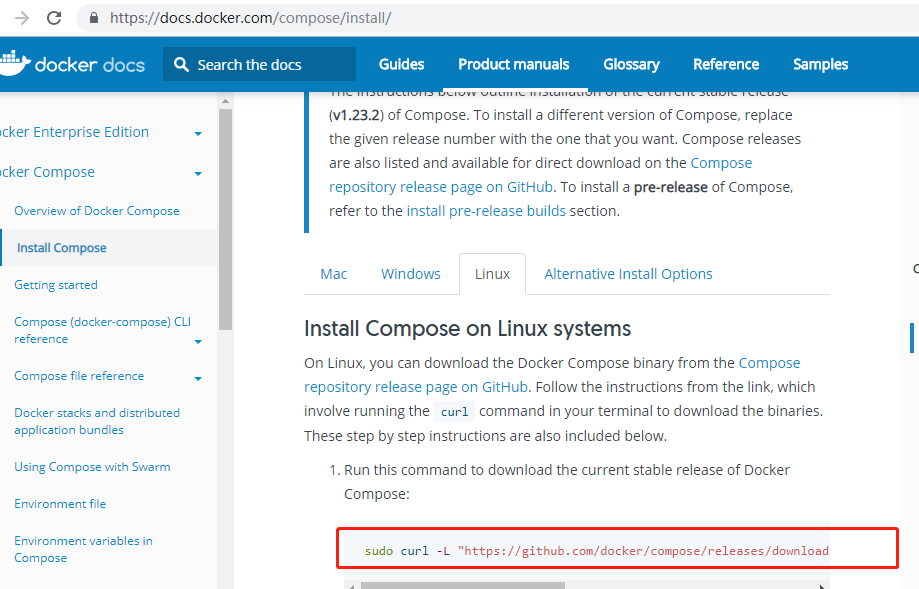
以下是操作过程
[root@192 ~]# ls anaconda-ks.cfg dockerfile_.zip nginx nginx.tar php tomcat wordpress wordpress-4.9.4-zh_CN.tar.gz #使用xshell 将docker-compose-Linux-x86_64、harbor-offline-installer-v1.6.1.tgz放进宿主机
[root@192 ~]# rz -E rz waiting to receive. [root@192 ~]# rz -E rz waiting to receive. [root@192 ~]# ls anaconda-ks.cfg harbor-offline-installer-v1.6.1.tgz php wordpress-4.9.4-zh_CN.tar.gz docker-compose-Linux-x86_64 nginx tomcat dockerfile_.zip nginx.tar wordpress [root@192 ~]# tar xvf harbor-offline-installer-v1.6.1.tgz harbor/common/templates/ harbor/common/templates/nginx/ harbor/common/templates/nginx/nginx.https.conf harbor/common/templates/nginx/notary.server.conf harbor/common/templates/nginx/nginx.http.conf harbor/common/templates/nginx/notary.upstream.conf harbor/common/templates/ui/ harbor/common/templates/ui/env harbor/common/templates/ui/private_key.pem harbor/common/templates/ui/app.conf harbor/common/templates/notary/ harbor/common/templates/notary/notary-signer.crt harbor/common/templates/notary/signer-config.json harbor/common/templates/notary/notary-signer-ca.crt harbor/common/templates/notary/signer_env harbor/common/templates/notary/server_env harbor/common/templates/notary/signer-config.postgres.json harbor/common/templates/notary/server-config.json harbor/common/templates/notary/notary-signer.key harbor/common/templates/notary/server-config.postgres.json harbor/common/templates/adminserver/ harbor/common/templates/adminserver/env harbor/common/templates/chartserver/ harbor/common/templates/chartserver/env harbor/common/templates/db/ harbor/common/templates/db/env harbor/common/templates/registry/ harbor/common/templates/registry/root.crt harbor/common/templates/registry/config.yml harbor/common/templates/registry/config_ha.yml harbor/common/templates/registryctl/ harbor/common/templates/registryctl/env harbor/common/templates/registryctl/config.yml harbor/common/templates/log/ harbor/common/templates/log/logrotate.conf harbor/common/templates/jobservice/ harbor/common/templates/jobservice/env harbor/common/templates/jobservice/config.yml harbor/common/templates/clair/ harbor/common/templates/clair/postgres_env harbor/common/templates/clair/config.yaml harbor/common/templates/clair/postgresql-init.d/ harbor/common/templates/clair/postgresql-init.d/README.md harbor/common/templates/clair/clair_env harbor/harbor.v1.6.1.tar.gz harbor/prepare harbor/NOTICE harbor/LICENSE harbor/install.sh harbor/harbor.cfg harbor/docker-compose.yml harbor/open_source_license harbor/ha/ harbor/ha/sample/ harbor/ha/sample/active_active/ harbor/ha/sample/active_active/keepalived_active_active.conf harbor/ha/sample/active_active/check.sh harbor/ha/sample/active_standby/ harbor/ha/sample/active_standby/keepalived_active_standby.conf harbor/ha/sample/active_standby/check_harbor.sh harbor/ha/initial-registry.sql harbor/ha/docker-compose.tpl harbor/ha/docker-compose.clair.yml harbor/ha/docker-compose.clair.tpl harbor/ha/docker-compose.yml harbor/docker-compose.notary.yml harbor/docker-compose.clair.yml harbor/docker-compose.chartmuseum.yml [root@192 ~]# ls anaconda-ks.cfg harbor nginx.tar wordpress docker-compose-Linux-x86_64 harbor-offline-installer-v1.6.1.tgz php wordpress-4.9.4-zh_CN.tar.gz dockerfile_.zip nginx tomcat #将docker-compose-Linux-x86_64移动到 /usr/bin/docker-compose [root@192 ~]# mv docker-compose-Linux-x86_64 /usr/bin/docker-compose #加上可执行权限 [root@192 ~]# chmod +x /usr/bin/docker-compose [root@192 ~]# cd harbor [root@192 harbor]# ls common docker-compose.notary.yml harbor.cfg LICENSE prepare docker-compose.chartmuseum.yml docker-compose.yml harbor.v1.6.1.tar.gz NOTICE docker-compose.clair.yml ha install.sh open_source_license
修改harbor.cfg文件,配置访问harbor的地址,这里配置成harbor主机的ip.如果这台机器有域名,也可以配置域名。
vi harbor.cfg
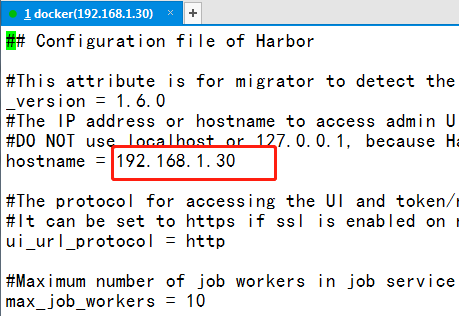
默认访问harbor前台界面的用户名是admin,默认密码在harbor.cfg文件中
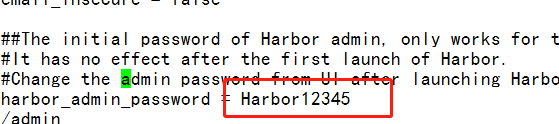
#安装harbor准备
[root@192 harbor]# ./prepare loaded secret from file: /data/secretkey Generated configuration file: ./common/config/nginx/nginx.conf Generated configuration file: ./common/config/adminserver/env Generated configuration file: ./common/config/ui/env Generated configuration file: ./common/config/registry/config.yml Generated configuration file: ./common/config/db/env Generated configuration file: ./common/config/jobservice/env Generated configuration file: ./common/config/jobservice/config.yml Generated configuration file: ./common/config/log/logrotate.conf Generated configuration file: ./common/config/registryctl/env Generated configuration file: ./common/config/ui/app.conf Generated certificate, key file: ./common/config/ui/private_key.pem, cert file: ./common/config/registry/root.crt The configuration files are ready, please use docker-compose to start the service.
#安装harbor [root@192 harbor]# ./install.sh [Step 0]: checking installation environment ... Note: docker version: 18.09.3 Note: docker-compose version: 1.23.1 [Step 1]: loading Harbor images ... Loaded image: goharbor/harbor-log:v1.6.1 Loaded image: goharbor/harbor-jobservice:v1.6.1 Loaded image: goharbor/redis-photon:v1.6.1 Loaded image: goharbor/nginx-photon:v1.6.1 Loaded image: goharbor/harbor-migrator:v1.6.1 Loaded image: goharbor/chartmuseum-photon:v0.7.1-v1.6.1 Loaded image: goharbor/harbor-ui:v1.6.1 Loaded image: goharbor/harbor-db:v1.6.1 Loaded image: goharbor/registry-photon:v2.6.2-v1.6.1 Loaded image: goharbor/notary-server-photon:v0.5.1-v1.6.1 Loaded image: goharbor/notary-signer-photon:v0.5.1-v1.6.1 Loaded image: goharbor/clair-photon:v2.0.6-v1.6.1 Loaded image: goharbor/harbor-adminserver:v1.6.1 [Step 2]: preparing environment ... Clearing the configuration file: ./common/config/adminserver/env Clearing the configuration file: ./common/config/ui/env Clearing the configuration file: ./common/config/ui/app.conf Clearing the configuration file: ./common/config/ui/private_key.pem Clearing the configuration file: ./common/config/db/env Clearing the configuration file: ./common/config/jobservice/env Clearing the configuration file: ./common/config/jobservice/config.yml Clearing the configuration file: ./common/config/registry/config.yml Clearing the configuration file: ./common/config/registry/root.crt Clearing the configuration file: ./common/config/registryctl/env Clearing the configuration file: ./common/config/registryctl/config.yml Clearing the configuration file: ./common/config/nginx/nginx.conf Clearing the configuration file: ./common/config/log/logrotate.conf loaded secret from file: /data/secretkey Generated configuration file: ./common/config/nginx/nginx.conf Generated configuration file: ./common/config/adminserver/env Generated configuration file: ./common/config/ui/env Generated configuration file: ./common/config/registry/config.yml Generated configuration file: ./common/config/db/env Generated configuration file: ./common/config/jobservice/env Generated configuration file: ./common/config/jobservice/config.yml Generated configuration file: ./common/config/log/logrotate.conf Generated configuration file: ./common/config/registryctl/env Generated configuration file: ./common/config/ui/app.conf Generated certificate, key file: ./common/config/ui/private_key.pem, cert file: ./common/config/registry/root.crt The configuration files are ready, please use docker-compose to start the service. [Step 3]: checking existing instance of Harbor ... [Step 4]: starting Harbor ... Creating network "harbor_harbor" with the default driver Creating harbor-log ... Creating registry ... Creating harbor-adminserver ... Creating harbor-db ... Creating redis ... Creating harbor-ui ... Creating harbor-jobservice ... Creating nginx ... ✔ ----Harbor has been installed and started successfully.---- Now you should be able to visit the admin portal at http://192.168.1.30. For more details, please visit https://github.com/goharbor/harbor . #查看启动容器的状态(install.sh文件里,执行了docker-compose配置文件,作用是启动容器) [root@192 harbor]# docker-compose ps Name Command State Ports ----------------------------------------------------------------------------------------------------------------- harbor-adminserver /harbor/start.sh Up (health: starting) harbor-db /entrypoint.sh postgres Up (health: starting) 5432/tcp harbor-jobservice /harbor/start.sh Up harbor-log /bin/sh -c /usr/local/bin/ ... Up (health: starting) 127.0.0.1:1514->10514/tcp harbor-ui /harbor/start.sh Up (health: starting) nginx nginx -g daemon off; Up (health: starting) 0.0.0.0:443->443/tcp, 0.0.0.0:4443->4443/tcp, 0.0.0.0:80->80/tcp redis docker-entrypoint.sh redis ... Up 6379/tcp registry /entrypoint.sh /etc/regist ... Up (health: starting) 5000/tcp
现在可以通过 http://192.168.1.30 来访问harbor了
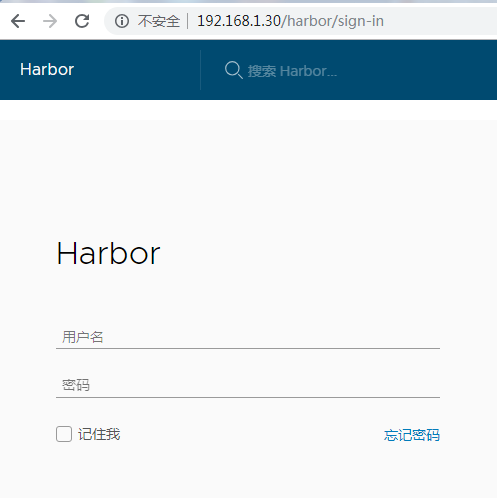
作者: 梅梅~
出处: https://www.cnblogs.com/keeptesting
关于作者:专注软件测试,测试运维相关工作,请多多赐教!
本文版权归作者和博客园共有,欢迎转载,但未经作者同意必须保留此段声明,且在文章页面明显位置给出, 原文链接 欢迎沟通交流加微信联系。 微信:yangguangkg20140901 暗号:博客园.