前言
本篇博客使用yum来搭建lnmp环境,将采用动态,静态以及数据库分开安装的方式即nginx,php,mysql.会被分开安装在不同的服务器之上,搭建出来一套lnmp环境,并部署wordpress进行测试。
LNMP准备环境
centos7
firewalld关闭状态
selinux关闭状态
nginx服务器IP:192.168.43.174
php、php-fpm、php-mysql服务器IP: 192.168.43.175
MySQL服务器IP:192.168.43.176
LNMP搭建
第一步:php、php-fpm、php-mysql服务器搭建
下载用于和数据库通信的php-mysql,支持php文件的php以及实现fastcgi的php-fpm
[root@server ~]# yum install php-mysql php php-fpm -y
第二步:配置php-fpm文件
主要修改12行处为本机的IP地址,24行处修改为nginx端的IP地址,保证本机有apache用户
; Start a new pool named 'www'. 2 [www] 3 4 ; The address on which to accept FastCGI requests. 5 ; Valid syntaxes are: 6 ; 'ip.add.re.ss:port' - to listen on a TCP socket to a specific address on 7 ; a specific port; 8 ; 'port' - to listen on a TCP socket to all addresses on a 9 ; specific port; 10 ; '/path/to/unix/socket' - to listen on a unix socket. 11 ; Note: This value is mandatory. 12 listen = 192.168.43.175:9000 ##这里修改为本机的IP地址 13 14 ; Set listen(2) backlog. A value of '-1' means unlimited. 15 ; Default Value: -1 16 ;listen.backlog = -1 17 18 ; List of ipv4 addresses of FastCGI clients which are allowed to connect. 19 ; Equivalent to the FCGI_WEB_SERVER_ADDRS environment variable in the original 20 ; PHP FCGI (5.2.2+). Makes sense only with a tcp listening socket. Each address 21 ; must be separated by a comma. If this value is left blank, conne; must be separated by a comma. If this value is left blank, connections will be 22 ; accepted from any ip address. 23 ; Default Value: any 24 listen.allowed_clients = 192.168.43.174 ##修改为nginx端的IP地址 25 26 ; Set permissions for unix socket, if one is used. In Linux, read/write 27 ; permissions must be set in order to allow connections from a web server. Many 28 ; BSD-derived systems allow connections regardless of permissions. 29 ; Default Values: user and group are set as the running user 30 ; mode is set to 0666 31 ;listen.owner = nobody 32 ;listen.group = nobody 33 ;listen.mode = 0666 34 35 ; Unix user/group of processes 36 ; Note: The user is mandatory. If the group is not set, the default user's group 37 ; will be used. 38 ; RPM: apache Choosed to be able to access some dir as httpd 39 user = apache #确保有apache用户 40 ; RPM: Keep a group allowed to write in log dir. 41 group = apache #确保有apache组 ...
检查是否有apache用户,如果没有需要下载httpd服务,或者自建apache用户即可
[root@server ~]# id apache uid=998(apache) gid=48(apache) groups=48(apache)
第三步:启动php-fpm服务
监听本机的9000端口
[root@server ~]# systemctl restart php-fpm [root@server ~]# ss -tnl | grep 9000 LISTEN 0 128 192.168.43.175:9000 *:*
第四步:下载nginx
在192.168.43.174服务器上面下载nginx
[root@proxy ~]# yum install nginx -y
第五步:配置nginx
添加如下一个location,fastcgi_pass执行刚才配置的php服务器端
[root@proxy ~]# vim /etc/nginx/nginx.conf ... server { listen 80; server_name _; root /var/www/html; index index.html index.php; # Load configuration files for the default server block. # include /etc/nginx/default.d/*.conf; location ~ .php$ { fastcgi_pass 192.168.43.175:9000; include fastcgi.conf; } ....
第六步:检查nginx配置
[root@proxy ~]# nginx -t nginx: the configuration file /etc/nginx/nginx.conf syntax is ok nginx: configuration file /etc/nginx/nginx.conf test is successful
第七步:启动nginx
检查无误后启动nginx
[root@proxy ~]# systemctl restart nginx [root@proxy ~]# ss -tnl | lsof -i :80 COMMAND PID USER FD TYPE DEVICE SIZE/OFF NODE NAME nginx 9433 root 6u IPv4 188674 0t0 TCP *:http (LISTEN) nginx 9434 nginx 6u IPv4 188674 0t0 TCP *:http (LISTEN)
第八步:下载mysql
在mysql服务器端下载数据库
[root@agent ~]# yum install mariadb-server -y
第九步:启动数据库
[root@agent ~]# systemctl restart mariadb
第十步:建立数据库及用户
创建一个wordpress数据库,新建一个wordpress用户
[root@agent ~]# mysql -uroot -p123 Welcome to the MariaDB monitor. Commands end with ; or g. Your MySQL connection id is 116 Server version: 5.7.23-log MySQL Community Server (GPL) Copyright (c) 2000, 2017, Oracle, MariaDB Corporation Ab and others. Type 'help;' or 'h' for help. Type 'c' to clear the current input statement. MySQL [(none)]> create database wordpress; Query OK, 1 row affected (0.06 sec) MySQL [(none)]> grant all on wordpress.* to wordpress@'%' identified by '123'; Query OK, 0 rows affected, 1 warning (0.07 sec) MySQL [(none)]> flush privileges; Query OK, 0 rows affected (0.02 sec)
经过以上十步lnmp环境就已经搭建完成
LNMP环境部署wordpress进行测试
第一步:nginx服务器端准备wordpress文件
[root@proxy ~]# cd /var/www/html/ [root@proxy html]# ls [root@proxy html]# rz [root@proxy html]# ls wordpress-3.3.1-zh_CN.zip [root@proxy html]# yum install unzip -y
[root@proxy html]# unzip wordpress-3.3.1-zh_CN.zip
第二步:php服务器端也要准备wordpress文件
至于为什么也要在php服务器端准备wordpress文件是因为nginx文件里面的配置,相当于动静分离架构,动态文件即php文件会来php服务器端来找
[root@server ~]# cd /var/www/html/ [root@server html]# ls [root@server html]# rz [root@server html]# ls wordpress-3.3.1-zh_CN.zip [root@proxy html]# yum install unzip -y [root@server html]# unzip wordpress-3.3.1-zh_CN.zip [root@server html]# ls wordpress wordpress-3.3.1-zh_CN.zip
第三步:浏览器测试
在浏览器输入nginx服务器的ip地址
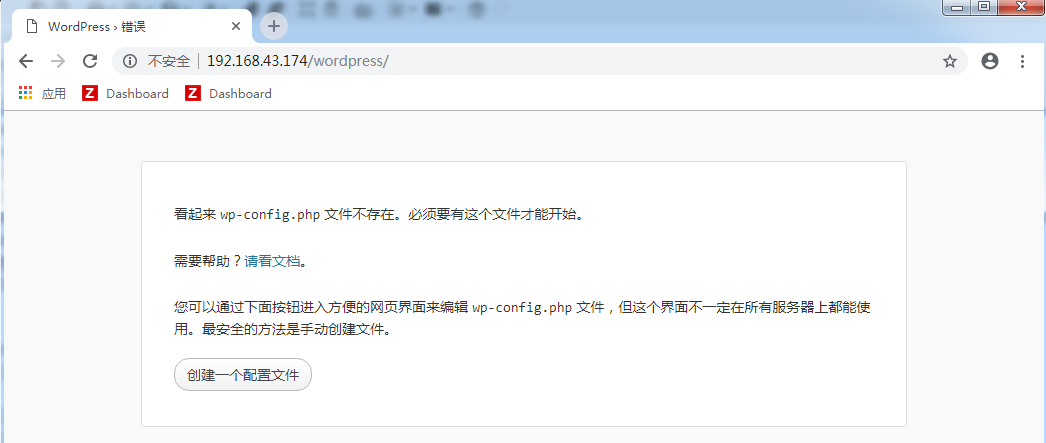
点击创建一个配置文件
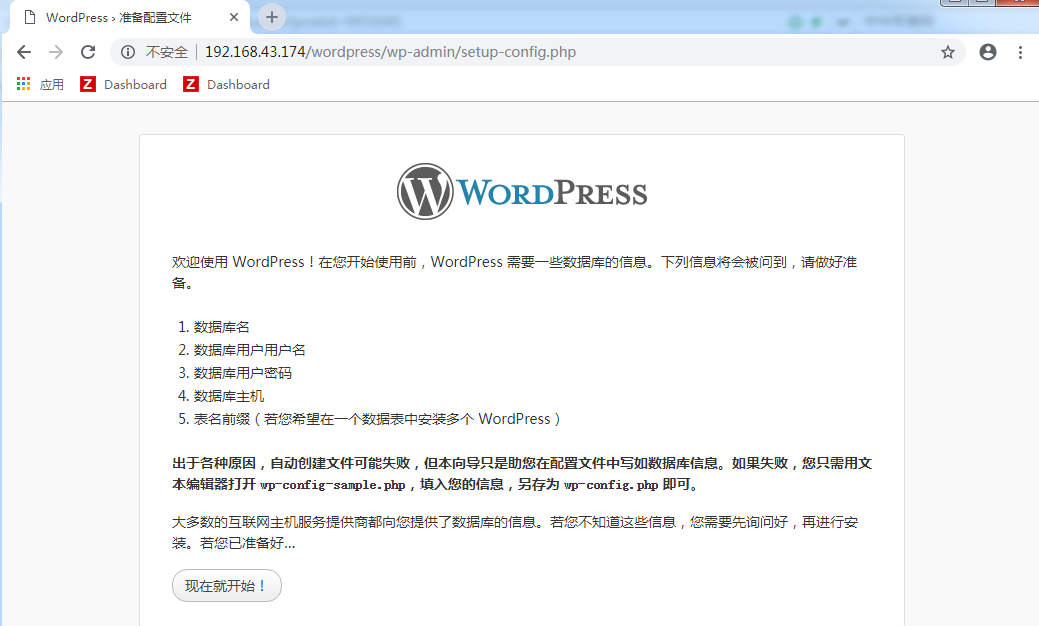
点击现在就开始
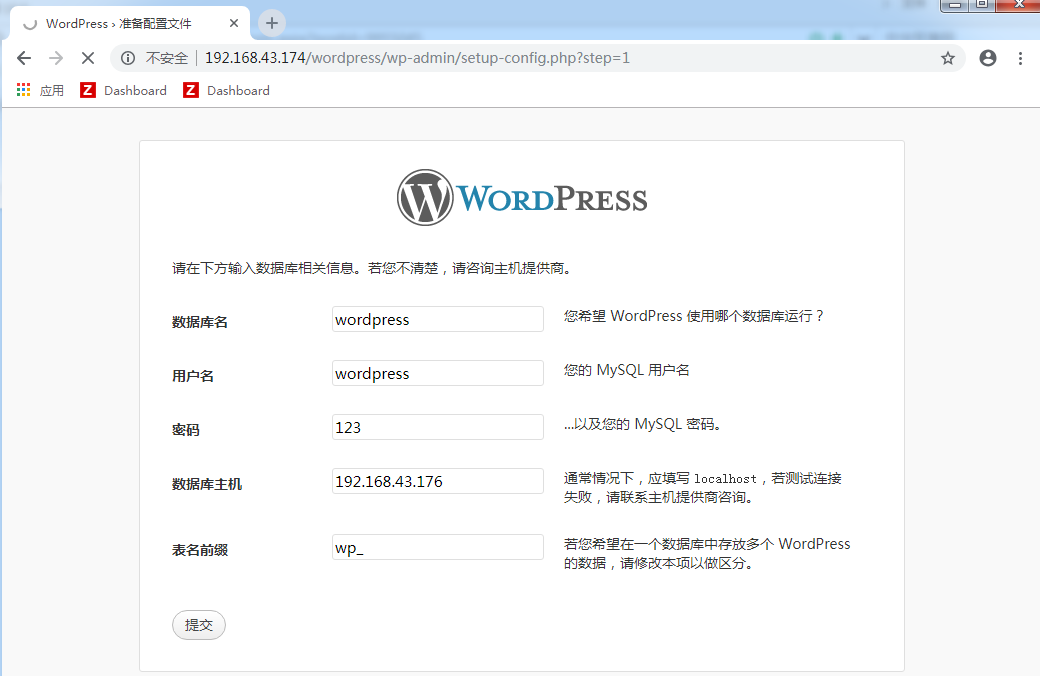
输入之前创建的数据库信息及用户信息,点击提交
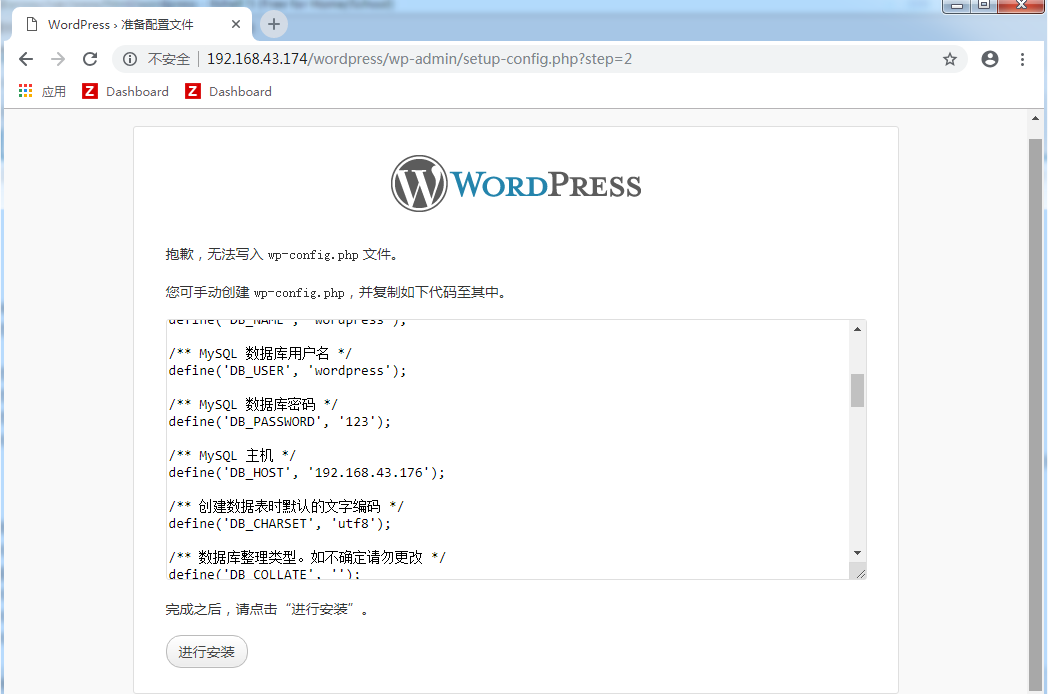
提示创建失败,只能进行手工创建(nginx服务器端及php服务器端执行下面同样的操作)
[root@proxy html]# cd wordpress [root@proxy wordpress]# cp wp-config-sample.php wp-config.php [root@proxy wordpress]# vim wp-config.php // ** MySQL 设置 - 具体信息来自您正在使用的主机 ** // /** WordPress 数据库的名称 */ define('DB_NAME', 'wordpress'); /** MySQL 数据库用户名 */ define('DB_USER', 'wordpress'); /** MySQL 数据库密码 */ define('DB_PASSWORD', '123'); /** MySQL 主机 */ define('DB_HOST', '192.168.43.176'); /** 创建数据表时默认的文字编码 */ define('DB_CHARSET', 'utf8');
再次打开浏览器进行测试
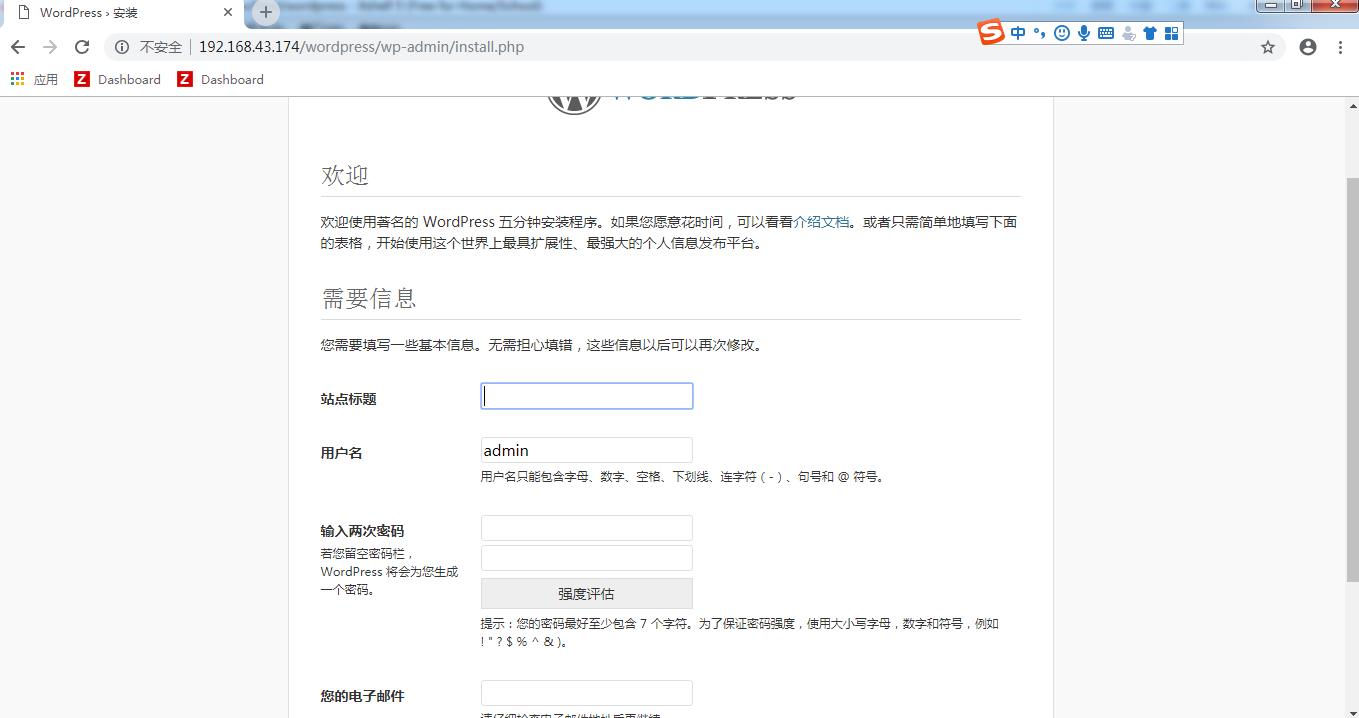
根据提示输入以上信息,点击下面的安装


输入账号和密码进行登录即可
至此LNMP服务搭建完成