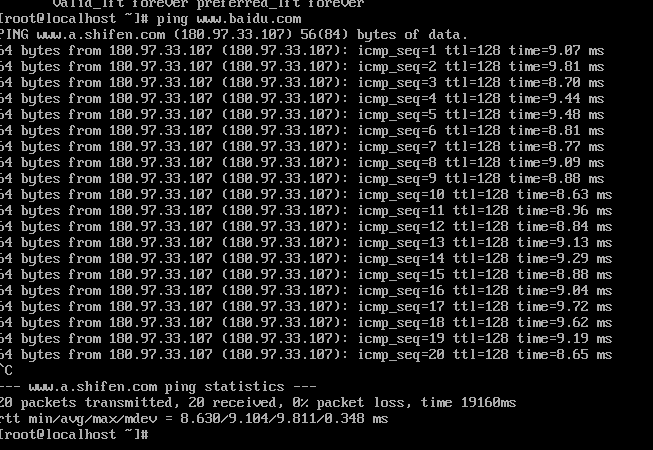1、点击虚拟网络编辑器: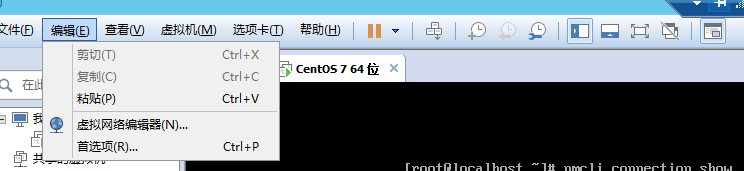
2、选择VMnet0为桥接模式,选择自动或者网卡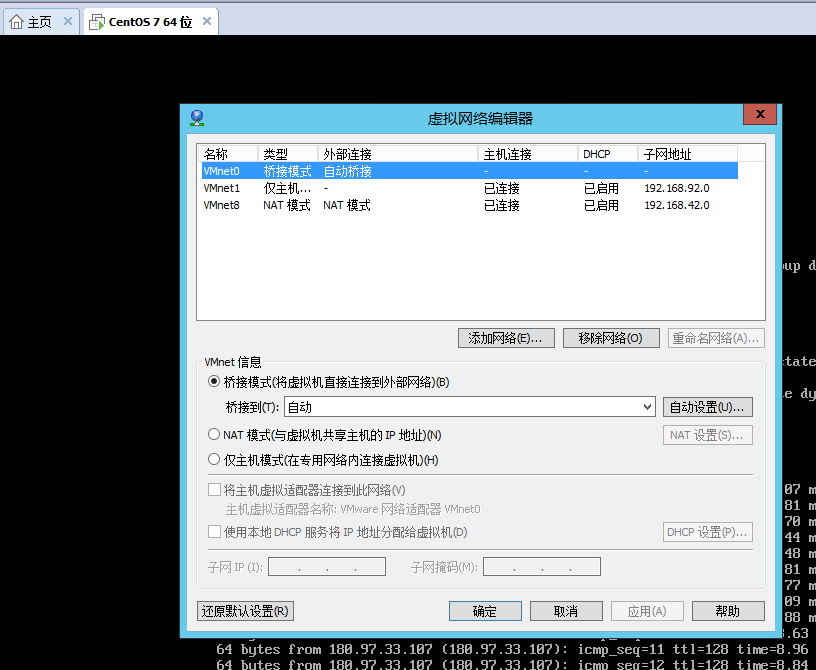
3、右键VMware Network Adapter 属性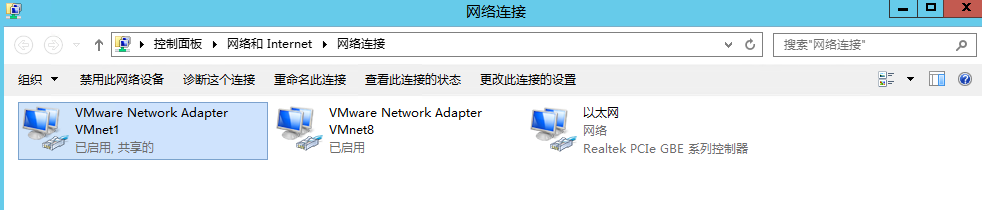
4、选中VMware Bridge Protocol 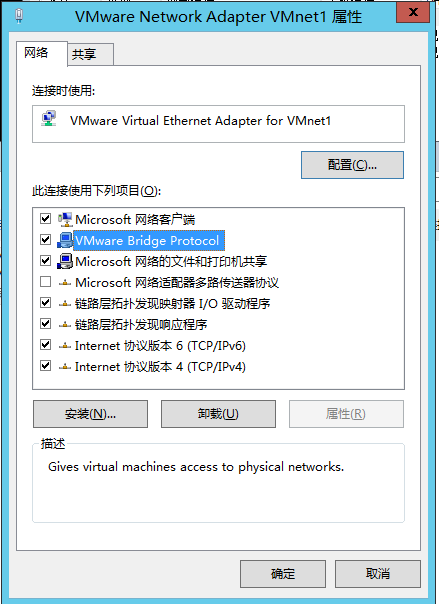
5、选择共享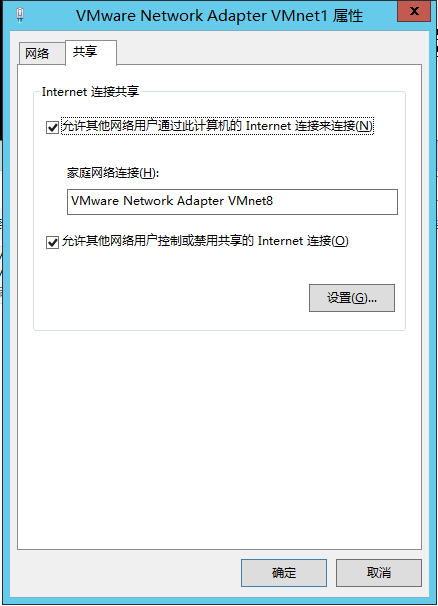
6、返回网络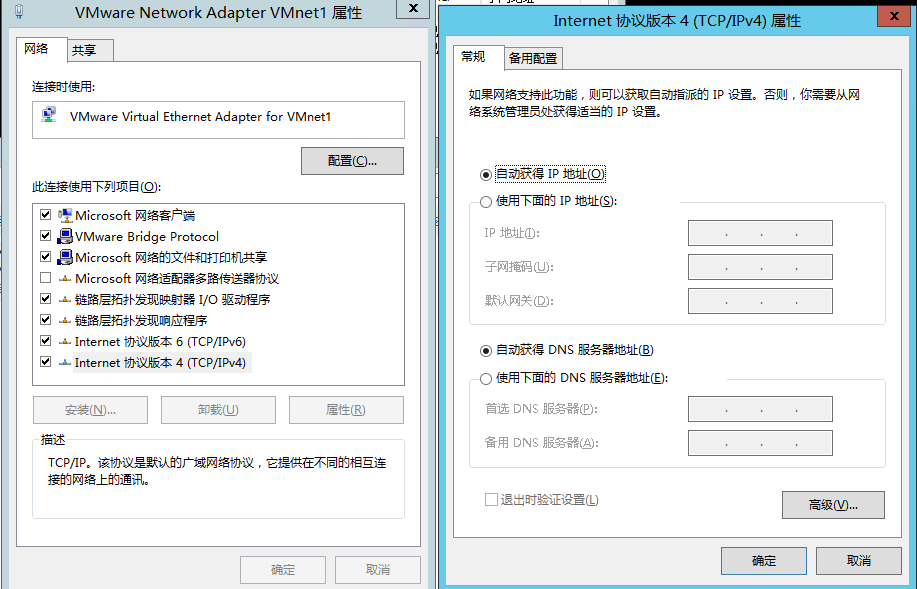
7、虚拟机设置
8、进入CentOS 7 系统进行操作
9、查看当前网卡信息
[root@localhost ~]# nmcli connection show
NAME UUID TYPE DEVICE
ens33 5dfbfd07-c796-49cb-a837-468af72b6d20 ethernet ---
10、自动获取IP地址 如果局域网里有DHCP服务器,那么可以使用自动获取来取得主机的IP等相关信息[root@localhost ~]# nmcli connection modify ens33
> connection.autoconnect yes
> ipv4.method auto11、重启网络
[root@localhost ~]# service network restart
12、PING 外部百度网站